
Apple is known for best-in-class software, as they work to truly integrate their iOS, iPadOS, and MacOS seamlessly. But that doesn’t mean the software is always perfect and free from any bugs, as Apple is famous for minor bugs causing a major performance issue, or, crippling the complete OS. One such example is the Bluetooth issue, which is very common, but it is not widespread unless any third-party software is affected with some compatibility issues with the main macOS.
A lot of user complaints were reported that after upgrading to the newer macOS they can’t connect to their Bluetooth mouse, the issue is not just limited to older macOS, but to the versions listed below:
- MacOS 10.15 (Catalina)
- MacOS 11 (Big Sur)
- MacOS 12 (Monterey)
Fix Logitech mouse Connectivity Issue on MacOS
There are two ways to fix the issue of your Logitech mouse not connecting with your newly updated Mac device, one is by updating the LCC, or the unifying device.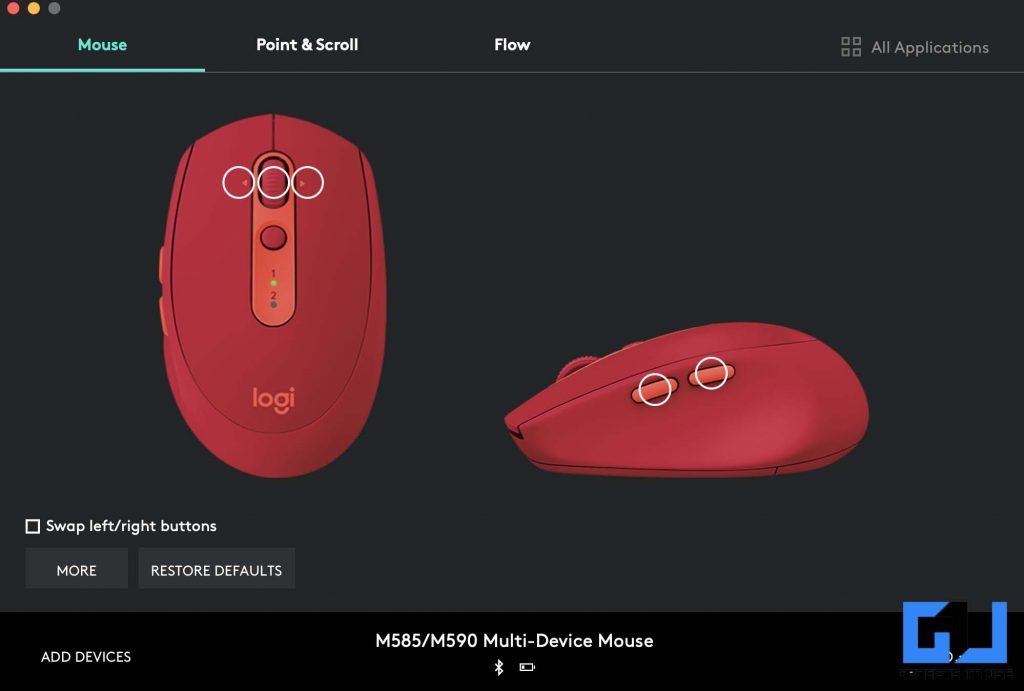
Update LCC
In order to fix this common problem of your Logitech mouse not connecting to your Mac, you need to follow these steps:
- If you are using Logitech Control Centre 3.9.8 or below, then you need to update the LCC before upgrading to the newer macOS.
- To install the latest version, open LCC and click on any device. From the menu bar, select Check for Updates.
- Another way to update the LCC is by visiting this page, and click on Show All Downloads, and download the compatible LCC version according to the macOS you are running on.
- Reboot your Mac device to implement the changes.
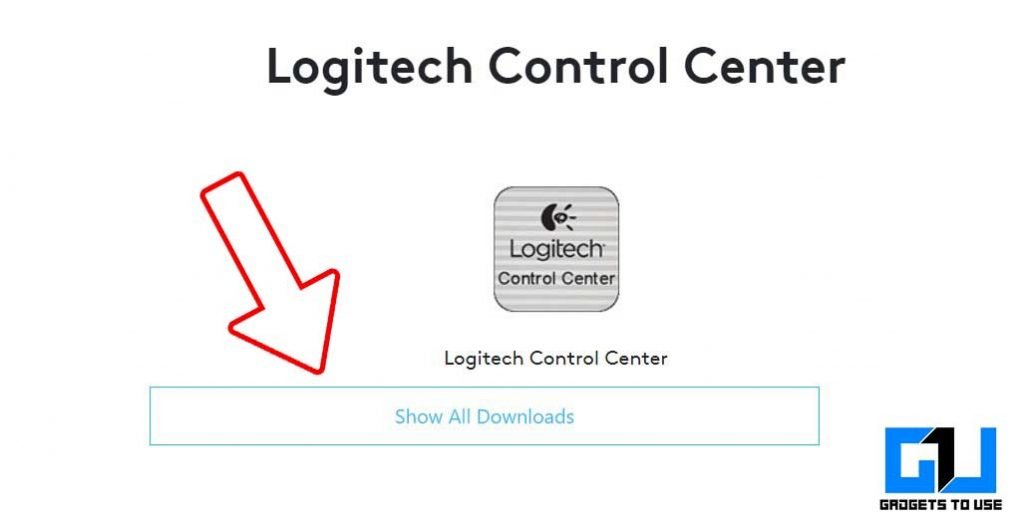
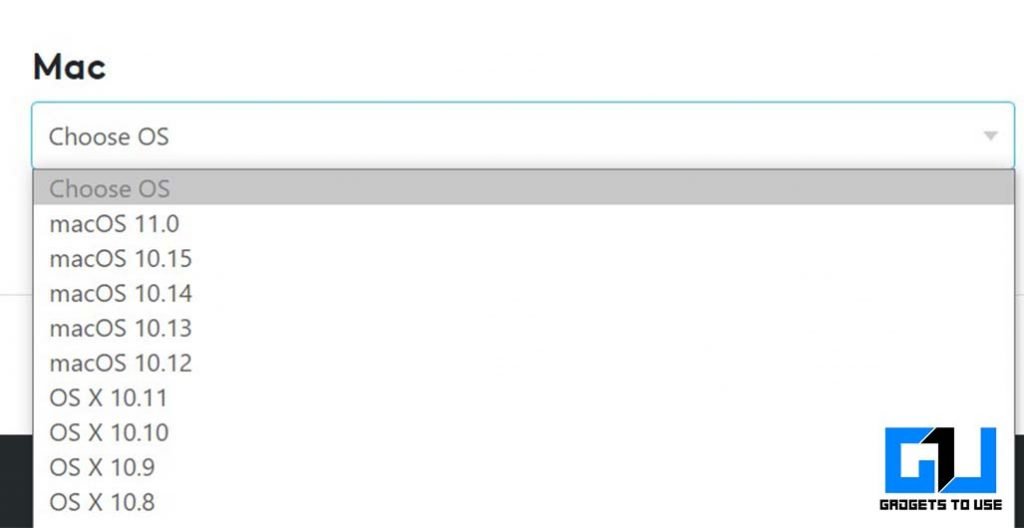
Update Unifying Device
If even after updating the LCC, your Logitech mouse is not connecting to your mac, then you need to check if the unifying version running on your mac. In order to check the version follow these steps:
- Launch Terminal from /Applications/Utility folder
- Run the following command, to check if the unifying software is the latest one:kextstat | grep -i Logi
You can check the latest unifying device version from this link. If the newer version has not been updated on your Mac, then it can be fixed by following these steps.
- Start your Mac in Recovery Mode, as follows:
– Restart your computer (From the menu bar, click on the Apple logo and select Restart)
– Hold the “Command” and “R” keys until the Apple logo appears
- You should see the “macOS Utilities” screen, if not, repeat step the above step.
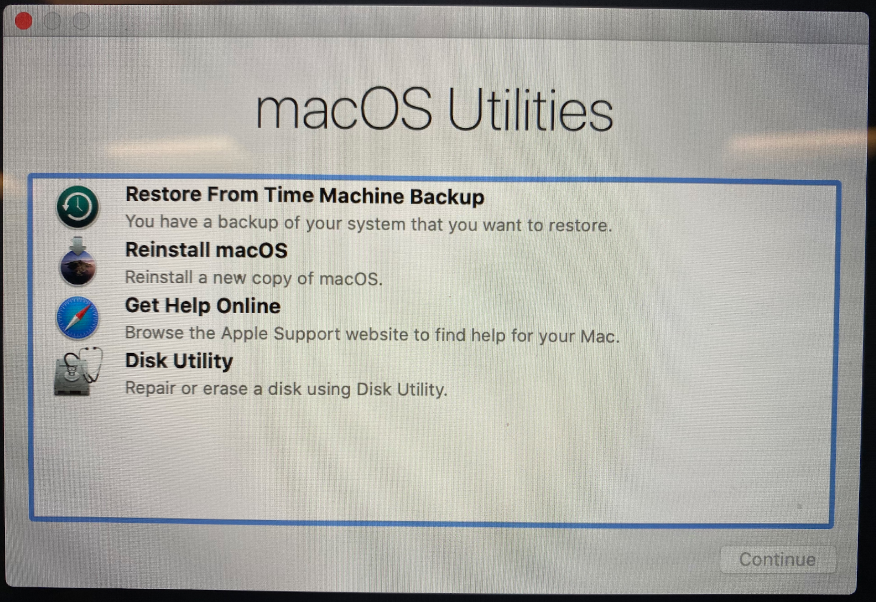
Credits: Logitech Support
- Close this window using the red button on the top left
- Click on “Choose Startup Disk…”
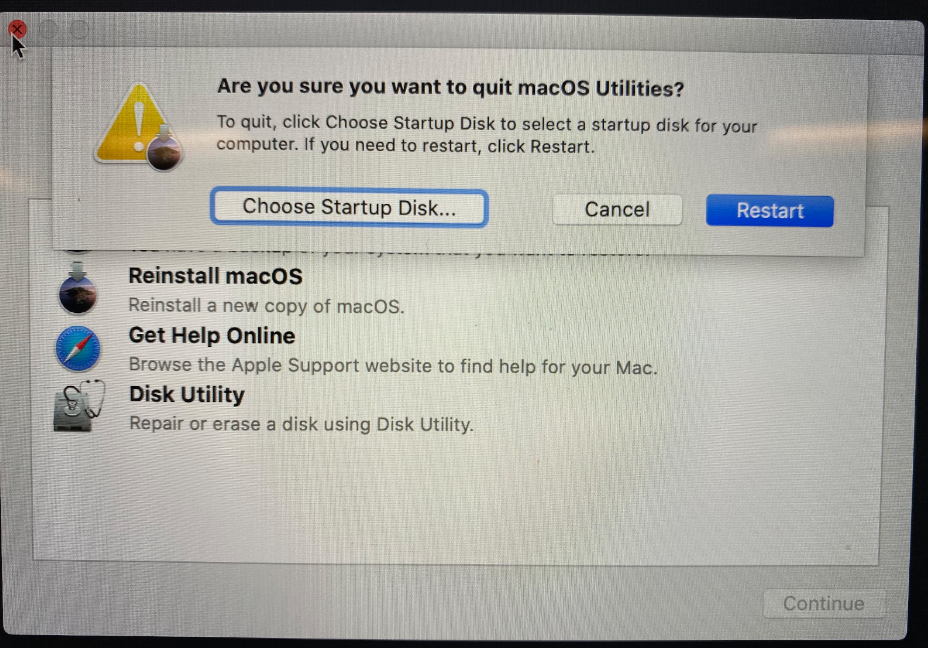
Credits: Logitech Support
- Then select “Restart..”
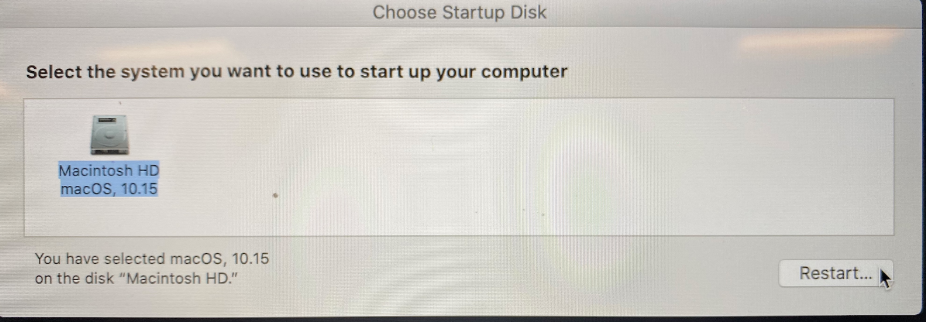
Credits: Logitech Support
- Now select “Restart” again – you may see a spinning icon for a few minutes before rebooting.
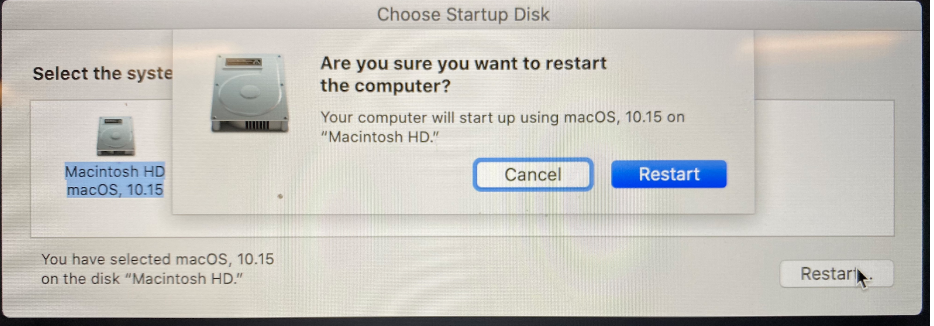
Credits: Logitech Support
This is how you fix the connection issue between your Logitech mouse and your Mac device. How often do you experience such issues with your Logitech mouse, on your Mac? Do let us know in the comments down below.

