The lock screen in Windows 11 and Windows 10 looks very similar. The only noticeable difference is the position of the clock and the date on the screen.
In Windows 11, the clock shows up at the top-center of the lock screen, whereas in Windows 10, the clock appears at the bottom left of the screen. Besides that, the font used for the date and clock is different in Windows 11 and Windows 10.
Both Windows 11 and 10 offer multiple options to personalize the lock screen. For example, you can change the background, set a Bing featured picture as the lock screen background (called Windows spotlight), and choose which apps can show detailed status on the lock screen.
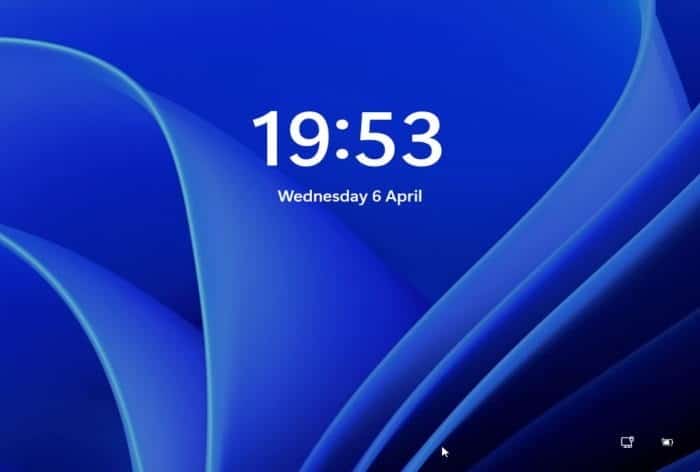
However, the lock screen settings page in Windows 11/10 does not offer any setting to change the clock’s position on the lock screen. For instance, you cannot move the clock to the center or bottom right of the lock screen.
Many users ask if there is a workaround to change the clock position on the lock screen.
Unfortunately, as of now, Windows 11/10 does not offer a way to change the clock position on the lock screen. Furthermore, there is no option in the Windows Registry to move the clock position either. Besides that, there is no third-party software that can make this happen.
So, in short, it’s not possible to change the position of the lock screen in Windows 11 and Windows 10.
We will update this article if and when a workaround is available to change the clock position on the lock screen.
Tip: You can quickly see the lock screen or lock your Windows 10/11 PC using the Windows logo + L hotkey.
