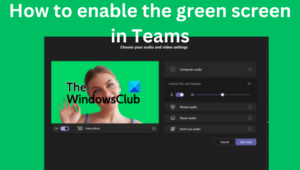It’s good news for Microsoft Teams users because they can now use the green screen feature that enhances the virtual background effect. Some users would love to know how to enable the green screen in Teams. Teams’ green screen gives a great definition of the virtual background around the head, ears, hair, and face. It will also show any objects that you are holding in your hands while attending the virtual meeting.
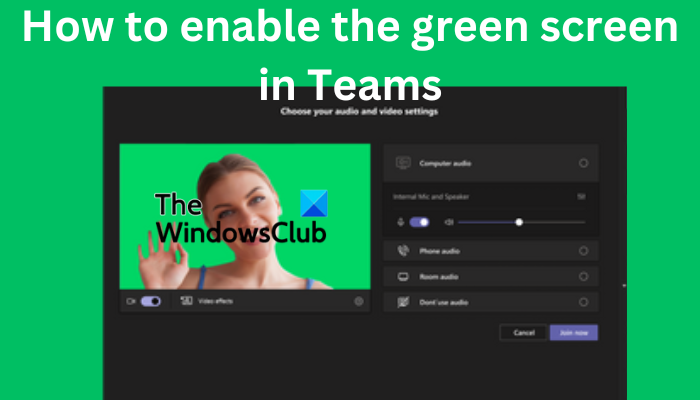
To enable the green screen in Teams, you need requirements like a solid color background or screen behind you. The background or screen should be regular and without stains to give you a better green screen experience in Microsoft Teams. You should also apply any background effect and carefully choose the backdrop color in order to have the best quality green screen effect.
Microsoft Teams Green Screen background limitations
As you already know, the green screen in Teams is a relatively new feature. So there are some limitations that you need to know before you enable the green screen in Teams. Here are some of them;
- The green screen feature is only available for macOS and Windows gadgets with AMD or Intel chips.
- Mac M2 and M1 do not support the green screen in Teams.
- The feature might not have the best results if there are translucent or transparent items.
- The green screen effect in Microsoft Teams might not detect extremely thin objects.
- Teams green screen disables Together Mode and background blur. But it supports Presenter modes such as PowerPoint Live Standout, background PNG/JPEG replacement, Side-by-Side, and Reporter, etc.
How to enable the Green Screen in Teams
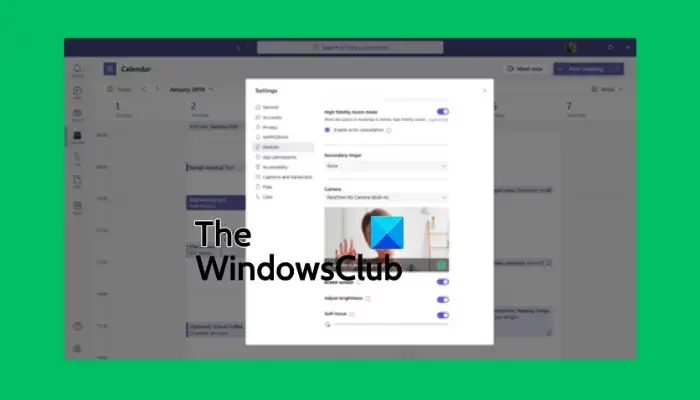
Before you enable the green screen in Teams, make sure you have activated the background effect and that you have a clean wall behind you. If that is set, follow the steps below to enable the green screen in Teams:
- Once you join the meeting, locate the More button in the toolbar and click it.
- Then go to the Video effects option, and select Green screen settings located in the Background section.
- Go to Team settings, select Devices, and click on the link to toggle on the Green screen button.
- Next, select the backdrop button and then move the cursor to the Preview section. This will enable you to select the backdrop color manually.
- Go back to the meeting with a new virtual background for Microsoft Teams.
TIP: When selecting the backdrop color, make sure you choose a color that does not match with the props, face skin complexion, clothes, etc. that you would like to appear in the Teams camera.
We hope you can now enable the green screen in Microsoft Teams.
Read: How to keep Teams and Outlook status Active or Green
Why can’t I blur my background on Teams?
The reasons you can’t blur your Teams’ background may include issues like an outdated PC system or the fact that you are using your organization’s Teams account, and probably your administrator has turned off the feature for everybody. Another reason would be if your webcam has issues and it’s not working properly.
Can you add a background to Microsoft Teams before the meeting?
Yes. You can add a background to MS Teams before the meeting using the Background settings and it will remain so until you change it again. To change the Teams’ background before the meeting, turn on your camera and click Background filters. Here, you can choose to blur the background, use default images, or upload your own. You can also decide to use the green screen, as we saw earlier in this post.