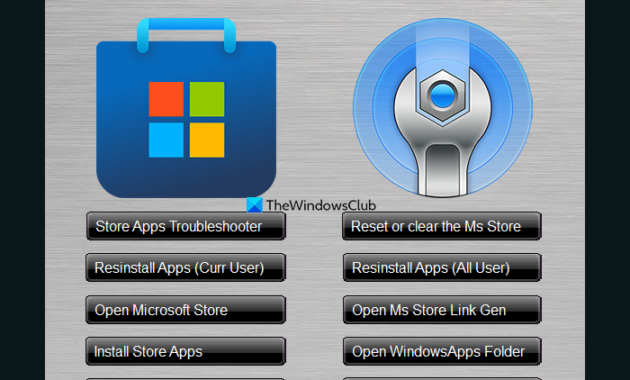In this post, we will talk about a free tool that helps to fix Microsoft Store and apps related problems in Windows 11/10. It is a portable tool named MS Store & Apps Repair Tool. It lets you clear the Microsoft Store, access the WindowsApps folder and backup its permissions, re-install Microsoft Store apps, etc., with a few mouse clicks. If you often face problems related to installed apps and the Microsoft Store app itself on your Windows 11/10 PC, this tool is a nice option to use.

The tool doesn’t come with its own fixes or options to solve app-related problems. All such fixes can be performed manually also. You can reset the Microsoft Store app to fix it using the Settings app of Windows 11/10. You need to access the Advanced options of the Microsoft Store app and then use the Reset button to clear its entire data to fix it. Or else, you can use the WSReset.exe command in the elevated Command Prompt window to reset Microsoft Store and fix it.
This tool just uses such built-in ways to fix related problems and it is actually a good tool to use for beginners. But, it is advised to create a system restore point first before using this tool.
Free Microsoft Store and Apps Repair Tool for Windows 11/10
To use this Microsoft Store and Apps repair tool for Windows 11/10, you can grab its ZIP file from portablefreeware.com. Extract the downloaded ZIP and run the Store_Apps_repair_tool EXE file to open its interface. Now you can use all the available fixes or options. Here is a list of some important options provided by this tool:
- Store Apps Troubleshooter: This option opens the built-in Windows Store Apps troubleshooter of Windows 11/10. If Microsoft Store apps are not working properly, opening, etc., this built-in troubleshooter can come in handy to find or detect the problems and fix them
- Reset or clear the MS Store: As the name itself indicates, this fix is used to reset the Microsoft Store app. It automatically executes the built-in WSReset.exe command-line tool for this purpose
- Reinstall Apps for all Users. If apps are not running properly (apps crash, don’t open, etc.), then re-installing all apps on your system may help. In Windows 11/10, you can manually open an elevated PowerShell window, and then execute the following command to re-register or reinstall all apps for all users:
Get-AppxPackage -allusers Microsoft.WindowsStore | Foreach {Add-AppxPackage -DisableDevelopmentMode -Register "$($_.InstallLocation)AppXManifest.xml"}
This tool uses the same process and lets you re-install all apps for all the user accounts on your Windows 11/10 system with a single mouse click
- Reinstall apps for the current user
- Open WindowsApps Folder: Use this option to access the WindowsApps folder that contains all folders and files related to installed apps or UWP packages. You can also manually access this folder from C:Program FilesWindowsApps. You may need to change folder permissions first to access this folder and the stored content
- Save Apps permissions: It lets you save or backup the WindowsApps folder permissions so that you can restore them later if needed. The permissions are saved to Desktop as WindowsApps.acl file
- Restore Apps permissions: Use this option to add the WindowsApps.acl file that you backed up to restore the WindowsApps folder permissions
- Reinstall Microsoft Store: This option or button opens Windows PowerShell as administrator and executes the command to re-install the Microsoft Store app. If you can’t use the Microsoft Store app properly, it won’t open or crash, etc., and resetting or repairing the app doesn’t help, then reinstalling it could be helpful. There are a few other ways to do so such as using PowerShell, etc., but using this option is easier.
Apart from these fixes/options, it also comes with extra options like opening the Microsoft Apps page in your default browser, a link generator, downloading the Xbox app for Windows PC, etc., that you can use if needed.
Also read: 10AppsManager lets you easily uninstall, reinstall preinstalled Windows Store apps
How do I fix common problems in Windows 11?
Windows 11 has built-in troubleshooters like Playing Audio troubleshooter, Windows Update, Bluetooth, Camera, Network Adapter, Search and Indexing, Video Playback troubleshooter, etc., to find and fix common Windows 11 problems. In the System category of the Settings app, access the Other troubleshooters’ page under the Troubleshoot section, and you will see a list of available troubleshooters you can use. Run a troubleshooter to detect problems and then it will automatically fix the issues or provide simple solutions to fix them.