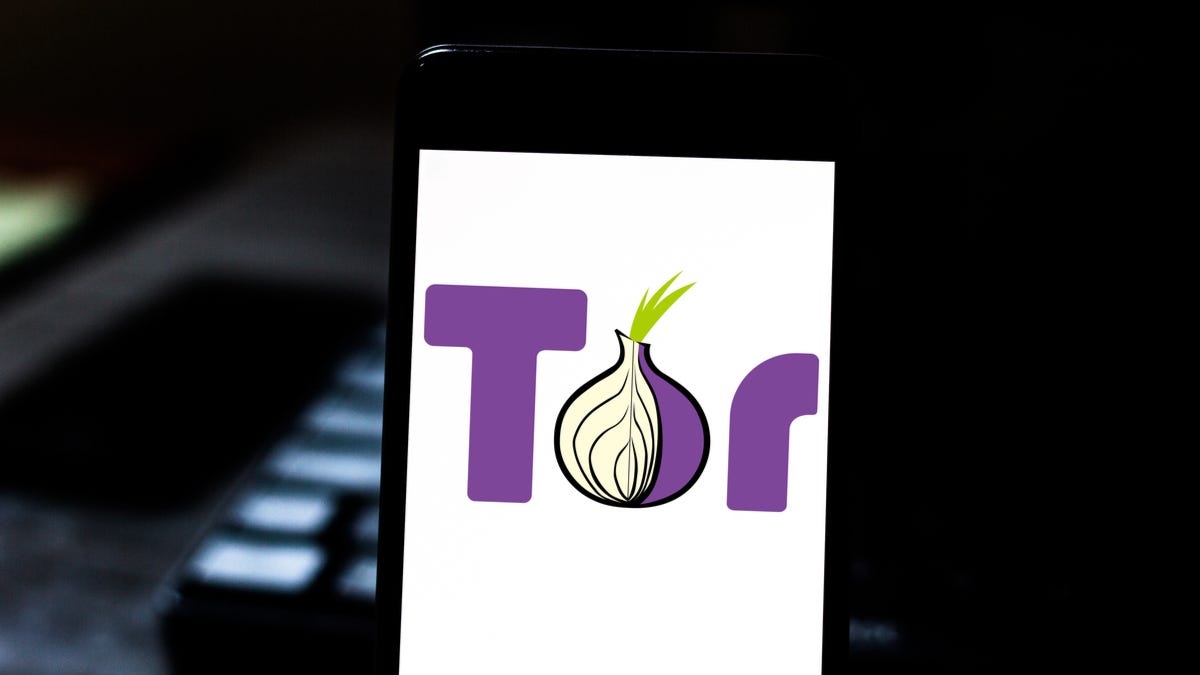If you use the Tor browser and you don’t like the default language, it’s easy to switch between various languages available in the browser. We’ll show you how to do that on both your desktop and your Android phone.
Later, if you prefer, you can go back to the default language.
Change the Tor Browser’s Language on Desktop
To make Tor use a different language on your desktop, first, launch the Tor app on your computer.
In Tor’s top-right corner, click the hamburger menu (three horizontal lines).

In the menu that opens, select “Settings.”

In settings, scroll down to the “Language” section. Here, click the drop-down menu for your current language and choose “Search For More Languages.”

A “Tor Browser Language Settings” box will open. At the bottom of this box, click the “Select a Language to Add” drop-down menu.

From the list of languages, select the language you’d like to use Tor in. Then, next to the drop-down menu, choose “Add.”
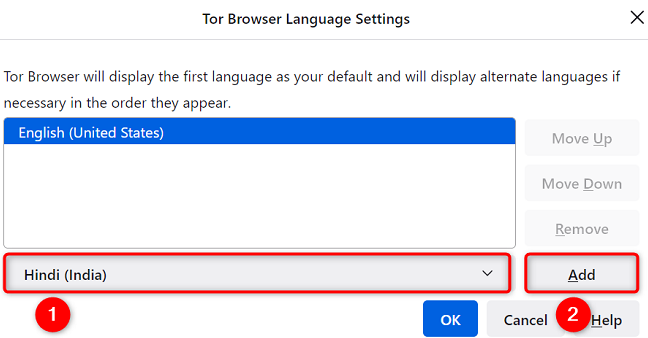
If you’re using the selected language for the first time, allow Tor to download the language files. When this is done, you’ll see your new language appear in the box.
Close the box by clicking “OK” at the bottom.

Back on the settings page, to apply your changes, click the “Apply and Restart” button.

Tor will close and reopen, and you’ll now see it using your newly selected language.

And that’s all there is to it. Happy browsing in your favorite language!
Use a Different Language in Tor for Android
Tor’s Android app also offers multiple language options. To use it, first, launch Tor on your phone.
Then, in Tor’s bottom-right corner, tap the three dots.

From the menu that opens, select “Settings.”

On the “Settings” page, choose “Language.”

The “Language” screen will display all the available languages. Select the one you’d like to use.

As soon as you tap a language, Tor will start using it.

And that’s how you use your favorite web browser in your favorite language. Enjoy surfing in this privacy-focused web browser!