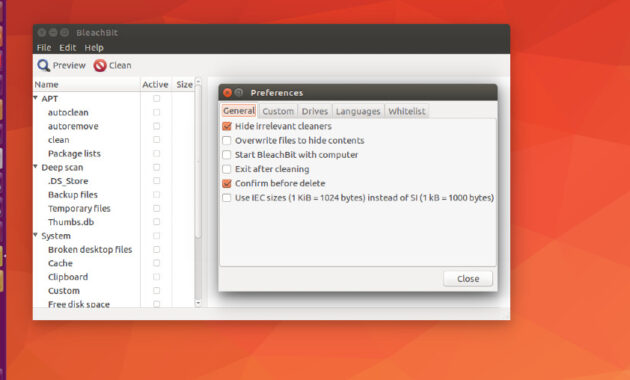Users can cleanup disk space and free disk space on Ubuntu using BleachBit. Users can cleanup disk space and free disk space on Ubuntu using BleachBit. Here is how to install and use BleachBit.
BleachBit
When your computer is getting full, BleachBit quickly frees disk space. With BleachBit you can free cache, delete cookies, clear Internet history, shred temporary files, delete logs, and discard junk you didn’t know was there.
Designed for Linux and Windows systems, it wipes clean thousands of applications including Firefox, Adobe Flash, Google Chrome, Opera, and more. Beyond simply deleting files, BleachBit includes advanced features such as shredding files to prevent recovery, wiping free disk space to hide traces of files deleted by other applications, and vacuuming Firefox to make it faster.
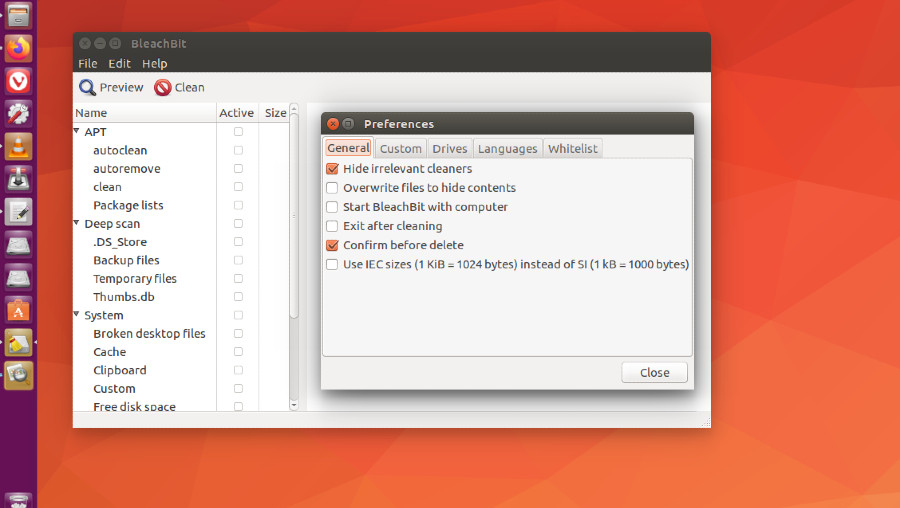
Use BleachBit to:
- Free disk space
- Reduce the size of backups and the time to create them by removing unnecessary files
- Maintain privacy
- Improve system performance (by vacuuming the Firefox database, for example)
- Prepare whole disk images for compression (common for “ghost” backups and virtual machines) by wiping free disk space
BleachBit 3 – Changes
These are the changes since version 2.2:
- Add ability to make chaff, an anti-forensics system. It generates novel documents inspired by 2600 Magazine or messages inspired by Hillary Clinton’s publicly-released emails.
- Add the command line option –wipe-free-space to wipe the free space in a path.
- Add a new option to enable debug logging. Find it in the Preferences dialog or as the new command line option –debug.
- Improve scanning speed. This could be most noticable in preview, deep scan, when deleting many small files, and during startup. In some cases, the improvement is greater than 10x. (Thanks to Paweł Polewicz.)
- Avoid crash on startup when configuration is corrupt. (Reported by notdexterslab.)
- Improve actual speed of application startup.
- Improve cleaners: aMule, FileZilla, Midnight Commander, VLC, and Vuze. (Thanks to Tobias-B-Besemer.)
- Overhaul cleaner for Thunderbird. (Bug reported by pitsi.)
- Fix the error NameError: global name ‘_’ is not defined.
- Graphical user interface
- Upgrade the graphical toolkit from GTK+ 2 to GTK 3. (Special thanks to Maël Lavault, Tristan Stenner, and Max Khon.)
- Add dark mode.
- Add a new stop button to the toolbar. (Suggested by shellaaaron.)
- Remember the window size and position and whether it was full screen. (Suggested by BBUser.)
- Make startup seem faster by showing the GUI while loading cleaners in background. (It’s also actually faster.)
- Make the error prettier when update check fails. (Suggested by Tobias-B-Besemer.)
- Fix various file-encoding errors. (Thanks to Radoslav Stoyanov and others. Reported by jonfre, Tobias-B-Besemer, Mike, ediowar, and others.)
- Reorder the delete/cancel buttons to a more logical order. (Suggested by hydrogenpi).
- Specific to Linux
- Add packages for Debian 10 and Ubuntu 19.04.
- Improve detection that Google Chrome is running.
- Delete VIM swap files. (Thanks to petrohs.)
- Fix wiping FAT32 with more than 4GB free space. (Fixed by jamazi)
- Whitelist the mount point for Flatpak. (Reported by Ub3rZ4cH.)
- Whitelist the working directory for the Bluetooth daemon. (Reported by iromeister.)
Download Bleachbit
Ubuntu users can download the latest version of Bleachbit from the following location https://www.bleachbit.org/download/linux and install it manually.
Install Bleachbit
To install BleachBit, run:
sudo apt-get install bleachbit
Once installed, open BleachBit from Ubuntu Dash.
How To Clean Apt Cache And Clear Temp Files In Ubuntu originally posted on Source Digit – Linux, Ubuntu Tutorials & News, Technology, Gadgets & Gizmos.