After being used for some time, any app accumulates many cache files. While they make the app faster, with time, it becomes outdated and can cause issues. The Discord app is no exception, and since it relies heavily on cached files, it’s a good idea to clear the cache occasionally. This post will share steps to help you to clear the Discord cache on Windows, iPhone, Android, and Mac.
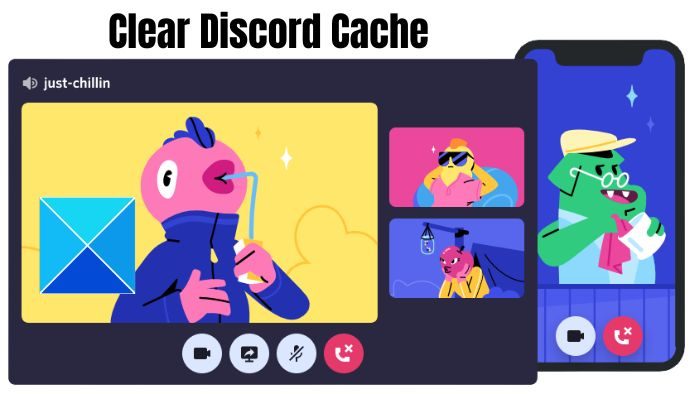
Why it’s a good idea to delete Discord’s Cache data?
- Resolve issues with Discord: Sometimes, deleting the cache can help resolve certain issues with the app, such as crashing or not displaying specific images or videos correctly.
- Free up storage space: The cache can take up a significant amount of space on your device, especially if you use Discord frequently. If you’re running low on storage space, deleting the cache can help free up some space.
- Privacy: The cache may contain temporary copies of personal data, such as images or messages you sent or received in Discord.
How to clear Discord cache
Given below are the methods you can use to clear the Discord caches through various devices. Make sure to validate the data after the cache is cleared. It might be a little slow at the start, but super smooth once it has downloaded the most frequently used files for the application.
How to clear Discord cache on Windows
Many of the essential documents and files that Discord requires to run are kept by Windows, along with the cache. Thus, you need to locate Discord’s AppData location on a Windows PC. As it keeps every image, GIF, and video from the servers and friends you are linked with, you might need to delete them. Let us see how to go about it:
To clear the Discord cache on Windows PC:
- Close Discord before performing the steps.
- On the Windows search bar, type %appdata% and click on the result to open the folder.
- You will find a lot of applications in the folder. Find and click on the discord folder.
- In the discord folder, find these three folders: Cache, Code Cache, and GPU Cache.
- Right-click on each of these folders and click on Delete.
You must also delete them from the Recycle Bin to delete them permanently.
How to clear Discord cache on iPhone
To delete the Discord cache on your iPhone, you have two options: Uninstall the app or use the in-app feature of Discord. We will start with the most common method used on iPhones to delete the caches.
Using iOS Settings
You will be deleting the application from your phone to execute it. Check the following steps given below:
- Go to the Settings menu on your iPhone.
- Choose the General option from the list and the iPhone Storage option.
- Scroll down and click on the Discord app.
- Click on the Delete App option, and to confirm it click on the Delete App option again.
So, the whole Discord cache is erased. However, it would be best if you reinstalled Discord from the App Store to use it again. Next, you can check the in-app option to remove the caches from the Discord app.
Using In-App Settings
This method is relatively easy to perform but remember that not all apps include the option to clear the cache in-app, and you will have to use the previous method to remove the caches.
- Open the Discord app on your iPhone and click on your profile icon at the bottom corner of the page.
- Scroll down and click on the Clear Caches option.
How to clear Discord cache on Android
It is easy and relatively simple to clear the Discord cache on Android. It can be done through the Settings app on your Android phone.
- Open your Android phone and choose the Settings app.
- Choose the Apps & notifications options.
- Choose the See all apps option given under Recently opened apps.
- Scroll down, locate the Discord app and click on it.
- Click on the Storage & cache option and choose the Clear cache option.
All the caches on the Discord app will be deleted.
How to clear Discord cache on Mac
Most macOS apps save their crucial data in a huge database called Application Support. The cache for Discord is also located here. So, here Is how to delete Discord caches on Mac.
- If the Discord app is open, close it, open Finder, and click on Go.
- Choose the Go to Folder option from the drop-down menu.
- Type or copy and paste the address given below and click on Go.
~/Library/Application Support/discord/
- In the Discord folder, choose the following folders: Cache, Code Cache, and GPUCache; right-click it and choose Move to Trash.
So, that is it! All the caches from the Discord app on your Mac PC are deleted.
Conclusion
The piling up of Discord caches always creates a hindrance on your device; be it iPhone, Android, Mac, or Windows; for the functions to perform smoothly. The methods to remove Discord caches from all of the mentioned devices are straightforward, simple, and clear steps in the article are sure to help you out without any confusion. However, always remember to close the Discord app before you begin deleting them from your device. I hope this article helps!
Is Discord cache safe to delete?
It is generally safe to delete Discord’s cache. Deleting the cache can help resolve specific issues, such as the app crashing or not displaying specific images or videos correctly. It’s important to note that deleting the cache will not delete any of your chats or other essential data. It will only delete temporary files and data that can be easily re-downloaded or regenerated by Discord.
What does Discord cache contain?
The Discord cache contains various temporary files and data, such as images, videos, and other media sent in chat. It may also include files related to Discord’s operation, such as temporary logs or crash reports. Like any other caching system, Discord uses the cache to store frequently accessed data in a location that is quick and easy to access, which can help improve the app’s performance.
