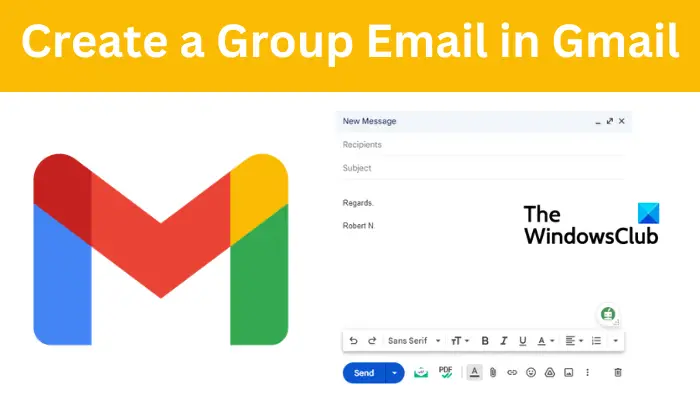If you are a frequent email sender to a larger number of receivers, you need a group email to make the process easier and faster. In this post, we will look at how to create a Group Email in Gmail. If you successfully create a group email, you will be able to send one message to every member in one click.
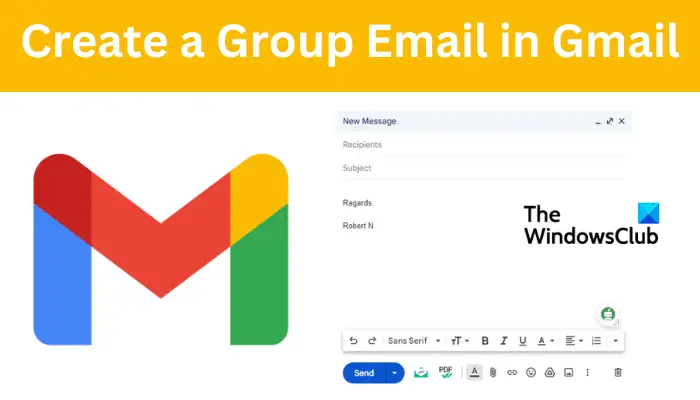
Gmail by Google is one of the most popular email clients in the world. Creating and sending group emails means you have a large number of people in one pool, and all this is for free. However, some users have not yet gotten what it takes to utilize this feature. Our guide will show all the steps you need to successfully create a group email and send messages to many at once
NOTE: In order to create a group email in Gmail, you need to first create the email group. This is the group(s) you will select when sending the emails. Let us look at how to Gmail groups.
How to create a Gmail email group
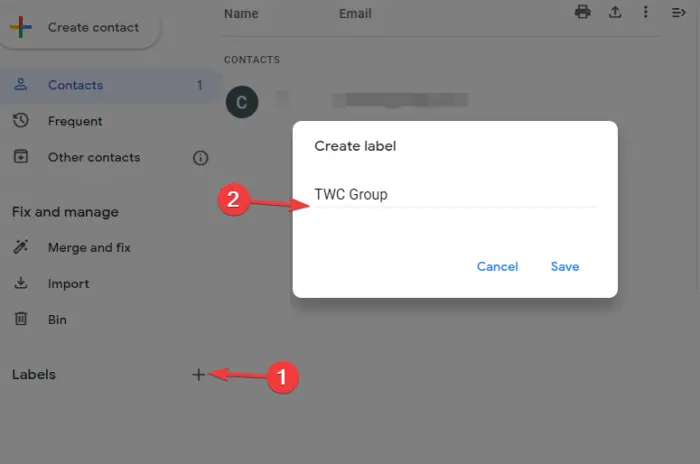
Before you are able to send group email messages, you need to first have the Gmail email group in place. To create an email group in Google Gmail, follow the steps below:
- Go to Google Contacts. Locate and click the Label icon and then select Create Label.
- Next, name the label and then click Directory, Frequently contacted, or Contacts. Here, choose the contacts you want to add to the group.
- Once you are okay with the contacts, select Apply.
From there, you can now go to Gmail and type the name of the email group in the recipient’s section.
TIPS:
- Add contacts to your email group according to segments. For example, you can categorize contacts based on location, interests, class, business type, return customers, etc. This will help you reach out to receivers who are best for the email content.
- Always update your Gmail group and remove any recipient who is no longer interested in your emails or is not a member. Use other Google group features and Gmail tips like collaborative inboxes, etc to enhance your email groups experience
Now let us go to the next step of creating a group email in Gmail
How to create a Group Email in Gmail
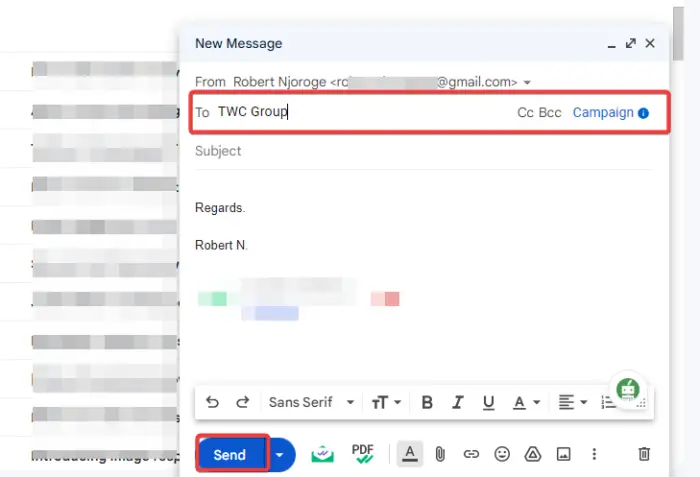
To create a group email in Gmail, follow the steps below:
- Go to your browser and open Gmail.
- On the top-left side, select Compose to create a new email message.
- A new New Message window will appear. Type the group name on the ‘To, CC, and BCC’ options.
- A new popup list will appear with group names; select the one you want and write the message in the body text area.
- Once satisfied with the message, select Send and there you go.
Related: Create a Contact Group in Outlook and send email in bulk
How to create a group email in Gmail without recipients showing
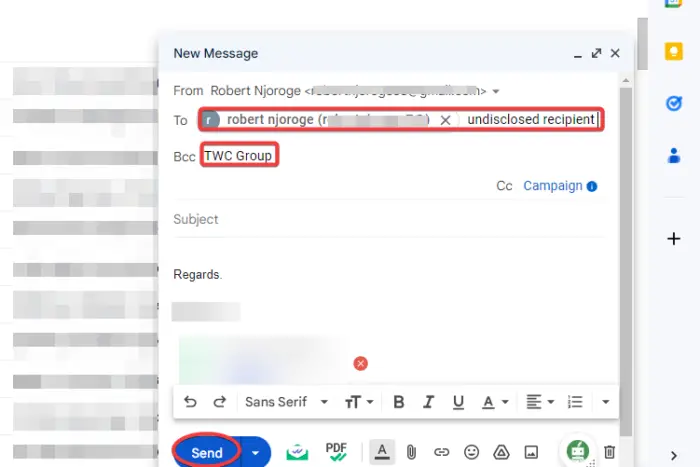
Sometimes, if a user fails to configure settings or select required options, an email might be sent showing all recipients to the destination email address. This can be a not-so-good thing for users who want their privacy respected. To create a group email in Gmail without recipients showing, do the following;
- Open your Gmail and click on Compose. A new New Message window will appear.
- On the recipients sections write Undisclosed recipients followed by your Gmail within angle brackets. For instance, Undisclosed recipients ([email protected]).
- Go to the Bcc section and add your Gmail group or individual recipients, add a subject line, compose your email body, and select Send.
TIP: Sometimes, the Bcc is invisible. To access it press Ctrl + Shift + B on your Windows PC. On Mac, press Command + Shift + B.
Thats all. We hope something here helps you.
Read:
What is the best way to send bulk emails?
The best way to send bulk emails on Gmail is by using the Bcc feature to add multiple email addresses. Another way is to create Gmail groups and send emails in one click to all members of the group. Remember to hide email addresses from recipients to protect their privacy.
What is the maximum number of recipients in Gmail?
The maximum number of emails you can send using a free Gmail account is 500 emails in 24 hours. Also, you can only add a maximum of 100 recipients per email. If you have a Google Workspace subscription, you can send up to 2000 emails in 24 hours. If you go beyond the limit, you will get the error message You have reached a limit for sending mail.