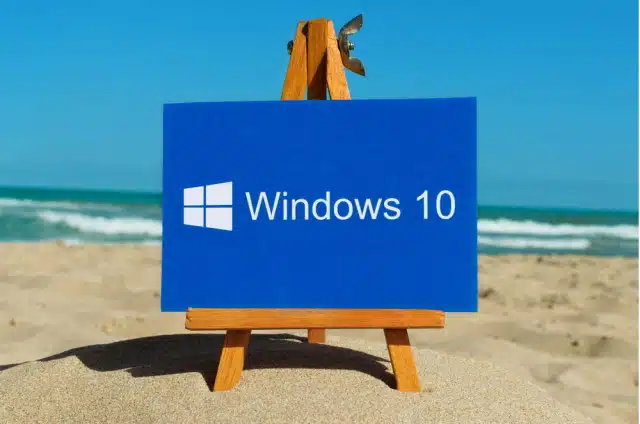Windows 10 Creators Update has left me overwhelmed when it comes to features and the overall bug fixes. Game Mode, Paint 3D and the changes in Start Menu constitute only a small part of the changelog. In this segment, we bring to you a new feature called Sonic Sound on Windows 10 v1703. One might have already guessed by now that this feature has something to do with the audio and you are right. The Windows Sonic is a surround sound emulator for enhancing the audio quality on the headphones.
This feature adds a spatial sound and tries to enhance the sound even if you are not using high-end headphones. However, the Windows 10 Sonic Sound is not activated by default and one needs to head over to the settings to toggle this feature on. We will guide you on how to activate the Sonic Sound with the help of a step-by-step guide,
Enable Windows Sonic Sound on Windows 10
See that tiny loudspeaker icon on the system tray, yes the one you use to check if your audio drivers are working properly.
- Click on the Speakers icon in the system tray.
- Select Spatial Sound
- A dropdown will appear, select the type of Spatial sound format you would like to apply
- Click on “Windows Sonic for Headphones”
- Now apply and click OK.
Voila! The Windows Sonic Sound is now enabled and you can check out the difference by playing a track right away. This is for headphone, however, if you want to turn the options on for other audio peripherals like your external speakers you can do so by following the steps below,
- Go to Search, Type Control Panel
- Select Control Panel
- Double-click on Playback option and select “Spatial Sound.”
- Once again a dropdown will appear and ask you for the format of Windows Sonic you want to apply.
- From the drop-down select “Windows Sonic for Headphones”
- Select Apply and Click on OK.
After turning on the Windows Sonic Surround I did feel the depth and the overall throw of the music to be enhanced. The setting also worked out great for watching movies and my Seinheisser did respond very well to the new feature. That being said, I have heard many of my friends complaining that the feature doesn’t make any difference – but for me personally it did enhance the overall audio experience.