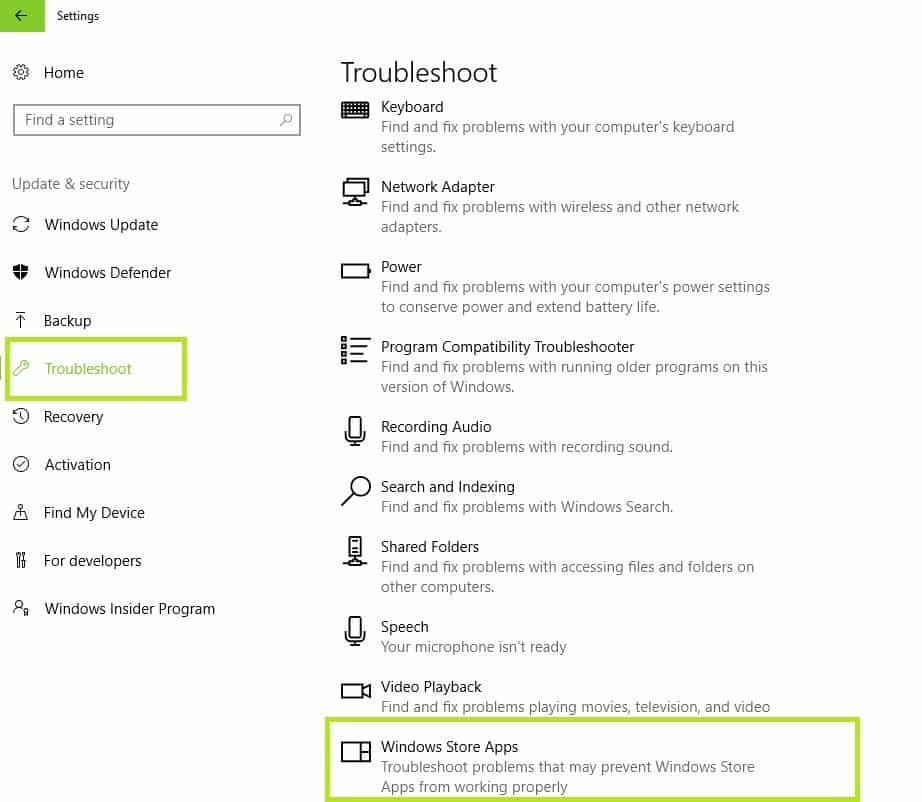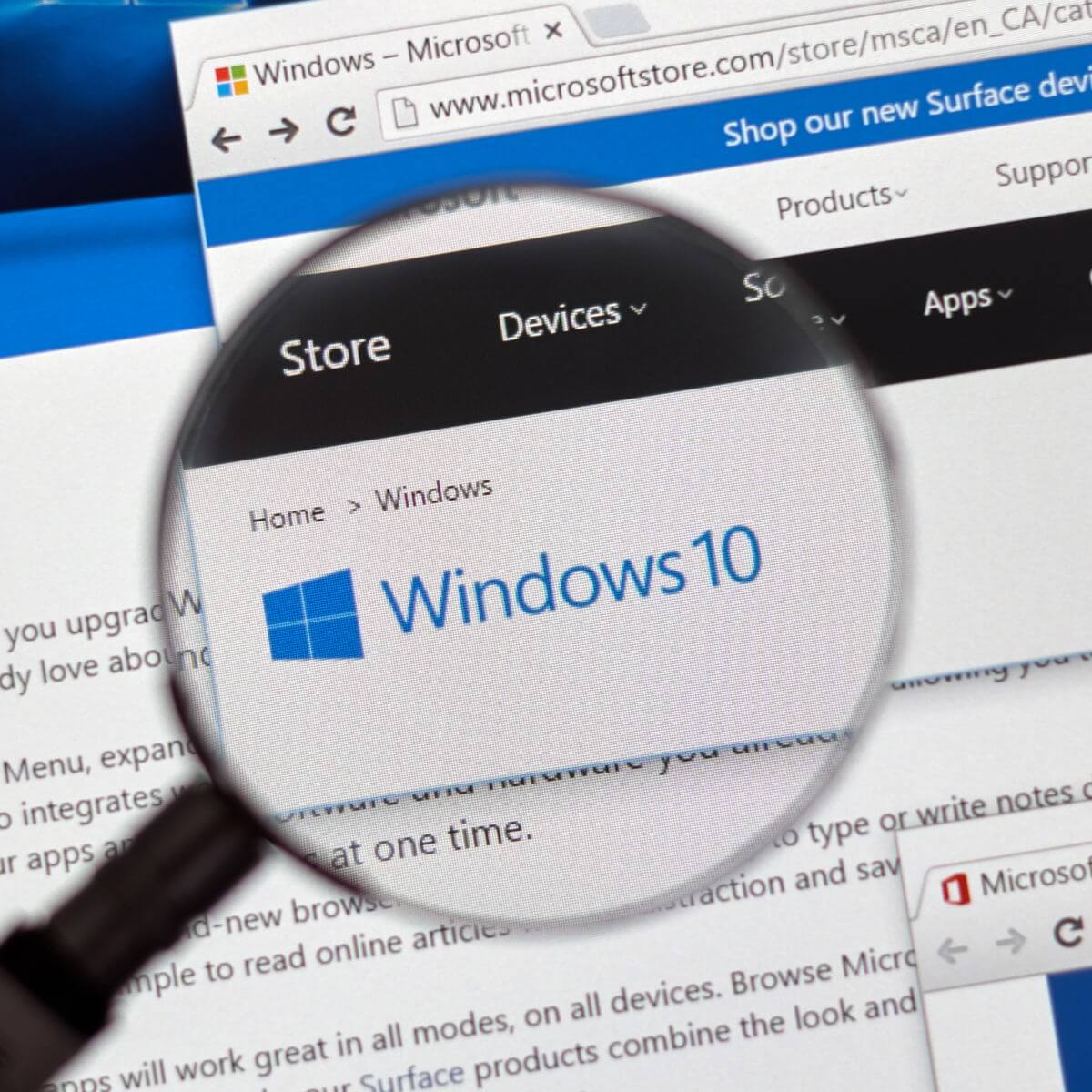
The 0x87AF0813 error code in Windows 10 limits your Windows Store access. So, it’s essential to find the perfect fix right away; otherwise you won’t be able to access the Store and download, install, use or update certain apps.
This problem has been reported by both desktop and mobile users, so it seems that we are talking about a general Windows 10 error. Anyway, this is not really a Windows bug, but a connectivity issue because the 0x87AF0813 error code describes an installation problem while trying to get new apps or when choosing to update existing apps from the Store.
So, error 0x87AF0813 in Windows 10 refers to a glitch in the installation process. The bottom line is that you need to understand that there is nothing wrong with the Windows Store app or your Windows 10 system. The problem is minor and it’s related to a connectivity error. Anyway, you can easily fix this error code by using one of the following step by step solutions.
How to fix error 0x87AF0813 in Windows 10
1) Make sure your Windows 10 system is up to date
If your PC is not running the latest the software version available, you might experience problems when using built-in apps and features, such as Windows Store. Of course, all the files and processes related with the Windows platform must be updated too.
Here is how you can install the latest updates to fix error 0x87AF0813:
- On your computer press the Win+I keyboard keys in order to display System Settings.
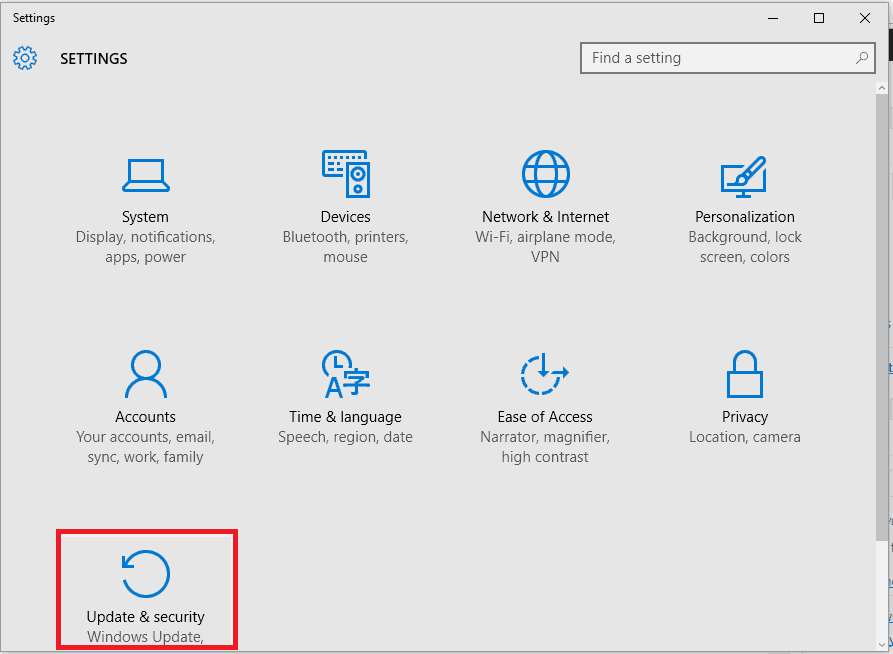
- From the System Settings window click on Update & Security.
- Now, depending on your Windows 10 status you might have to initiate a scan for possible updates or update patches might be already available.
- Simply click on ‘Check for updates’ to see if there are any updates available
- Anyway, the goal is to apply all the updates that are available for your Windows 10 device; this operation will be completed automatically.
- Reboot your PC and try to download and install apps from Windows Store.
2) Make sure that the Internet connection is working properly
If the problem persists, you should verify if the Internet connection is working properly. To install apps from Windows Store you should have a reliable Internet connection. Check the Wi-Fi signal strength or just reset your router; you should also reboot your Windows 10 system before doing anything else. Additionally, if possible, you can choose to switch from one connection to another in order to check if the problem is still there or not.
3) Run the Windows Apps troubleshooting tool
The 0x87AF0813 error code might appear if there are files missing from certain apps or if there are problems inside the Windows Store platform. These errors can be fixed only if you run the Windows Apps troubleshooting process. This is an automatic troubleshooting solution offered by Microsoft. A system scan will be initiated and if any problems are found, the toolkit will fix everything.
You can run this troubleshooting process by going to Settings > Update > Troubleshoot. Under ‘Find and fix other problems, scroll down and select Windows Store Apps and then run the troubleshooter.
4) Clear some space
If error 0x87AF0813 persists, you should verify the space that’s left on your hard drive. If your Windows 10 runs on limited space, then further installation processes might be automatically stopped. This could be the reason why the 0x87AF0813 error code appeared in the first place. So, if required, free up some space before retrying to access and use Windows Store or downloading and installing any apps on your device.
As already outlined in the introduction, the same 0x87AF0813 error code can be experienced on both desktop and portable devices running Windows 10. So, if you try to fix this Windows 10 issue on your smartphone, or on your tablet, make sure you follow the same steps from this guide.
The idea is the same, you need to make sure that the Windows Store is working properly and that it can access the right system files. Hopefully, in the end you will manage to remove the 0x87AF0813 error code from your Windows 10 device.