Did you know that you can insert an animated GIF as a background in Word documents? GIF (Graphic Interchange Format) is a bitmap image format that supports both animated and static images. GIFs are very popular today. People would use it as memes when posting on social media or insert it in their documents as a form of animation. In this tutorial, we will explain the steps on how to insert animated GIF in Word document.
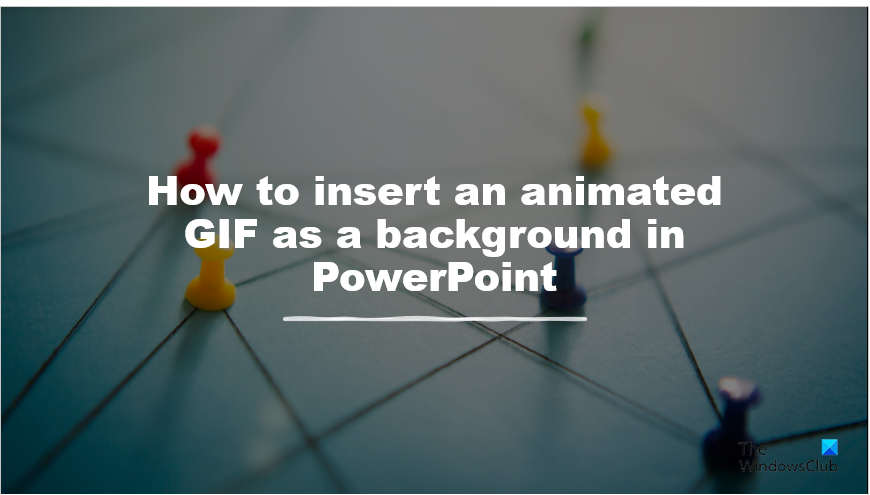
How to insert animated GIF in Word document
To insert an animated GIF as a background in Word documents, follow these steps:
- Launch Microsoft Word.
- Click the Insert tab, click Picture, and choose This Device.
- Select the GIF you have downloaded and click Insert.
- Click the Picture Format tab, click the Position button, and select Position in the middle with square text wrapping.
- Click the Layout options button and select Behind text.
- Now type on the GIF background.
Launch Microsoft Word.
Click the Insert tab and click the Picture button.
Then choose This Device from the menu.
An Insert Picture dialog box will open.
Look for the GIF you have downloaded and click Insert.
The GIF will be inserted into the document.
Click the Picture Format tab, click the Position button and select Position in the middle with square text wrapping.
On the side of the GIF, you will see the Layout options button. Click the button and select Behind text.
Now type on the GIF in the document.
We hope this tutorial helps you understand how to insert an animated GIF as a background in Microsoft Word.
Read: How to create animated moving background in PowerPoint
Why is my GIF not working on Word?
In Microsoft Word, if a GIF is not working, it means that you have tried to insert it using the Online Pictures option when trying to insert the picture into the document. For the GIF to work, you must download the GIF from a site and insert it into the word document.
READ: How to insert Text in Circle OR Circle Text in Microsoft Word
Can you insert animations in Word?
Yes, you can insert animation in Microsoft Word using the animated 3D effect, which can also be a substitute for a GIF. The animated 3D effects are also available in Excel and PowerPoint. Follow the steps below on how to insert an animation in Microsoft Word.
- Launch Microsoft Word.
- Click the Insert tab and click the 3D model button in the Illustration group.
- When the 3D model window opens, choose any of the following: All Animated Models, Animated Animals, and Animated for Education.
- Click on an animated 3D model and click Insert.
- On the 3D Model tab, you can change the view of the 3D Animated Model by selecting a view from the 3D Model view.
- You can also pause the 3D model by clicking the Paused button on the 3D Model tab in the Play 3D group.
READ: How to Turn On or Off Reviewing Pane in Microsoft Word.
