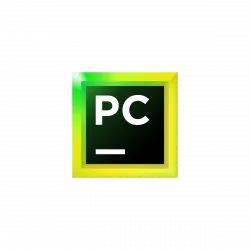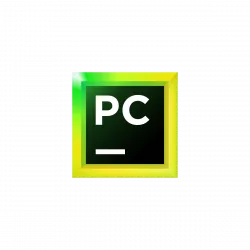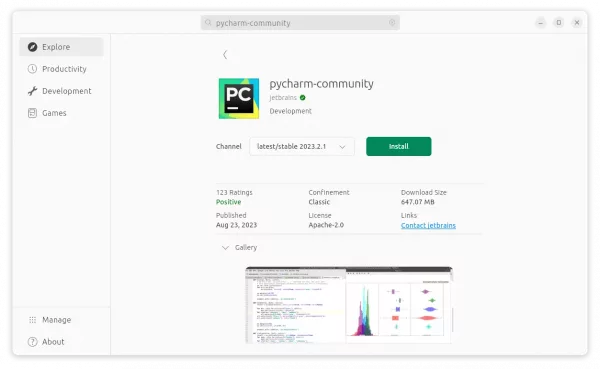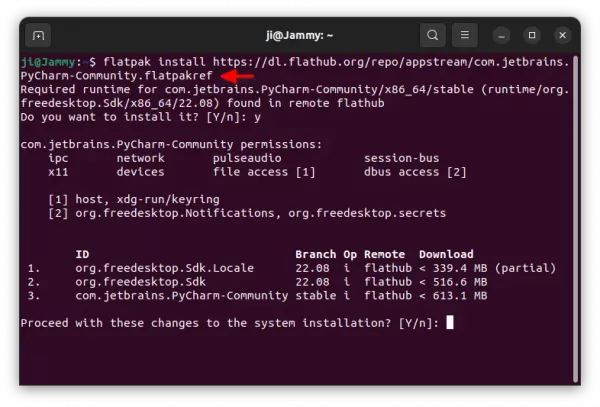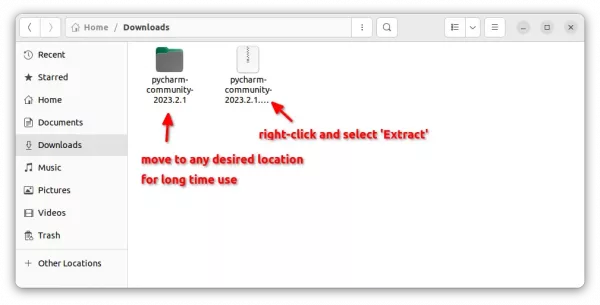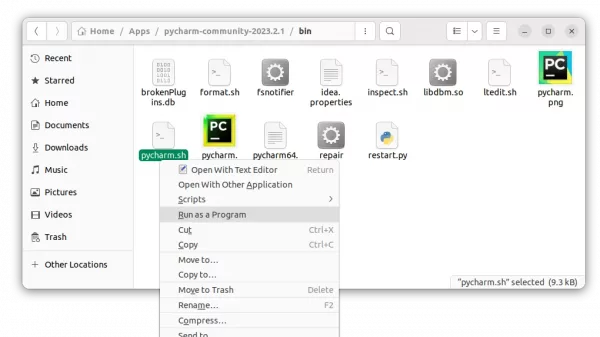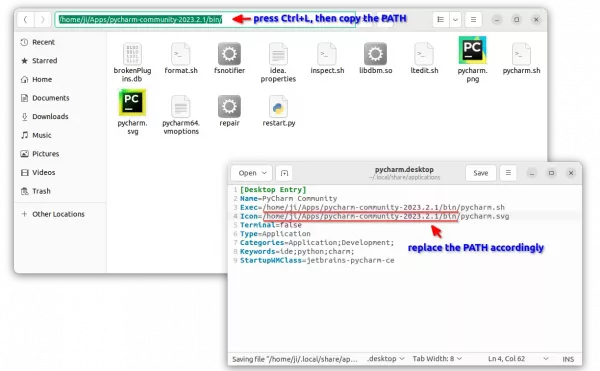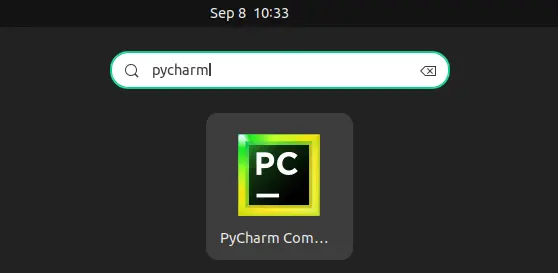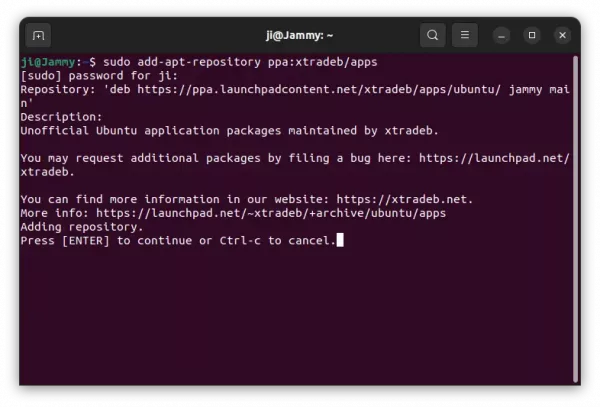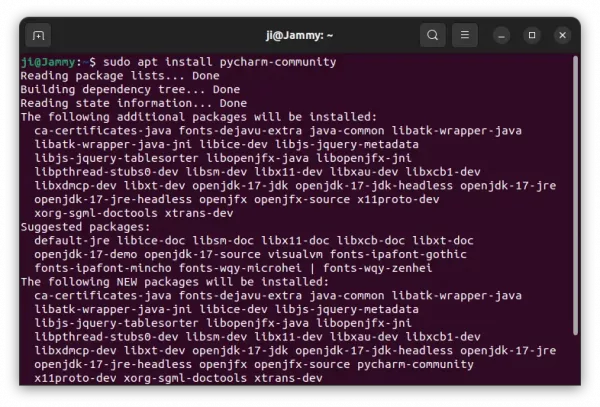This simple tutorial shows how to install the latest PyCharm IDE in Ubuntu 22.04, Ubuntu 23.04, and Ubuntu 23.10.
PyCharm is available to install in Ubuntu via different ways. They include Snap, Flatpak, official tarball, and Ubuntu PPA. Choose either one that you prefer.
Method 1: Install PyCharm via Snap package
JetBrains provides official Linux package through both Snap and tarball. Which is super easy to install for Ubuntu users.
The Snap package Features:
- Official package by JetBrains.
- Run in sandbox.
- amd64 (x86_64) only.
For all current Ubuntu releases, just launch Ubuntu Software (or App Center), then search and install pycharm-community or pycharm-professional.
Method 2: Install PyCharm via Flatpak package
Another easy way to install PyCharm is using Flatpak package. Which works in most Linux, though run in sandbox.
The Flatpak package Features:
- Community maintained.
- Run in sandbox.
- amd64 (x86_64) and arm64 support.
Ubuntu users just need to press Ctrl+Alt+T on keyboard to open terminal. Then run the 2 commands below one by one to install the package.
- First, run command to install the Flatpak daemon:
sudo apt install flatpak
- Then, run the command below to install PyCharm as Flatpak:
flatpak install https://dl.flathub.org/repo/appstream/com.jetbrains.PyCharm-Community.flatpakref
You may replace Community in command with Professional to install the professional edition.
And, if you’re first time installing app as Flatpak, log out and back in for the app icon visible in system app launcher.
Method 3: Install PyCharm via Official Tarball
If you don’t like or have issue for the IDE running in sandbox, then use the official Linux tarball instead!
The Linux Tarball Features:
- Official package by JetBrains.
- Portable, no installation required.
- amd64 (x86_64) and arm64 support.
1. First, go to the official download page via the link below:
Depends on you needs, either download the Professional, or scroll down and select the Community edition. For ARM64, click the down arrow (▿) icon to select from drop-down menu.
2. After downloaded the tarball, just extract and move the source folder to any location that you want for long time use.
In my case, I created a “Apps” folder in user home, and put PyCharm source folder into it as sub-directory.
3. Without installation, you can now go to the ‘bin‘ sub-folder, right-click on “pycharm.sh” and select “Run as Program” to launch the IDE.
4. Create app shortcut, so to launch from start/application menu.
- First, press Ctrl+H in file manager and navigate to
.local/share/applicationsdirectory. Then, create a new document and re-name to ‘pycharm.desktop’.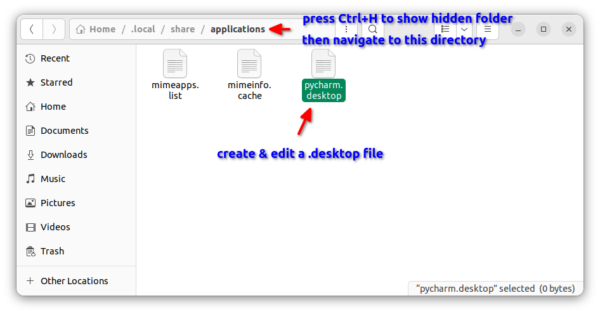 For choice, you may open terminal (Ctrl+Alt+T) and run command to create the file instead:
For choice, you may open terminal (Ctrl+Alt+T) and run command to create the file instead:
gedit ~/.local/share/applications/pycharm.desktop
Replace
geditwithgnome-text-editoror other text editor according to your Ubuntu edition and desktop environment. - Then, paste following lines into the file you just created and save it.
[Desktop Entry] Name=PyCharm Community Exec=/path/to/pycharm-executable-file Icon=/path/to/pycharm-icon-file Terminal=false Type=Application Categories=Application;Development; Keywords=ide;python;charm; StartupWMClass=jetbrains-pycharm-ce
Here, you need to replace the values of ‘
Exec‘ and ‘Icon‘ according where you put the source folder. And, change ‘Name’ value for Professional edition.
If done correctly, you can now search for and launch PyCharm from app launcher or the overview screen depends on your DE:
Method 4: Install PyCharm via Ubuntu PPA
Another choice to avoid Snap and Flatpak, is using an Ubuntu PPA. However, there are only third-party maintained PPAs.
The PPA features:
- Third-party maintained.
- PyCharm Community only so far.
- amd64 (x86_64) only so far.
- supports Ubuntu 22.04, 23.04 only so far.
As far as I know, the xtradeb PPA is keeping updated with the most recent packages including PyCharm Community.
To install PyCharm from the PPA, press Ctrl+Alt+T on keyboard to open terminal. And, run commands below one by one:
- Add the PPA by running command:
sudo add-apt-repository ppa:xtradeb/apps
- Then install the IDE:
sudo apt install pycharm-community
NOTE: Linux Mint user needs to run sudo apt update after adding PPA to manually refresh system package cache.
Uninstall PyCharm
For the Snap package, just remove it from Ubuntu Software or App Center.
For the Flatpak package, open terminal (Ctrl+Alt+T) and run command to remove it:
flatpak uninstall --delete-data com.jetbrains.PyCharm-Community
And, run flatpak uninstall --unused to remove useless run-time libraries.
For PyCharm installed via the official Tarball, just remove the source folder as well as .desktop file under .local/share/applications directory.
For the Ubuntu PPA package, open terminal and run command to remove it:
sudo apt remove --autoremove pycharm-community
Also remove the Ubuntu PPA by running command:
sudo add-apt-repository --remove ppa:xtradeb/apps