When Android users buy an iPhone, they sometimes find themselves facing certain limitations not present on Google’s mobile operating system (OS). One of these obstacles is setting a custom ringtone on iOS. Setting a ringtone is very straightforward on Android as long as you have access to an MP3 file. But on iPhones, there’s no direct way to set your favorite soundtrack as a ringtone without jumping through ten different hoops. The easiest way out still involves using iTunes, while the computer-less way to do it requires GarageBand on your iPhone and good comprehension skills to follow the instructions. Here’s how to set a ringtone on your iPhone using GarageBand and iTunes.
How to change the ringtone on your iPhone
For Everyone
Your iPhone comes set to the default ringtone out of the box. But because so many people use iPhones without bothering to change their ringtones, you end up reacting any time someone’s phones ring. It’s a good auditory signal to have a different ringtone, making it easier to figure out when it is your phone which is ringing, and also if you just dislike the default ringtone. These are the steps involved to change the ringtone on your iPhone for every incoming call:
- Head to the Settings app.
- Click on Sounds & Haptics.

- Select Ringtone.

- Choose the new tone you want to use from the list.

And that’s it! This changes your default ringtone.
For select contacts
This is an underused feature on smartphones. On practically all modern smartphones, including iPhones, you can select specific contacts to play a different ringtone when they call. This is really useful for differentiating calls from your partner, your boss, or for someone who you are listed as an emergency contact but who do not very frequently call you. Hearing a different ringtone makes it easier to recognize just who is calling without needing to look at the phone. Here are the steps involved in setting a different ringtone for specific individual contacts:
- Launch the Phone app.
- Go to the Contacts tab.

- Click on the contact you want to set a unique ringtone for, and tap the Edit button in the top right corner.
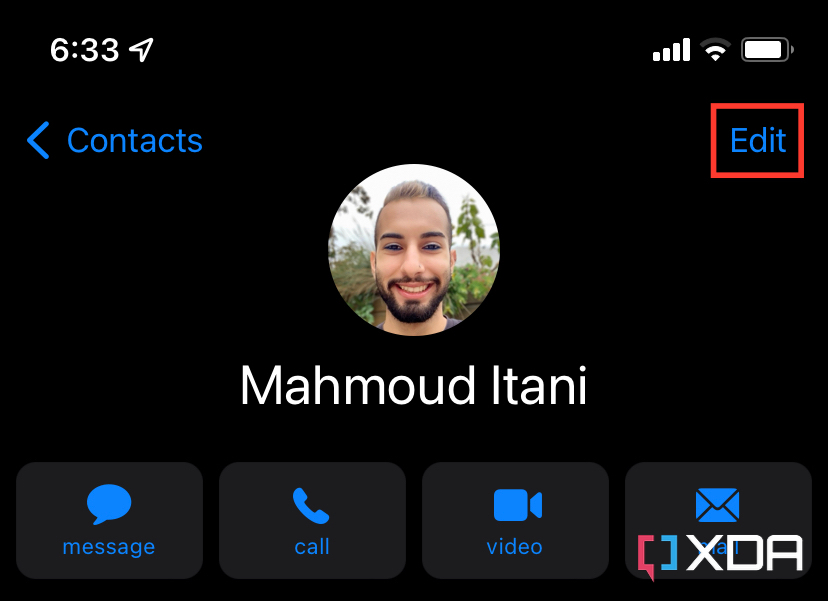
- Scroll down and tap on Ringtone.
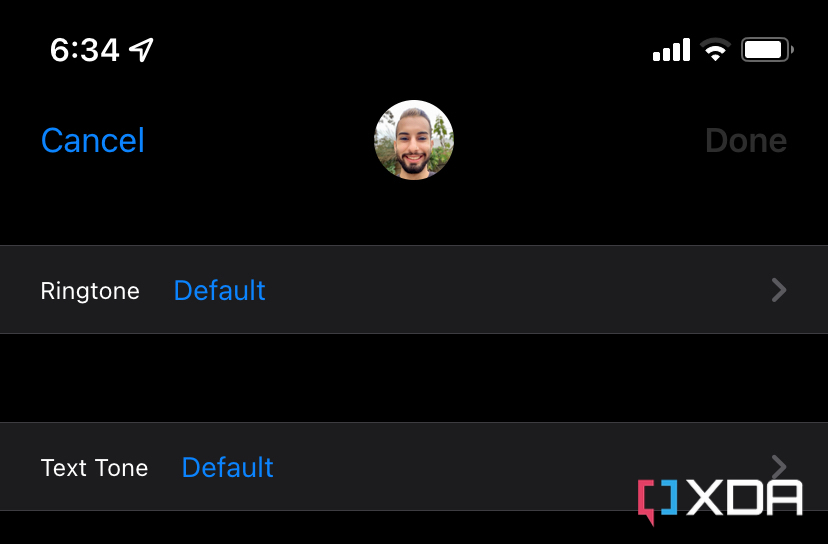
- Select the ringtone you want to set from the list of tones. This will only change the ringtone of this particular contact.

And that’s it. You do have to change ringtones for every such contact that you want an individual ringtone for.
How to set a custom ringtone on your iPhone
The steps above are for choosing from the handful of ringtones that Apple has preloaded onto every iPhone. What if you want to set your own audio tunes as a ringtone? Here are the steps!
Using GarageBand
GarageBand is an app that comes preinstalled on new iPhones, iPads, and Macs. If you’ve already deleted it, you can download it from the App Store for free, so this part remains accessible.
- Launch the GarageBand app on your iPhone.
- Click on the plus (+) icon towards the top right corner.
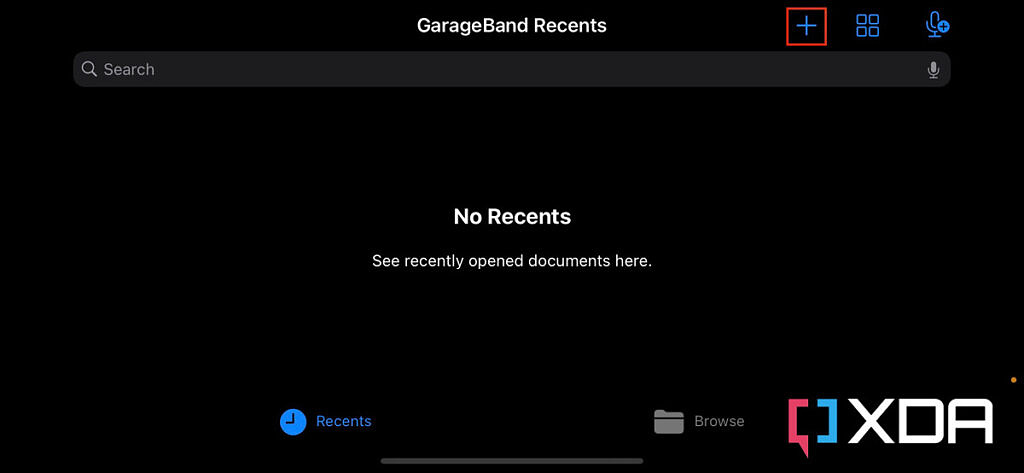
- Choose Audio Recorder in the Tracks tab.

- Click on the third icon in the top left of the screen, as the screenshot below shows.
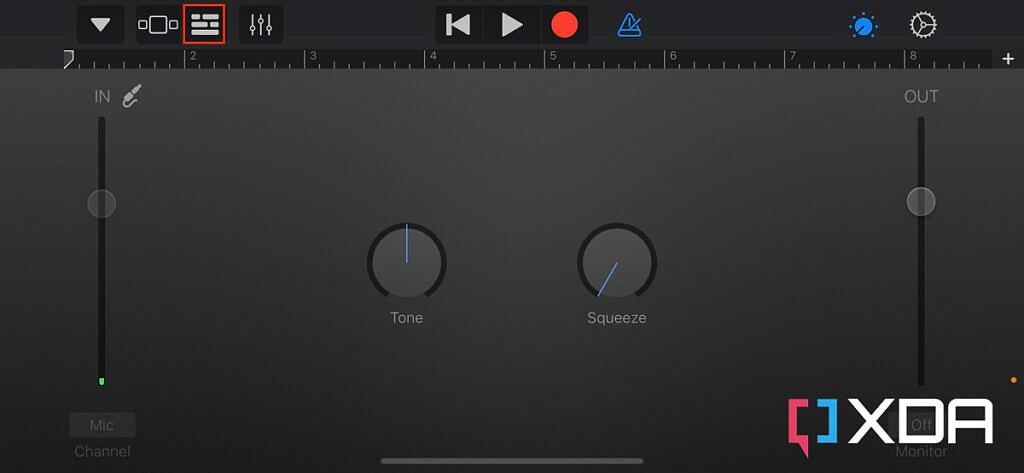
- Click on the “Loop” icon in the top right corner.

- Choose the Files tab.
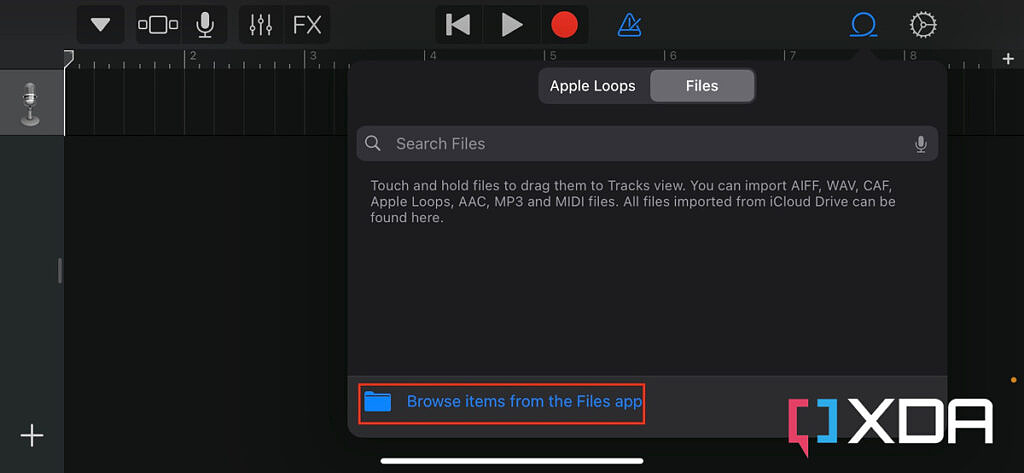
- Select Browse items from the Files app.
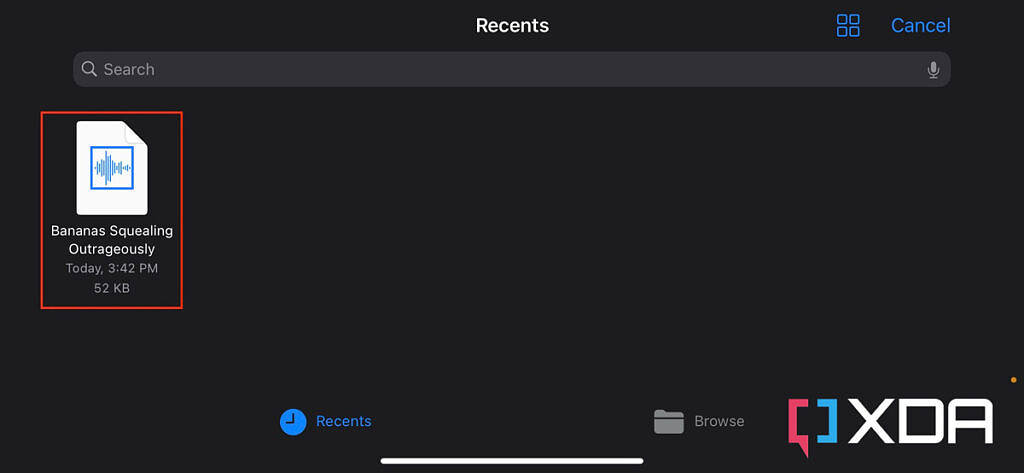
- Tap the audio track you have downloaded and want to set as your ringtone.
- This will import the track to the Files section of Loop.
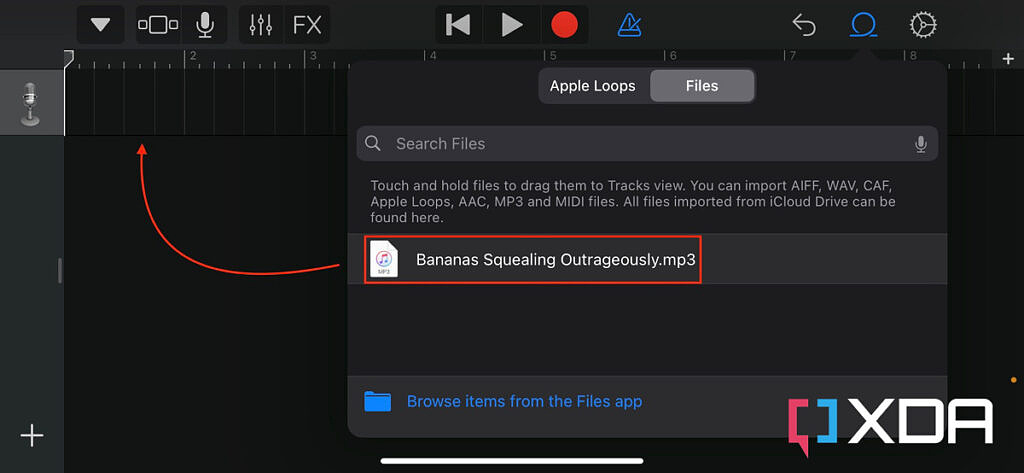
- Drag the imported file to the left of the screen and let it go.
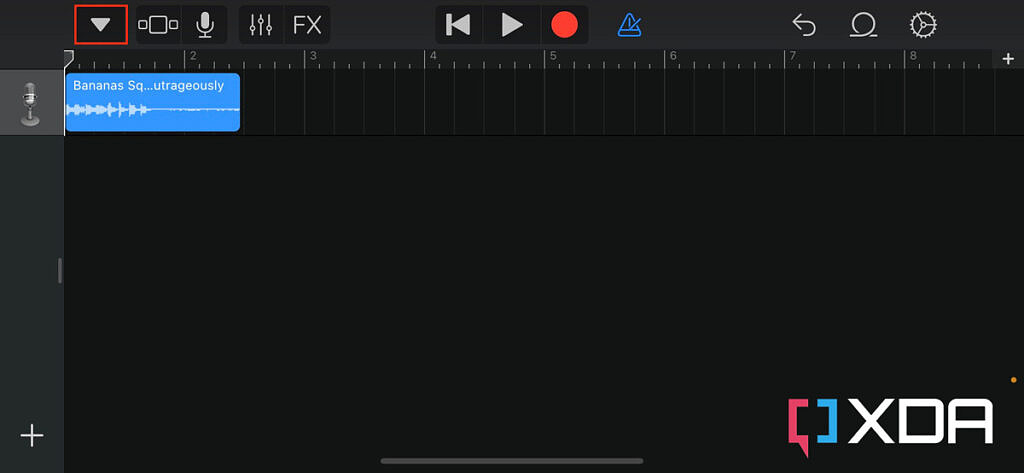
- Click on the button in the top left corner.

- Select My Songs.

- Rename the project — if you want to.
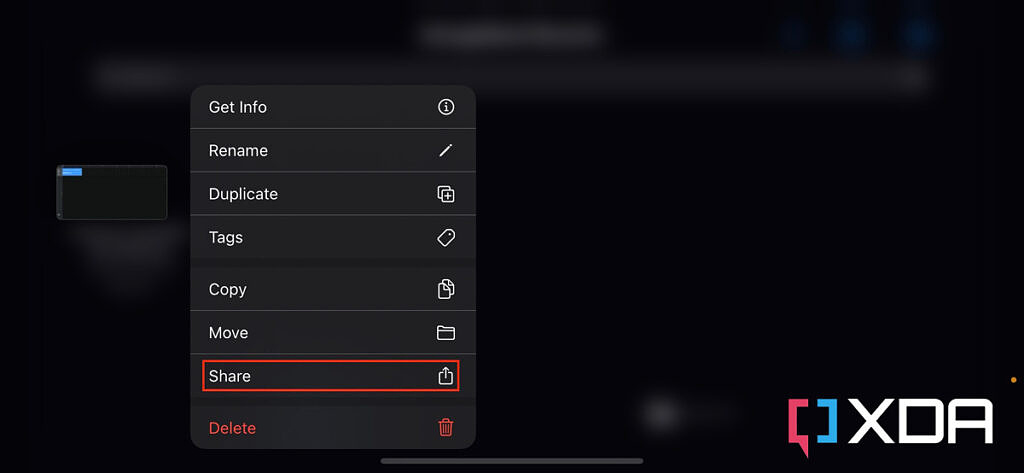
- Click and hold on the project and choose Share.
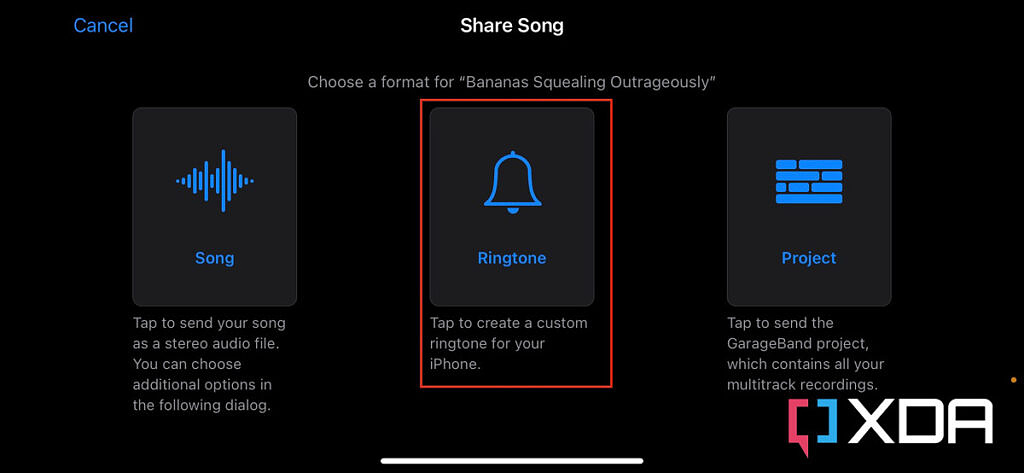
- Select Ringtone in the middle of the screen.

- Tap Export in the top right corner.
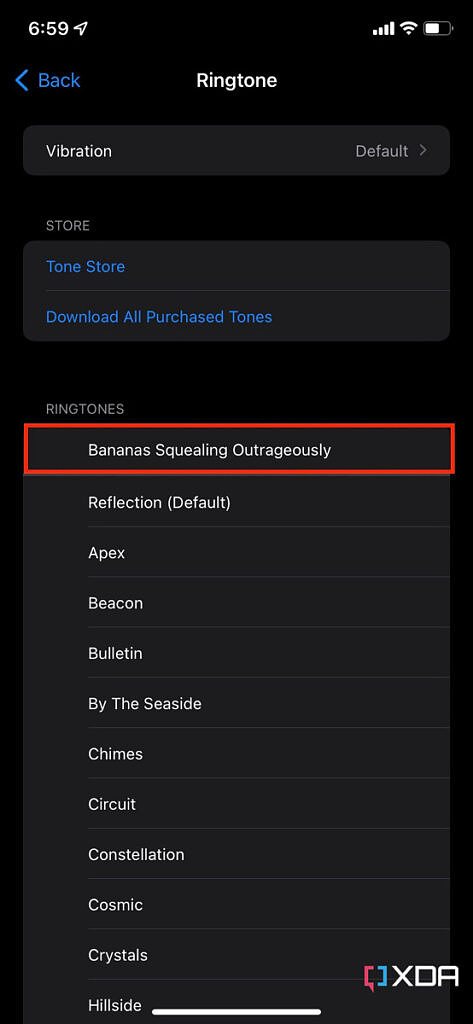
- Voila! Now you will find it in the Sounds & Haptics section of the Settings app — where you can set it as your iPhone’s ringtone.
Using iTunes
If the audio file is on your Mac or Windows PC, you could respectively use Finder or iTunes to transfer it. If you have the former, though, it would be easier and faster to use AirDrop instead. Once the audio track is in your iPhone’s Files app, you just follow the steps above to set it as a ringtone through GarageBand. Alternatively, you can follow the steps below:
- Connect your iPhone to your Mac or PC with a cable.
- Open Finder on Mac or the latest version of iTunes on Windows.
- Click on the Library tab of the Music section.
- Select Tones under Devices in the sidebar.

- Drag and drop an audio file to the empty list of tones.
- This will add the audio file to the list of ringtones available on your iPhone.
- To set it as a ringtone, follow the steps we’ve listed at the beginning of our tutorial.
Setting custom ringtones on iOS isn’t as simple or straightforward as doing so on Android. If you miss the easily-accessible customizations, it’s never too late to sell your iPhone and buy an Android phone instead.
The post How to set a ringtone on your iPhone using GarageBand and iTunes appeared first on xda-developers.