
In many cases, personal cloud storage comes in handy; for the most part, the Amber X Smart Personal Cloud Storage Device satisfies them all. The consumer-friendly cloud storage device is quick to set up and relatively easy to use, but its user interface could do with a few tweaks.
Every solution starts with an issue. For smart personal cloud storage, the apparent issue was the need for a convenient means of storing documents and files that can be accessed virtually anywhere across devices.
The Amber X serves as a convenient storage and backup system for precious memories, important documents, and the nonsense your hard drive has no room for. The Amber X is a little more elaborate, though, offering an interconnected network, cloud storage, and, the feature I found most valuable, a Backup Pool that backs up a source folder every time there’s a change. Save for some minor quirks with the user interface and differences in the desktop and mobile apps, the Amber X Smart Personal Cloud Storage device has proven to be a time and space saver that I shouldn’t have been working without.
Here’s What We Like
- Easy to install and setup
- User-friendly desktop app
- Expandable storage options
- Simple file sharing
And What We Don’t
- No upgraded cloud storage options
- Mobile app is a little clunky
- Can’t expand internal SSD
- TLSv1.2 security a little out of date
Review Geek’s expert reviewers go hands-on with each product we review. We put every piece of hardware through hours of testing in the real world and run them through benchmarks in our lab. We never accept payment to endorse or review a product and never aggregate other people’s reviews.
Installation and Setup: As Easy as It Gets
- Storage: 512GB SSD
- Processor: 64-Bit 6-Core ARM Cortex Processor
- Memory: 2GB DDR4 RAM
- Wireless: 802.11ac 2×2 Wi-Fi
If you’re new to personal storage systems, something like a network attached storage (NAS) device can be disastrous from the get-go. Too many cables or steps in the installation process can send you spiraling into a tech nightmare. Thankfully, Amber X keeps things as simple as possible; truly, I can’t imagine an easier process for setting up a personal cloud.
The Amber X has four components to worry about: a power cord, Bluetooth connection, a serial number, and your mobile device. All instructions are provided through the Amber iX app, which is required for setup and can be downloaded on iPhone and Android as well as Windows or Mac computers.
Amber X offers an intuitive startup process that only requires knowing your Wi-Fi password. You can use an Ethernet cable (not included), but that does require your PC to already be physically connected to your router. It’s a messier process, but it works just the same.
With the physical unit connected to your network, you can access your cloud storage from any device that lets you sign into your Amber iX profile. It really is that simple, and that simplicity does carry over into the many features available on your Amber X.
Even if you’re new to file transfers and cloud backups, Amber did its best to create a system that shouldn’t be too intimidating. While you can access your stored files on any Amber iX-compatible device, the mobile and desktop apps are quite different. Though you’d expect the desktop app to be the more complex to use, it’s actually the mobile app that may take some tinkering before you’re comfortable.
Mobile User Interface: Some Minor Hiccups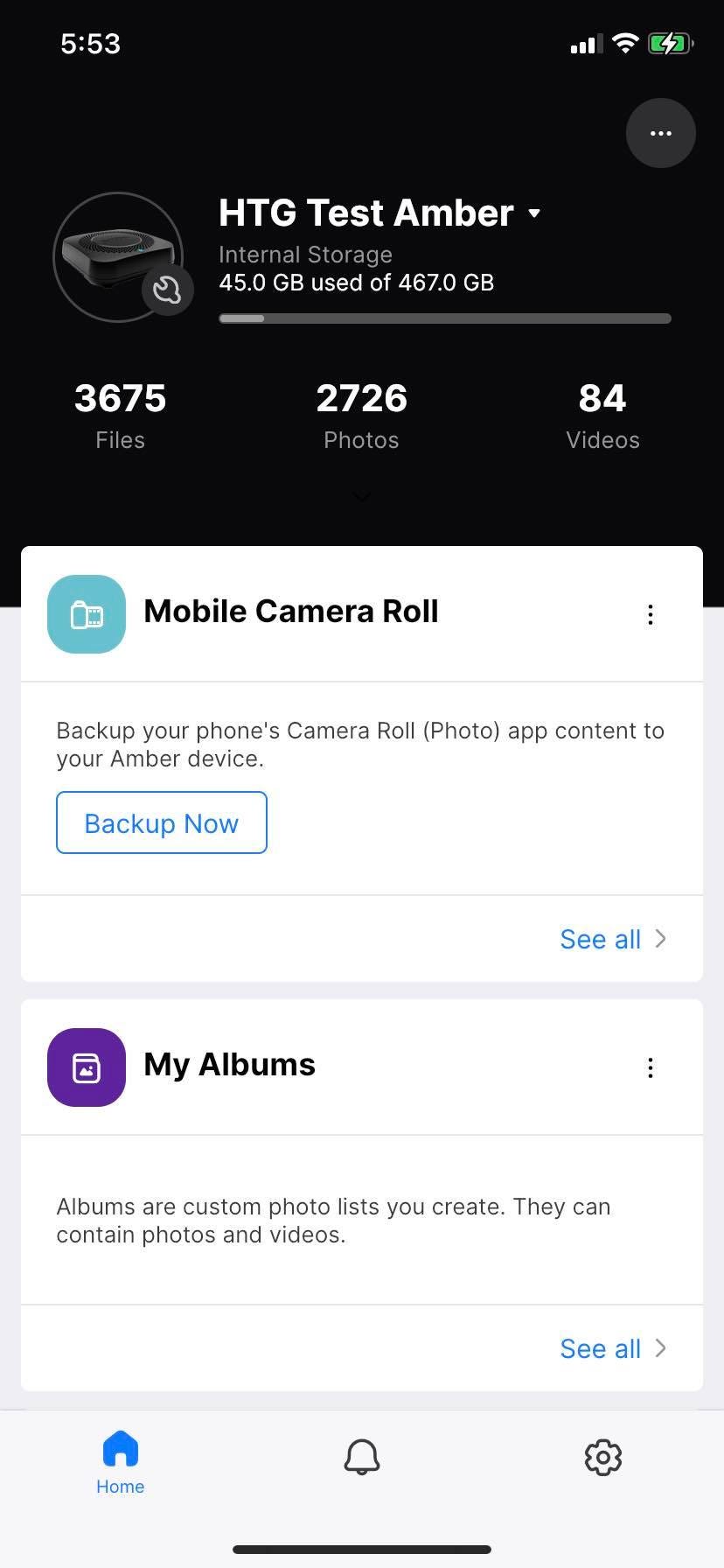
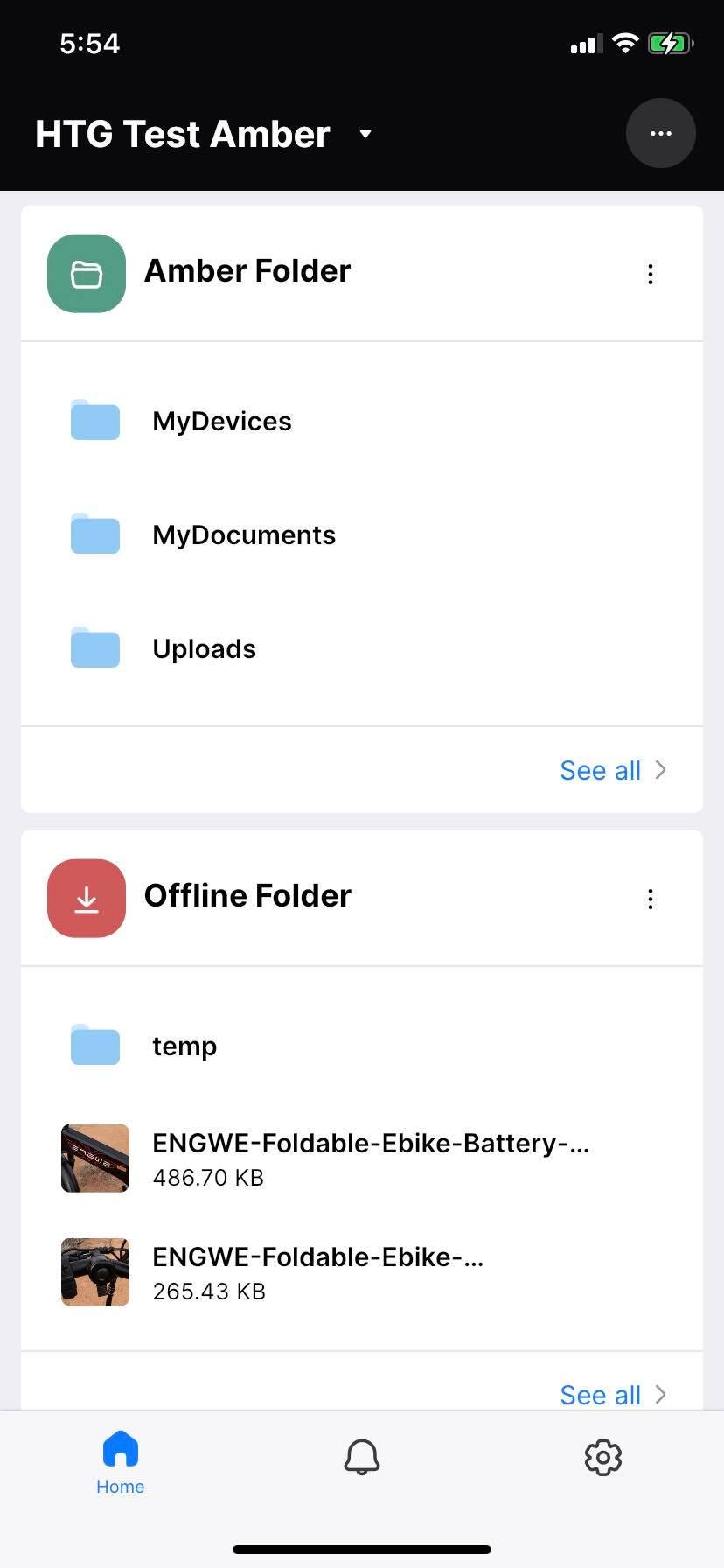

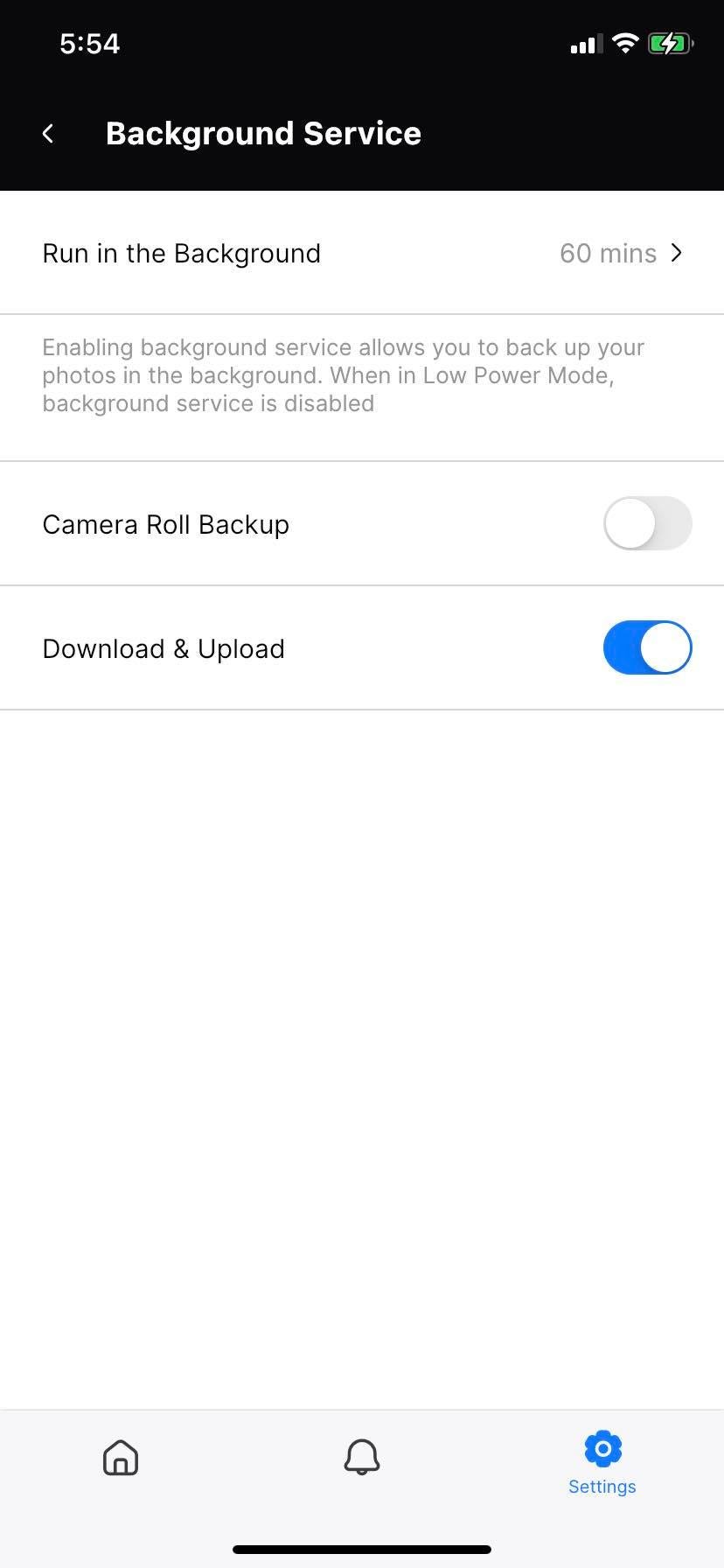
The home screen of the mobile Amber iX app displays the available folders on your phone and your Amber X device. Unfortunately, it’s not entirely clear what you’re looking at at first glance. Even the “Amber Folder” tab may leave you temporarily perplexed as it offers three different ways of seeing the same three folders.
While the app can read your camera roll, it doesn’t seem to pick up custom-created folders from your phone. I set up a folder of videos and photos specifically to transfer them to the device, but Amber iX only picked up on the designated Selfies, Panoramas, and Screenshots folders.
The app’s most egregious aspect is downloading files to your mobile device. After finding the photo you want to save, you first have to save it to an offline folder. Then you can download it directly to your camera roll. The added step just feels unnecessary, though it far from ruins the user experience. So, it says something about what was built if that’s as bad as it gets.
Desktop App: Clean and Easy to Navigate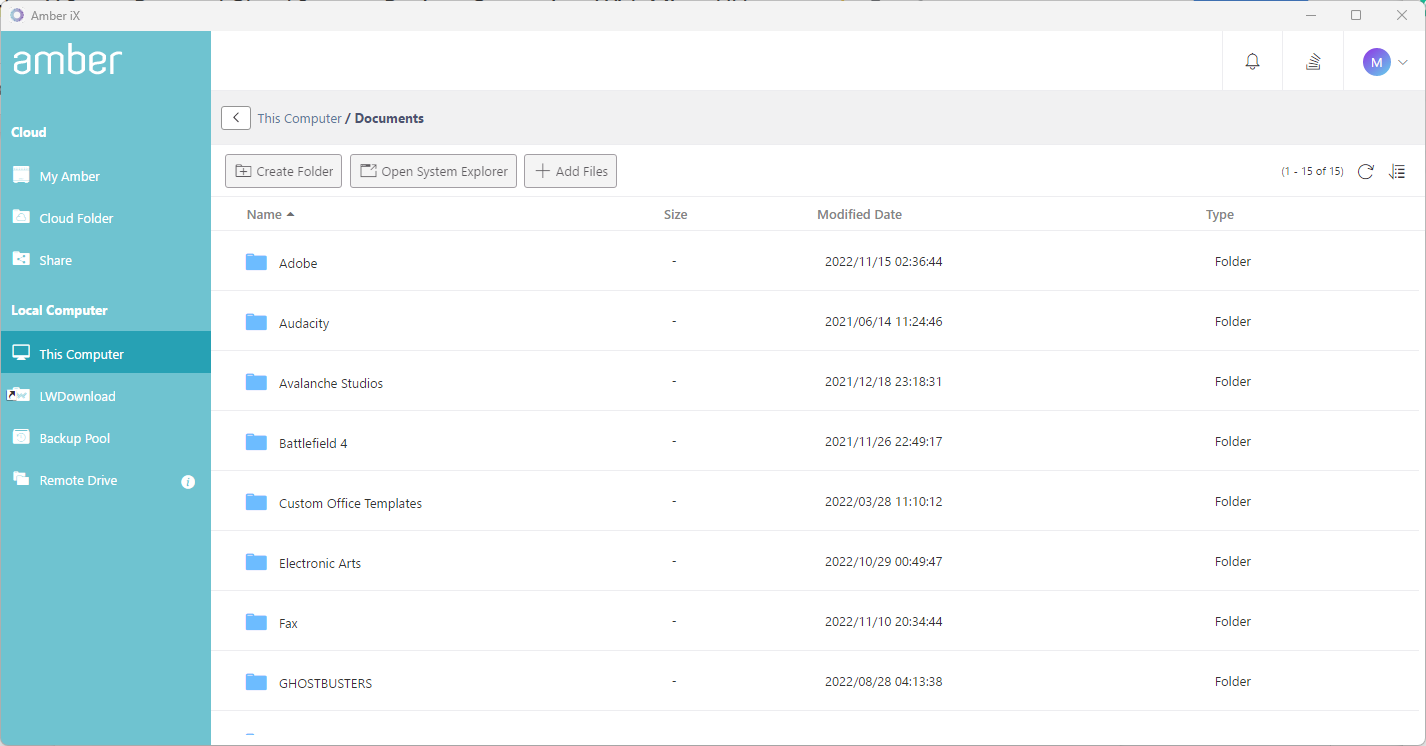

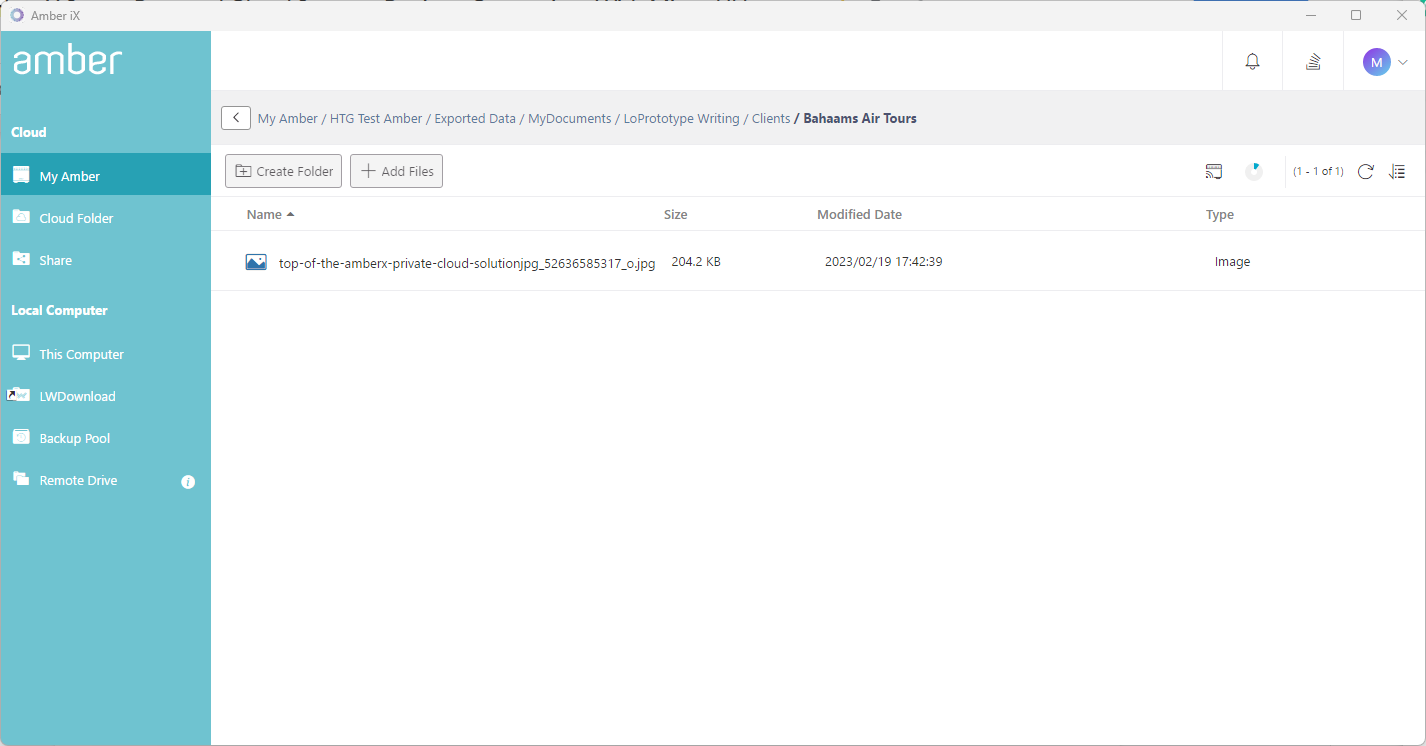
The Amber iX desktop app is very different, understandably so. All of your available primary folders are laid out in one sidebar, including those on your local computer. You have full access to your C: drive, so finding files to transfer to your personal cloud is quick and efficient.
You can upload entire folders or individual files simply by right-clicking and selecting “Upload to Amber.” Unlike with the mobile app, you don’t have to send files to an offline space to download them. Like uploading, it’s just a mouse click away.
While you can change the default upload destination, your downloads always go to your computer’s Download folder. Changing that would be nice, especially if you’re mass downloading individual files and have a set location you want them to go.
I enjoyed using the desktop app more than the mobile, from the cleaner layout to the more user-friendly features. However, as complicated as it could be, the mobile app is still relatively easy to use.
Amber X Storage: Good for Most Users

Your Amber X device comes with a 512GB SSD. While its internal drive can’t be expanded, the device is compatible with most external hard drives and even has a port for an SD card. Though having the option to expand the internal drive would negate the need for plugging in other devices, having the option to increase the storage at all is beneficial.
Despite everything I backed up to the Amber X, I barely made a dent in the 512GB. It’s a decent size for most, and unless you’re handling large files daily, you’ll unlikely need to add an external drive.
Limited Cloud Storage
Along with the 512GB SSD, you receive 2GB of cloud storage. It’s not much, and you can fill that up pretty quickly, but it’s also not meant to be a primary backup source. I question why it’s even included, as it offers nothing new. I thought it might make sharing files to non-Amber iX members easier, but you can grab a share link of any file or folder on your drive and give it to someone as a Google Drive link.
The only time the cloud storage really comes in handy is if your Amber X device disconnects from your home network or is powered down. You’ll always have access to the cloud drive, so storing crucial files that you need 24/7 access to on the cloud may be worth storing.
Backup Pool: The Feature I Didn’t Know I Needed
The Amber X has a lot to like, but one of my favorite features is the Backup Pool. Available only on the desktop app, the pool allows you to create backup tasks that will automatically back up a specific folder whenever it’s updated. If you’re constantly adding important documents to a folder and are prone to forgetting to back it up, your Amber X will register when a file or folder is added or deleted and run the backup task.
It’s a wonderful alternative to running a full drive backup every time you create a new file you want to be saved. I tested the Backup Pool with small and larger folders (upwards of 10GB), and it ran its task each time without delay.
The feature may have a very specific use, but it’s good for peace of mind. It could have been fine-tuned just a little to allow you to specify the file types that are automatically transferred, but it certainly doesn’t take away from its usefulness.
Security: Good Enough for Personal Storage
- Encrypted Data Transfer: TLSv1.2 using openssl-1.0.2p
- Disk Encryption: dm-crypt AES-XTS cipher
The biggest question you should have about the Amber X is how it secures your files. Along with keeping your files off of a third-party cloud, the device uses two separate layers of encryption for its uses.
The first layer is TLSv1.2 using openssl-1.0.2p, which keeps all cloud and digital storage protected from unwanted access. To protect the files on the SSD, Amber X employs the dm-crypt AES-XTS cipher. While TLSv1.3 offers more protection for cloud storage and transferring files, TLSv1.2 is suitable for personal storage that’s less likely to undergo more aggressive attacks.
While access to my Amber account and storage is set behind a password, I would have appreciated the option for even more security. It feels like a minor oversight that I can’t utilize two-factor authentication or even lock individual folders behind unique password encryption. Maybe that’s being overly cautious, but is there such a thing as too cautious when it comes to network and cloud storage?
Should You Buy the LatticeWork Amber X?

The concept of personal cloud storage may sound fancy and reserved for small businesses or very connected households—truth be told, though, the Amber X Smart Personal Cloud Storage Device is a worthwhile device for any home with a desktop or mobile device. The storage on each only lasts for so long, and having personal storage will help you easily store important photos and documents without taking up vital hard drive space.
The Amber X also solves the issue of saving files when upgrading your phone. Rather than deal with some janky third-party app or struggle to get the often-breached cloud to work, you can back everything up to the Amber X and transfer it directly to your new device without issue.
The biggest talking point for the Amber X and Amber iX app is how user-friendly both are. The setup for both could have been more complicated, but it’s pretty much a plug-and-play device. So long as you have your Wi-Fi password or Ethernet cables, you should be able to access your Amber X storage within minutes of opening the box.
Features like the Backup Pool and expandable storage via an external hard drive or SD card only enhance your time with the Amber X, ensuring you get the most out of the device. The Amber X is also Chromecast-compatible and can cast photos and videos with the press of a button. If you don’t have Chromecast, you can stream to a Digital Live Network Alliance (DLNA) media server.
If you are concerned about losing some of your personal files, then the Amber X Smart Personal Cloud Storage is worth the price. Whether you simply use it as backup storage for your more valuable files or dig a little deeper into its more advanced features, you’re not going to be disappointed with your experience.
Rating: 8/10
Price: $200
Here’s What We Like
- Easy to install and setup
- User-friendly desktop app
- Expandable storage options
- Simple file sharing
And What We Don’t
- No upgraded cloud storage options
- Mobile app is a little clunky
- Can’t expand internal SSD
- TLSv1.2 security a little out of date
