
At the Build 2020 developer conference, Microsoft announced PowerToys 0.18 with two new features that allow you to quickly launch applications or modify keyboard shortcuts.
The first new toy is PowerToys Run, a macOS Spotlight-like app launcher for Windows 10 that lets you quickly search for and launch applications.
The second new feature is a keyboard remapper, which can be used to remap the existing keys and shortcuts.
The new PowerToys 0.18 can be downloaded from their Github page.
PowerToys Run
PowerToys Run is a new feature that opens a search field that lets you quickly and easily launch applications, find documents, or switch to applications that are currently running.
You can activate the PowerToys Run using the Alt+Space shortcut, which will display a search field that can be used to search for applications to launch.
In this search field, please type the name of an installed app, a folder or file, or a running program and select it from the list of results to launch it. For executables, you are given the option to launch it with Administrative privileges.
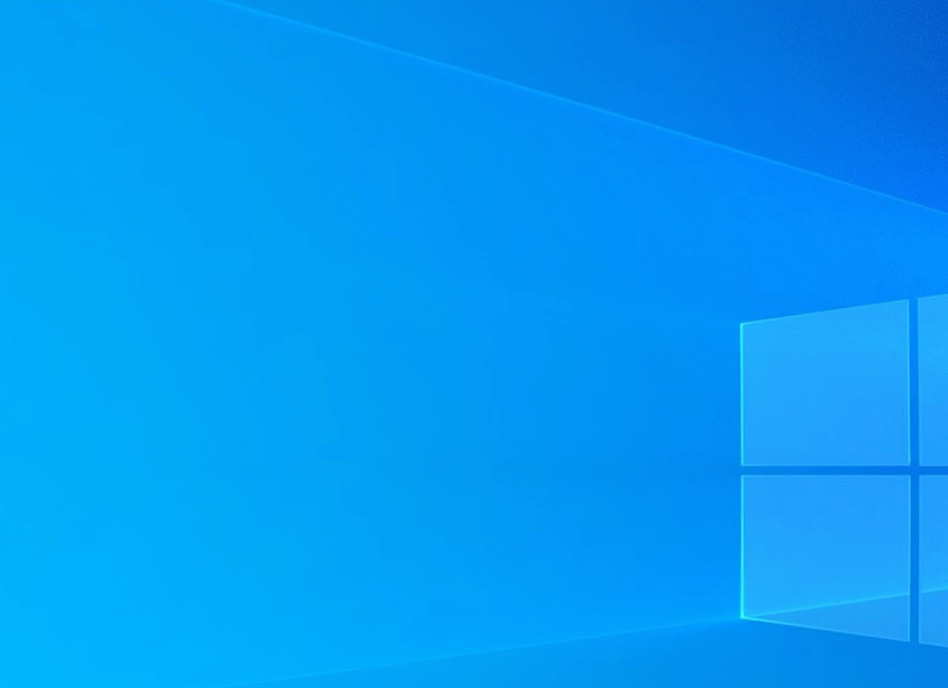
If the search result returns a running program, it will indicate that it is running, and if you select it, it will automatically display the window for the process.
In addition to launching programs and searching for files, you can also do basic math calculations, as shown below.
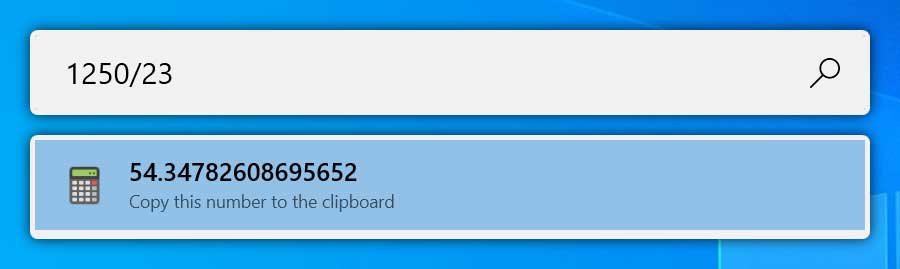
By default, the tool returns four results, but you can increase this amount using the PowerToys Run settings.
To use PowerToys Run to launch an application with an argument, such as notepad c:testtest.txt, you need to prepend the command the the > symbol.
For example:
> notepad c:testtest.txtPowerToys Keyboard Manager
As the name suggests, PowerToys Keyboard Manager allows you to remap individual keys on your keyboard to another key and to remap keyboard shortcuts.
To remap a key or shortcut, you need to run PowerToys and select Keyboard Manager from the left sidebar.
In the Keyboard Remapper window, you can then select ‘Remap a key‘if you want to remap individual keys.
Likewise, select ‘Remap shortcuts‘ if you want to remap existing keyboard shortcuts. For example, you can remap Win+R, which opens the Windows Run dialog, to any combination of your choice.
You can only modify existing keyboard combinations, and remappings require the PowerToys app to be running in the background.
Update 5/24/20: Turns out you can run commands with arguments by prepending >.
