We all use the search functionality in Windows 11 daily to find and launch apps, look for information on the web, and find files, folders, and settings.
Windows 11 offers multiple options to initiate a search. You can initiate a search from the taskbar, Start menu, or keyboard shortcut.
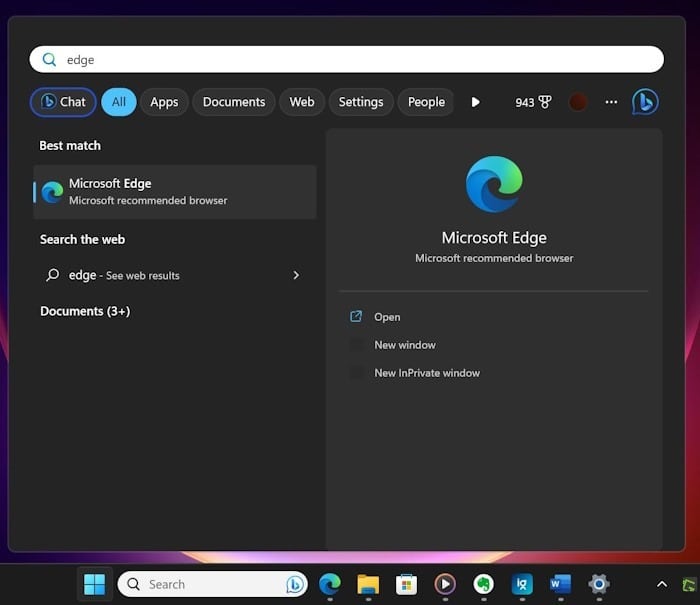
Following are the four ways to initiate a search in Windows 11.
Method 1 of 4
Initiate a search from the taskbar in Windows 11
A search bar is placed on the taskbar by default. You can click on the taskbar search box and then start typing in it to open the search results in the search menu or search box.
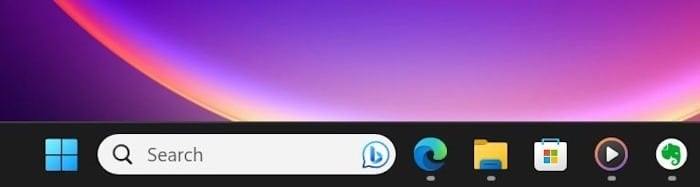
Method 2 of 4
Initiate a search from the Start menu in Windows 11
With Windows 11, Microsoft re-introduced the Start menu search box. As you likely know, the search box is not present in Windows 10 Start menu.
On a Windows 11 PC, open the Start menu, and click on the search box in the Start menu to automatically switch to the search menu or search home, where you can type your search keyword.
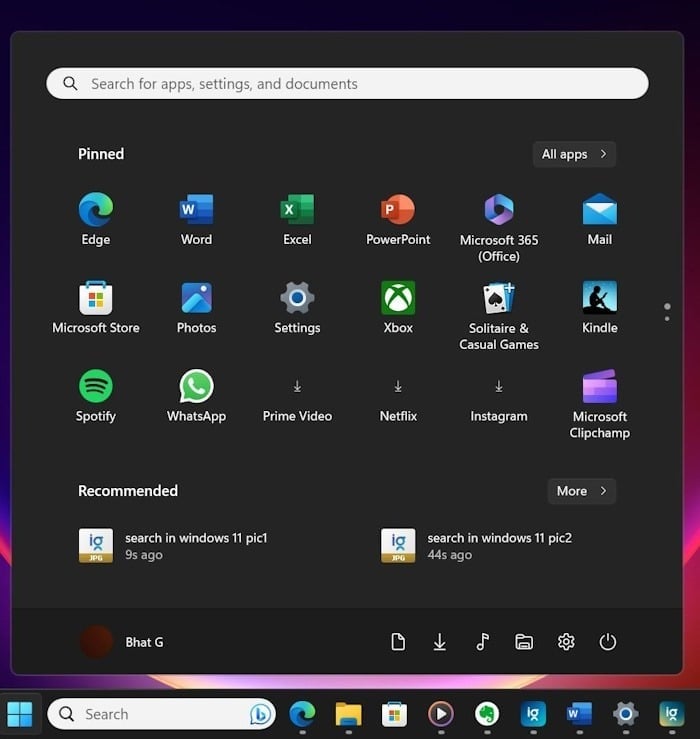
Method 3 of 4
Another way to initiate a search from Windows 11 Start menu
This is a hidden feature available in both Windows 10 and Windows 11. To begin a search, simply open the Start menu and then start typing your search keyword. You do not need to click on the search box on the Start menu!
Method 4 of 4
Initiate a search using the keyboard shortcut in Windows 11
Like for everything else, there is a hotkey to bring up the search menu. Simultaneously press the Windows logo and S keys (Windows logo + S)on the keyboard to reveal the search menu. Once the search home or search menu is on your screen, you can start typing to begin a search.
