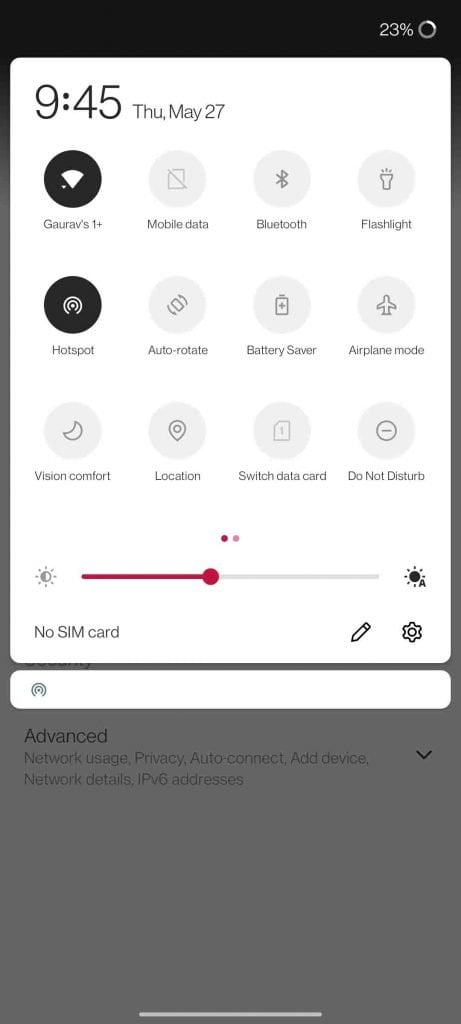Everyone likes working at their favorite spot in their home or office, but when we don’t get proper wifi coverage, then it can become frustrating. This problem can be solved with the help of WiFi repeaters, but what if you don’t want to make an additional investment, right now? Another quick way to temporarily fix the WiFi problem is to use your phone as a WiFi repeater, you can even use an old phone as well. Today we will be sharing few ways to use your Android Phone as a WiFi repeater.
Earlier versions of Android do have the WiFi repeater feature, this can be found with different names on every different phone. Samsung introduced it with the Galaxy S7 series, as WiFi-sharing, while Honor called it WiFi Bridge. Then later on it got was removed from later versions of Android, and then again it was added within newer versions. Now few modern-day phones have this feature like those from Oneplus and Realme. There are few ways to use your phone as a Wifi repeater.
1. Using the Inbuilt Wifi Repeater
Let’s begin with the easiest one, as I mentioned few modern-day smartphones do have an inbuilt feature to use your phone as a WiFi repeater. In order to use your phone as a Wifi repeater, you can enable Wifi and your phone’s hotspot at the same time. As you can see in the screenshot attached, the Oneplus 9 Series can do this out of the box. More Oneplus and Realme phones do support it, you can try on yours now.
2. Enable it from Developer Options
If the above method doesn’t work for you, there a possibility that the feature is supported on your phone, but it is hidden by the brand. You can enable it from Developer Options. We have a detailed article about how to access developer options and enable this.
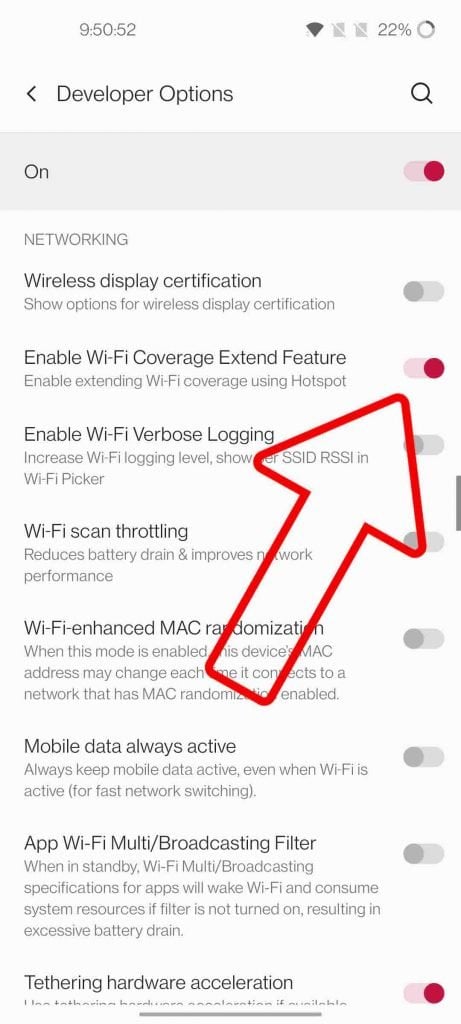
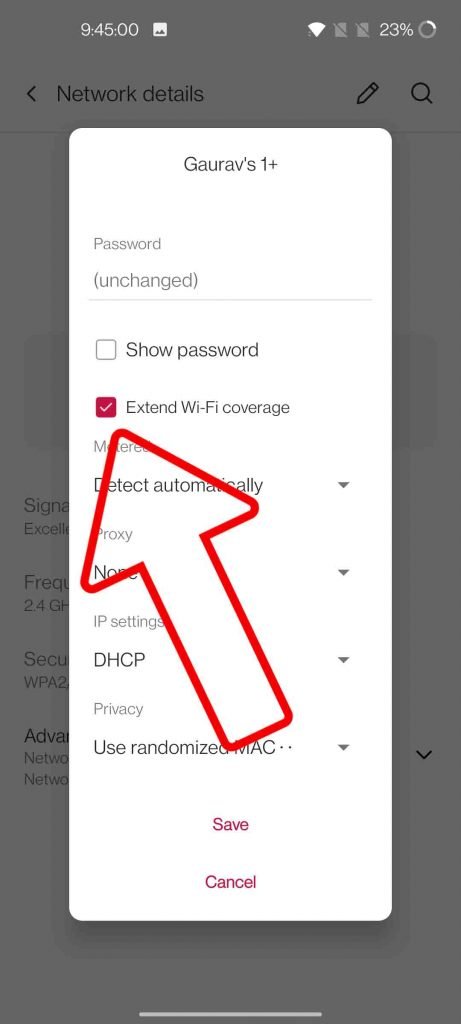
3. Using WiFi Repeater App
If both the methods didn’t work for you, then don’t worry you can still use a third-party app to do so. One such app is WiFi Repeater, this app will work on almost every android phone, as it can be used on phones running on Android 4.2.2 (JellyBean) and above.
- Download and Install the App
- Connect the phone to a WiFi network
- Open the app and tap on the Wifi Icon to share the network.
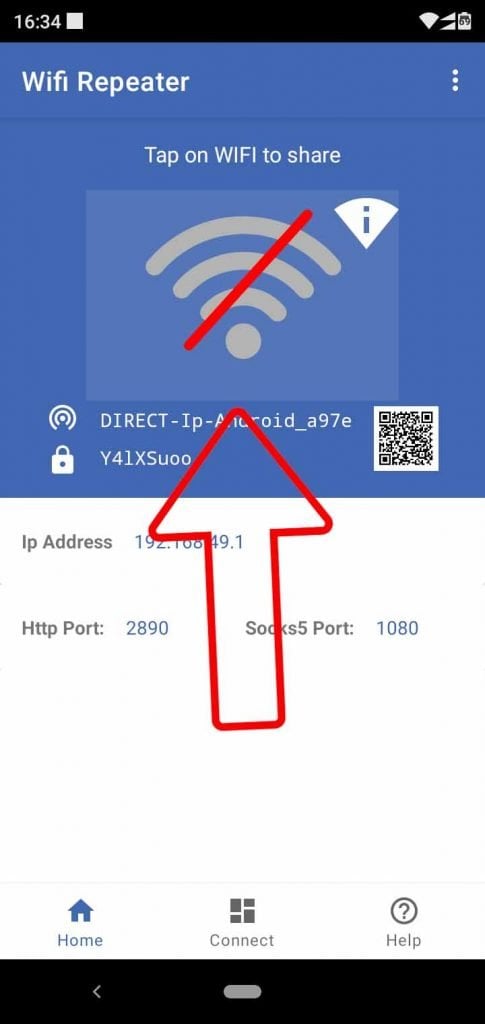
- Connect your other (second) phone or computer using the Password mentioned in the app or via QR code.
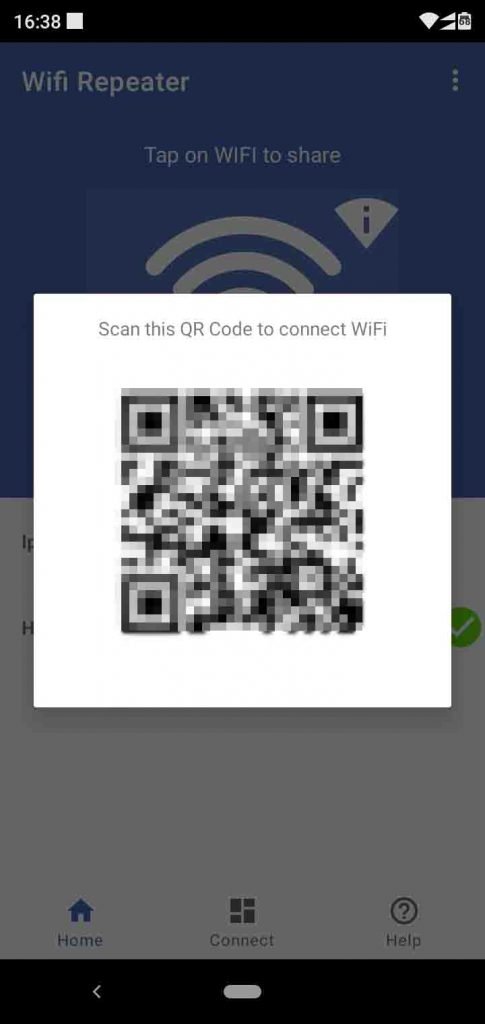
- Now since we are bringing the network, we need to manually add proxy settings.
- On the second phone go to the WiFi repeater connection, and add the IP address and HTTP port number as follows.
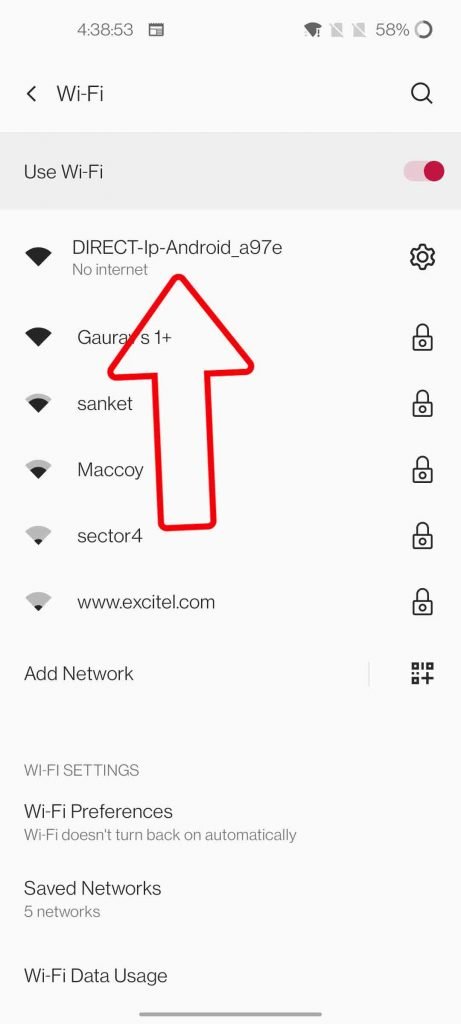
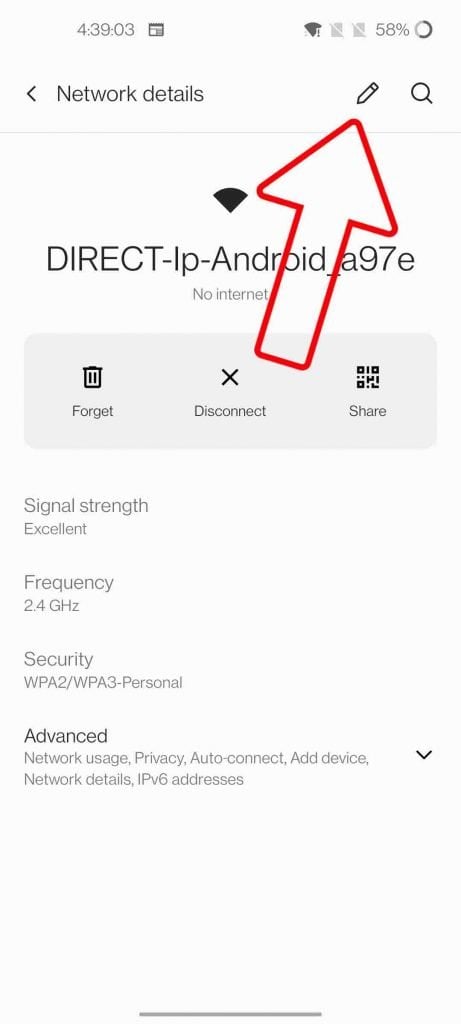
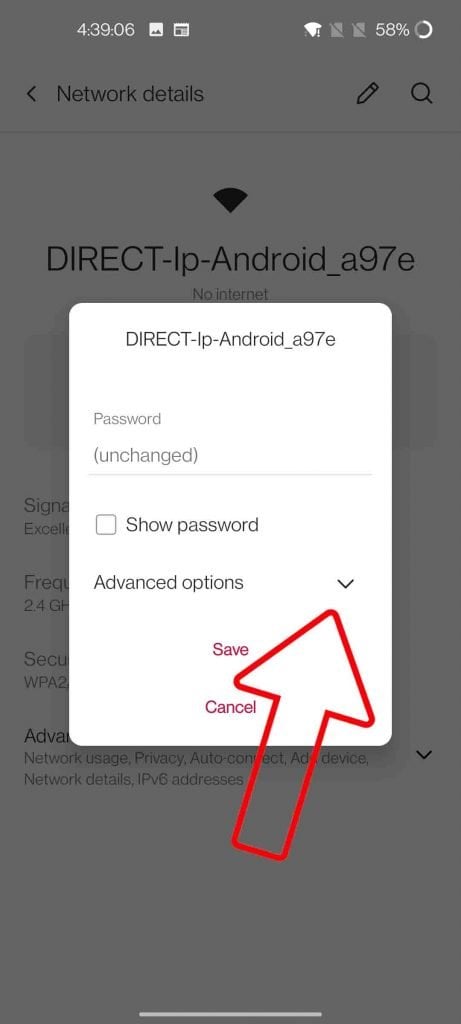
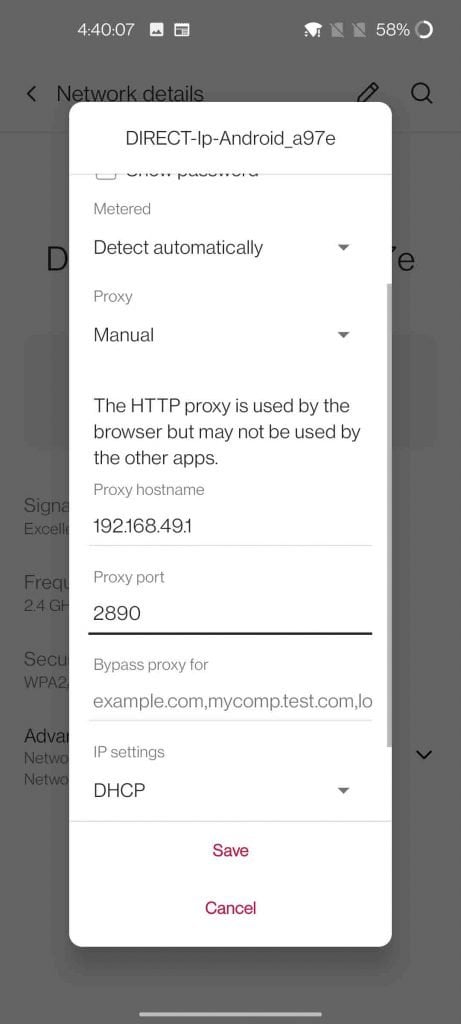
- Now you can access the extended internet connection on the second phone.
Using the extended WiFi on Computer
In order to use the extended WiFi internet connection on your computer, you need to follow these steps:
- Connect to the WiFi network generated from the first phone, by entering the password mentioned in the app.
- Open the control panel on your computer.
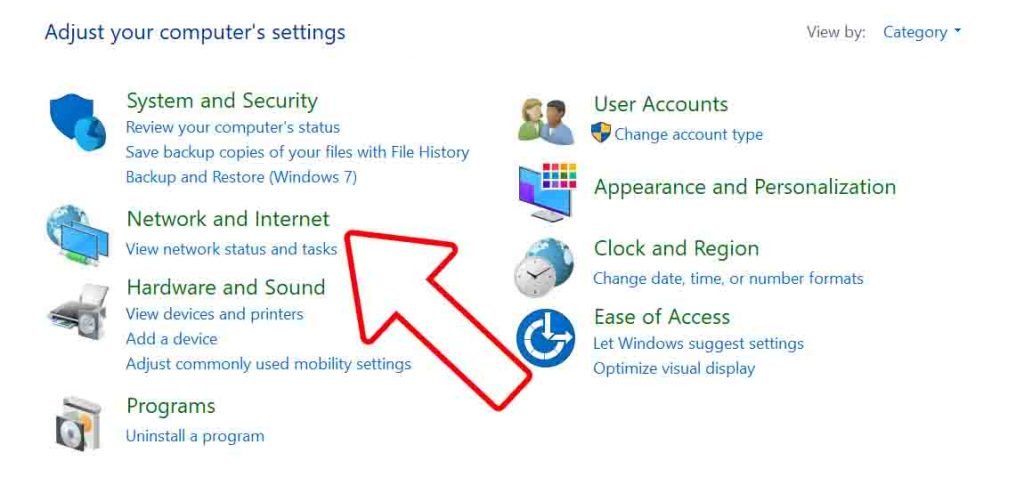
- Go to Network and Internet > Internet Options.
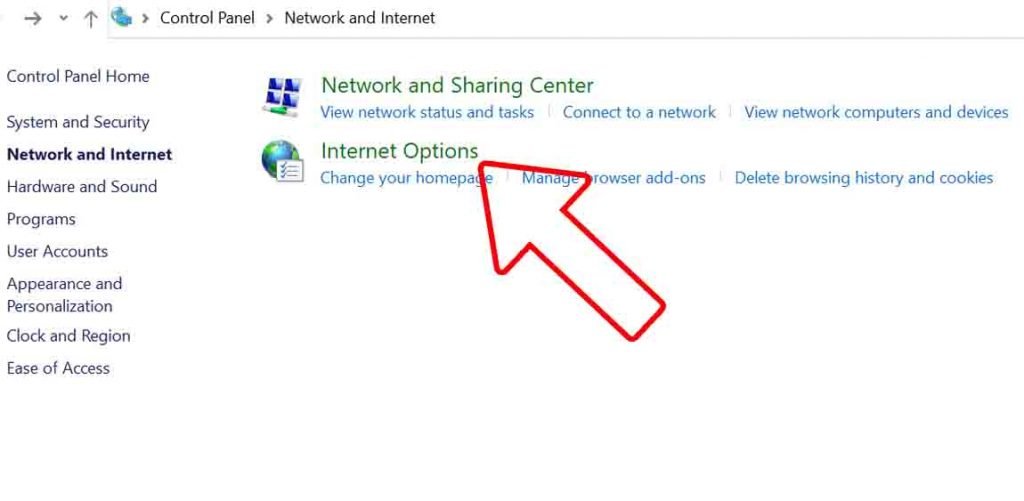
- Open the Connections tab, and click on LAN settings.
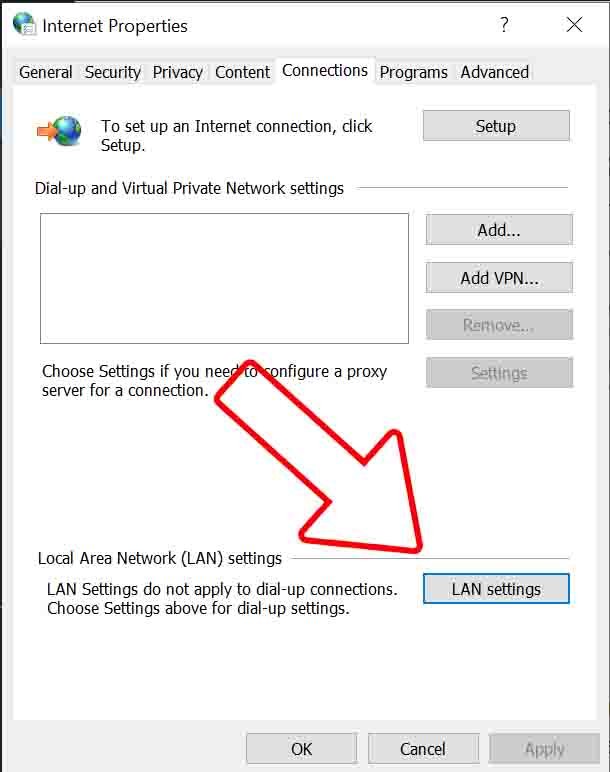
- Click on Proxy Server and enter the same IP address and port from the App.
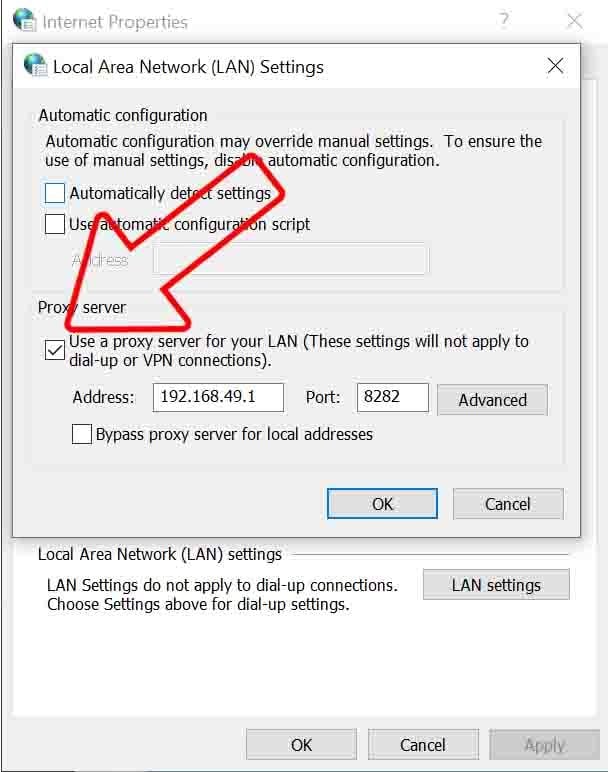
Note: You need to disable Proxy Server, and set it to automatically detect settings when connecting directly to any network.
4. Net Share No Root
Another app you can use is Net Share No Root Tethering app, this app works on Android 6 and above.
Download Net Share No Root Tethering App
- Download and Install the App on both phones
- Connect the phone to a WiFi network
- Click on Start WiFi hotspot
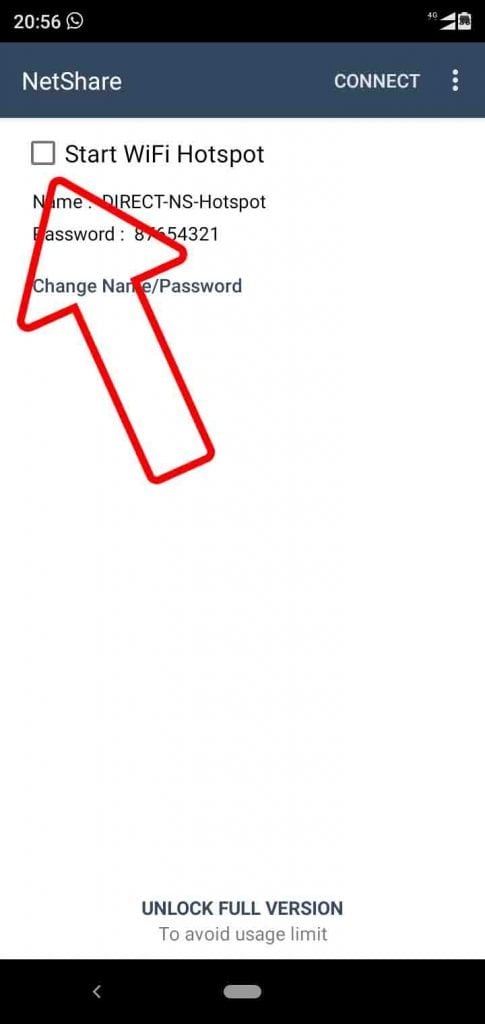
- Connect your other (second) phone or computer using the Password mentioned in the app.
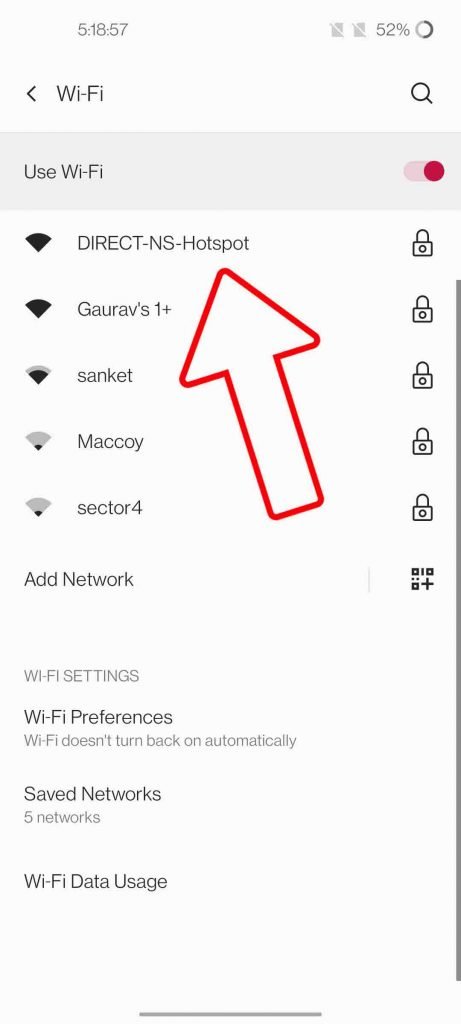
- Make sure to enable the WPS toggle in the app on the first phone.
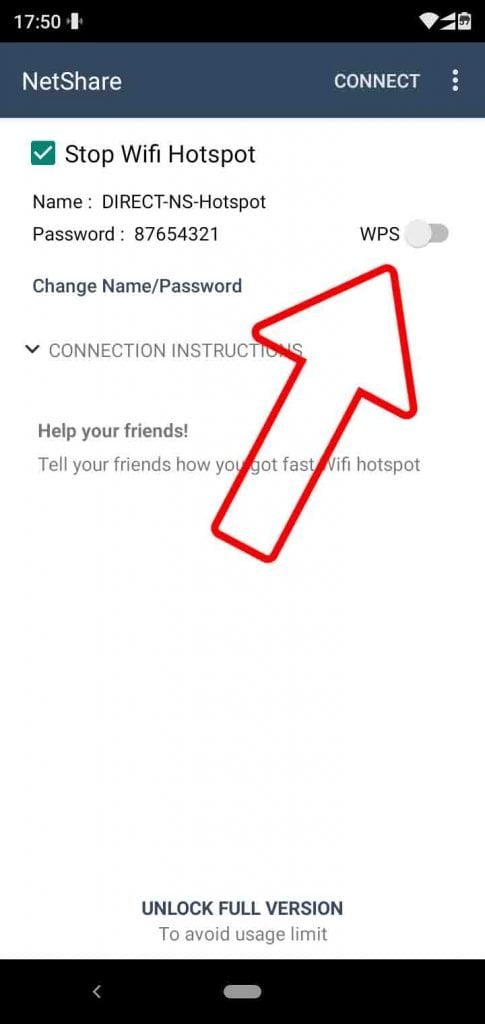
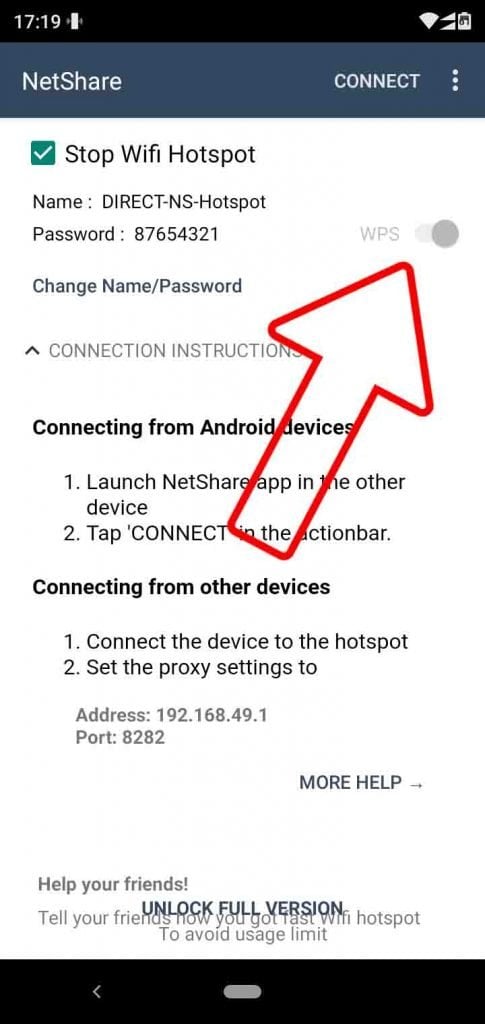
- Open the app on the second phone and click on connect. Now you can access the extended internet on the second phone.
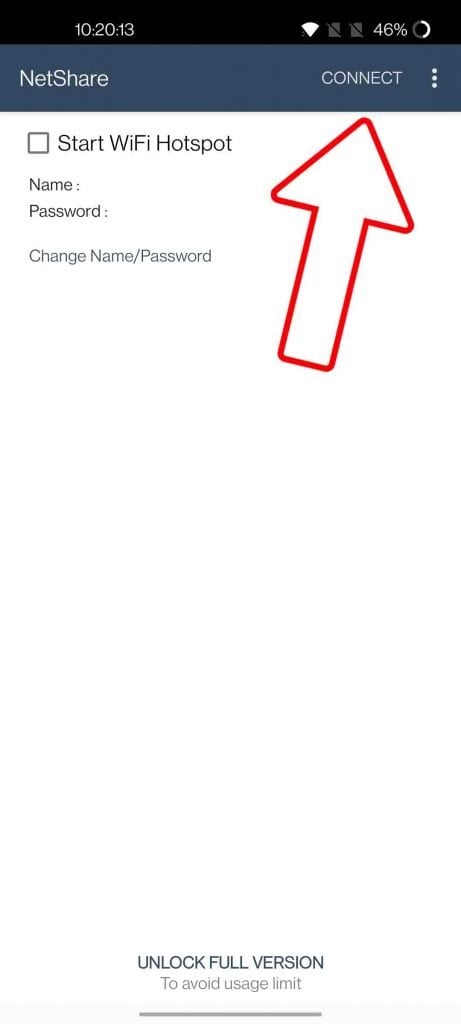
Using the extended WiFi on Computer
In order to use the extended WiFi internet connection on your computer, you need to follow the same steps we followed, in the case of the WiFi Repeater app.
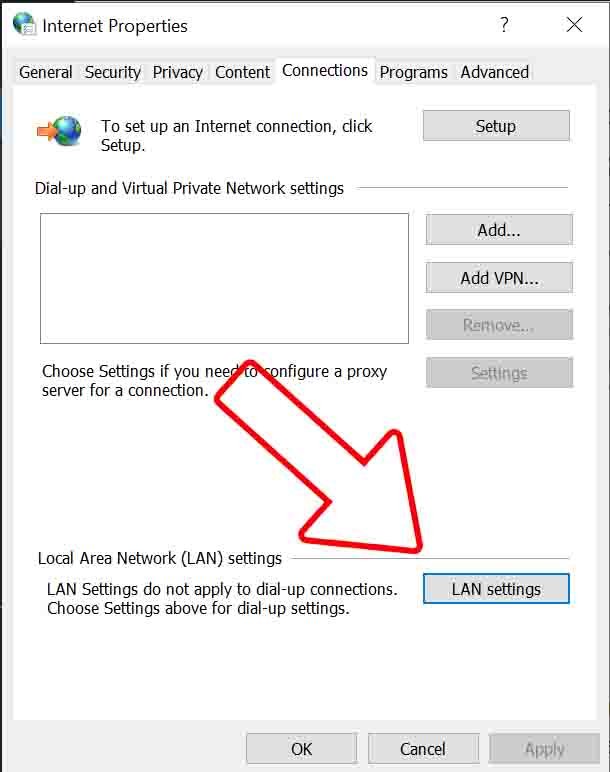
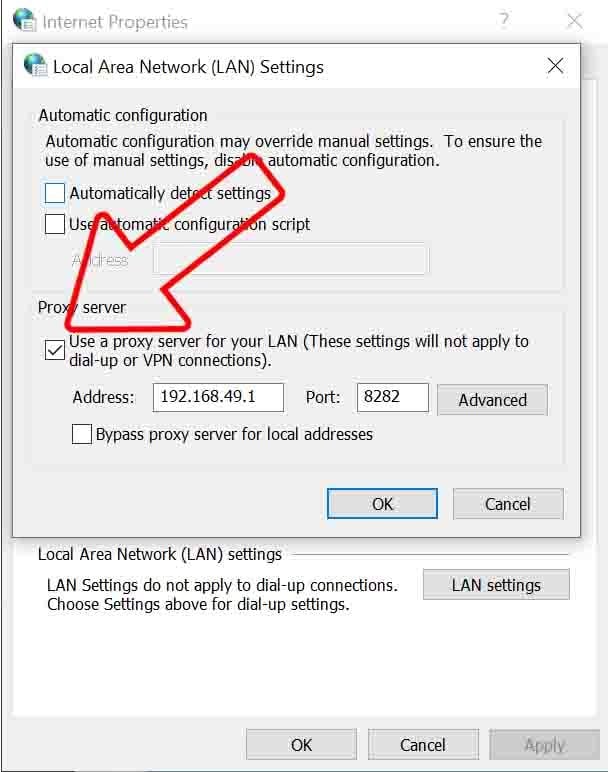
So these are the four ways you can try to make your phone, you can also use your old phone to turn into a WiFi repeater, and put it to good use, instead of lying around somewhere. Since we are routing a WiFi connection through a phone, it can hamper the speeds on the second phone or computer, so don’t expect you can run heavy downloads or do video streaming, but it will be good enough for casual work and web browsing. Do let us know which method worked for you, in the comments down below.