Universal USB Installer is a long-standing Windows tool to create bootable Linux environments for testing and installation purposes. It may also be used to put Linux tools or Windows to GO on a USB device. I reviewed the program back in 2011 for the first time and found it to be an excellent option as it made the whole process comfortable.
The developer published updated versions of Universal USB Installer regularly. The latest version, Universal USB Installer 2.0.0.7 was released yesterday, and since the last review dates backs back 10 years, it is a good time to take another look at the application. The developer added new features, such as NTFS format, additional tools and distributions, and usability improvements to the program.
The program is portable and can be run right after it has been downloaded from the developer website. Windows threw a SmartScreen warning on the test system, which it may do when a program is new. A check on Virustotal came back clean.
The program’s main interface has not changed much since the initial version, but that is not a bad thing necessarily.
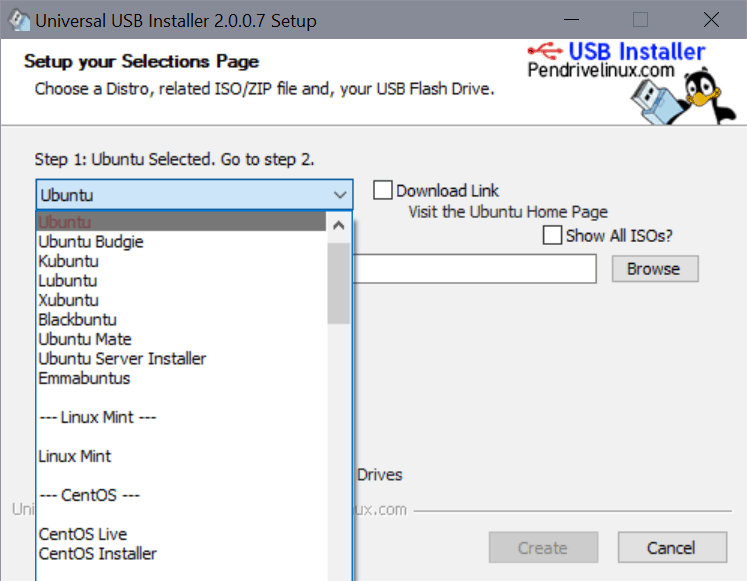
The creation process requires just two steps:
- Select the desired Linux distribution that you want to put on the USB device.
- You may use the application to get a download link or pick a Linux ISO image that is already on the local computer.
- Select the USB device that you want to put the Linux distribution on.
The application supports popular Linux distributions such as Ubuntu, Linux Mint, CentOS, Debian, Fedora and others. It does not support automatic downloads of the selected distribution, which some may find a nuisance. You need to check the “download link” box to get started with the downloading; this opens the download page of the selected Linux distribution.
Once downloaded, you may proceed to step two: selecting the ISO. Point Universal USB Installer to the downloaded ISO image to complete this step.
Select the USB device that you want to copy the Linux distribution to in the third and final step.
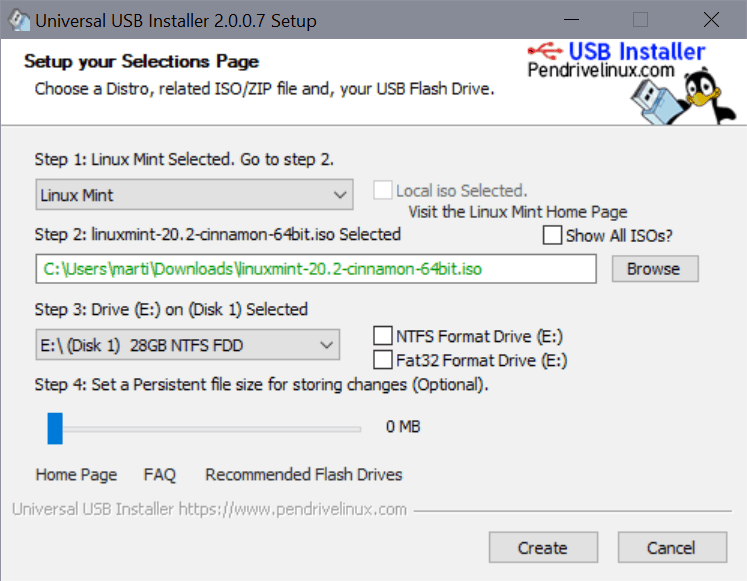
New options become available at this point. You may format the drive to install a Fat32 or NTFS file system and enable a persistent file size for storing changes.
Universal USB Installer overwrites the MBR of the device and adds a bootloader. The data is copied to the device, and you may boot from it to start the Linux distribution.
Universal USB Installer Pro
- Portable program.
- Supports a wide range of Linux distributions, tools and Windows to GO.
- Install Linux without deleting data on the device.
- Persistent storage is supported.
Universal USB Installer Cons
- Downloading could be more comfortable.
- Only one Linux distribution/tool per device.
Universal USB Installer Alternatives
- Rufus lets you put a single distribution or Windows on a USB device, but it comes with a direct download option.
- Ventoy places the actual ISO images on the USB device to boot from them. You may place multiple on a single device. (second look here)
- YUMI Multiboot USB Creator supports putting multiple Linux distributions and tools on a single USB device.
Closing Words
Universal USB Installer is a handy program for Windows users who want to try out Linux distributions. It may not be ideal if you have not made up your mind in regards to the distribution yet, but it works well if you have thanks to its persistent storage feature.
The post A second look at Universal USB Installer, a tool to run Linux from USB appeared first on gHacks Technology News.
