For many of us, Windows is not only our personal PC but it’s also our daily workhorse. Our daily life heavily depends on it to function and run well. Everyone has different habits of using their PC and we each use it for different purposes, but this method to improve your Windows performance will be generic and it should apply to all of you.
My go-to setup for both my personal and work PC is to set up a folder dedicated to all the “work” related projects. There could be hundreds to millions of files under this “work” directory, and almost always I would leave the folder in the root of the C drive. So it enjoys the speedy SSD which the OS resides on. To me, it doesn’t make much sense for Windows to index and make the files under the “work” directory available for search. If you are like me, you can ensure Windows does not waste CPU cycles over unnecessary work that it’s doing in the background constantly day in day out.
You can add additional folders to tell Windows to not include in the search. To do that go to Settings > Search
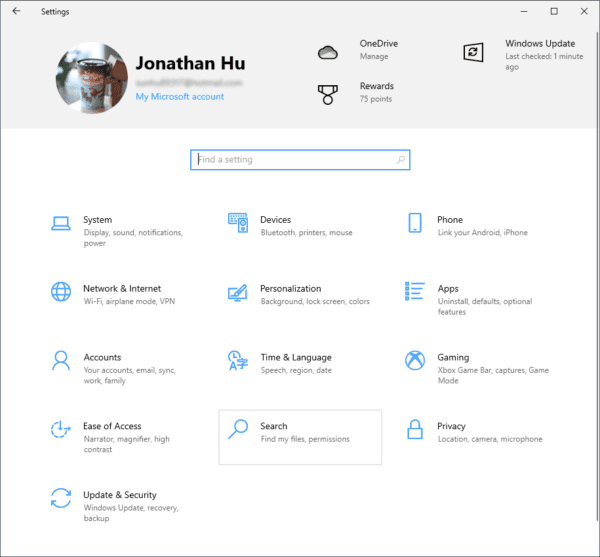
Go to Searching Windows, scroll down find the section named “Excluded Folders”. You will probably already see quite a few locations listed already under the Excluded folders. Some were default folders added by Windows, some could be added by the program or installer of a given application you have running on your desktop.
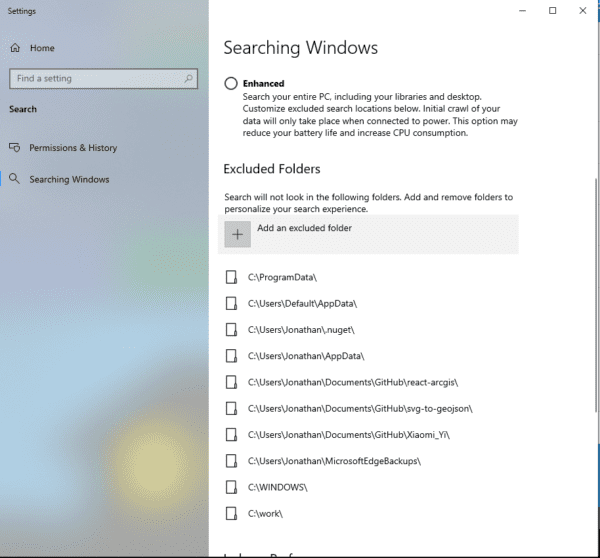
For me, I’ve included the C:work directory. Your case could be different and you may or may not want to have those folders listed. By default, all sub-directories will be added as a part of the excluded list. This operation has improved my npm/yarn package manager’s operations speed by a considerable margin. If you are experiencing slowness, particularly with file operations, consider checking out your Windows Search settings.
The post Add Directories to Exclude Folders of Windows Search – Performance Improve appeared first on Next of Windows.
