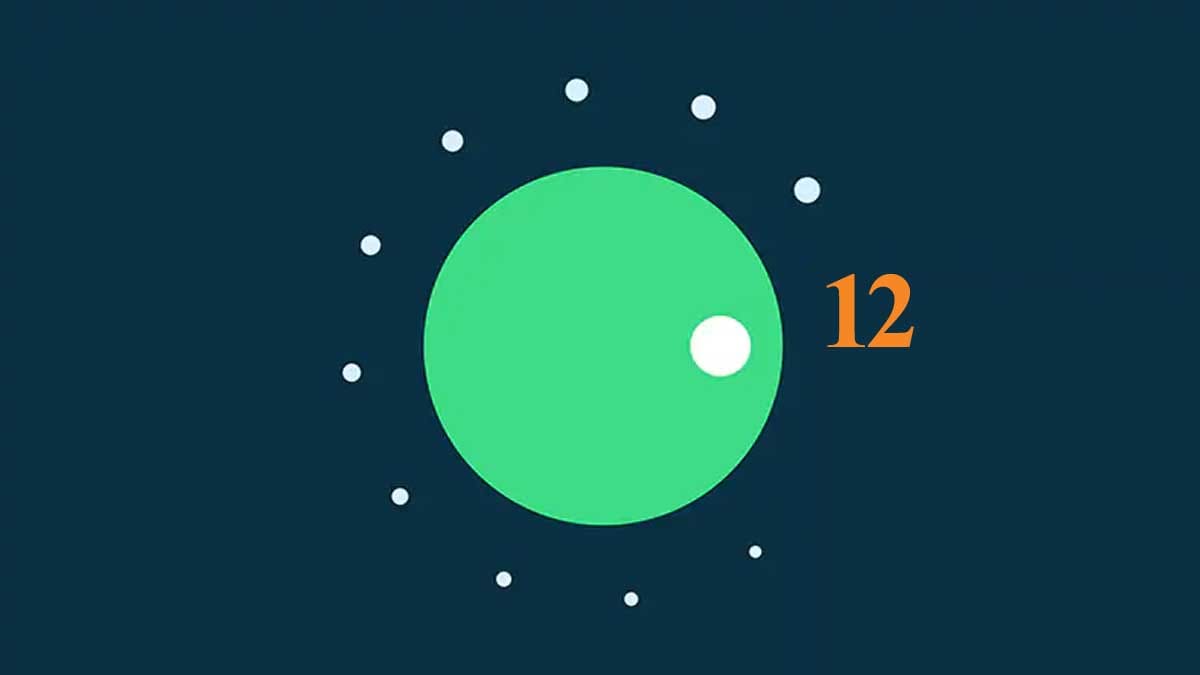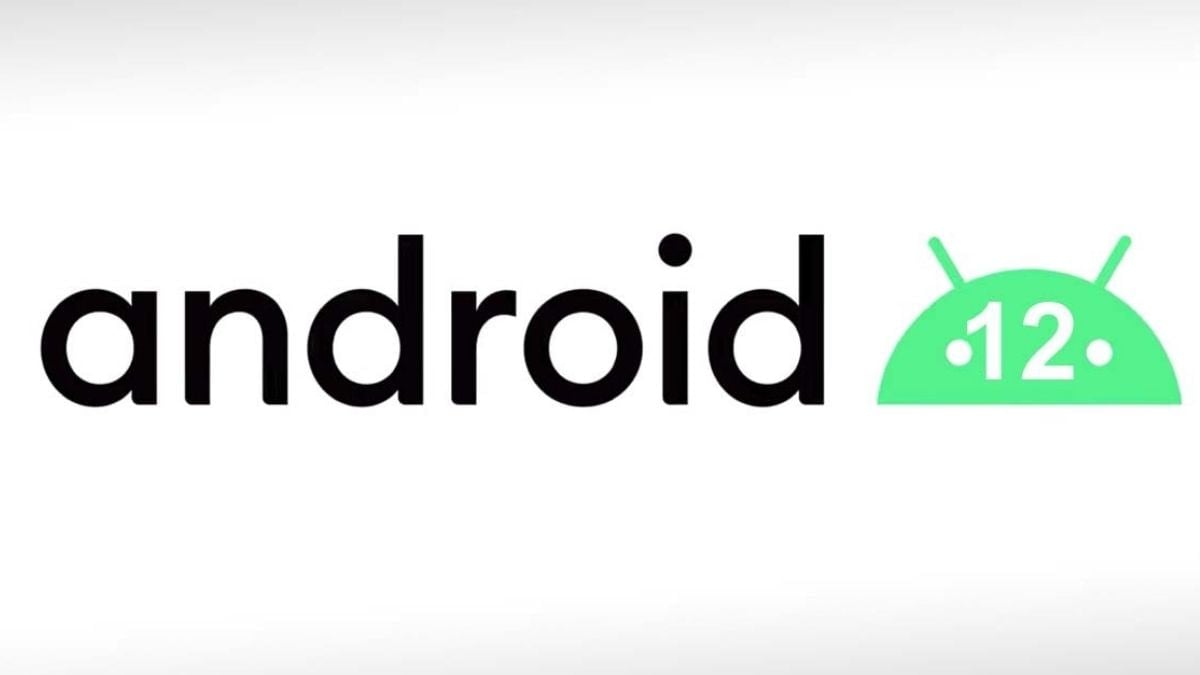Google recently announced its next-gen Android 12 operating system, which will be launched later this year. The new operating system will come with several new features, which aim to improve the overall performance and user experience. Apart from the design components, the company is also introducing a number of new privacy features, which will allow users to control how they’re tracked across sites. You can check out the list of the top 5 Android 12 features here.
The first developer preview for Android 12 is now available. However, due to it being the first developer preview take note that there will be a lot of bugs and issues plaguing it, that will be ironed out over the course of the next few months. Due to which Google has made it difficult for normal users to install it on their smartphones. But if you cannot wait and are okay with living with bugs and issues to try out the new operating system, here we will be telling you, how you can download and install the Android 12 developer preview on your smartphone.
Disclaimer: Before we start with the how-to, take note that the bugs will make it quite difficult to use your smartphone at times, so it is recommended that you install it on a secondary device. Also note, the beta is compatible with select devices only, which have been listed below.
Which phones support Android 12 developer preview?
- Google Pixel 5
- Google Pixel 4
- Google Pixel 4 XL
- Google Pixel 4a
- Google Pixel 4a 5G
- Google Pixel 3
- Google Pixel 3 XL
- Google Pixel 3a
- Google Pixel 3a XL
(Representational Image: Google Pixel 4a)
How to install Android 12 developer preview on your smartphone?
Before you get started with downloading and installing the developer preview on your Pixel device, you will first be required to set up your smartphone for it. To do that, you need to follow the given steps:
- Open the Settings panel and head over to the About Phone tab.
- Find the ‘Build Number’ option and repeatedly tap it, until you get a pop-up stating that “You’re now a developer.”
- Head back to the Settings panel and then go to System > Advanced > Developer Options.
- Enable USB debugging and OEM Unlocking.
Now your phone is ready to be flashed with the Android 12 files, which can be found here. Note, before you start, your PC might require the necessary drivers, which can be found here.
(Representational Image)
Before you start with this, take note that any misstep while manually flashing a device can brick it, making the phone unusable. So do this at your own risk.
To flash Android 12 on your Pixel you need to follow the given steps:
- Download the Android 12 Developer Preview files for your phone from Android’s official website.
- Now open the Android Flash Tool, which will download alongside the files and provide it with all of the necessary permissions to access your ADB keys.
- Tap get started then tap ‘add a new device’.
- All of the compatible connected devices will show up in a pop-up window.
- Select the Pixel device you want to flash and then click ‘Connect’.
- Your phone will then show a pop-up asking for you to ‘Allow USB debugging’. Allow that.
- The phone will now show as a connected device on the Android Flash Tool page.
- Click on it and then tap on next. This will bring up all of the information about the software it is about to install on your device.
- Tap install and agree to all of the terms and conditions showcased.
- Reselect the device you want to install the preview on.
- Tap on ‘Start’ in the flash tool.
- Now you will see a black screen on your phone with a text asking “Do not unlock the bootloader.”
- Tap on the volume down button till the screen says “Unlock the bootloader.”
- Press the power button to select the option.
- Now all you need to do is wait for the operating system to get flashed on your phone.
- After done, the phone will show the usual phone setup process a new phone does.
Should I wait for the public beta build?
Google is expected to release the public beta build at its I/O 2021 developer conference, which is expected to be held in May. If you are not a developer and are willing to wait, this is the build that we recommend that you try out, considering it is much more close to its final stage, and the majority of bugs and issues have been ironed out till then.
(Representational Image)
The company offers public beta builds to collect feedback user feedback and close off any minor bugs that might have been missed during initial tests.
The process of installing a public beta build is much easier, as you just need to sign up for the beta build and it will be pushed out as an over-the-air (OTA) update, and you will not have to manually flash your smartphone.