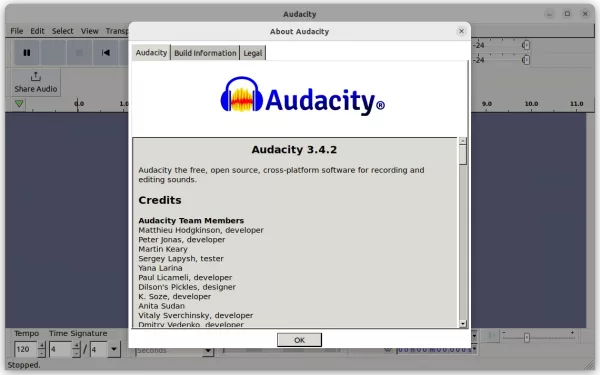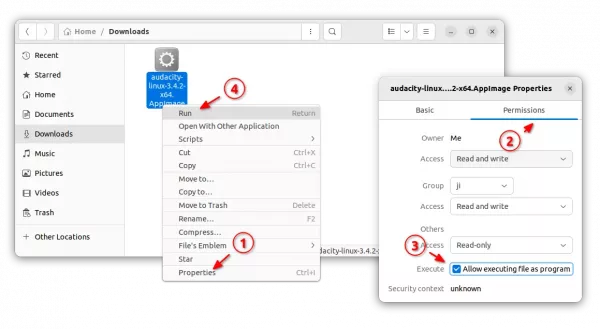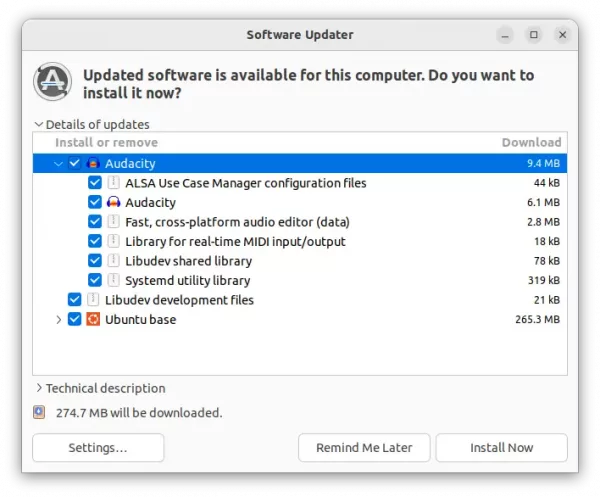For users of Audacity 3.4.x, the popular audio editor and recorder app just announced the second update for this release series.
It’s Audacity 3.4.2 that includes following bug-fixes:
- Fix crash when opening projects with zero-length clips.
- Fix a crash when clearing loops.
- Fix Nyquist-related crashes.
- Fix a crash when closing Audacity.
- When exporting a file, the sample rate of the tracks is now considered, and last-used sample rate is remembered.
- Copy-pasting now pastes into audio again by default. Though, there’s an option to change in Preferences.
- Mix and render now also resets the gain for the resulting track.
- Fix clips shifting to the right when effects are applied to them.
- Fix clicks occurring when overdubbing a project with muted tracks.
- Fix files being exported without a file extension in rare cases.
- Show all sample rates possible for MP2 exports.
- Fix pasting into labels.
- Fix copying when “select all audio if selection required” is enabled.
- Fix GTK detection and compilation for wxWidgets 3.2.4.
- Fix EQs in macros.
- Fix builds on armhf.
How to Install Audacity 3.4.2
Audacity is available to install Ubuntu Linux through a few different ways. They include AppImage, Ubuntu PPA, and Flatpak. Just choose either one that you prefer.
Option 1: AppImage (official)
It provides official macOS .dmg, Windows .exe, and Linux .AppImage packages available to download at the link below:
For Linux, click expand the “Assets” section and choose download the .AppImage package.
Then, right-click on the .AppImage file and go to its ‘Properties’ dialog. Add executable permission by enable ‘allow executing file as program‘. Finally, right-click on it and select “Run” to launch Audacity.
Option 2: Ubuntu PPA
For choice, I’ve uploaded the new release package into unofficial PPA for Ubuntu 22.04, 23.04, and Ubuntu 23.10 with amd64, arm64, and armhf support.
1. First, press Ctrl+Alt+T on keyboard to open terminal. When terminal opens, run command to add the PPA:
sudo add-apt-repository ppa:ubuntuhandbook1/audacity
Type user password (no asterisk feedback) when it asks and hit Enter to continue.
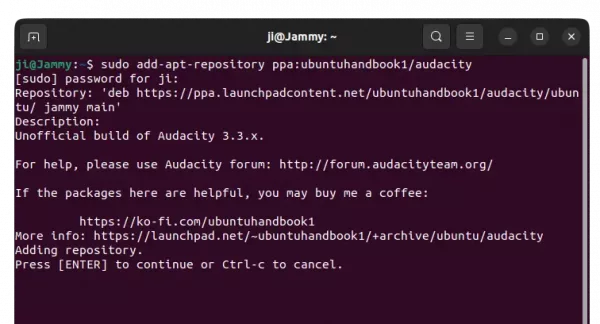
2. For Linux Mint users, you may manually update system package cache by running command:
sudo apt update
3. Finally, install Audacity 3.4.2 either by running the command below in terminal:
sudo apt install audacity audacity-data
Or, launch ‘Software Updater’ to update from an existing version:
Option 3: Flatpak
Audacity is also available to install as universal Flatpak package, that run in sandbox.
First, press Ctrl+Alt+T on keyboard to open terminal. Then, Ubuntu users can install Audacity as Flatpak by running the 2 commands below one by one:
sudo apt install flatpak
flatpak install https://dl.flathub.org/repo/appstream/org.audacityteam.Audacity.flatpakref
Uninstall:
To uninstall Audacity 3.4.2 PPA package, you have 2 choices:
- Purge the Ubuntu PPA, which also downgrade the installed packages to the stock versions in your system:
sudo apt install ppa-purge && sudo ppa-purge ppa:ubuntuhandbook1/audacity
- Or, remove Audacity package by running command:
sudo apt remove --autoremove audacity audacity-data
Then, remove the Ubuntu PPA via command:
sudo add-apt-repository --remove ppa:ubuntuhandbook1/audacity
To uninstall the Flatpak package, use command:
flatpak uninstall --delete-data org.audacityteam.Audacity
Also run flatpak uninstall --unused to remove useless runtimes.