It’s hard to deny that Google Chrome is one of the most popular web browsers, regardless of the platform. It comes pre-installed on all Android smartphones and Chromebooks, and has become the browser of choice for many people on Windows computers because it syncs your data across all Chrome devices. Even if you use alternatives like Brave or Microsoft Edge, those browsers still use the Chromium engine. So many elements, like the sync functionality and Chrome extensions, remain uniform.
Chrome extensions are a great way to increase the functionality of your web browser and add functions that extend beyond just browsing the web. We’ve tried various Chrome extensions across different categories to see which ones actually stand out and add some value to your browsing experience, and here are some of the best ones we found. These can be used on any Chromium-based browser and platform
Essential Chrome Extensions
These are the extensions we feel everyone must use on their browsers and can benefit from in different ways. From helping you save money to saving important data on the cloud, these extensions will help you while performing different activities on the web.
Save to Google Drive
Save to Google Drive is quite basic — the name tells you what it does — but we’ve included it under essential extensions for a reason. How often have you come across a webpage, image, video, or file that you wanted to save for later or share with someone? If your answer is often, this extension is for you.
It adds a Save to Google Drive button in the contextual right-click menu in your browser, so next time you see something you want to save or share, just right-click and select Save to Google Drive, and it’ll be automatically added to Drive. From there, you can either download it for yourself or share the link with anyone you want.
Honey
If you’re a shopaholic and order many things from different e-commerce websites, this extension’s for you. Honey is a Chrome extension that checks for the best deals and offers you can apply while checking out at multiple online shopping websites. You can compare deals and buy whatever you want from the portal that offers the best price.
Honey has a database of discount and coupon codes that it tries to apply automatically on almost all popular shopping websites, which can save you a lot of money, especially if you order stuff regularly. From ordering food to expensive electronics, Honey claims you can save upwards of $100 annually using its extension.
Microsoft Autofill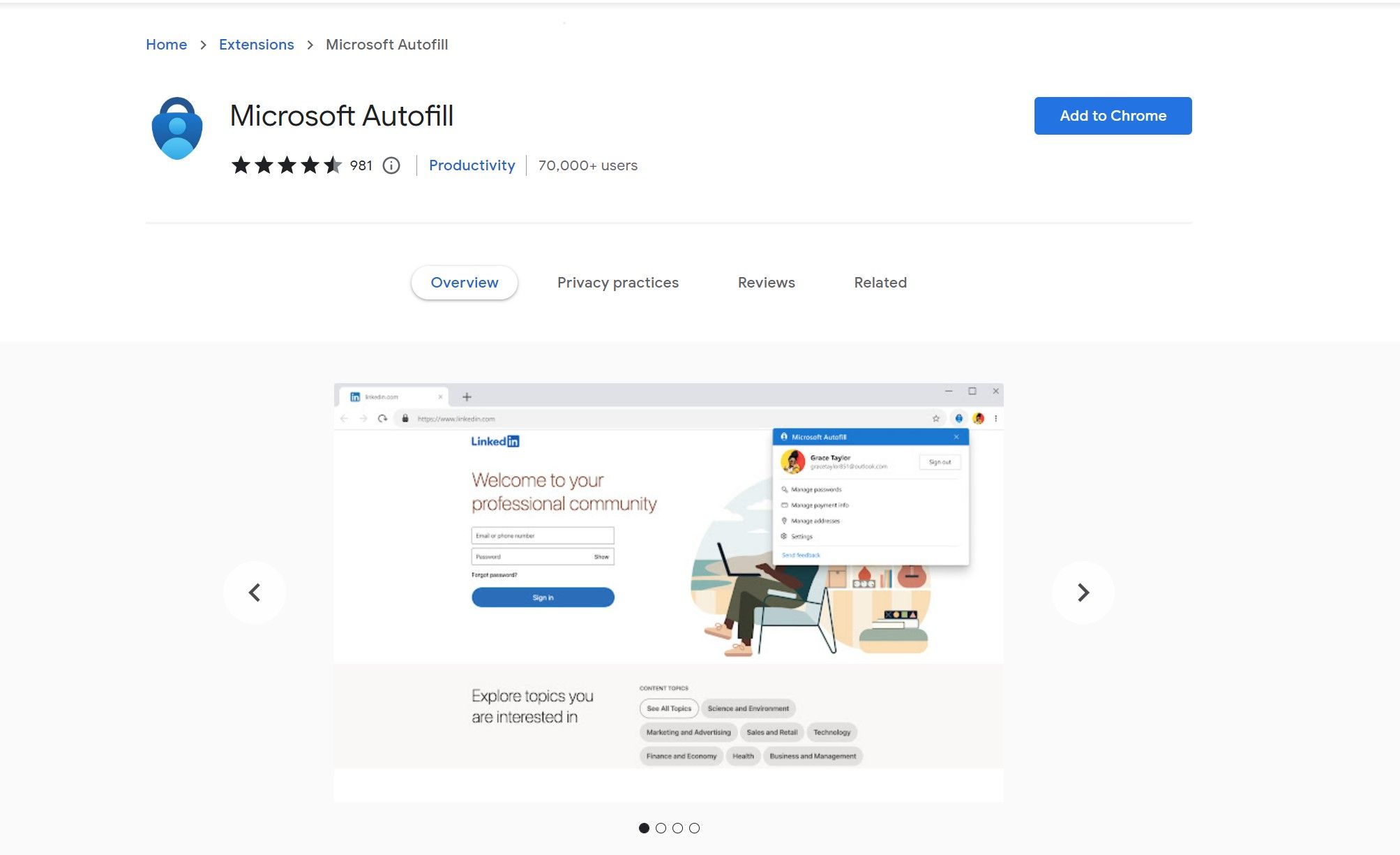
Web browsers like Chrome have a built-in password manager, but if you’re on Windows (and even macOS or Linux), you can use the Microsoft Autofill Chrome extension to add your passwords to save them across different PCs, phones, or devices. This extension is helpful if you prefer to use Microsoft Edge instead of Google Chrome, but use Chrome occasionally. It saves all the passwords and payment info that you have stored in your Microsoft Account and will fill it into Chrome with a single click.
Buster
If you hate captchas, Buster is for you. A lot of websites often ask you to enter or solve captchas, which can get boring or sometimes confusing. Don’t worry, Buster has got you covered. Every time you see a captcha, the bottom section of the captcha window will now have an extra icon that fires up Buster once you install the extension. Clicking on the button will automatically solve the captcha for you in a matter of seconds.
Productivity Chrome Extensions
These extensions improve your productivity while you’re working and help you get more out of your web browser. You can integrate these extensions into your workflow to help you do your work better, manage time properly, or even multitask more efficiently. These are our top four productivity-related extensions.
Grammarly
Are you a person that’s always making typos or mistakes when typing? Rather than deal with your web browser’s built-in spell-checking tool, we suggest checking out Grammarly. This extension will offer real-time suggestions on improving your spelling and grammar whenever you’re typing in a text box on a website. It even offers style suggestions on clarity. This Chrome extension can help you write in confidence.
Todoist
We’ve featured Todoist as a part of our best WearOS apps list as well because it’s one of the best services for creating a to-do list. The Chrome extension doesn’t require any additional app installation but offers a great deal of functionality. It sits in your browser in the extension bar, and a single click will reveal a window where you can access all your tasks and tick them off whenever you’re done with them.
It’s a great way to start your day by inputting all your pending work tasks, and it’s quite satisfying to check all the boxes as and when you complete them.
LastPass
We already mentioned Microsoft Autofill as a way to store your passwords across different devices, but LastPass is an alternative. This is an award-winning password manager that goes beyond the built-in ChromeOS one. It lets you store your passwords securely, but there’s also a Security Dashboard where you can see your weak and reused passwords. LastPass also offers dark web monitoring, which lets you know if your information is at risk, and can generate secure passwords for you.
Momentum
The new tab page in Chrome is boring, and this extension changes that. Momentum replaces the new tab page with a personal dashboard that’s all about focus. It lets you calm your mind and showcases beautiful photos and scenery. It will also list the weather, encouraging quotes, and a to-do list.
MightyText
MightyText is a great way to avoid constantly checking your phone while you’re working on your computer. It enables you to send and receive SMS messages directly from the Chrome extension, so if you’re texting your friends and colleagues or just want an OTP for a transaction, you no longer have to reach out for your phone.
We all know if you pick up your phone to reply to a message, it doesn’t just stop there. You’ll probably open a social media app and spend more time than required, so this is a good app to avoid such distractions.
Google Meet PiP
You’ve probably heard of Google’s own picture-in-picture extension and probably even use it to watch videos in PiP mode on your browser. However, the Google Meet PiP extension lets you have a PiP window of a Google Meet call running on your screen while you continue to do other tasks.
This is very helpful if you’re in a meeting and someone is sharing their screen for a presentation, and you need to refer to some notes, or you’re just involved in other important work. You won’t have to stay on the meeting tab all the time while still continuing to see the presentation. If you attend a lot of meetings, this is a great addition.
Utility Chrome Extensions
These are some extensions on Chrome that make your job a lot easier or introduce features that can be really nifty. While you may initially think you don’t really need these features, using them a few times will make you realize what you were missing out on before you had them installed!
Save Image as Type
If you download many images from the web, this extension can make that a lot easier. While most images are in popular formats like JPG or PNG, there are some websites that have images in less popular formats like WebP, which are not very easy to open or edit on a few devices.
Save as Image Type adds an option in the contextual menu when you right-click on an image and allows you to save the image in whatever format you want. It saves the time and effort of first downloading the image and then converting it to the required type.
Mailtrack
While most instant messaging services like WhatsApp, Telegram, and Signal have the option to enable read receipts for messages, there’s no such option on Gmail. If you’re sending an important email, there’s no way of knowing if the recipient has opened your email or not, let alone knowing when or how many times they’ve opened it. Well, Mailtrack solves that problem.
Once you install the extension and authorize it with your Google account, you will be able to track all the emails that you send and receive a notification every time your mail was opened by the recipient. You can even see how often an email was opened, which is neat. Once you start using Mailtrack, there’s no going back.
Dark Reader
This one’s quite self-explanatory. While most smartphones have a built-in dark mode to make viewing the screen easier on your eyes in the dark, many websites still don’t have a dark mode, and Chrome by default doesn’t have the option to enforce dark mode. Dark Reader is an extension that does exactly that.
You can enable dark mode on every single website, so if you’re using Chrome on an OLED display, you can save some battery while also reducing the strain on your eyes, especially at night.
Awesome Screenshot and Screen Recorder
While you can take screenshots on your computer using the default tools on Windows, Mac, or any other OS for that matter, Awesome Screenshot and Screen Recorder lets you take customized screenshots within Chrome itself, which can be very handy if you want to capture only specific portions of the webpage or a scrolling screenshot of the entire webpage.
Additionally, you even get a screen recorder built-in that can either record the entire Chrome window or a specific tab along with feed from your webcam which can be very handy if you’re shooting a tutorial or just recording something to help somebody. This is another of those must-have extensions.
The Great Suspender
If you open a lot of tabs on your browser and don’t close them for whatever reason, The Great Suspender is a godsend. It puts unused tabs in a suspended state, meaning a tab will not be active any more if you haven’t opened it in a while. When you have too many tabs open, your browser — especially Chrome — consumes a lot of RAM that can, in turn, slow down your entire computer.
By using this extension, you can put all of those unused tabs to sleep to save memory on your device and make Chrome, as well as your computer, run smoother. Whenever you open a suspended tab, you just have to refresh it to bring it back to life.
Entertainment Chrome Extensions
Enough of work and productivity, it’s time to have some fun and get entertained. Here are some extensions to improve your experience while consuming media on your browser or even add some features to social media apps that are not present by default. If you want to watch your favorite shows and movies with friends and family, we’ve got that covered too.
Inssist
Instagram is arguably one of the most popular social media platforms but is also the one with the worst web interface. Even after being around for years, the Instagram web app doesn’t allow users to upload posts or stories onto their profile which is a pain.
The way to fix this is by using Inssist. It’s an extension you need to authorize by logging into Instagram, and once you’ve done that, you will be able to post photos, videos, and even stories onto your Instagram profile directly from your computer without having to open the app on your smartphone.
Invideo for YouTube
Sometimes you want to skip to a particular section in the video where the creator mentions a specific word or topic. It’s quite tedious to manually scroll through the seek bar to find the exact section, especially if it’s a long video. That’s where Invideo for YouTube comes in.
It uses YouTube’s transcription feature to search within a video and find the section where the creator mentions the term you’re looking for. Just search for the word or phrase you want to find in a video, and you can skip directly to that timestamp.
Watch Party
You’re probably aware of this one, but for those of you who aren’t, Watch Party allows you to watch your favorite TV shows and movies with your friends and family in sync. It can be a pain to stream video together, especially if you’re a lot of people and while hosting an online meeting is an option, it doesn’t work too well with audio at times, or everyone in the meeting doesn’t get controls to play/pause the content. Apple has a similar one for Facetime, but this extension is universal and works across devices. A host of services are supported, so pick your favorite show and start binging with your friends!
From productivity to entertainment, all of these extensions add immense value to your usage and can help you save time or enable features you didn’t think could be done. You can install all of them to try them out and keep the ones that are really helpful to you. However, note that Chrome extensions do consume a good chunk of memory, so make sure you limit yourself to a few extensions. You can install the rest whenever you want to use them temporarily for a specific purpose and then delete them later.
If you have a ChromeOS-based device and want to increase your productivity even more, we have a list of the best keyboards for Chromebooks and even a guide to opt-out of Google’s Privacy Sandbox on Chrome that you may want to check out.
