If you need to write code on a Windows 11 device, there are several code editors you may choose from.
We have made the choice much easier by exploring the best Windows 11 code editors in this guide. Let us get to it.
1. Visual Studio
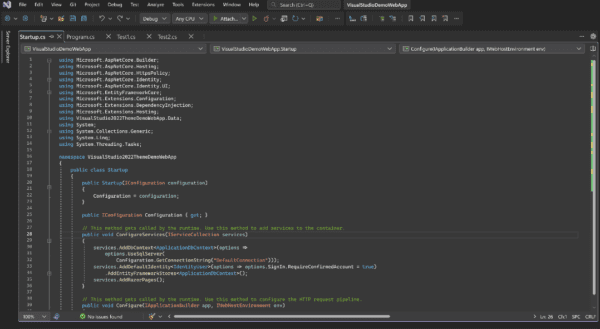
This is a general-purpose code editor focusing strongly on .NET and C++. With a bunch of extensions, you will be able to manage several languages.
We love it because it has rich features, including code completion, syntax highlighting, linting, advanced debugging tools, project management, static analysis, version control integration with Git, and more.
It also offers deep code understanding, performance profiling, refactorings, and other advanced tools beyond basic editors’ scope.
It is powerful but also demanding on system resources. It primarily focuses on Windows but includes remote development options for other platforms.
Pros
- Powerhouse features
- Deep .NET and C++ integration
- Highly customizable
- Rich learning resources
- AI-powered assistance
Cons
- Resource-hungry
- Steep learning curve
- Paid editions
→ Download
2. Visual Studio Code
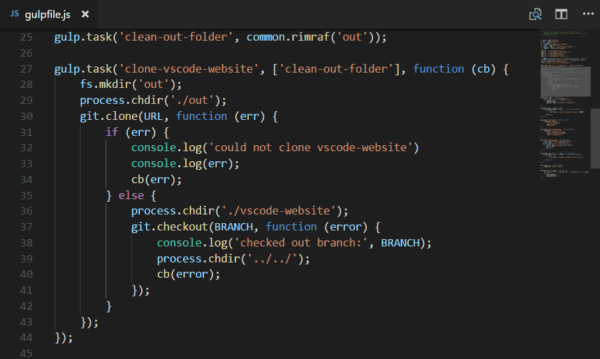
This is another general-purpose code editor for Windows 11 that handles numerous languages with extensions. It is ideal for beginners and multi-language projects.
We love it because it is an extensible code editor driven by a vibrant community that creates language-specific extensions and tools. It is feature-rich but lightweight, offering code completion, linting for error detection, syntax highlighting, and debugging tools.
Pros
- Versatile and beginner-friendly
- Lightweight and efficient
- Highly customizable and extensible
- Open-source and community-driven
- Cross-platform availability
Cons
- Basic compared to other IDEs
- Basic debugging tools
→ Download
3. Notepad++
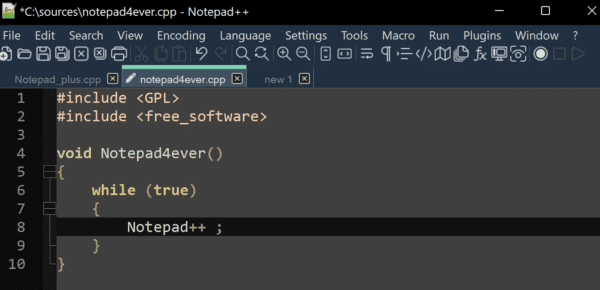
Notepad++ makes this list because it is a versatile and efficient code editor for Windows 11.
We love it because it is lightweight. It is also free and customizable, making it ideal for beginners or handling basic editing tasks.
However, it lacks built-in language support and advanced features. Hence, while it is excellent for small projects, it is not your first choice for complex projects or professional development.
Pros:
- Lightweight and efficient
- Highly customizable
- Simple and clean interface
- Free and open-source
- Active community and development
Cons:
- Basic features
- No built-in language support
- Not ideal for complex projects
→ Download
4. Sublime Text
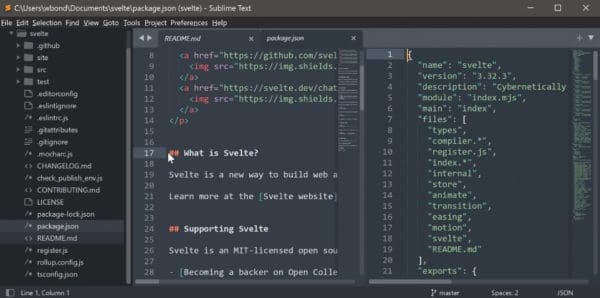
This great code editor offers code completion, syntax highlighting, macros, snippets, and project management basics. It is lightweight and fast, making it ideal for older devices.
The Sublime Text code editor is great for programmers aiming for simplicity, speed, and customization.
The tool is flexible and has an extensive plugin library, making it suitable for various coding needs, but it will not be a good choice for advanced language-specific features or robust debugging tools.
Pros:
- Versatile and handles many languages
- Lightweight and fast performance
- Highly customizable interface
- Powerful plugin ecosystem
- Beginner-friendly and good for learning code
Cons:
- Lacks deep language integration compared to IDEs
- Basic debugging and profiling tools
- Paid licenses after extended trial period
→ Download
5. Atom
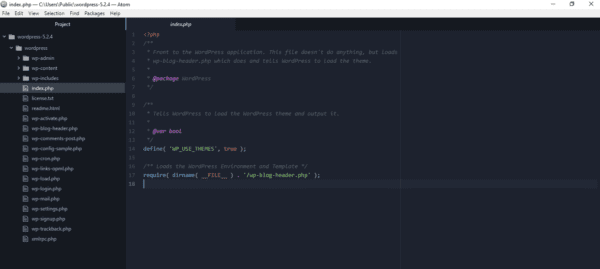
If you are looking for a free and open-source code editor, Atom may be your choice.
The Atom code editor has an extensive library package and excels at handling numerous programming languages. You will find it flexible at coding in languages like HTML, CSS, Python, JavaScript, and C++.
As far as features are concerned, it covers all the essentials, including code folding, autocompletion, syntax highlighting, and project management.
Pros:
- Free and open-source
- Highly customizable and extensible
- Supports numerous programming languages
- Lightweight and resource-friendly
- Active and vibrant community
Cons:
- May lack deep integration for specific languages
- Overwhelming package management and customization
→ Download
6. Brackets
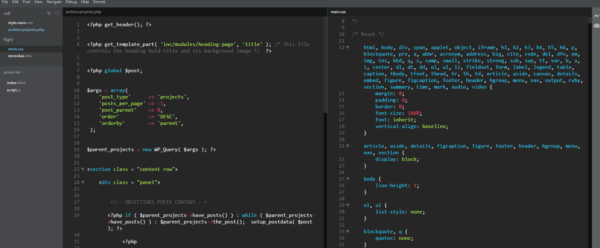
The Brackets code editor is free, open-source, and designed specifically for web development. It excels at coding HTML, CSS, and JavaScript and offers features like previews and inline editors.
It includes code completion, syntax highlighting, and linting to help you write clean, error-free code.
You may also personalize the look by choosing from various themes. However, what we love most is that it is gentle on system resources and runs smoothly on most Windows 11 devices.
Pros
- Free and open-source
- Web development focus
- Beginner-friendly
- Customizable
Cons
- Limited language support
- Fewer advanced features
- Windows-centric
→ Download
How do I Select A Code Editor for Windows 11?
Before deciding on a code editor for Windows 11, there are a few factors you should take into consideration, including:
1. Programming Language Focus
As far as programming and language focus is concerned, you may aim for a code editor that is general purpose or one that is language specific. So, for instance, you may use Sublime Text, which is customizable enough for varying languages, or you may go for Netbeans, which works best for Java.
Your choice of language should guide you in making a decision.
2. Feature Set and Functionality
Some common features that are nice to look out for include the following:
- Syntax highlighting and code completion.
- Linting and static code analysis
- Debugging tools
- Version control integration
While these are not the only features to look out for, a code editor with these features should be considered when deciding.
3. Customization and User Interface
You may prefer a code editor that is highly customizable and comes with an easy-to-master user interface. This may include a tool with elaborate themes, color schemes, keyboard shortcuts, and macros.
You may also opt for one that has an extensive range of plugins and extensions and also offers split-pane editing and code navigation.
4. System Requirements and Performance
The system requirements are also an important element to consider. If you try installing a code editor with requirements exceeding what your computer offers, you may run into problems while using it.
Also, on an older computer, you would want a lightweight code editor that is easy on system resources.
Final Thoughts
If you were wondering what the best code editors for Windows 11 are, you have it there. We have mainly explored cheap and free options that give you all the functionality you will require.
We would love to know your impressions in the comment section below if you have used any of these.
