I’ve been looking for a good photo editor for my personal pictures. After trying a few, I decided to make a Draggan AI photo editor review because it takes a unique approach to editing images, unlike other AI, especially now that AI has become an integral part of almost everything.
Draggan AI photo editor uses AI to provide advanced image editing features to non-technical users through generative AI. So, how true are the claims?
This Draggan AI photo editor review objectively examines the application’s features, price, and ease of use. Keep reading to decide whether it’s the photo editor for you.
What is Draggan AI Photo Editor?
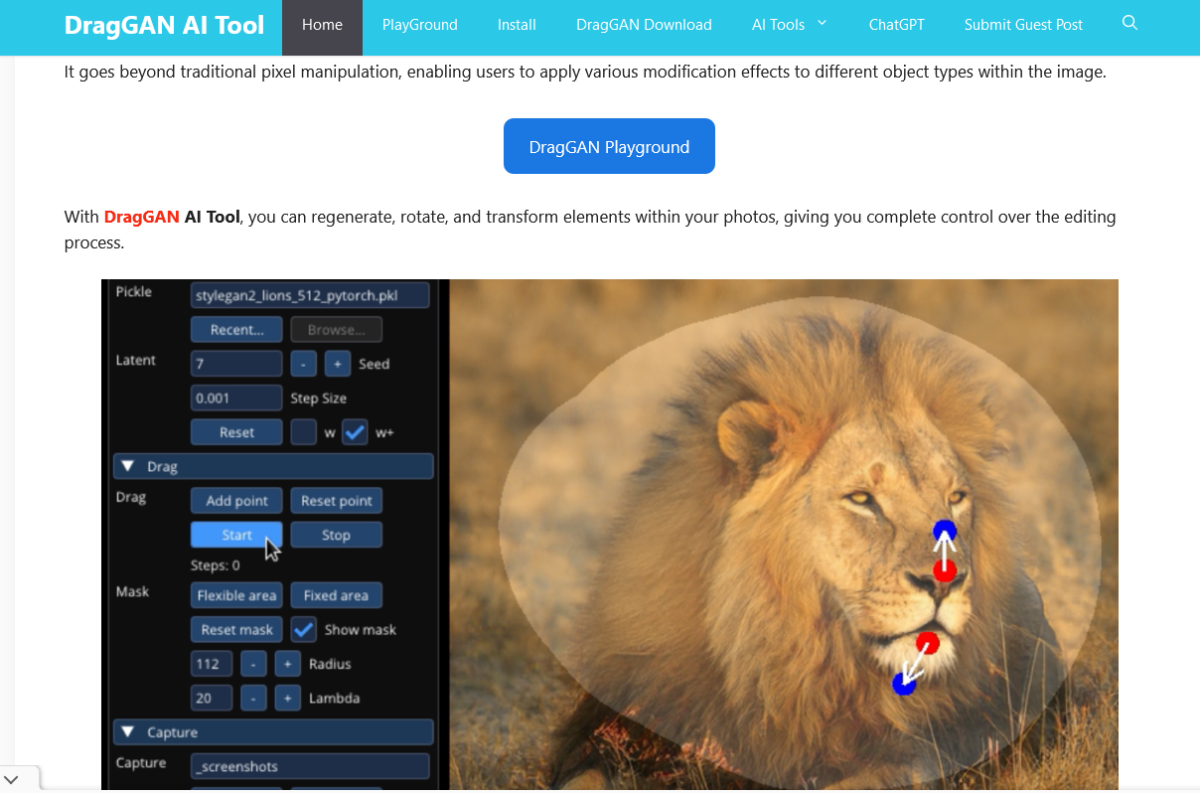
Draggan Photo Editor is a revolutionary editing app that uses generative adversarial networks (GANs) to modify images. GANs can learn from data and use it to create a result similar to the original image.
You can use Draggan AI photo editor to make your desired adjustments to the image like changing the pose, angle, or shape of an object in the image.
For example, you can make it appear like a person was looking at the camera while they weren’t, make a car change direction, and more.
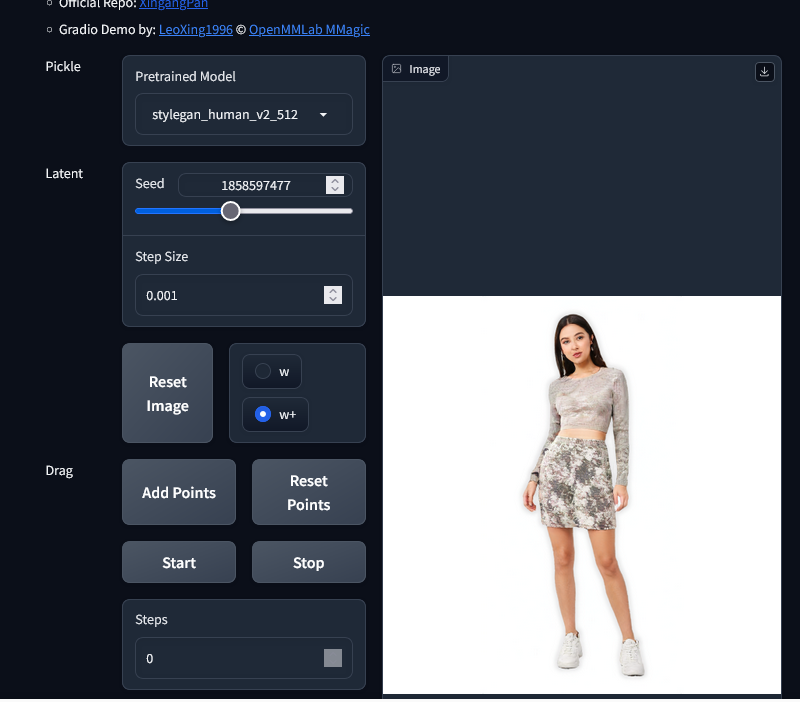
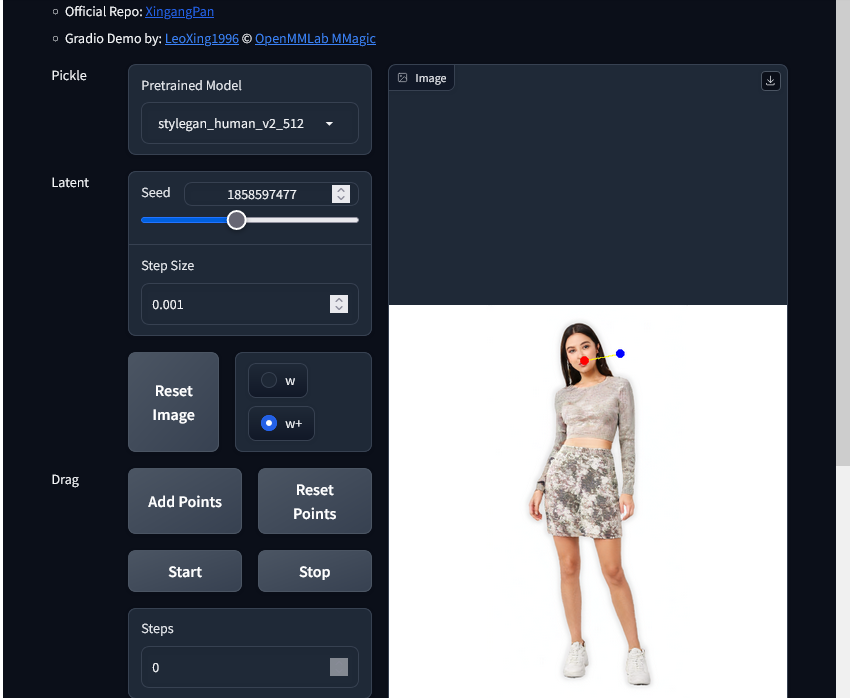
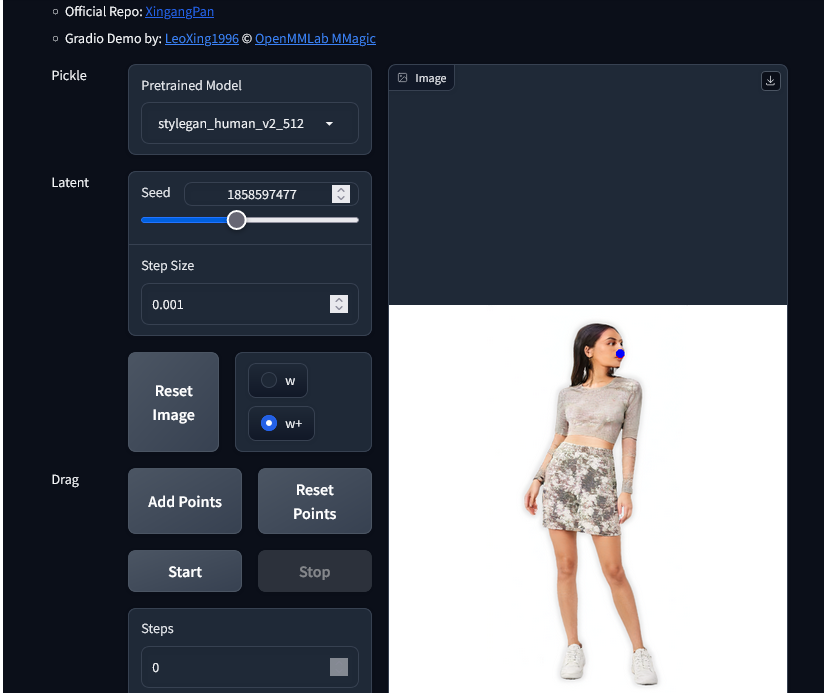
Draggan photo editor is also intuitive and easy to use. You don’t need to be a professional editor or have technical skills to use the app.
It has a familiar interface that anyone can understand and requires little input from users to edit images. You just need to load the image, point where you’d like Draggan to make changes and let the AI do its magic.
However, it’s important to note that these capabilities make Draggan AI photo editor a demanding app. It requires a high-end Nvidia graphics card with at least 12GB of video memory
Features
Draggan AI photo editor has a few interesting features. Here are some of the main ones:
Accurate Edits
From my experience, Draggan’s AI makes the edited image pretty accurate. Even when you require complicated changes, the images will look natural and believable.
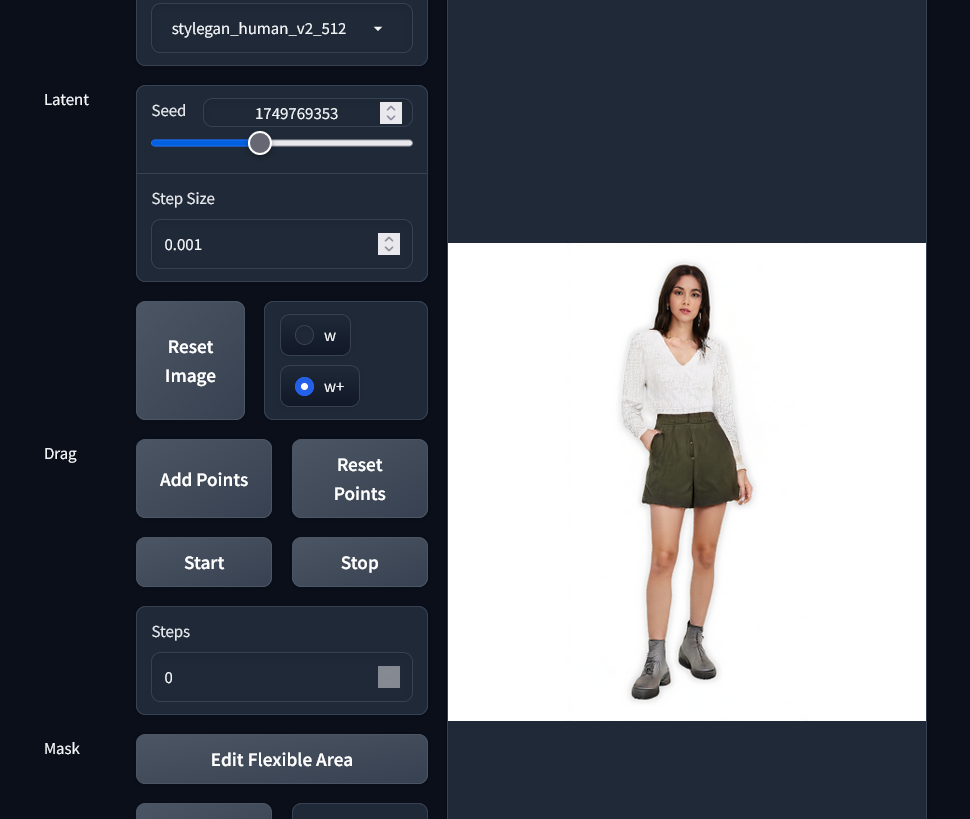
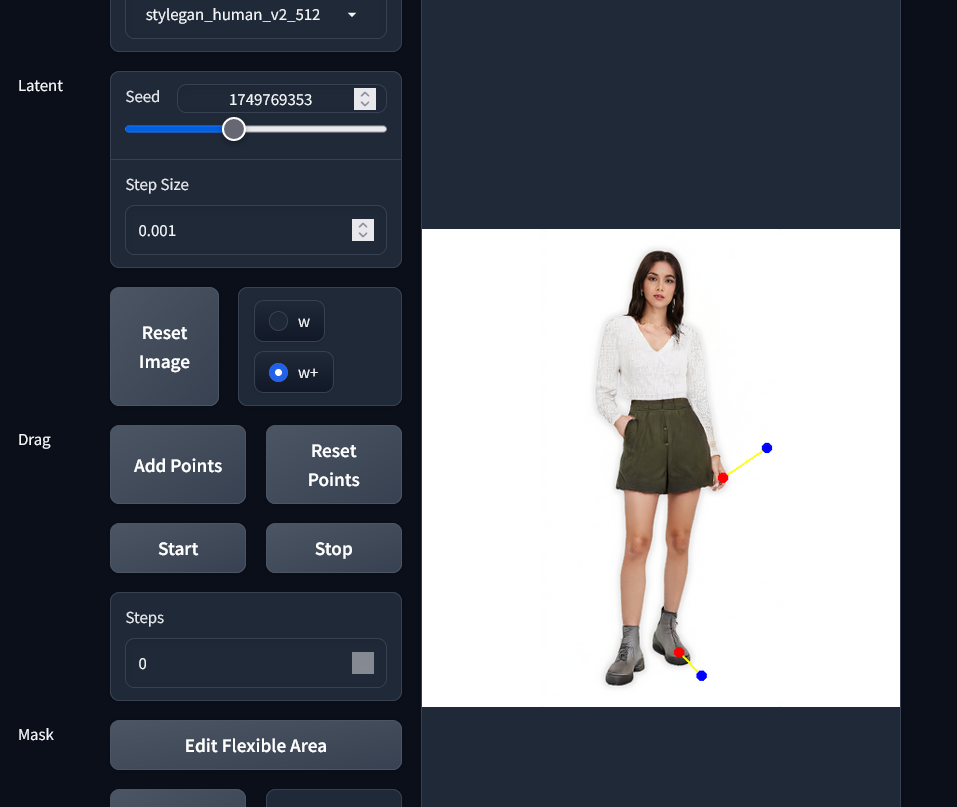
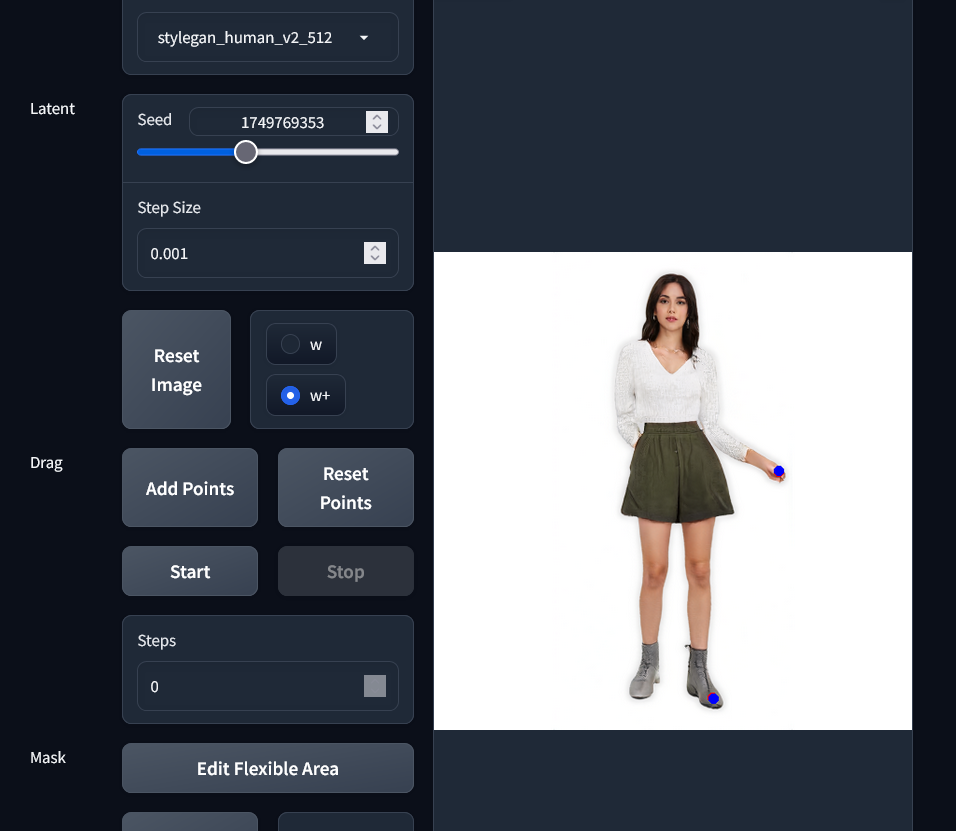
Advanced Picture Manipulation Features
Draggan AI uses generative AI to make unique changes to your images. Below are some of the things you can do:
- Change the colors and lighting: Enhance your photos’ lighting and color balance.
- Alter body shapes: Reshape your body to achieve your desired proportions.
- Apply filters and effects: Add artistic flair to your photos with various filters and effects.
Change facial features: Make subtle adjustments to your eyes, nose, mouth, and other facial features.
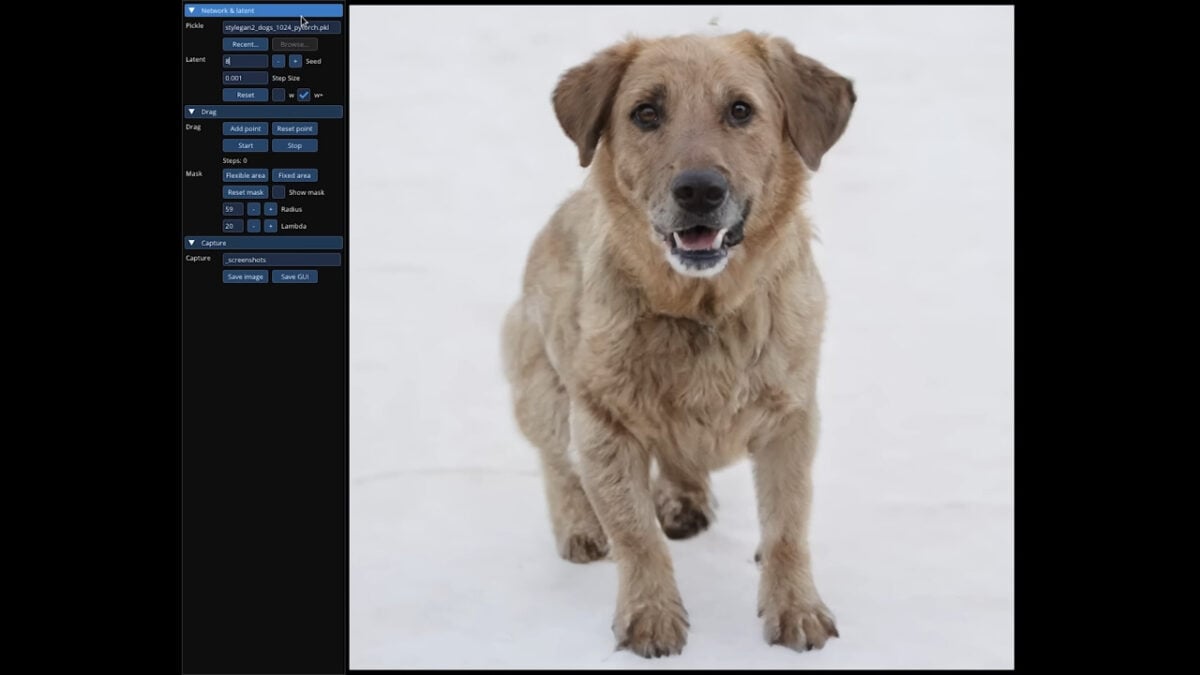
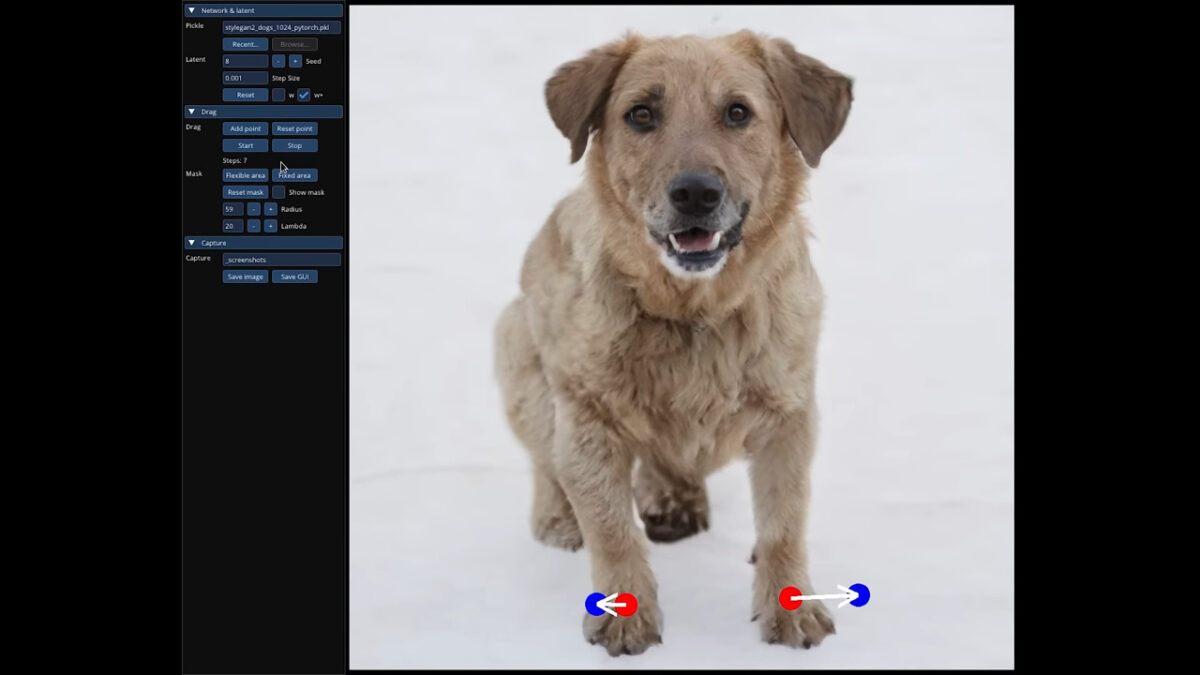
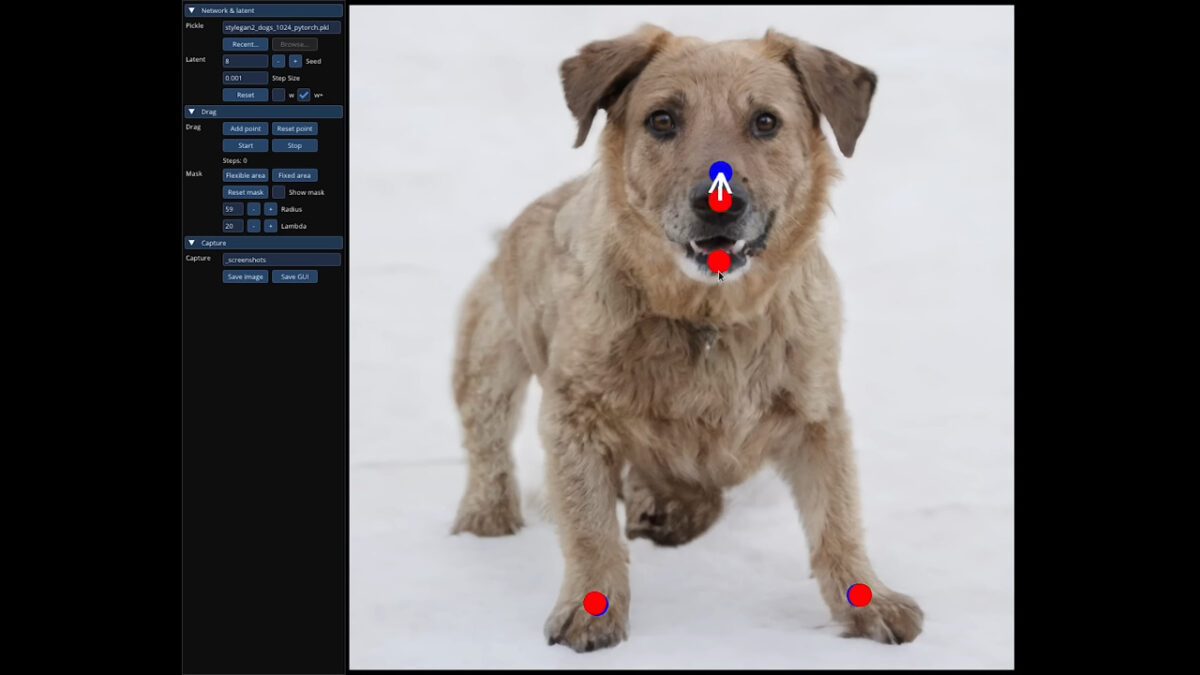
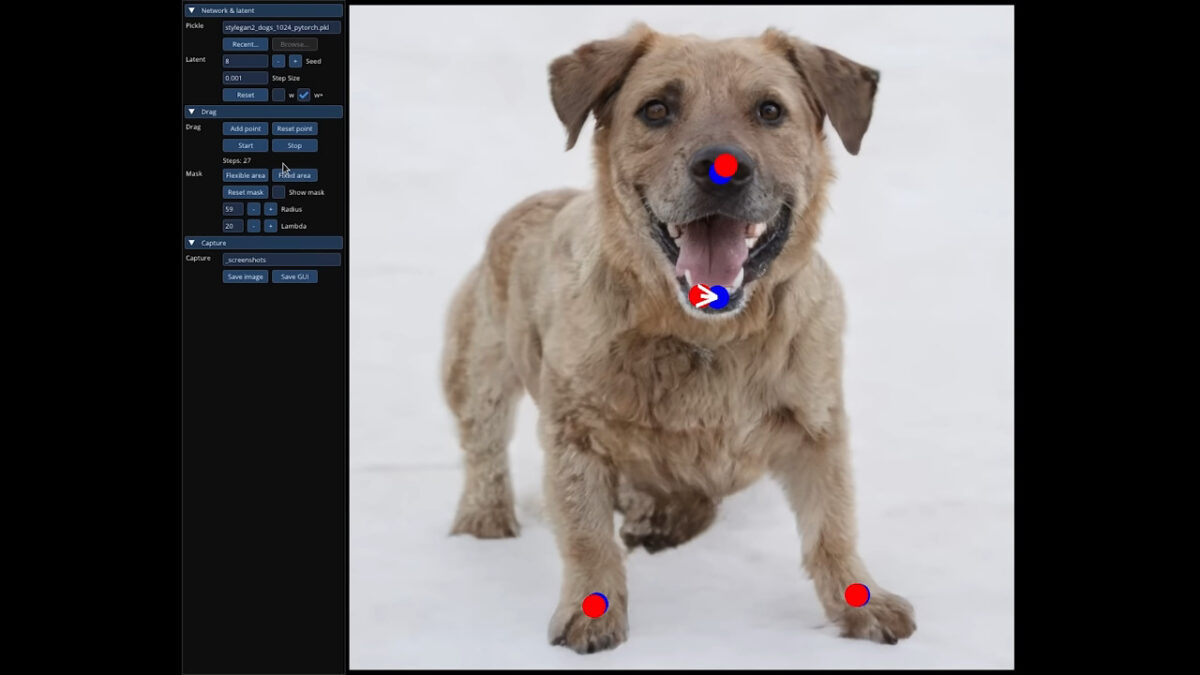
Drag-and-drop Interface
This user-friendly interface allows you to manipulate photos by dragging and dropping points within the image. This intuitive approach makes it easy to adjust facial features, change expressions, alter body shapes, and more.
Draggan AI Photo Editor Pricing
Draggan AI photo editor is free and accessible to everyone. Once you download it, you can start editing and generating images immediately.
There are no tokens or credits. However, some third-party developers might charge for their add-ons. The app is available on GitHub and Google Collab with a broad community for support. I used it on Windows through Collab and didn’t run into major issues.
How to Install Draggan AI on Windows
While you can access Draggan AI on most platforms, it’s very popular on Windows. You can install the app on Windows in several ways, some more complicated than others. Here’s how I did it:
- Open this Collab link and select the GPU option from the drop-down menu.
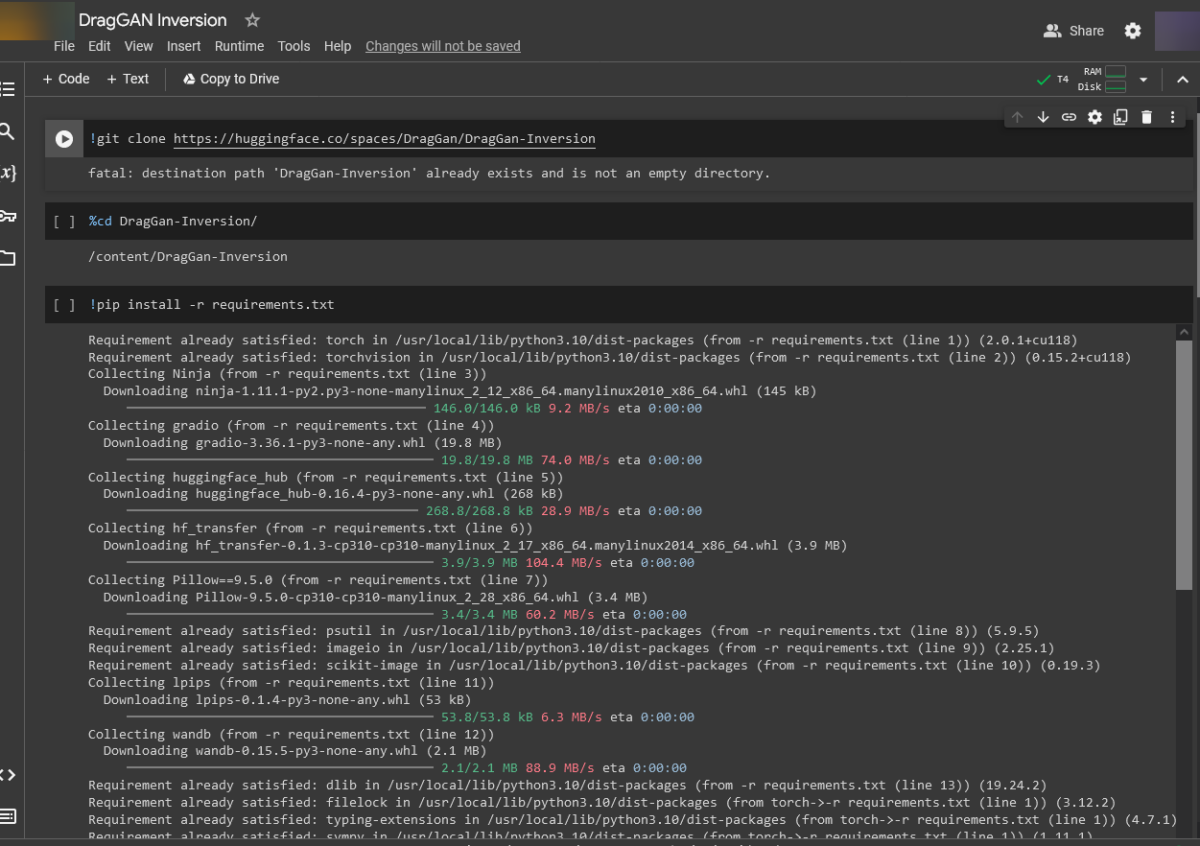
2. Click on Connect to establish a connection.
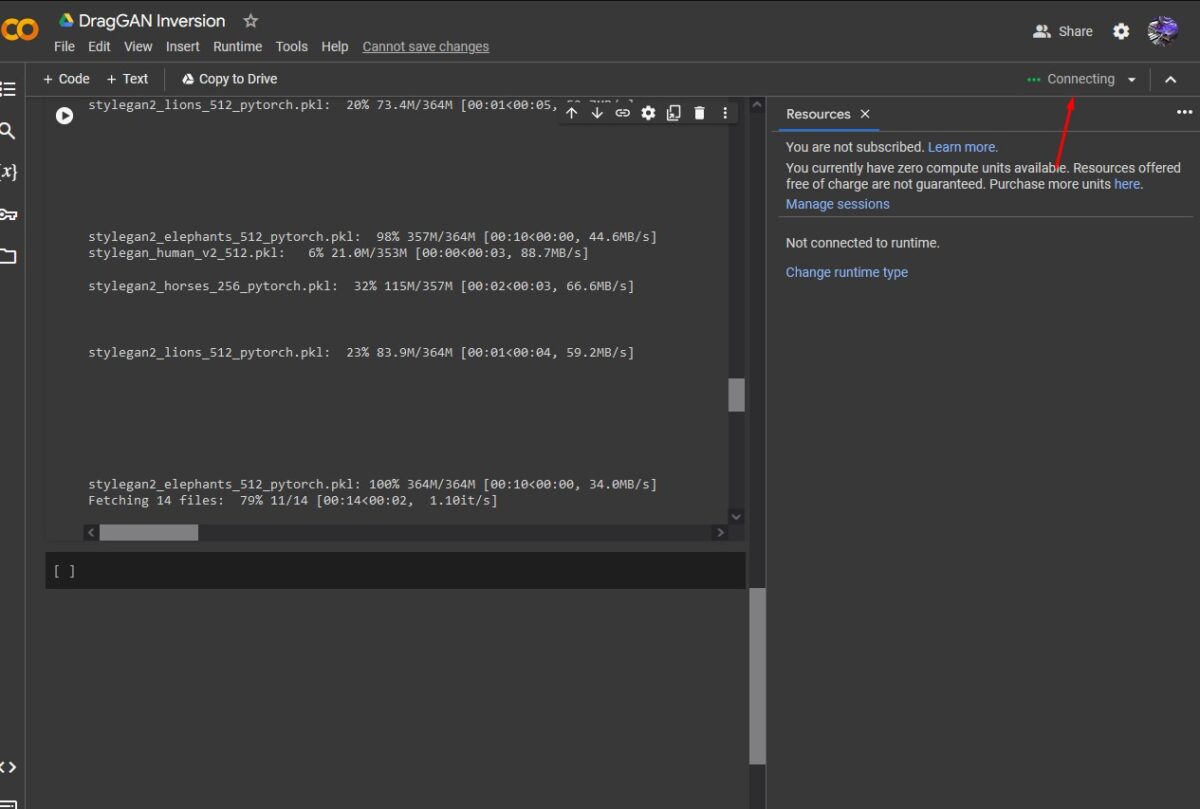
3. Click on Runtime, then select Run All to execute all the necessary code.
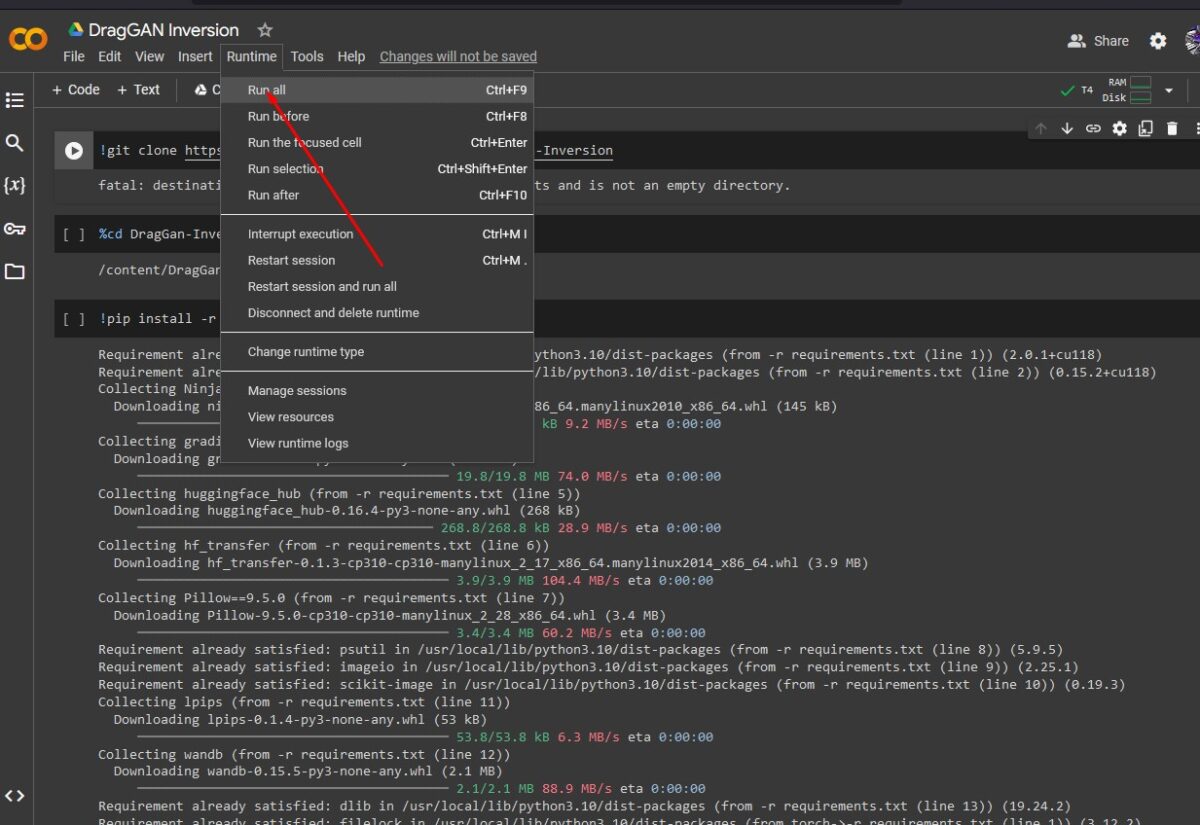
4. Click on the public link to proceed.
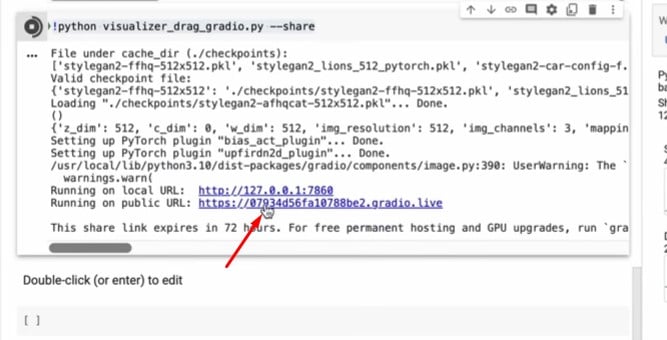
How to Install Draggan AI on Mac
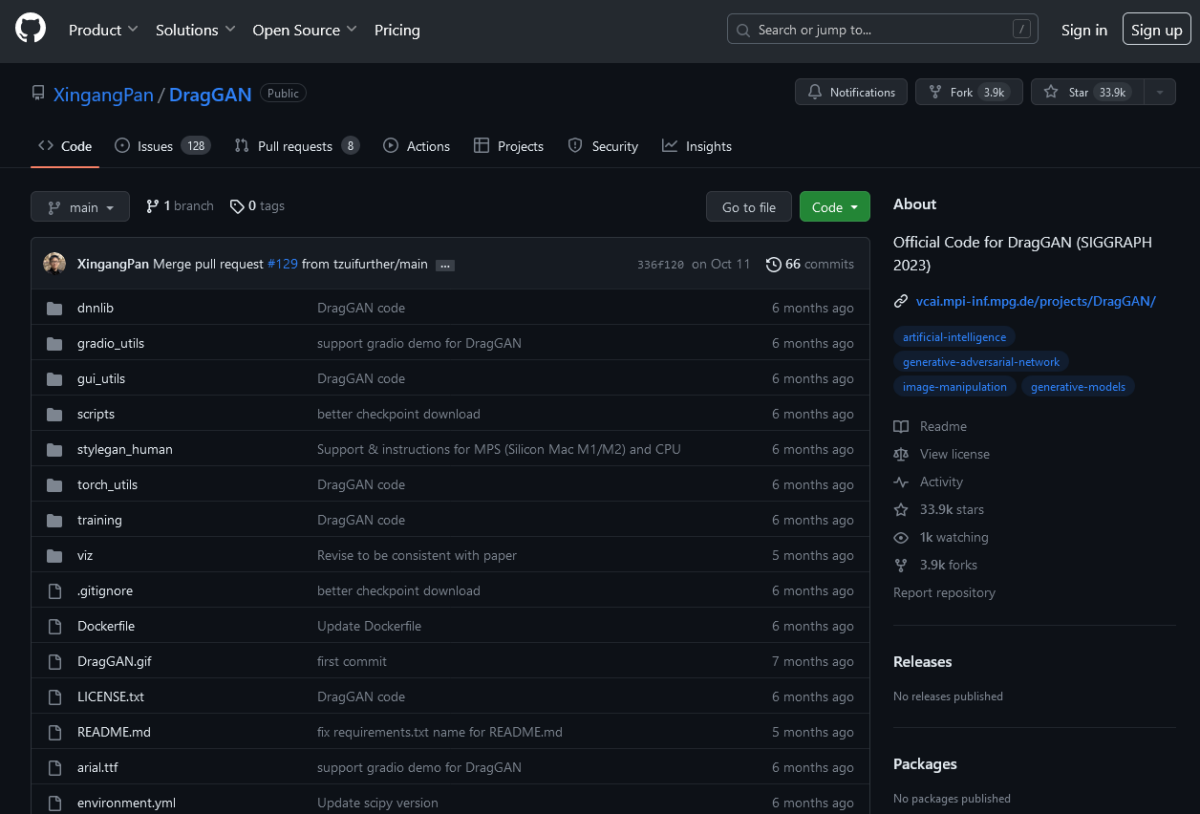
Before you begin the installation process, ensure your Mac has a high-end GPU (NVIDIA GTX 1080 Ti or equivalent) and sufficient RAM (16GB+) for smooth operation.
- Python Setup: Download and install Python 3.8+.
- Virtual Environment: Create a virtual environment using python3 -m venv venv. Activate it with source venv/bin/activate.
- Dependencies: Install required libraries with pip install -r requirements.txt from the DragGAN GitHub repository.
- Download DragGAN: Use the “Code” button on the GitHub repository to download the ZIP file and extract it.
- Model Files: Download a pre-trained model (e.g., FFHQ) from the “pre-trained-models” section of the repository. Place the model file in the “models” folder within the extracted DragGAN directory.
- Start DragGAN: Run python3 main.py from within the DragGAN directory. This will launch a local server accessible at http://localhost:8000 in your browser.
- Drag and Edit: Upload your image and use the intuitive drag-and-drop interface to modify its perspective, composition, and style.
How to use Draggan AI
Draggan AI is very easy to use because it allows you to use 2 or 3 points on your image to manipulate it. I used it to edit an image of a lion so that it faces the ground instead of looking at the camera.
Here’s how I did it:
Upload Your Image
- Access Draggan AI using Google Colab or Github.
- Click the Upload button or drag and drop your image directly onto the canvas.
Select a pre-trained model
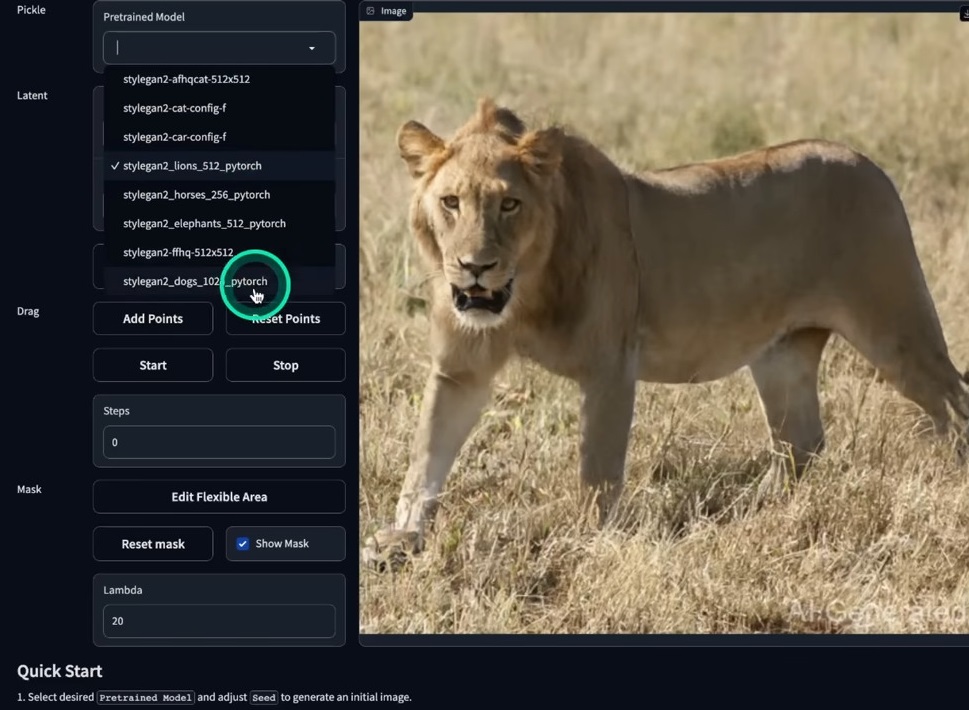
Draggan comes with several pre-trained models optimized for different types of images (e.g., dogs, humans, and landscapes). Choose the model that best suits your image content for optimal results.
If unsure, you can skip this step, and Draggan will automatically choose a model based on your image.
Start Editing
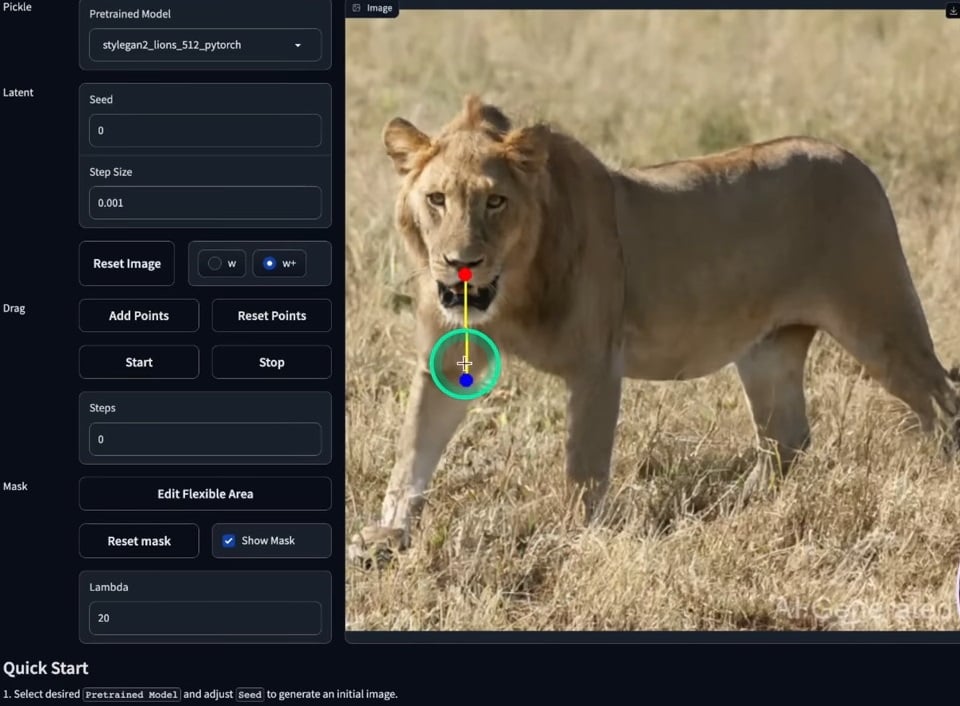
- Click and drag the small points on your image to manipulate it. These points act as anchors for the changes you want to make.
- Drag a point upwards to lift an object, downwards to lower it, or sideways to move it across the image.
- You can also simultaneously click and drag multiple points to move or distort larger areas.
Witness Real-time Edits
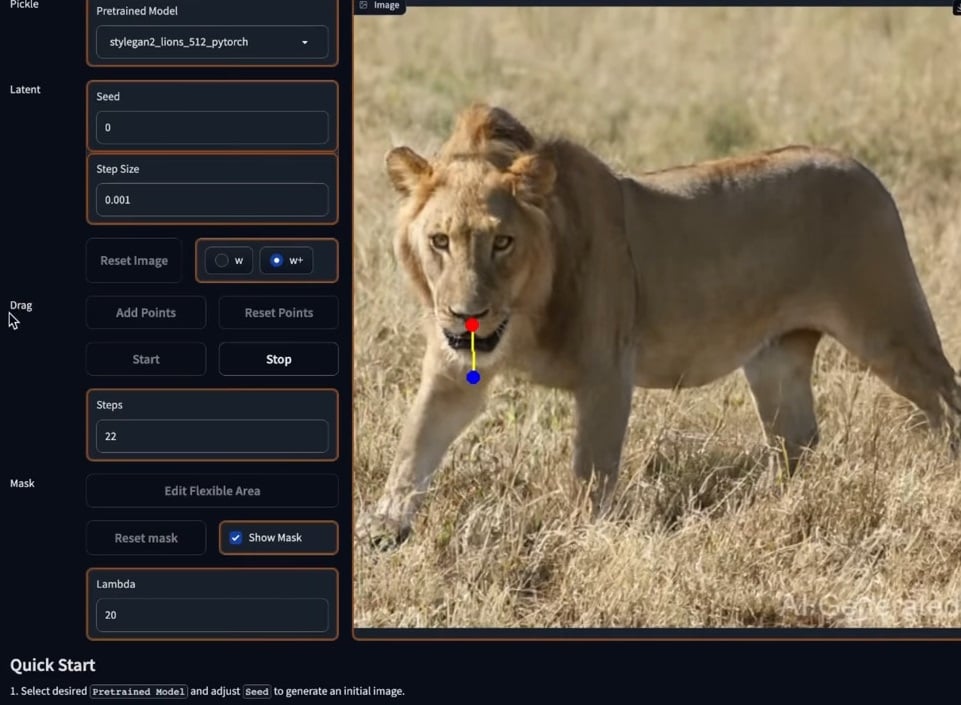
- Draggan instantly updates the image as you move the points, allowing you to see the results of your edits in real-time.
- This makes the editing process incredibly intuitive and interactive.
Download Your Image
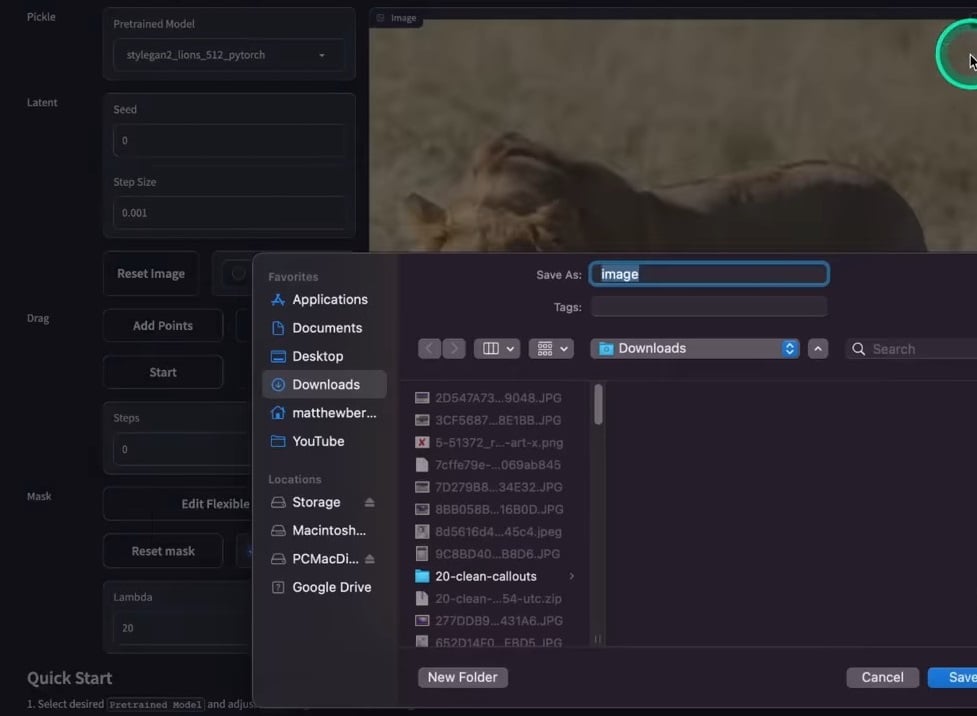
When you’re happy with your image, you can click on download to save the image on your computer.
Draggan AI Review-Verdict
After using the app for a few days to make this Draggan AI photo editor review, I must admit that I’m impressed by how well it works.
Its open source makes it easily accessible and has a shallow learning curve. It’s a fun tool for personal images, but it retains enough features for professionals. However, the installation process can be complex, especially for non-technical users.
Draggan AI also requires a high-end GPU to operate smoothly, making it unsuitable for users with low-end hardware. Overall, it’s a go-to-editing tool that gives you the best results for your photos or images.
