This post will show you how to fix the error code 0x00000005 on the Microsoft Store on Windows 11/10. Some Windows users reported to be getting this error when trying to install or buy games on the Microsoft Store. Here’s the error message that is prompted with this error code:
Page not found
The error code is 0x00000005, in case you need it.
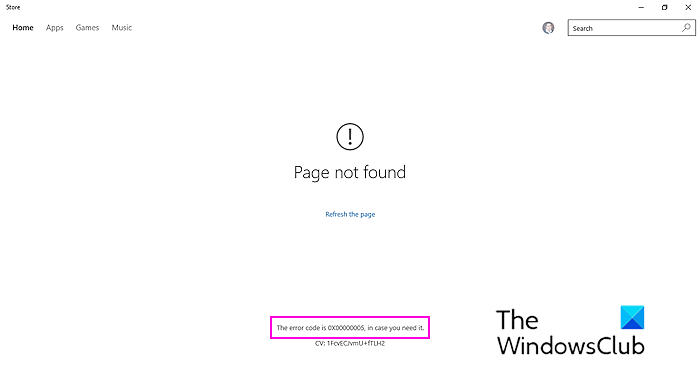
Fix 0x00000005 Microsoft Store Error on Windows PC
If you are getting error code 0x00000005 on Microsoft Store on your Windows 11/10 PC, here are the solutions that you can use to fix the error:
- Reset the Store cache using WSRESET.
- Repair or reset the Microsoft Store using Settings.
- Fix system files using SFC and DISM scans.
- Re-register Microsoft Store.
- Reinstall Microsoft Store.
- Try creating a new user account.
1] Reset the Store cache using WSRESET
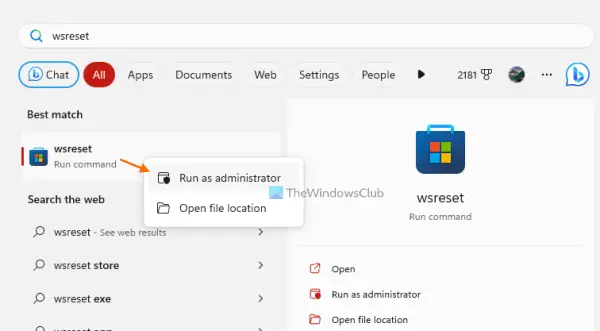
The first thing you can do to fix this error is to reset the Store cache. This error could very well be facilitated due to a corrupted or accumulated Store cache. Hence, if the scenario is applicable, you can clear the Microsoft Store cache using the WSRESET command. This fix has been proven to be effective for many users. Here’s how you can do that:
First, press Windows + S to open Windows Search and type WSReset.exe in the search box. Now, from the search results, hover your mouse over the WSReset.exe command and click on the Run as administrator option. Once the process is complete, reboot your computer and check if the error is fixed.
Note: Some Reddit users have reported that running the wsreset.exe -i command using Windows Search (as discussed above) and restarting the PC helped them fix the error. So, you can also try doing the same and see if it helps.
Read: Microsoft Store apps not downloading, installing, updating.
2] Repair or reset the Microsoft Store using Settings
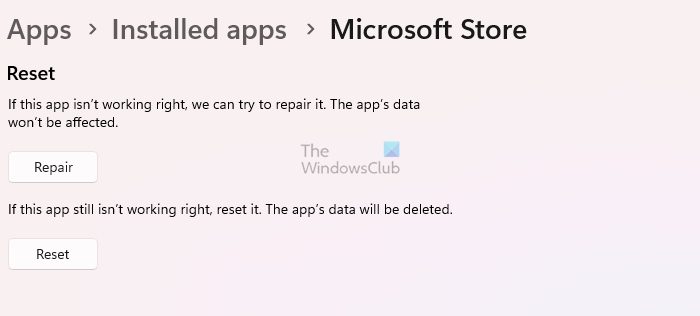
You can also try repairing the Microsoft Store using Settings. If repairing doesn’t work, you can reset the Microsoft Store and check if the error is resolved.
3] Fix system files using SFC and DISM scans
This error could be due to a corrupted system file. So, you can repair broken system files using SFC and DISM scans and check if the error is gone.
4] Re-register Microsoft Store
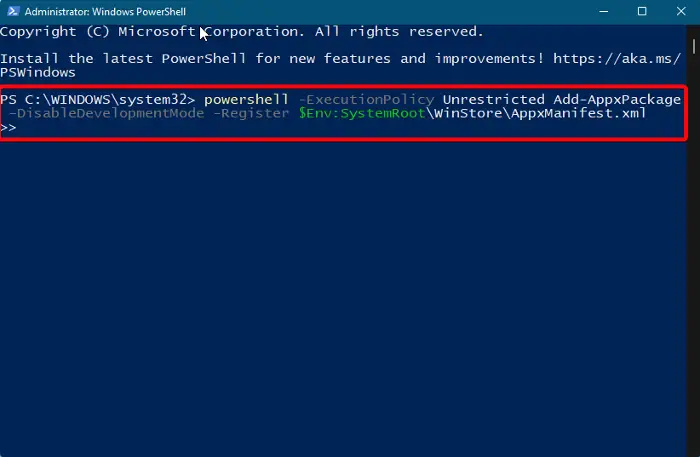
If the error continues, you can re-register the Microsoft Store to fix the Store corruption and resolve the error. Here’s how to do that:
First, run the Windows PowerShell as an administrator with the help of the Windows Search function.
In the PowerShell console, type the below command and then press the Enter button:
Get-AppxPackage -allusers Microsoft.WindowsStore | Foreach {Add-AppxPackage -DisableDevelopmentMode -Register “$($_.InstallLocation)\AppXManifest.xml”}
Finally, reboot your PC and open the Store to see if the error is fixed.
See: Fix 0x80070483 Microsoft Store Error Code in Windows.
5] Reinstall Microsoft Store
If the above solutions don’t work, you can uninstall and then reinstall the Store to fix the error. Here are the steps to do that:
First, run Windows PowerShell with administrator rights using the Windows Search function.
Next, type the below command to uninstall the Microsoft Store and press Enter:
Get-AppxPackage -allusers *WindowsStore* | Remove-AppxPackage
After that, reinstall the Microsoft Store using the below command:
Get-AppxPackage -allusers Microsoft.WindowsStore | Foreach {Add-AppxPackage -DisableDevelopmentMode -Register "$($_.InstallLocation)AppXManifest.xml"}
When done, restart your computer and check if the Microsoft Store error 0x00000005.
6] Try creating a new user account
The last resort to fix the error is to create and use a new user account to check if the Microsoft Store works without error code 0x00000005. You can open the Settings app using Win+I and go to the Accounts > Other users > Add account option to create a new user account. Then, log into your new user account and open the Store to see if the error is resolved.
Related: Similar Error Code 0xC0000005 is also seen with Access is denied or Access Violation message or in COD Black Ops Cold War | IW4x | CoD Vanguard
What is error code 0x00000000 on Microsoft Store?
The error code 0x00000000 on the Microsoft Store with “Something went wrong” occurs when trying to download, install, or update apps or games. To fix this error, correct the date and time settings on your PC, reset the Store cache, or disable your proxy settings. If that doesn’t help. you can reinstall the Store app to get rid of the error code 0x00000000.
What is error 0x8A150006 on Microsoft Store install?
Windows users have reported receiving the Microsoft Store error code 0x8A150006. It triggers when installing a game that needs administrator rights. If you get it, you can delete the LocalCache folder, re-register the Microsoft Store, or restart the Windows Update Service and Background Intelligent Transfer Service.
