How to Fix Printer USB Port is Missing in Windows 10 version 1903 and above
There is a new bug in Windows 10 that may cause issues with USB printers connected to your computer. If a USB printer was disconnected when Windows 10 was shut down, the OS will erase its virtual port and won’t recreate it, causing printer malfunction.
Microsoft has revealed some details on this bug. According to the company,
- If the driver for the USB printer contains a Language Monitor, the OpenPortEx callback function of the Language Monitor would not be called. As a result, the user cannot fulfill operations dependent on the operation of the Language Monitor.
- In the “Devices and Printers” control panel, when selecting [Print Server Properties] > [Port] tab, the port for the USB printer (such as “USB001”) would not appear in the list of printer ports. As a result, the user cannot fulfill operations dependent on the existence of the port.
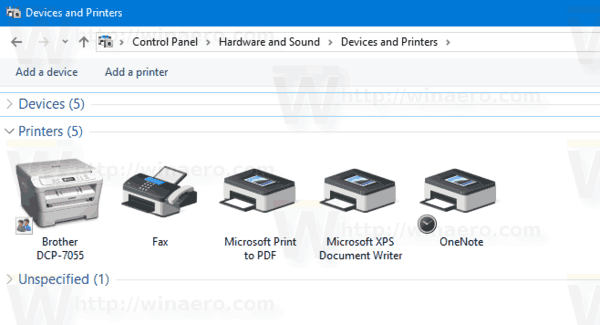
The affected operating system versions are
- Windows 10 version 2004
- Windows 10 version 1909
- Windows 10 version 1903
The company has also provided a simple workaround you can use until Microsoft will fix the issue.
To Fix Printer USB Port is Missing in Windows 10 1903 and above
- Click on the Start button.
- In the Start menu, click on the power icon, and select ‘Shut down’. This will shut down the OS.
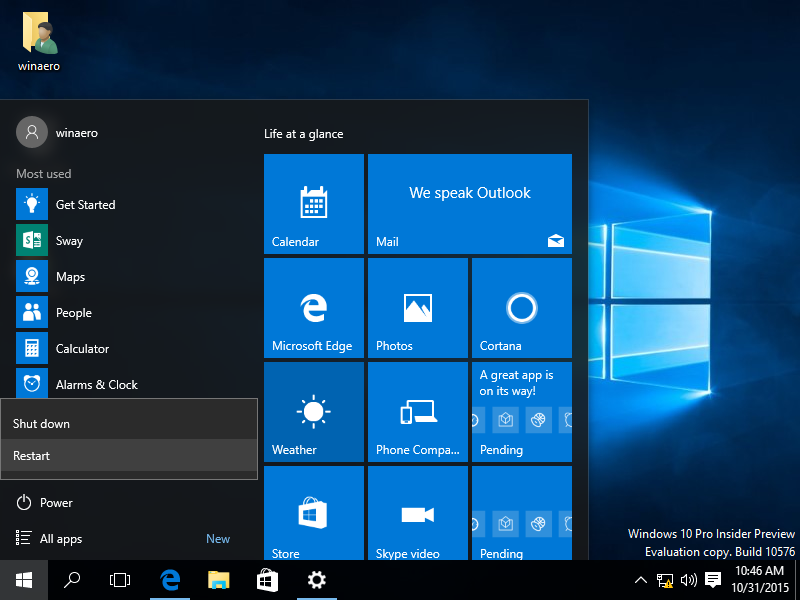
- Turn on the printer.
- If it is disconnected from the PC, then connect it.
- Now, turn on your computer and start the OS.
This should resolve the issue. Windows 10, when started, will recognize the printer again and re-create the missing USB port.
Microsoft is now working to fix the issue in a future version of the operating system.
