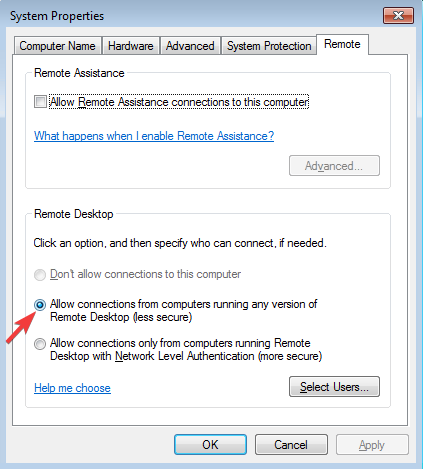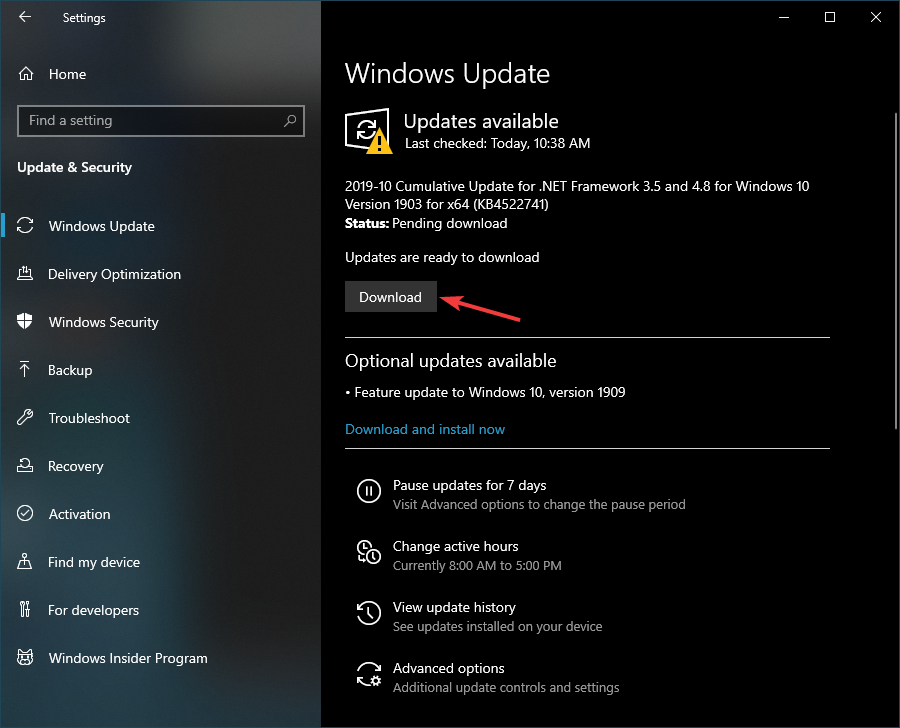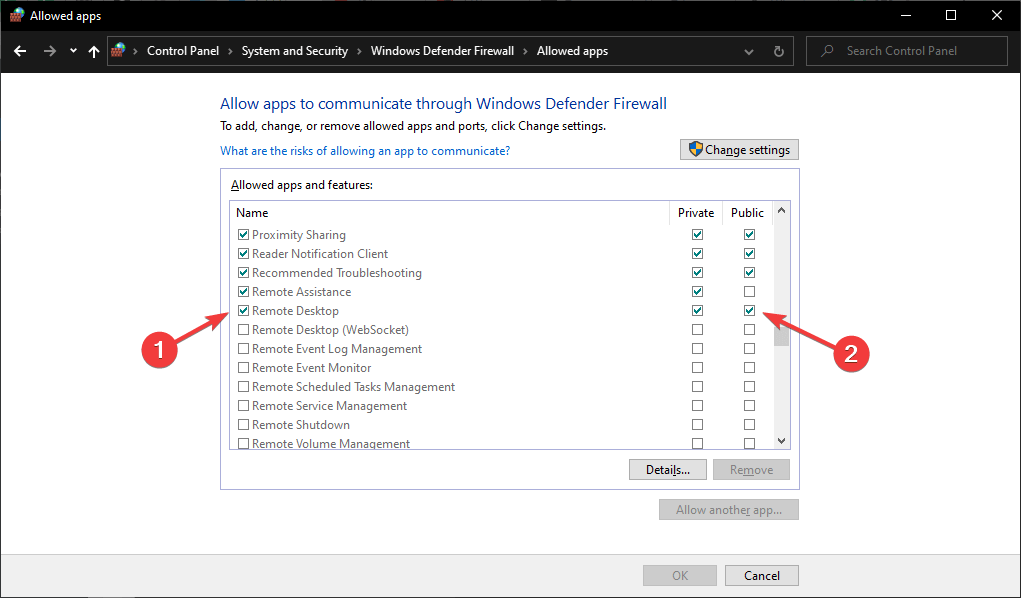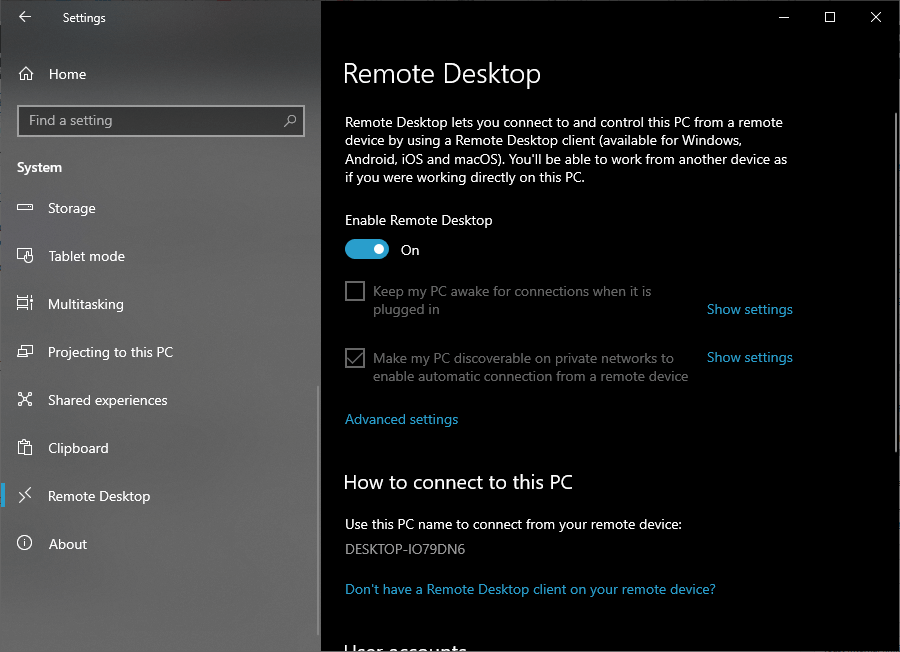Not all users have upgraded to Windows 10, even after Microsoft announced that all support for Windows 7 has been ceased.
While this upgrade is something you will have to do eventually, environments, where the two OS coexist, are not unheard of.
Because of that, having PCs with different OS works together can be crucial. For example, some users may need to do a Remote Desktop Connection (Remote Desktop Protocol) from a Windows 7 PC to a Windows 10 PC.
The problem is that this isn’t always the case, and some users have reported having issues with performing an RDC between two PCs:
I have windows 10 Pro V1803 Build 17134.48, and I have three other PCs with Windows 7 SP1. […] After the windows recent update from MicrosWindows10, I can not RDP from windows 7 to windows 10 any more…. I still can RDP from Windows 10 to Windows 7 but I cant do RDP from Windows 7 to windows 10. it gives me error that the computer is not in the network or RDP is not enable.
Solutions were soon to follow, and because of that, we’ve compiled a list of all the things that you can do to enable RDPs between Windows 7 PCs and Windows 10 PCs.
How do I enable Windows 7 to Windows 10 RDPs?
1. Make sure Remote Desktop Protocols are enabled on the Windows 7 PCs
- Press Start
- Go to Control Panel
- Click System and Security
- Click System
- Select Remote settings
- Go to the Remote tab
- Check Allow Remote Assistance connections to this computer
- Check Allow connections from computers running any version of Remote Desktop (less secure)
- Click OK
2. Keep your Windows 10 PC updated
It is a well-known fact that KB4103721 was known to affect RDPs. As such, it is highly advised that you update your Windows 10 PC to the latest version. This is because subsequent updates managed to fix the issue.
In order to update Windows 10, follow these steps:
- Press Start
- Click Settings
- Select Update & Security
- Click Check for Updates, or Install Updates if your PC already has pending updates
3. Allow RDPs though the Windows 10 Firewall
- Press Start
- Select Settings
- Search and launch the Windows Defender Firewall
- Select Allow an app or feature through Windows Firewall
- Click Change Settings
- Check the boxes next to Remote Desktop
4. Enable Remote Desktop in Windows 10
- Press Start
- Click Settings
- Select System
- Go to Remote Desktop
- Toggle On the option under Enable Remote Desktop
By following these steps, you should be able to perform Remote Desktop Protocols between Windows 7 and Windows 10 PCs.