The Task Manager is a handy utility for Windows operating systems. From performance monitoring and process managing to troubleshooting issues, there is so much need for it. When you right-click the Taskbar, you should get a Task Manager option. However, some users have complained that the Windows 11 Taskbar is missing the Task Manager option when they right-click.
If you face this problem, we help you completely resolve it in this guide. You may also check out our related guide if the Task manager is not responding.
What Do I Do if Task Manager Is Missing When I Right-Click the Taskbar?
1. Enable the Option From the Registry
The Windows registry contains a hierarchical database of information configurations and data for your operating system. You may enable the missing Taskbar right-click Task Manager option from this utility.
1. Press Windows + I and type regedit in the text field to open the Registry Editor.
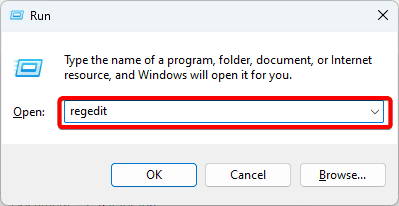
2. Navigate to the path below.
HKEY_LOCAL_MACHINESYSTEMCurrentControlSetControlFeatureManagementOverrides
3. Right-click the 4 folder, hover, New, and click Key, then name the new key 1887869580.
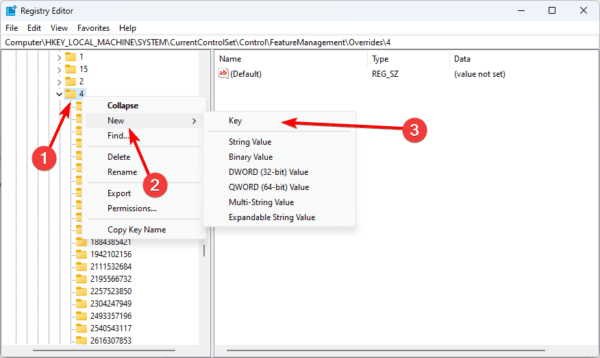
4. Right-click the new key, hover New, and click DWORD (32-bit) Value, then name it EnabledState.
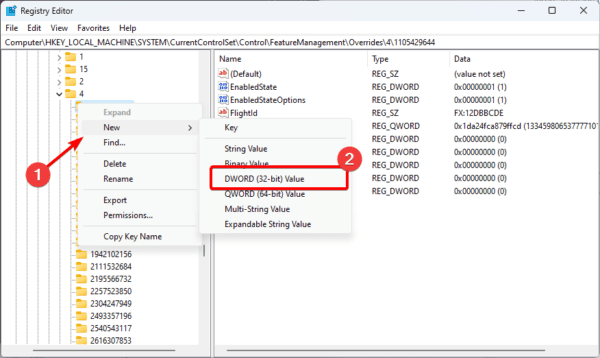
5. Double-click EnabledState and give it a Value data of 2.
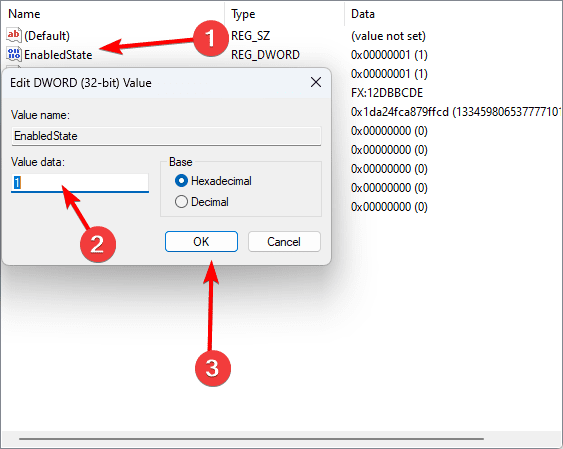
6. Follow the same process in step 4, but this time, name the DWORD EnabledStateOptions. Do not change its value data.
7. Restart your computer.
2. Update Windows
Windows 11 missing Task Manager right-click Taskbar option may be due to the Windows build you have. In earlier Windows 11 builds, the Task Manager option was omitted from the Taskbar, so simply updating your computer may fix this problem.
1. Press Windows + I to open the Settings application.
2. Click Windows Update on the right pane and then Check for updates on the left.
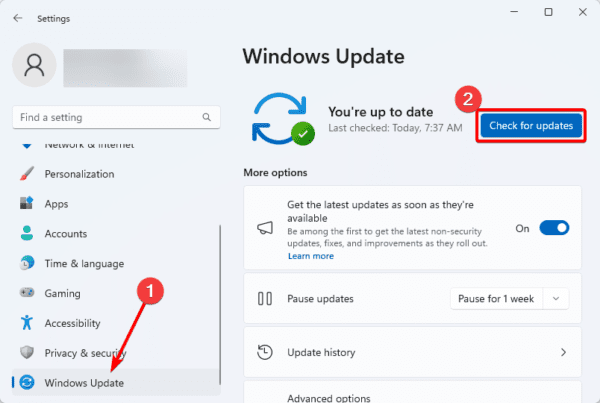
3. Download and install any available updates.
3. Run the DISM and SFC Scans
If the Task Manager option is missing in the Taskbar context menu, you may be dealing with image or system file corruption. The DISM and SFC scans are very effective in fixing all corruption issues. Simply follow the steps below.
1. Launch your Run dialog by pressing the Windows + R keys.
2. Type cmd in the text field and hit the Ctrl + Shift + Enter keys to open a Command Prompt with admin rights.
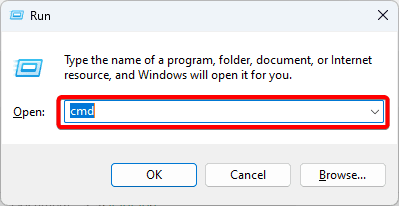
3. Type the command below and hit the Enter key to scan for Image errors.
DISM /Online /Cleanup-Image /ScanHealth
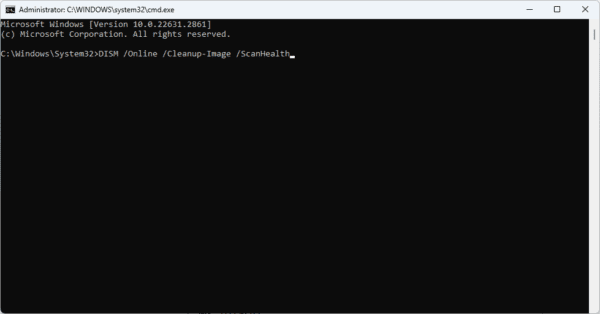
4. Input the command below and hit the Enter key to fix any discovered image errors.
DISM /Online /Cleanup-Image /RestoreHealth
5. Run the command below to fix corrupted system files on the computer.
sfc /scannow
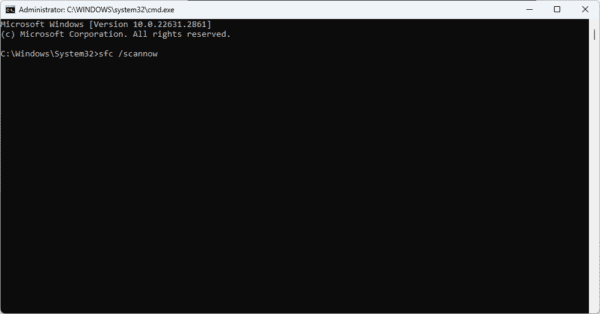
6. Restart the computer when the command finishes execution.
FAQ on Missing Task Manager Option in Windows 11 TaskBar Context Menu
1. Why is the Task Manager option missing from my Windows 11 Taskbar context menu?
This option may be missing when you right-click simply because of the Windows 11 version you use. Updating the OS to the latest version will fix it.
2. How can I restore the Task Manager option in the Taskbar context menu?
Yes, you may restore this option; however, you will have to do it from the Registry Editor.
3. Could a system issue be causing the missing Task Manager option?
Yes, system file corruption may be a factor. When you fix the corruption, the problem should be restored. The SFC and DISM scans are useful utilities.
Accessing the Task Manager From the Taskbar Context Menu
When the Task Manager option is missing when you right-click the Taskbar, you should be able to fix the problem with any of the solutions in this guide.
