
Microsoft Edge has the ability to block potentially unwanted apps — better known as crapware. Here’s how to enable the blocking feature.
The new Microsoft Edge based on Chromium is known for its privacy and security features. One of those features is the ability to make it block crapware apps. The feature isn’t enabled by default, however, but we’ll show you how to turn it on.
What Does Edge Block?
When we talk about crapware, we’re referring to potentially unwanted programs or PUPs. These include the junk that some apps try to install in the browser like annoying toolbars, crypto-miners, adware, and other unwanted apps.
Note: To enable the crapware blocker you need to be running Edge version 80 or higher. To make sure you have the latest version you can manually check for updates. Just head to Options > Help and feedback > About Microsoft Edge.
Turn on Microsoft Edge Crapware Blocking
To enable the blocker, launch the new Edge and click the Options menu (three dots) in the upper-right corner. Then click on Settings.
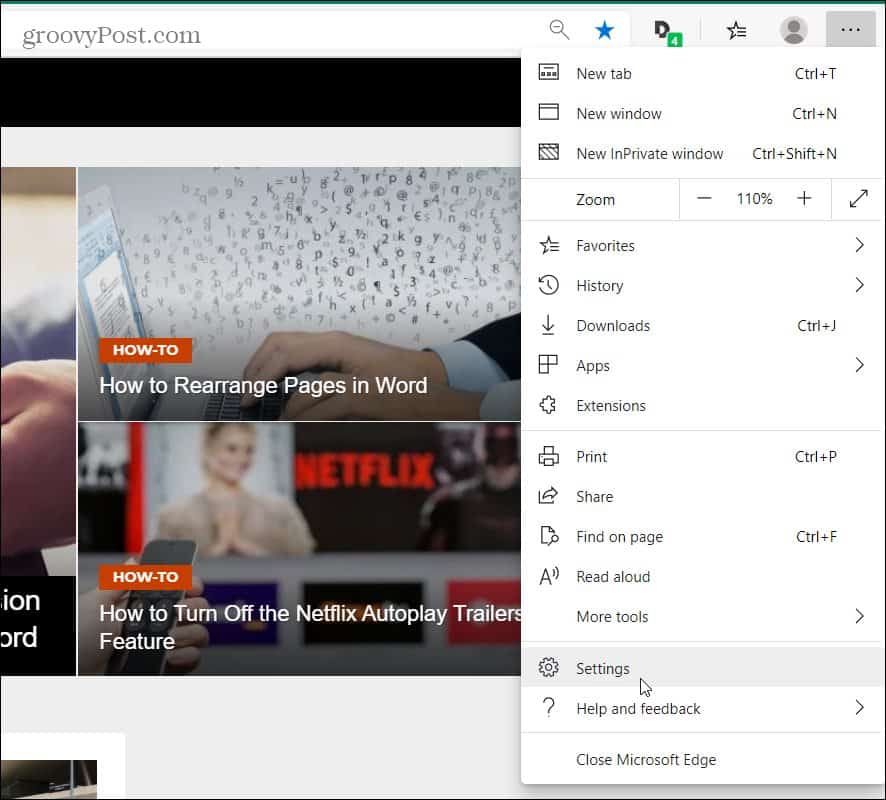
Now on the Settings page click on Privacy and services in the left panel. Then scroll down to the Services section in the right panel and turn on the Block potentially unwanted apps switch.
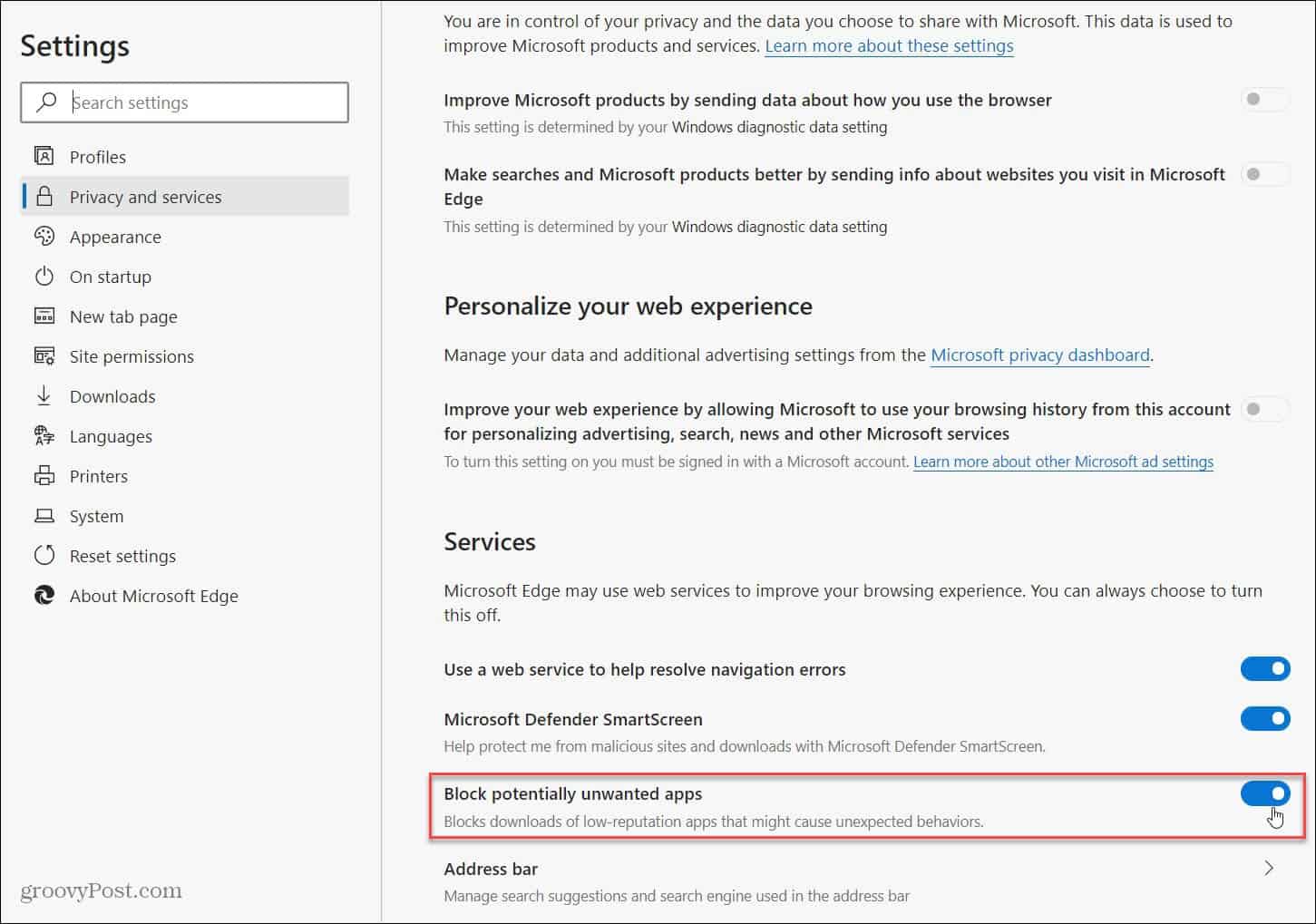
That’s all there is to it. You can go ahead and close the Settings page and now have peace of mind knowing that Edge will start blocking crapware from being installed.
Remember that the new Microsoft Edge browser is truly cross-platform and available for Windows 7, 8, 10, macOS, Android, and iOS. And since it’s built on Chromium you can install Google Chrome extensions to the new Edge from the Chrome Webstore.
If you haven’t checked it out yet make sure to read our article on how to install the new Edge. Also, for more on the browser, make sure to look through our archive of Microsoft Edge articles.
