Outlook isn’t only for sending and receiving emails, but also for setting calendars and managing contacts of people. These options are available through tabs in the Navigation Pane. Earlier, the Navigation Pane was an ignorable menu at the bottom of Microsoft Outlook. But now this menu appears on the left-hand side. If you wish to change the Outlook Navigation Pane position from left to bottom or vice versa, please read through this article for the method.
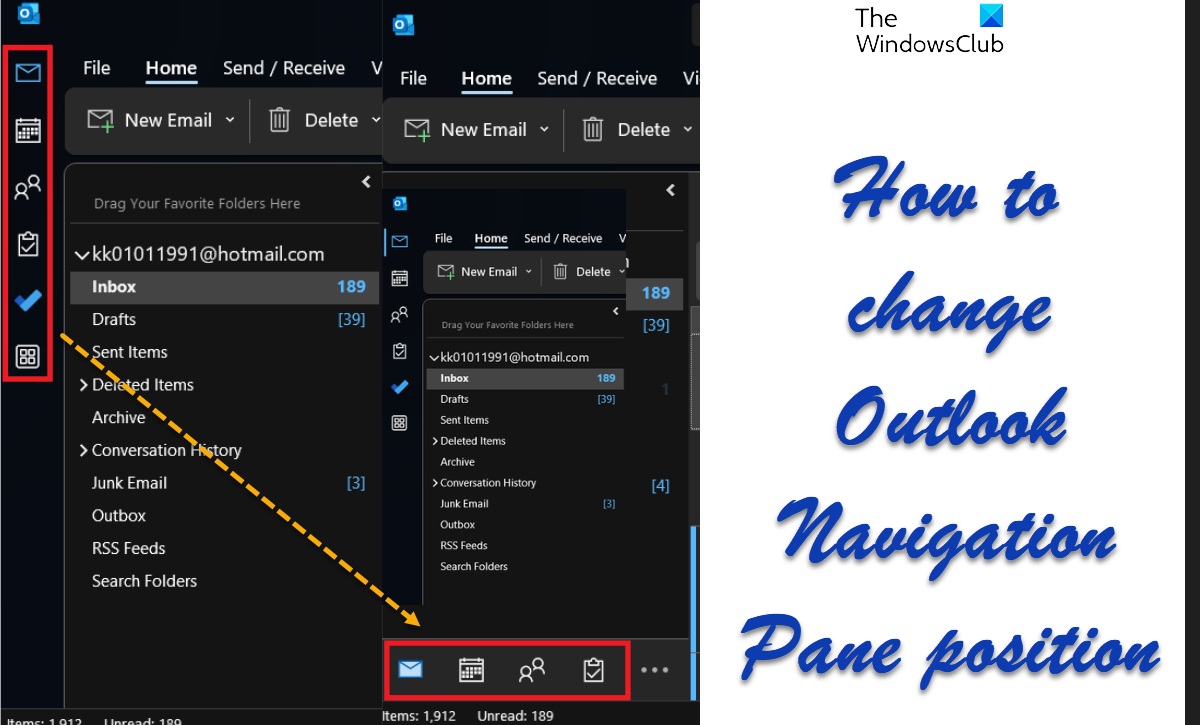
What is the Navigation Pane in Microsoft Outlook?
The Navigation Pane is a menu in Microsoft Outlook which can be used to navigate to functions other the email. It is either at the bottom or left-hand side of the window. You can access the following menus through Microsoft Outlook:
- Calendar
- People
- Tasks
- Notes
- Folders
- Shortcuts
How to change Outlook Navigation Pane position
If you wish to change the Outlook Navigation Pane position back to the bottom, then you can try the following 3 methods:
- Registry Editor method
- Open Microsoft Outlook in Safe Mode
- Turn OFF the Coming soon option
1] Registry Editor method
The Registry Editor can be used to change features for which a specific switch is not available on Windows and associated applications. The procedure is as follows:
- Press Win+R to open the Run window.
- In the Run window, type the command REGEDIT.
- Hit Enter to open the Registry Editor window.
- Navigate to the following path:
HKEY_CURRENT_USERSoftwareMicrosoftOfficeCommon
- Right-click on the Common key.
- Select New >> Key.
- Name the new key ExperimentEcs.
- Right-click on the ExperimentEcs key.
- Select New >> Key.
- Name the key Overrides.
- In the right pane, right-click in the open area.
- Select New >> DWORD(32-bit).
- Name the entry Microsoft.Office.Outlook.Hub.HubBar.
- Double-click on the newly created entry.
- The value of the Value Data will be 0 by default. Let it be that way.
- Click on OK to save the settings.
The above-mentioned procedure will shift the Navigation Pane to the bottom.
If you want to revert these changes, then simply delete the DWORD(32-bit) entry.
2] Open Microsoft Outlook in Safe Mode
When you open Microsoft Outlook in the Safe Mode, all new features and extensions are disabled. In this mode, the Navigation pane is at the bottom at least for now. The procedure to open Microsoft outlook in the Safe Mode is as follows:
- Press Win+R to open the Run window.
- In the Run window, type the command Outlook /safe and hit Enter to open Microsoft Outlook in the Safe Mode.
3] Turn OFF the Coming soon option
Some of you may will notice the Coming soon icon at the top-right corner of the Microsoft Outlook window. If the switch associated with it is turned ON, then you will be able to access the new features. Else you will not be able to access them.
So, if you do not want the new features, simply Turn OFF the Coming soon option. Then restart the Microsoft Outlook application. In this case, the Navigation Pane will automatically shift to the left-hand side. However, this option will only be available for a short period of time.
Why was the Navigation Pane shifted to the left-hand side?
Interestingly, not only was the Navigation Pane shifted to the left-hand side, but it was also made more prominent. A possible reason is to invite Microsoft Outlook users to use other features like Calendar more. However, many users prefer the earlier arrangement and would like to have the Navigation Pane on the bottom.
Also read: Signature button not working in Outlook
Why don’t I see all the options on the Navigation Pane?
When the Navigation Pane is at the bottom of the Microsoft Outlook window, all options will not be visible in order to save space. In this case, you can click on the three dots to expand the menu. Even more, you can edit the menu.
If you want all the options to appear in the Navigation Pane, it is advisable to use the new menu on the left-hand side.
How can one access the Microsoft Outlook Calendar?
The Microsoft Outlook Calendar can be accessed through the Navigation Pane. By default, it is the second option on the Navigation Pane menu. The Calendar can be linked through emails and sent as email invites. There are a lot more functions of the Microsoft Outlook Calendar.
Why do I need Microsoft Outlook?
While you can check your emails on web servers too, Microsoft Outlook allows users countless more functions. If you are running a business, then using Microsoft Outlook will be almost absolutely necessary for work. For personal use, you can always consider Windows Mail.
