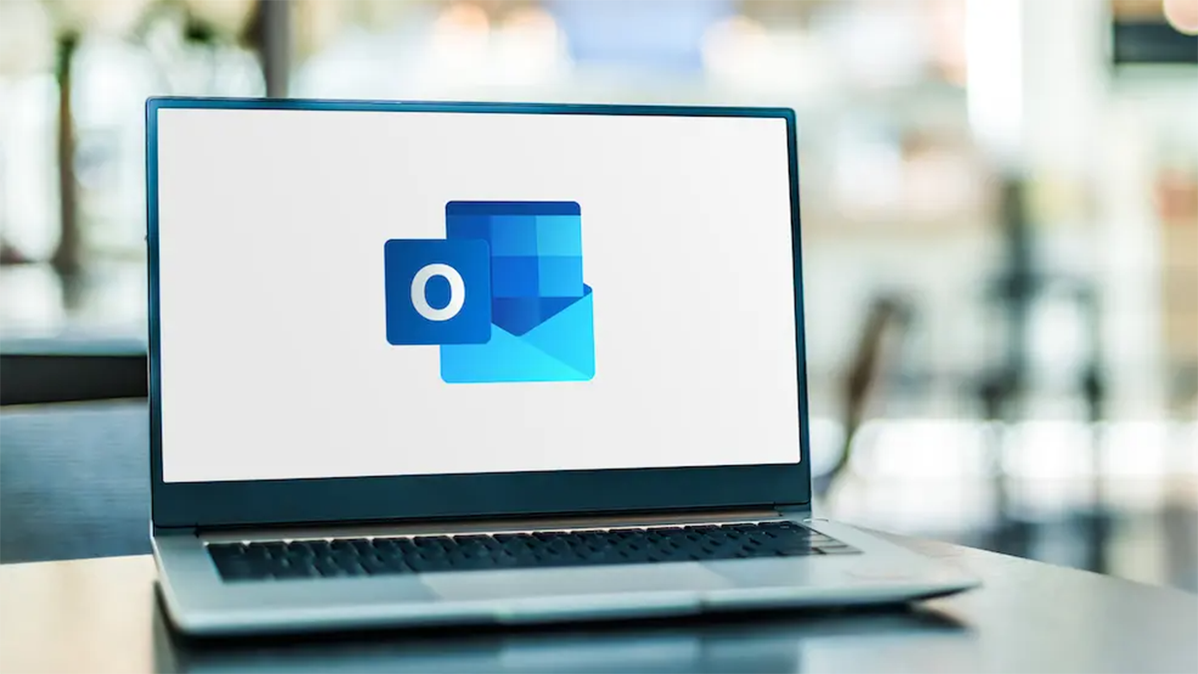
In Outlook on desktop, navigate to File > Options > Calendar, and choose a time zone from the “Time Zone” menu. On the web, select the Gear icon, choose “View All Outlook Settings,” expand Calendar > View, and select a time zone from the “Display My Calendar in Time Zone” menu.
Traveling to a new place or just want to use a different time zone? You can change your time zone in Microsoft Outlook on your desktop and the web. Here’s how to make the change.
Note: If you’re on a mobile phone, change your phone’s time zone, and Outlook will adapt.
How to Change the Time Zone in Outlook’s Desktop Version
To switch time zones inside the Outlook desktop app, launch Outlook. In the app’s top-left corner, click “File.”
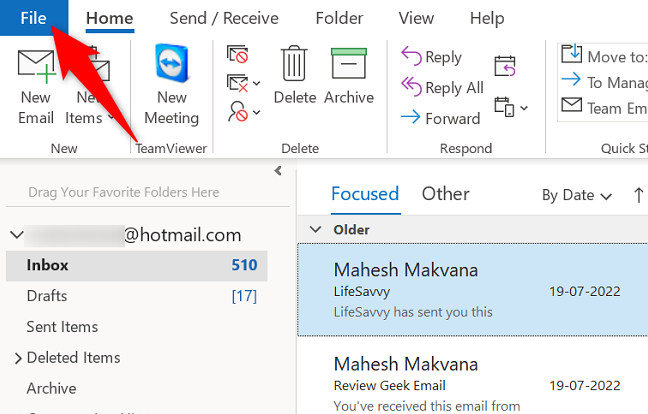
In the left sidebar, select “Options.”
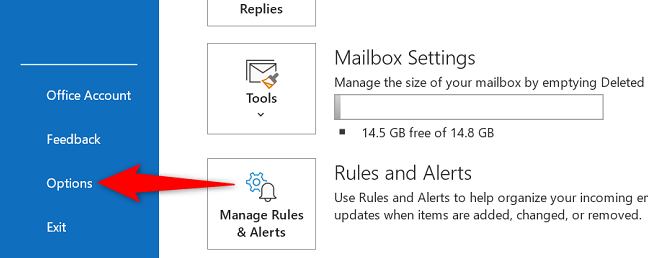
You’ll see an “Outlook Options” window. Here, in the left sidebar, click “Calendar.”
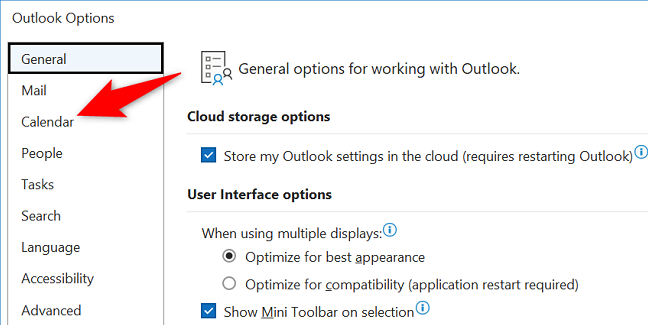
Scroll down the right pane to the “Time Zones” section. Then, click the “Time Zone” drop-down menu and choose your new time zone.
Then, at the bottom of the “Outlook Options” window, click “OK.”
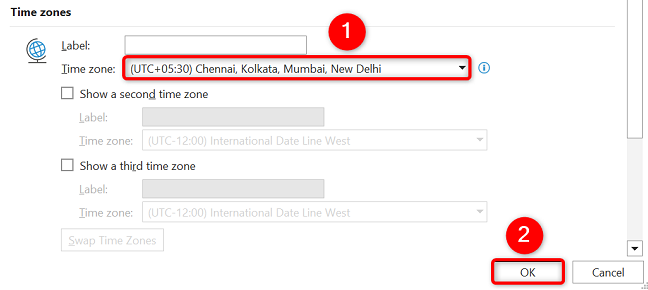
And that’s it. Outlook on your computer is now using your new time zone.
How to Change Your Time Zone in Outlook’s Web Version
To change the time zone in Outlook’s web version, launch Outlook in your web browser.
In Outlook’s top-right corner, click the gear icon.
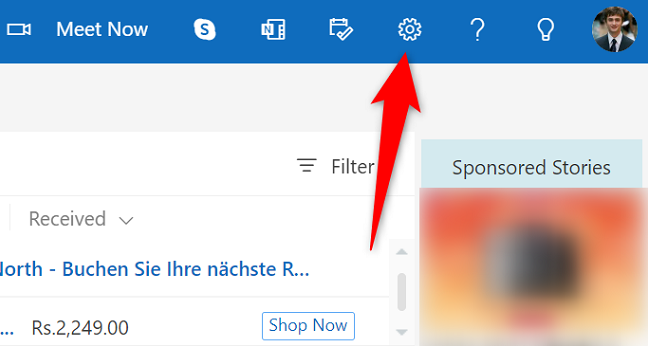
In the menu that opens, at the bottom, select “View All Outlook Settings.”
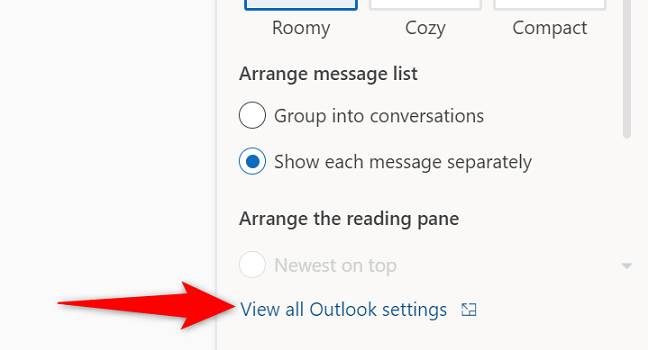
In the “Settings” menu, choose Calendar > View. On the right pane, click the “Display My Calendar in Time Zone” drop-down menu and select your new time zone.
Tip: To get Outlook to remind you to change time zones when you travel, enable the “When I travel across time zones, ask me if I want to update my time zone” option.
When you’ve made your changes, at the bottom of the panel, click “Save.”
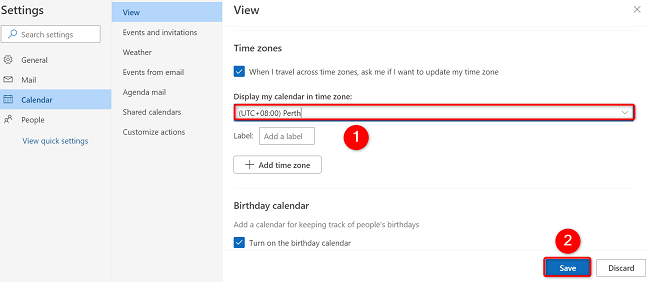
Outlook will now ask if you want to change the meeting hours to use your newly specified time zone. You can update that by selecting “Yes, Update.”
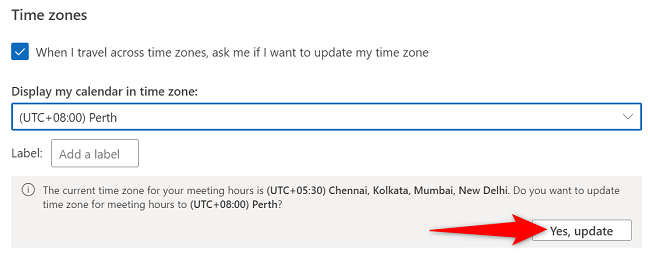
Want to use different time zones in Google Calendar? If so, it’s possible to do that as well.
