Thanks to the Bluetooth function, the Apple TV can be paired with various devices: Regardless of whether it is Bluetooth headphones or speakers. In just a few steps you can determine which speakers and headphones should be used for the sound.
If thanks to Coronavirus you are spending a lot of time at home with the family right now you are probably very familiar with how disturbing it can be to have a TV blaring in the background while you are trying to work from home. Alternatively you may be looking for a way to watch shows on the TV while not disturbing your other half.
Luckily if you have an Apple TV it is really easy to connect Bluetooth headphones such as the AirPods Pro or AirPods Max to you television.
How to connect Apple TV to Bluetooth headphones
Here’s how to connect your headphones to the Apple TV:
- Make sure the headphones are charged
- Go to the Apple TV settings
- Select the menu item “Remotes and devices”
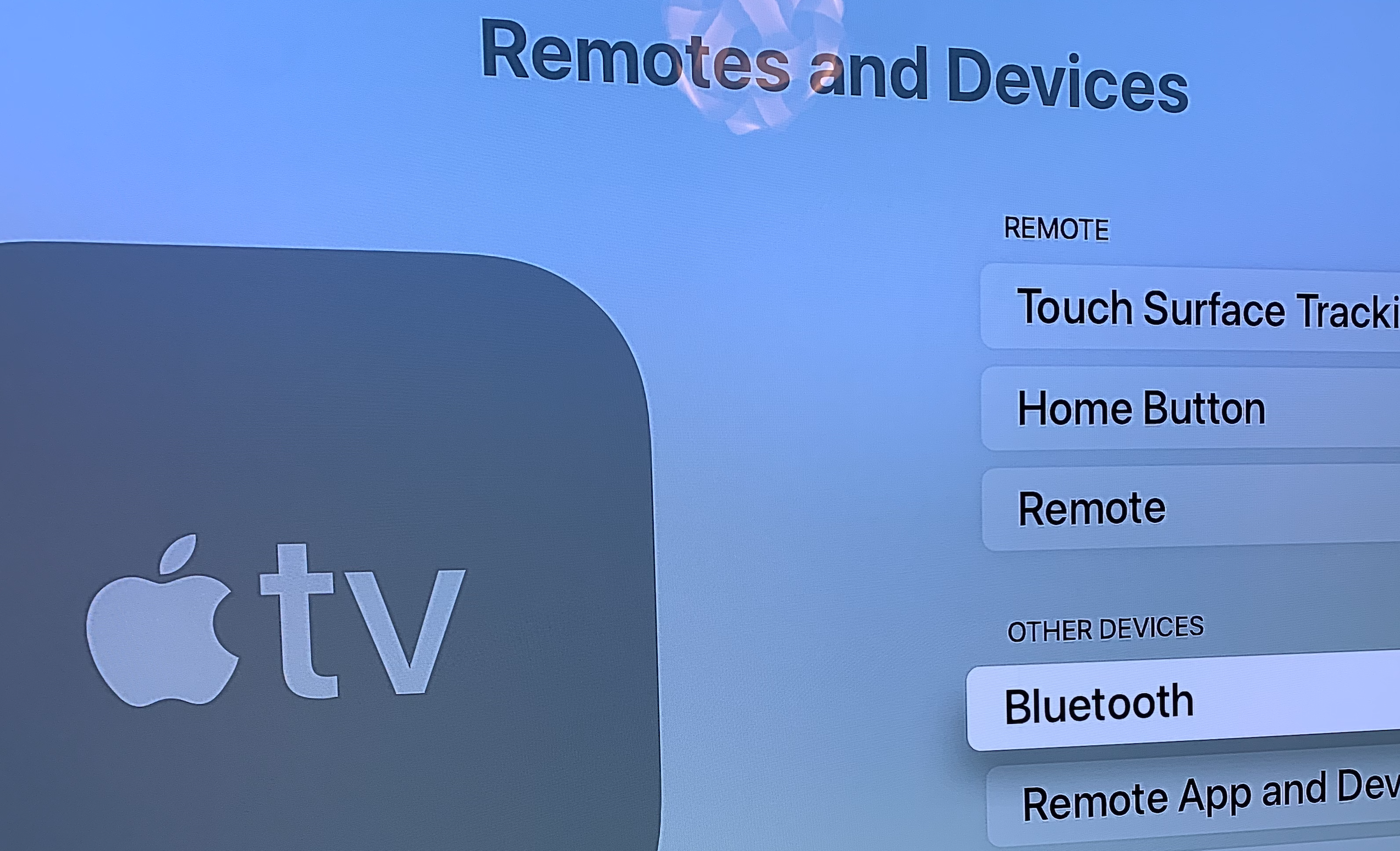
- Select “Bluetooth” (under Other Devices)
- In the “My Devices” list, select the headphones that you want to connect to the Apple TV
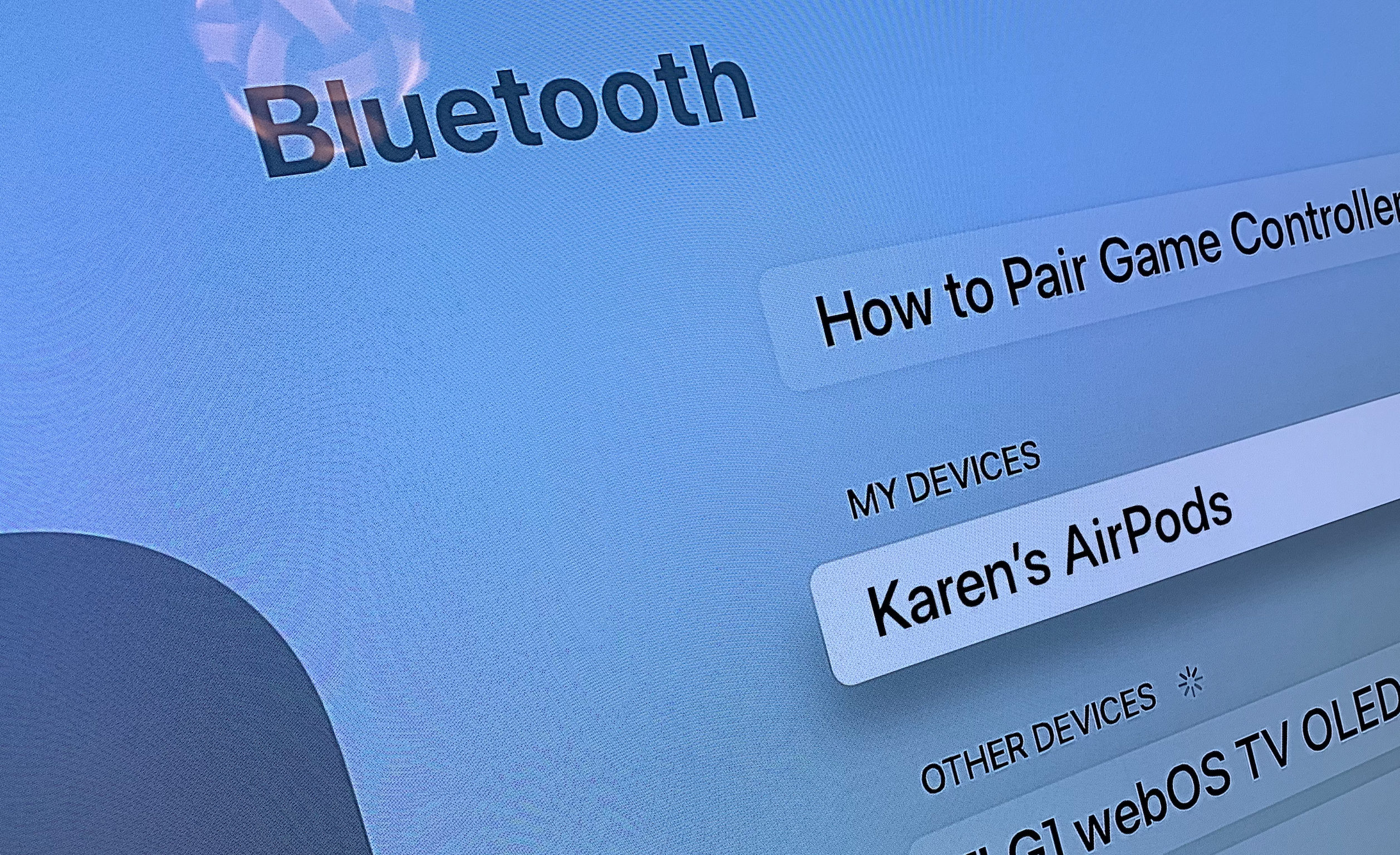
Now that they are connected you will still need to tell your Apple TV to relay the sound through them.
Here’s how to route the audio through your AirPods
- Open the TV app.
- Press the Play/Pause button on your Apple TV remote (or on the Remote app on your iPhone).
- A menu should pop up allowing you to select which device to play sound through.
- Select your AirPods.
How to connect Apple TV to Bluetooth speakers
Of course, you can also connect the Apple TV to Bluetooth speakers in the same way.
Select the appropriate speakers in the “My Devices” list (as per the instructions above).
If your Apple TV is connected to the speakers the sound will be played through them.
I don’t see my AirPods/headphones/speakers?
If you don’t see them in the list of Bluetooth gadgets you need to pair your AirPods manually.
This may be the case if your Apple TV uses a different iCloud account, or isn’t running tvOS 11 or later, here’s what you need to do:
- Put your AirPods in their case.
- Keep the lid open.
- Press and hold the pairing button on the back of the case. Wait for the status light to flash white.
- Open the Setting app on the Apple TV.
- Click on Remotes and Devices.
- Select Bluetooth.
- Now select your AirPods from the list.
Wondering what to watch on Apple TV+? We have a complete run through of all the shows on Apple’s subscription service. You may also be interested to learn there may be a new Apple TV in early 2021.
