YouTube is the largest streaming media website globally. Home to original and shared content, from videos to music, across various topics and lifestyles. However, sometimes, you would want to have some of this video content as audio and access them whenever without the internet.
People convert YouTube videos to MP3 for several reasons, including:
- Ability to use audio-only media players on your device
- Ease of storage as it consumes lesser space.
- Easily accessible offline.
This article reveals how to convert YouTube videos to MP3 and what to consider when choosing a YouTube to MP3 converter.
How to Convert YouTube to MP3 on PC
There are two methods you can easily use to convert YouTube to MP3 on PC. They are:
Online Converters
This method involves using web-based tools to extract the audio track from the YouTube video and convert it into an MP3 file format. Once you have extracted and converted the audio, you can download it to your device.
They are often free; you can easily access them from any device with an internet connection.
Desktop converters
Desktop converters are software programs installed on your PC to convert YouTube videos into MP3 audio files on your desktop computer. Most desktop converters have additional features like ID3 tag editing, advanced editing, and conversion of entire playlists or channels.
Factors to Consider When Choosing A Converter
These factors are vital to consider before selecting a converter;
1. Output quality: The converter you use should be able to produce high-quality results.
2. Ease of use: The converter shouldn’t be complicated to operate.
3. Security and safety: You want to use secure software.
1. EaseUS Video Downloader
EaseUS Video Downloader is a software program that allows you to download videos from a variety of websites, including YouTube, Facebook, and Vimeo. The program is user-friendly and allows you to download videos in a variety of formats, including MP4, FLV, and MOV.
EaseUS Video Downloader also offers batch downloading, which allows you to download multiple videos simultaneously and includes a built-in video player for previewing downloaded content. The software is available for Windows and Mac operating systems. It offers a free trial version with limited features, as well as a paid version with additional features and unlimited downloading capabilities.
The steps below will help you convert YouTube videos to MP3 using the EaseUS Video Downloader.
Step 1. On the EaseUS Video Downloader, copy and paste the video URL to the bar before the search button.
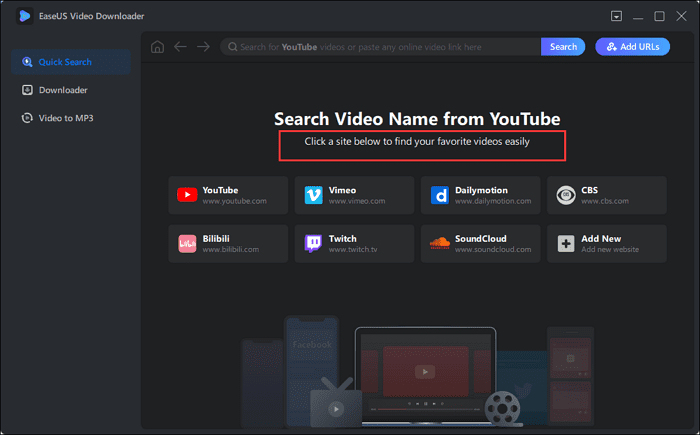
Step 2. Select your download option, which in this case is MP3 as well as preferred quality.
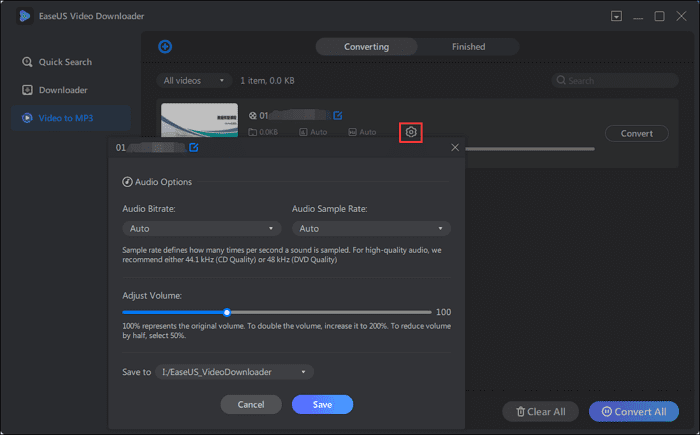
Step 3. Wait for the download to complete, then proceed to store wherever you want.
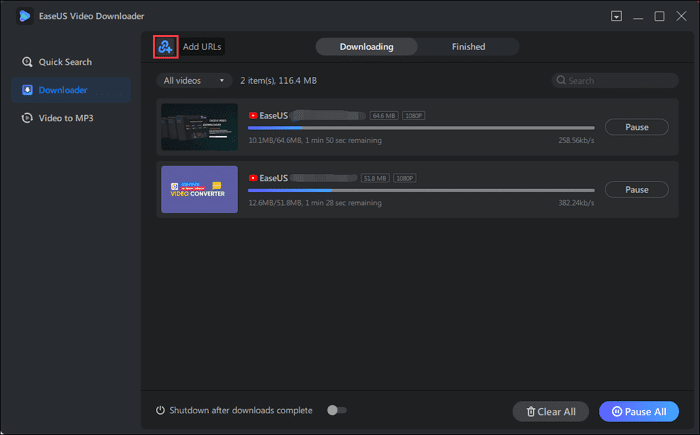
2. YTMP3
YTMP3 is a free online tool that allows users to convert YouTube videos to MP3 audio files quickly and efficiently. The website is user-friendly and does not require any software installation or registration. Users can simply copy and paste the URL of the YouTube video they want to convert, and YTMP3 will take care of the rest.
The platform offers flexibility in audio quality, ranging from 64 kbps to 320 kbps, making it suitable for a variety of purposes, such as music listening or podcast creation. Additionally, YTMP3 supports a wide range of video formats, including MP4, 3GP, and WEBM, allowing users to convert videos from various video-sharing platforms.
Follow these step-by-step instructions on how to use YTMP3;
Step 1. Go to YouTube and find the video you want to convert to audio.
Step 2. Copy the video’s URL.
Step 3. Open a new tab in your web browser and go to the YTMP3 website (https://ytmp3.cc/).
Step 4. Paste the YouTube video’s URL into the text field on the YTMP3 website.
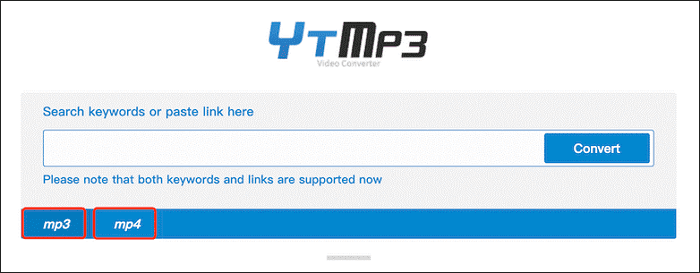
Step 5. Click the “Convert” button.
Step 6. Wait for the conversion process to complete.
Step 7. Once the conversion is finished, click the “Download” button to download the audio file to your device.
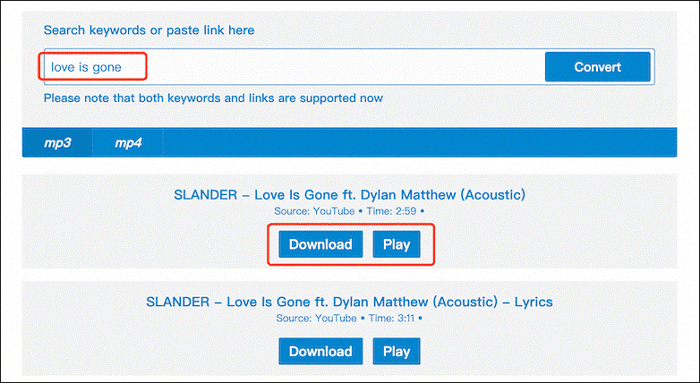
Step 8. Save the file to your preferred location on your device.
Step 9. You can now listen to the audio file on your device or transfer it to another device for playback.
3. Online Video Converter
Online Video Converter is a versatile and user-friendly online tool that allows users to convert video and audio files with ease. It supports a wide range of formats, including popular video formats such as MP4, AVI, and MOV, and audio formats like MP3 and WAV.
This makes it useful for individuals who frequently work with different file formats and need a simple and effective way to convert them. The website is easy to use, and the conversion process is straightforward.
In addition to conversion, Online Video Converter also offers features such as the ability to adjust video parameters like resolution, bitrate, and frame rate, as well as trimming, cropping, and adding subtitles to videos. These features make Online Video Converter a comprehensive tool for video and audio conversion and editing.
Follow the steps below to use the Online Video Converter to convert your YouTube videos to MP3 format:
Step 1. Open the Online Video Converter on any device of your choice, and paste the video URL you want to download in MP3 format.
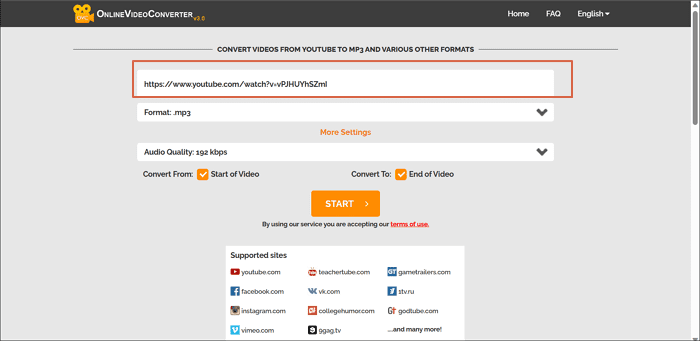
Step 2. Select MP3 format from the list of available formats.
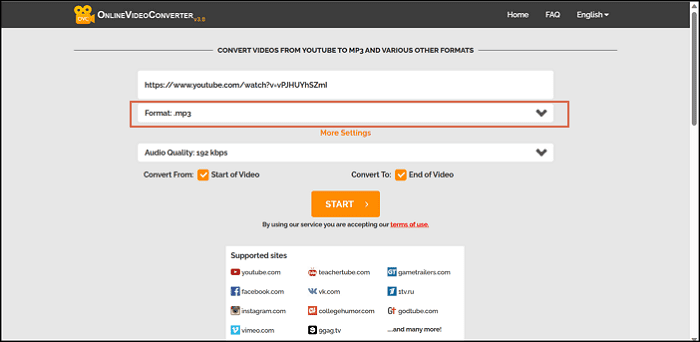
Step 3. Click on Convert to begin the extraction process of turning your MP4 into an MP3 file.

Step 4. Select ‘’Download’’ on your screen to continue saving video to your device.
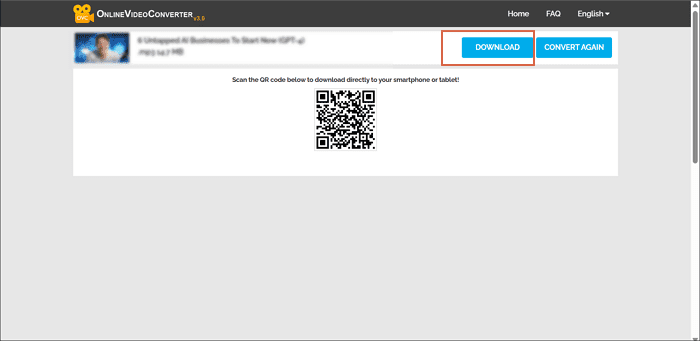
Conclusion
Having discussed the three methods you can use to convert YouTube to MP3 on PC, it’s possible you are yet to conclude on a preferred method. As expected, both desktop and online converters have pros and cons, which can help you decide. These pros and cons include the following;
Desktop Converter
Pros
- One of its significant benefits is that it is completely ad-free, making it an excellent choice for users who want to avoid distractions.
- The desktop converter supports batch conversion, allowing users to convert multiple files at once, saving them time and effort.
- Users can also download thumbnails and subtitles using the Desktop converter, making it easy to access and use media files.
- In addition, the Desktop converter is capable of easily processing large file sizes, making it a reliable and convenient tool for users who often work with larger files.
Cons
- If you are working with large or complex data sets, a desktop converter with low-performance capabilities may result in slow processing times or system crashes, leading to frustration and lost productivity.
- Desktop converters with more advanced features can be overwhelming and confusing, especially for those with less experience with technology. The learning curve for these advanced features may be steep, requiring additional time and effort to master.
- Choosing a desktop converter with features that are too complex for your needs can result in a less efficient and frustrating user experience.
Online Converters
Pros
- The ability to share converted videos across social media is a significant advantage of using an online converter. Sharing videos can increase engagement and help to grow your audience, whether it’s for personal or professional purposes.
- With multiple format conversions available, an online converter can be a versatile tool that allows you to work with a wide range of video formats. This flexibility can save you time and effort by avoiding the need to use multiple programs or tools for different file types.
- One of the most significant benefits of using an online converter is that many are available for free, making them accessible to users who may not have the budget for paid software. This accessibility can be especially beneficial for individuals or small businesses that need to manage video content but may not have the resources to invest in expensive software.
Cons
- Some online converters may also have limitations when it comes to customizing the video being downloaded. This can be a disadvantage for users who need to make specific edits or changes to the video before or after conversion.
- Another potential drawback of some online converters is that they require compulsory internet access. This can be inconvenient for users who need to convert videos offline or in areas with limited internet connectivity.
- In addition, some online converters may have slow conversion speeds, which can be frustrating for users who need to convert multiple files quickly or have time-sensitive projects. Slow conversion speeds can also slow down overall productivity and workflow, causing delays and frustration for users.
The need to convert videos to MP3 often arises, and the good thing is there are many options available for it. When choosing between desktop converters and online converters, it is important to have your facts, and that is what we have provided you with.
The desktop converter is your best bet if you will not need overly advanced features. The desktop converters not only get the job done but also have some added advantages that make the process smooth and seamless.
