In the wake of the massive data breach at Facebook which exposed the personal details of 533 million users, you may be thinking once again about how to delete your Facebook account. We all go through these periods when we think that Mark Zuckerberg knows more about us than is healthy. But we dismiss the idea of closing our account as too difficult or inconvenient, and before you know it, the next data breach or privacy scandal occurs.
Today on XDA Basics, we are going to show you how to delete, or at the very least deactivate, your Facebook account if you want to. Of course, it all depends on whether you choose to believe Facebook when they assure you it’s been deleted.
The Quick & Simple Guide to Delete your Facebook Account
As you can expect, the link to deactivating or closing your Facebook account is buried deep in the small print. But to make life easy, here is a direct link to the page required. Note that obviously, you have to log into your account to access that page.
Once you have accessed the page, scroll down to the bottom and you will see this :
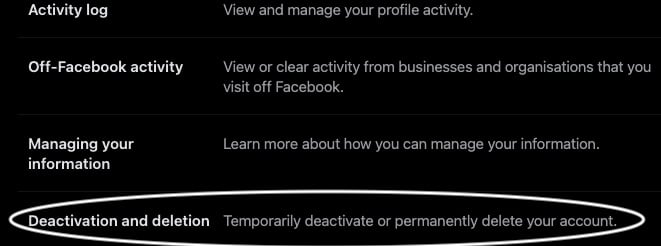
Before I go on, it’s worth pointing out that on this same page, you can download your Facebook data, including images and videos you’ve uploaded. You may want to do that first if there’s anything there you want to keep.
Now, let’s talk for a moment about the difference between deactivation and deletion. What’s the difference?
Quite simply, deactivation puts your account into a state of suspension. During this time, you can’t post anything and nobody can view your page. But the account is still present on Facebook’s servers. Temporarily taking your account offline could be done for a variety of reasons. One person I know did it when she was going for an important job interview and she didn’t want the prospective employer looking her up on social media and seeing her political views. So she deactivated the account and it went off the grid until she reactivated it a month after successfully getting the job.
Deletion is obviously the nuclear option. As I said, you need to decide if you choose to believe Facebook when they say they will really delete your account. But assuming you do trust them, this is the option to obliterate your Facebook presence entirely. Not only will it dissolve your profile, but also any business pages and groups you may have set up, as well as Facebook Messenger message history. It takes down the whole lot – and it is irreversible. So be sure this is what you really want before going ahead and doing it.
Assuming it is what you want, click the “View” button to the right of the “Deactivation and deletion” option and this appears.
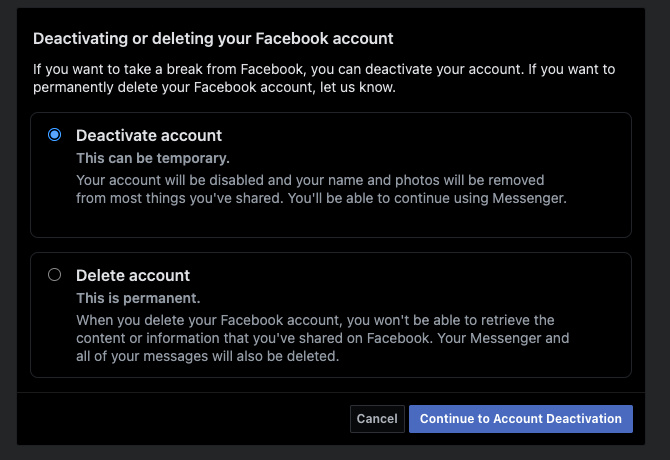
I’m not going to go any further because I want to keep my Facebook account and continue sharing pictures of my lunch. But as you can see from the screenshot above, it is fairly self-explanatory. Choose your option and click the blue button at the bottom to proceed. Then it’s goodbye to Mr. Zuckerberg.
Obviously, closing your account does not bar you from opening a new account in the future, if you have a sudden change of heart.
How have your experiences been in the past with closing a Facebook account? Let us know in the comments.
The post XDA Basics: How to Delete or Deactivate your Facebook account appeared first on xda-developers.
