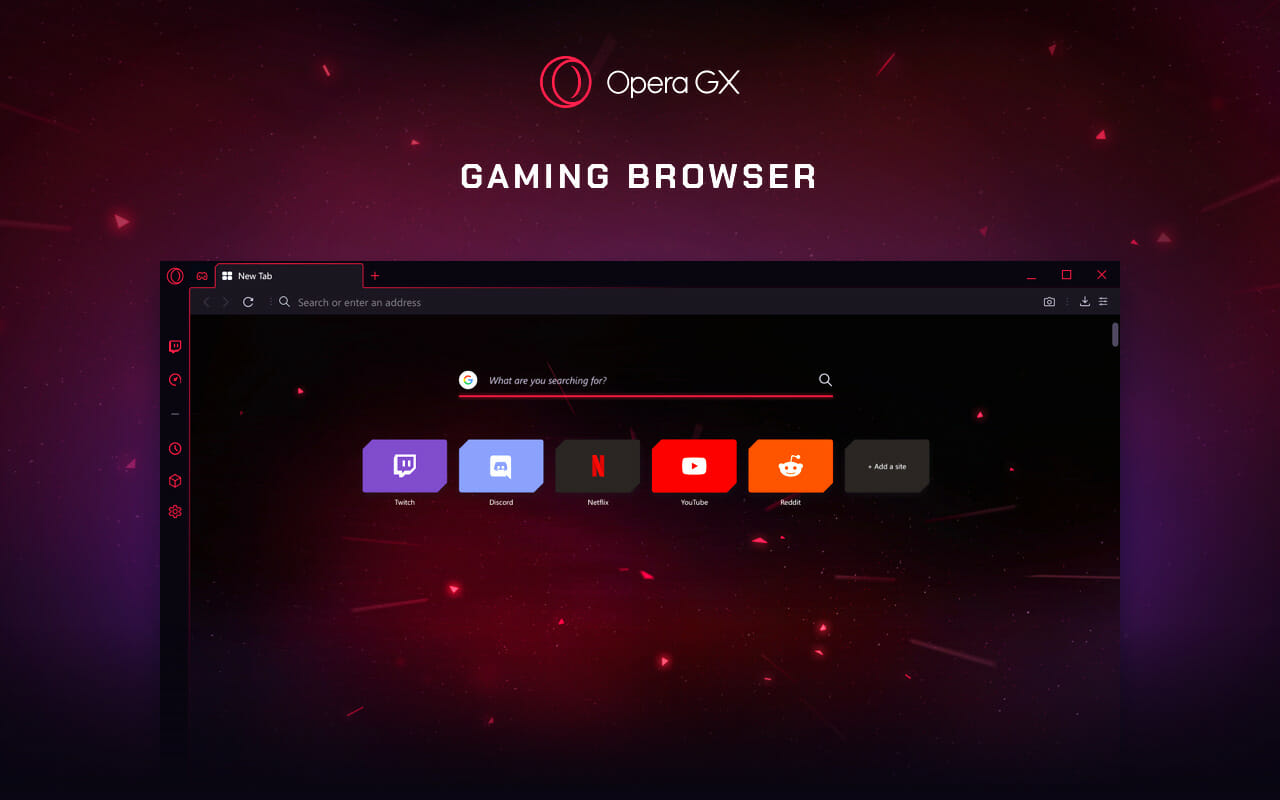- The new Microsoft Edge is based on Chromium. With this change, support for Dark Mode also appeared, a very popular option among users.
- You can enable this by using certain flags or by going through the settings options. Both choices are presented in this article.
- If this was of use to you, bookmark our Windows 10 tips page to easily find anything useful.
- Find helpful tips and tricks in the Edge browser section of the site.
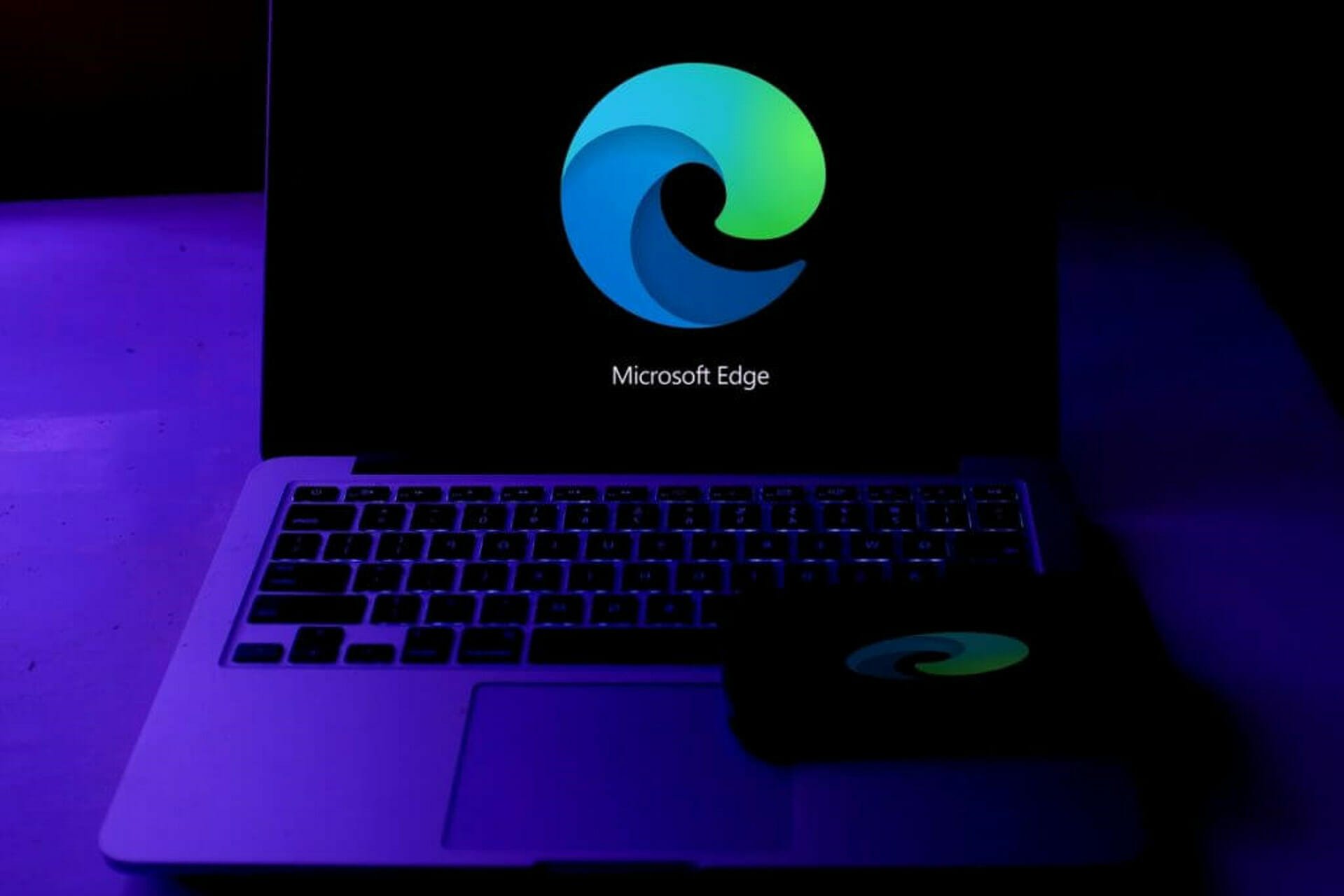
Microsoft is currently testing its Chromium-based Edge browser and we have recently seen the first screenshots of the new interface.
The new version has a lot of similarities with the Google Chrome browser and it has inherited a few features from the browser as well.
Well, if you’re interested in testing the upcoming version of Microsoft Edge along with its dark mode, you can download the browser installer.
How to enable dark theme in Chromium Edge browser
1. First, you need to type the following code in the address bar to launch the flags screen.
edge://flags
2. Then, the Google Chrome screen will show the flag configuration interface. Search for the following option using the search box:
#edge-follow-os-theme
Another way is navigating directly to the flag by pasting the following code in Microsoft Edge’s address bar:
chrome://flags/#edge-follow-os-theme
The flag basically allows the browser to adapt to the system settings in the operating system. Alternatively, the edge://flags/#edge-follow-os-theme command should also work.
Editor’s note: a new way of enabling dark mode in Edge would be to open the browser, go to Settings, select Appearance and under Customize browser, select Dark from the drop-down list at the Theme section.
3. Initially, this flag has been set to Default. The dark theme can be activated by switching the option to Enable. The settings will be saved after you reboot your browser.
4. The dark mode in the system settings needs to be activated in order to use the feature in the Microsoft Edge browser.
The feature can be activated by navigating to the below-mentioned path in Windows 10 Settings app.
Settings > Personalization > Colors > Choose your color > Dark
The changes will be reflected in the UI of your OS. The dark or light theme changes in Windows 10 system will be applied to the new Edge browser in your system.
The Chromium Edge browser has been officially released and you can download Chromium Edge.
What is the most customizable web browser?
Opera GX is one of the most customizable browsers that you can install on your Windows 10 computer. The long list of available customization options, high browsing speed alongside advanced privacy options makes Opera our browser of choice.
Being built on the Chromium project base, Opera allows for the installation of all Chrome Web Store themes while keeping your privacy untouched.
If you like Microsoft Edge Dark Mode, we are happy to let you know that Opera also has a dark mode since it’s based on Chromium as well. And that’s only the tip of an iceberg when it comes to all the ways you can personalize Opera to your liking.
Besides your usual wallpapers, you can tweak almost everything including enabling sound effects for different actions you take inside the browser.
The browser also comes with a free VPN included, the ability to limit the CPU and RAM opera consumes and a ton of other great features.
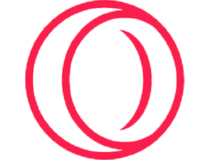
Opera GX
The most customizable browser available today. Exclusive features only in Opera GX
Free Visit website