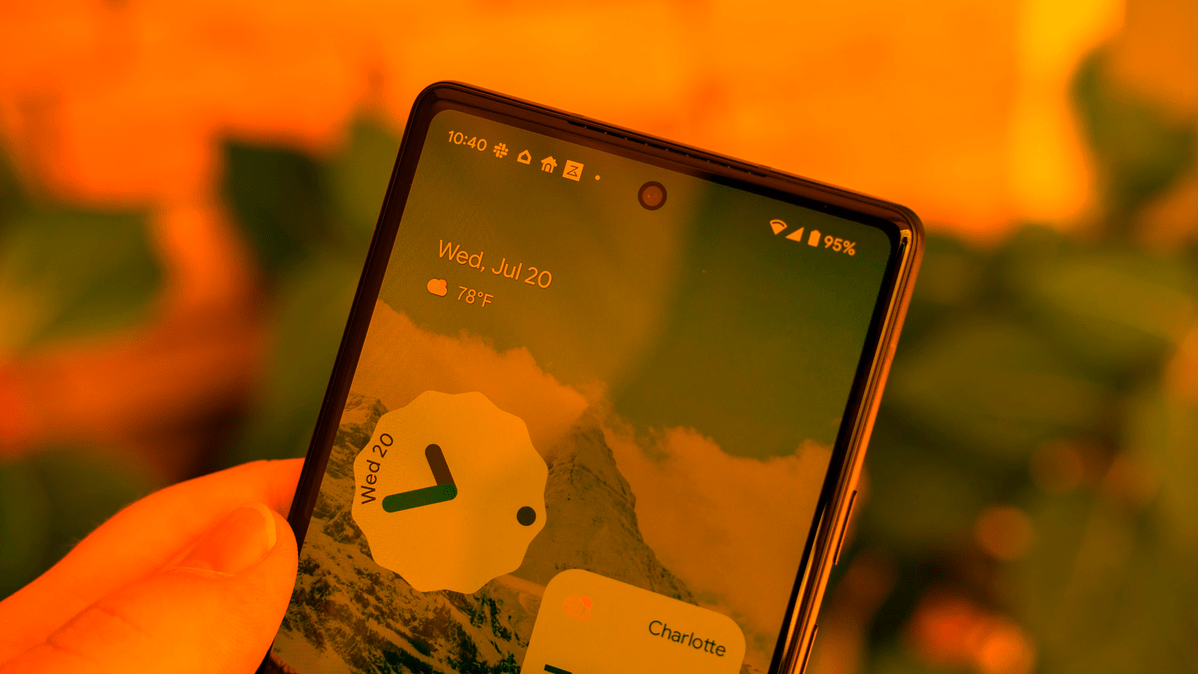
To turn on Night Mode (a.k.a. Night Light and Eye Comfort Shield) go to Settings > Display and toggle the switch on. Tap the name of the feature to adjust the options.
Everyone seems to say that blue light is bad for your eyes, especially at night when you’re in a dark room. Android devices have Night Mode features called “Night Light” and “Eye Comfort Shield” to combat this.
How to Enable Night Mode on Android
To enable Night Mode—otherwise known as “Night Light” and “Eye Comfort Shield”—go to Settings > Display and toggle it on. You also have the option to schedule when it can come on automatically.
First, swipe down once or twice—depending on your Android phone—and select the gear icon to open Settings.
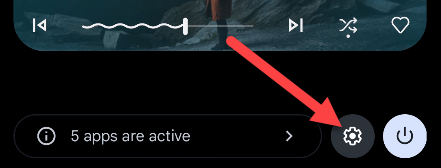
Next, go to the “Display” section.
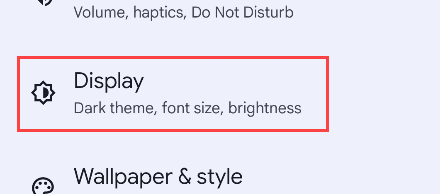
Now you can toggle on “Night Light” or “Eye Comfort Shield” on Samsung Galaxy devices.
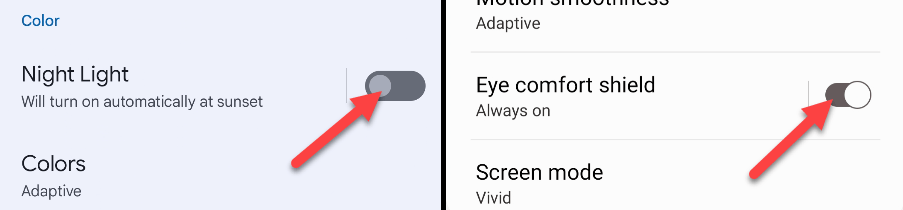
For some extra options, tap the name directly.
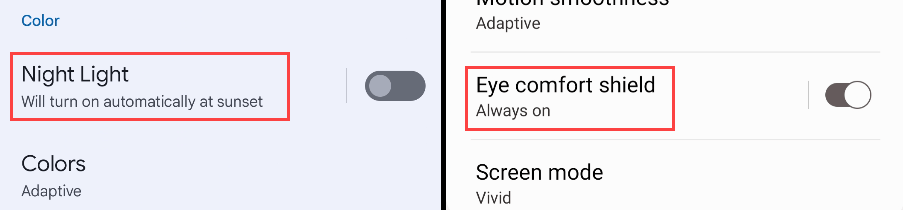
Depending on your device, you’ll see different options here. Some devices have a “Schedule” feature that allows you to set a custom time period or sunset to sunrise.
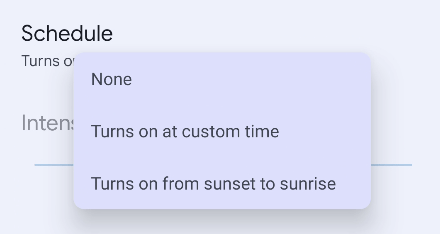
Samsung Galaxy devices can change the color throughout the entire day, similar to the classic F.lux application, or on a schedule.
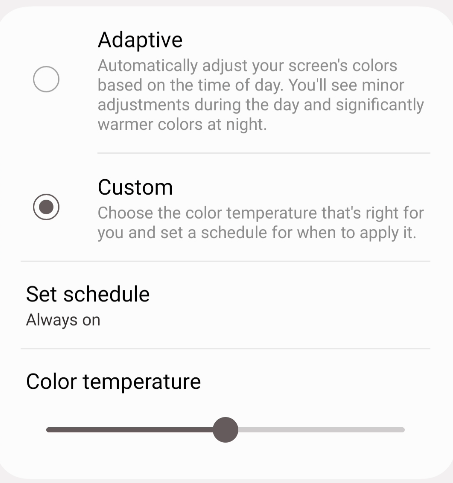
Alternatively, you can add the Night Light or Eye Comfort Shield toggle to the Quick Settings panel for even easier access.
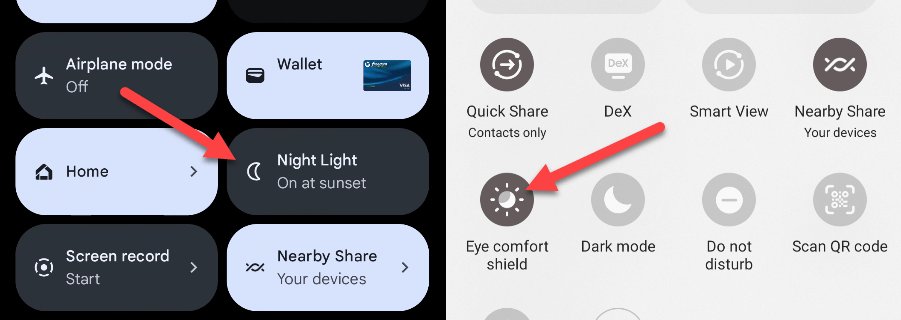
That’s all there is to Night Mode on Android! It’s a great way to make the display easier on your eyes at night.
How to Turn Off Night Mode on Android
To turn off Night Mode—also called “Night Light” and “Eye Comfort Shield”—go to Settings > Display and toggle off the switch. You may also need to adjust the schedule so it doesn’t turn on automatically.
First, swipe down once or twice—depending on your Android phone—and select the gear icon to open the Settings.
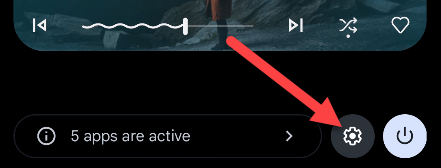
Next, navigate to the “Display” section.
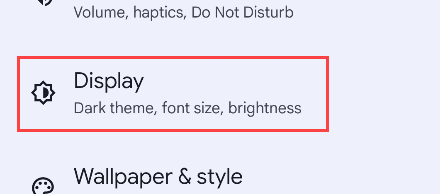
Tap the switch to turn off “Night Light” or “Eye Comfort Shield” on Samsung Galaxy devices.
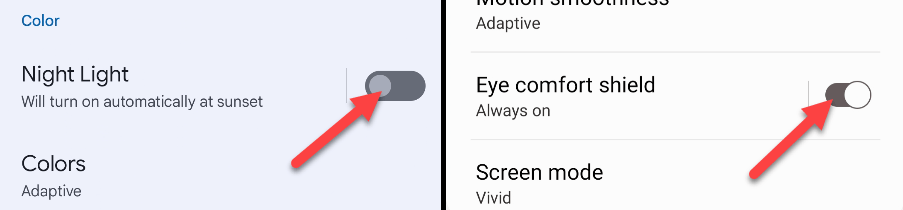
To adjust the schedule, tap the name directly.
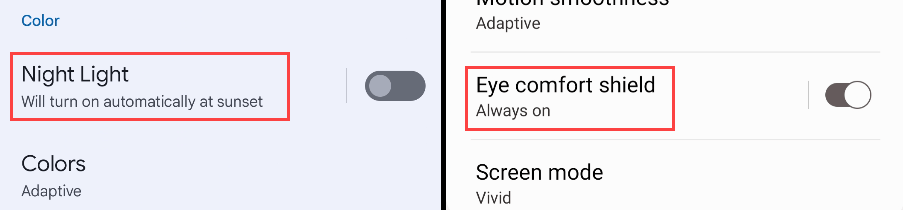
Now select “Schedule” and make sure it’s disabled.
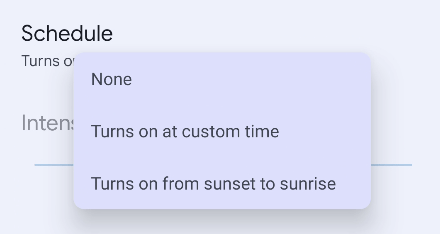
On a Samsung Galaxy device, you’ll need to turn off the schedule by selecting the “Custom” mode for Eye Comfort Shield.
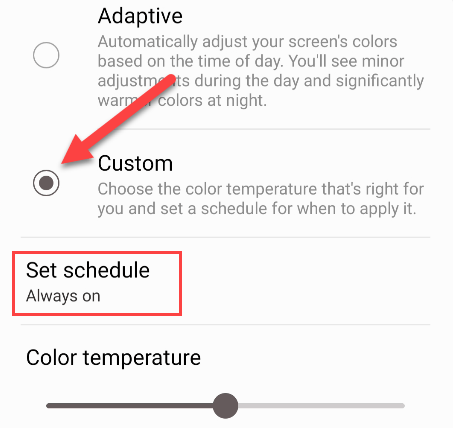
You can also quickly turn off Night Light or Eye Comfort Shield from the toggle in the Quick Settings panel.
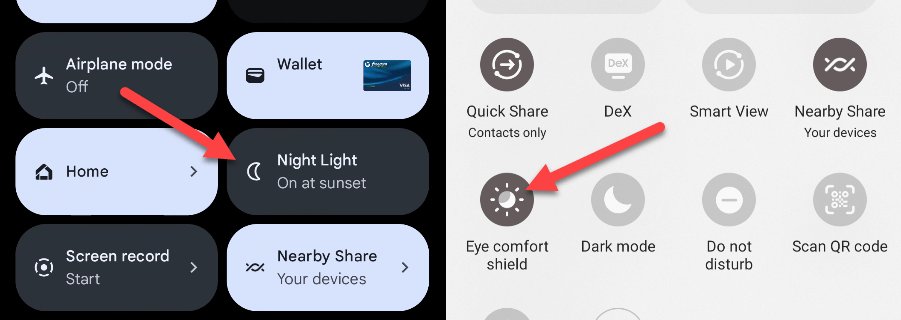
Basically, turning off Night Mode is the same as turning it on. Sometimes you want to see things in accurate colors, not the warm orange tint of Night Light and Eye Comfort Shield.
What is Night Light on Android?
Night Light—or “Eye Comfort Sheild” and “Night Mode”—tints the display with a warm orange hue, reducing the blue light that can strain your eyes. This is different than “Dark Mode” or “Dark Theme,” which switches the UI to white text on a dark background.
Bright, artificial light has been shown to be bad for our eyes and sleeping patterns. Warming the screen and reducing brightness counteracts the blue light that is prevalent on smartphone displays. The iPhone has a similar feature called “Night Shift,” and you can find the same thing on Windows 10/11 and MacOS.
At the end of the day, the ideal solution is probably to not use your phone (or watch TV, or use a screen for other things) right before bed, but let’s be real here: most people aren’t going to stick to that on a regular basis. Blue light probably isn’t as bad as you think, but Android’s Night Mode features are better than nothing.
