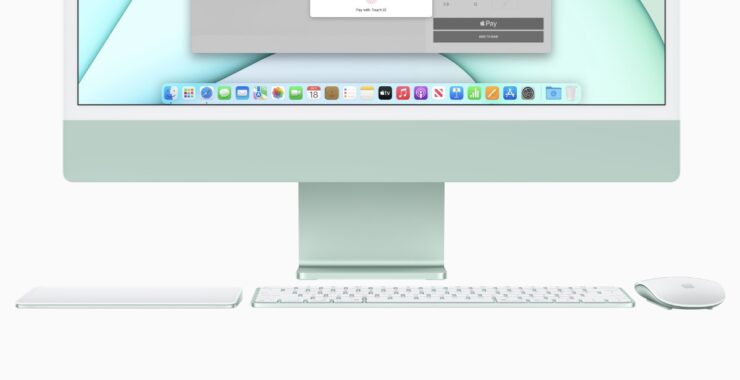
You can make the Mac Magic Trackpad and Magic Mouse scrolling speed faster on the Mac by simply altering one setting. Here’s how it works.
Make Lesser Effort While Scrolling and Increase Scrolling Speed on the Mac if You Have a Magic Mouse or Magic Trackpad
Everyone might not agree that the Magic Mouse, or even the Magic Trackpad, are the best input devices for the Mac, but they are certainly the best when it comes to integration. These are the only two devices that offer buttery smooth scrolling on the Mac along with gestures that make everything that much easier.
If you think the scrolling part of the Magic Mouse and Magic Trackpad is a tad bit slow then you be pleased to learn that you can make the scrolling speed faster. Whenever you are scrolling through a page, you won’t have to make the extra effort to scroll faster, once you make these changes. Interestingly, you can even make the scrolling speed slower, if you like. Let’s jump into it!
Tutorial
Step 1. With the Magic Mouse or Trackpad connected to your Mac, launch System Preferences from the Dock, Spotlight or by clicking on the Apple icon in the menu bar at the top of the display.
Step 2. Now click on Accessibility.
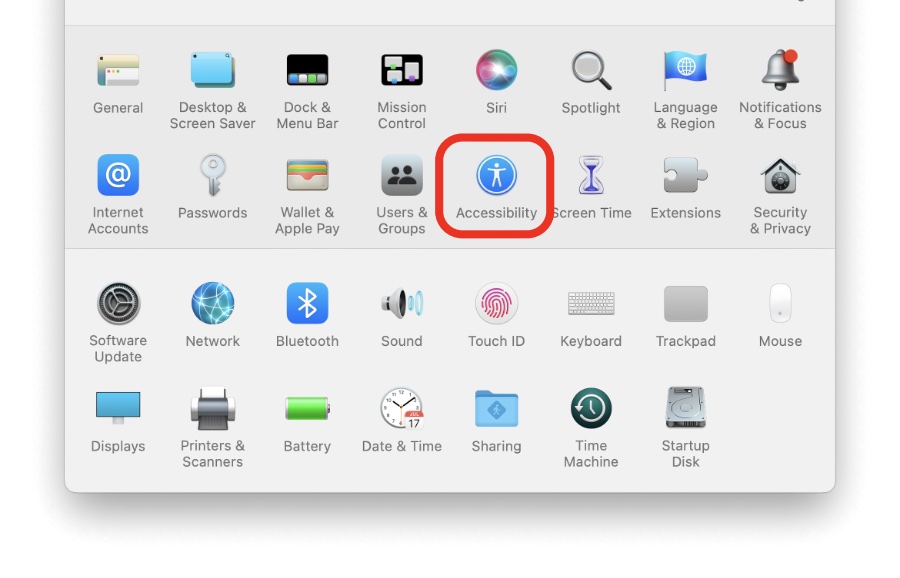
Step 3. Select Pointer Control from the left.
Step 4. Whether you have a Magic Trackpad or Magic Mouse connected, click on either ‘Trackpad options’ or ‘Mouse options.’
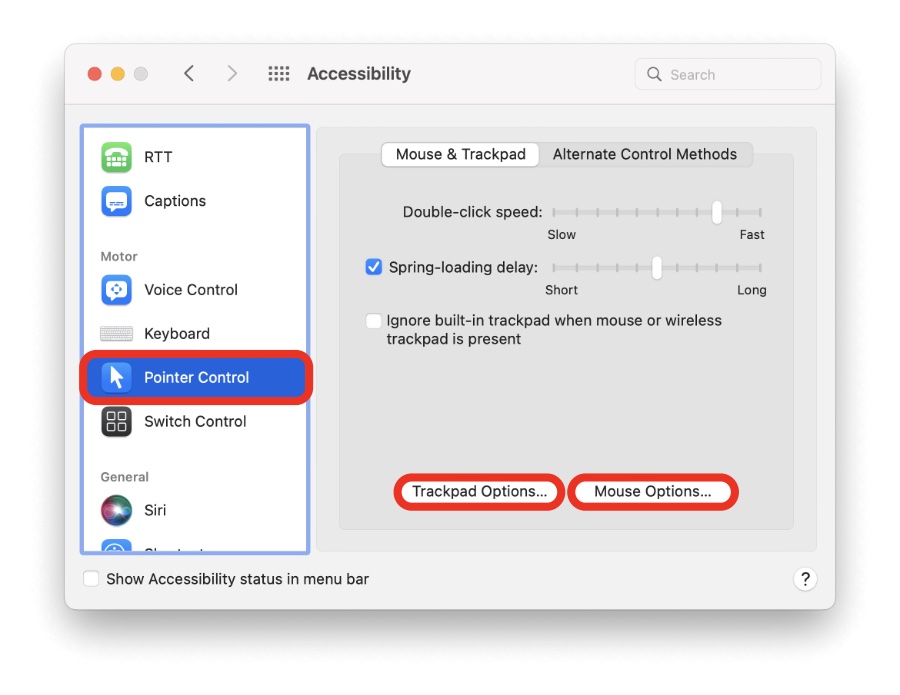
Step 5. Adjust the scrolling speed from here and then close the window. You can make adjustments and test out the changes on the fly as well, allowing you to settle on the scrolling speed that fits you best.
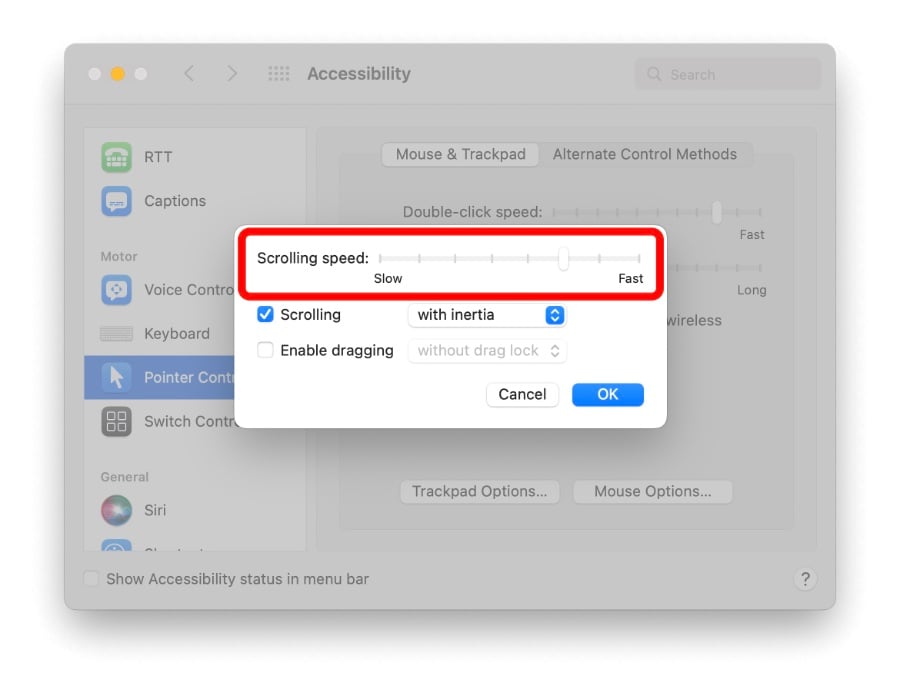
Again, if you like, you can slow down the scrolling speed on the Mac as well. This will save you from accidentally jumping a few pages if you manage to frantically scroll on the mouse or trackpad’s surface. But, if you love moving things around with the least amount of effort then you can always increase the speed while also making the pointer speed faster. That’s my go-to combo and it simply works like a charm.
So, there you have it. If you ever wanted to increase the scrolling speed on your Mac, if you own the Magic Trackpad or Magic Mouse, then this is how you do it. It’s convenient, and an option that simply builds on top of the overall Mac experience.
The post How to Increase Magic Mouse and Trackpad Scrolling Speed on Mac appeared first on Wccftech.
