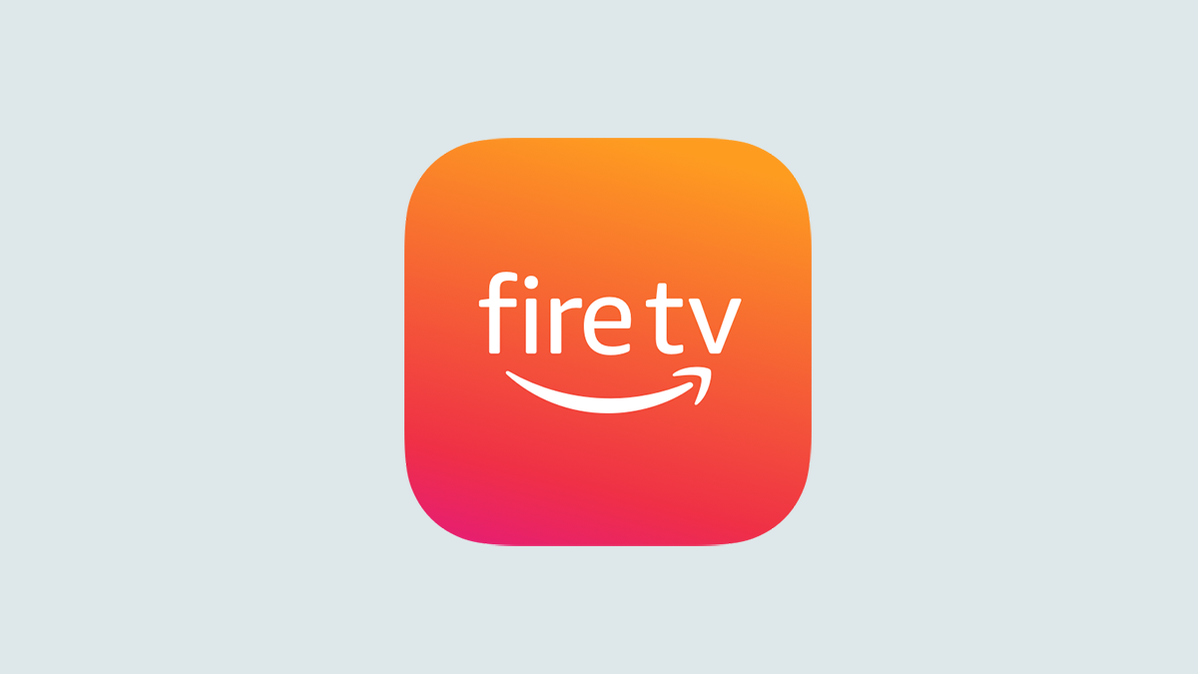
Ever dreamed of getting Android apps from outside the official Amazon Appstore on your Fire TV device? You can, in a process often called “jailbreaking.” It’s easy to perform, and it’s not the illegal or hacky process it sounds like.
What Does “Jailbreaking” a Fire TV Stick Mean?
“Jailbreaking” is a term used (inaccurately) to describe the process of enabling the installation of apps from outside the Amazon Appstore on your Fire TV streaming device. Since the days of jailbreaking iPhones the term seems to now be widely been used to refer to opening your device to unofficial apps. Some people might use other terms, too, like “rooting” and “hacking” to refer to the same procedure.
- In Settings, open “My Fire TV.”
- Choose “Developer Options” and enable the “Apps From Unknown Sources” option.
- From the Appstore, install the Downloader app and use it to download any APK file.
You’re not actually jailbreaking, rooting, or hacking your Fire TV Stick, however. All you’re doing is activating an option on your Stick that allows you to load apps (in the form of an APK file) from outside the official Amazon Appstore on your device.
So if you want to install an app that’s not available on the Appstore, you’ll sideload it on your Fire TV Stick after “jailbreaking” the device. The process is both legal and easy.
How to Allow Sideloading on Your Amazon Fire TV Stick
To jailbreak your Fire TV Stick, you’ll first enable the unknown apps option and then download the Downloader app to install unofficial apps. Here’s the procedure divided into two parts.
Step 1: Enable Unknown Sources on Your Fire TV Stick
To allow installation of apps obtained from outside the Amazon Appstore, first, open the Settings menu on your Fire TV Stick.
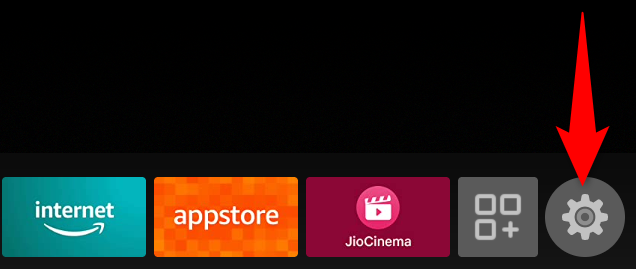
In Settings, choose “My Fire TV.”
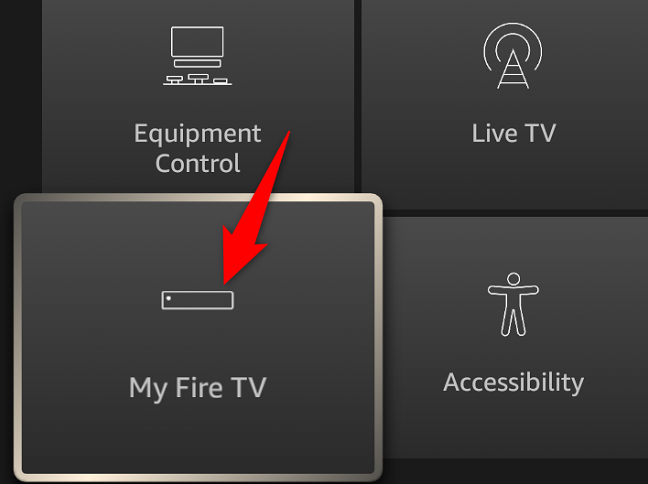
On the “My Fire TV” page, select “Developer Options.”

In the “Developer Options” menu, select “Apps From Unknown Sources.”
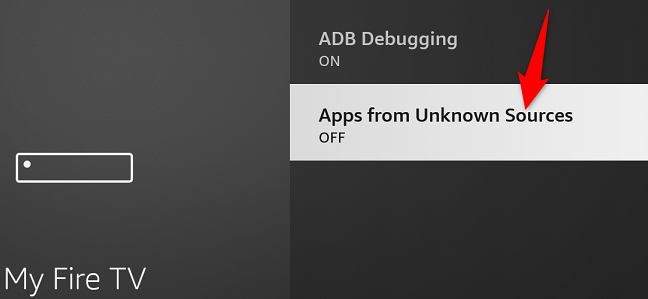
Note: If you plan to sideload from your Android device rather than from the Fire TV device itself, you should enable the “ADB Debugging” option here as well.
In the prompt that opens, choose “Turn On” to activate the option.
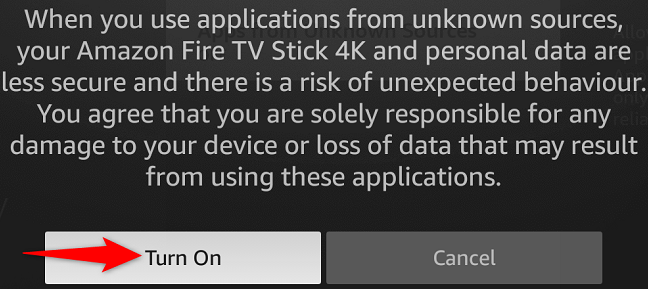
And that’s it. You can now load your favorite app’s APK file and install the app that way on your Fire TV Stick.
Step 2: Get the Downloader App on Your Fire TV Stick
Now that APK installation is enabled, go ahead and download an app like Downloader that will allow you to download your favorite apps’ APK files and install those on your Stick.
Downloader is a free download manager available on the Amazon Appstore. You can use this app to download any kind of file to your device, including APKs. Other apps allowing you to do this exist as well, but for demonstration purposes, we’ll show you the process of getting Downloader installed.
To get the app, first, access the Appstore option from your Fire TV Stick’s home screen.
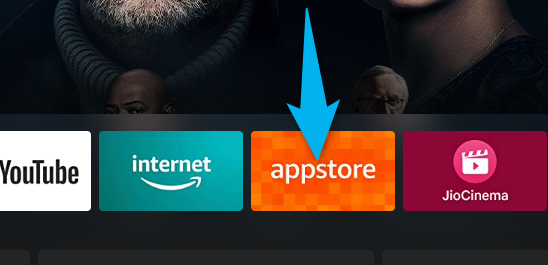
Access the “Search” option, then search for and select “Downloader.”
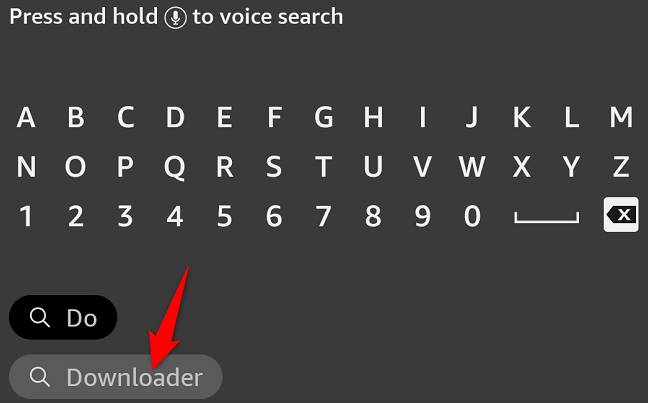
On Downloader’s app page, choose “Download” to download and install the app on your Stick.
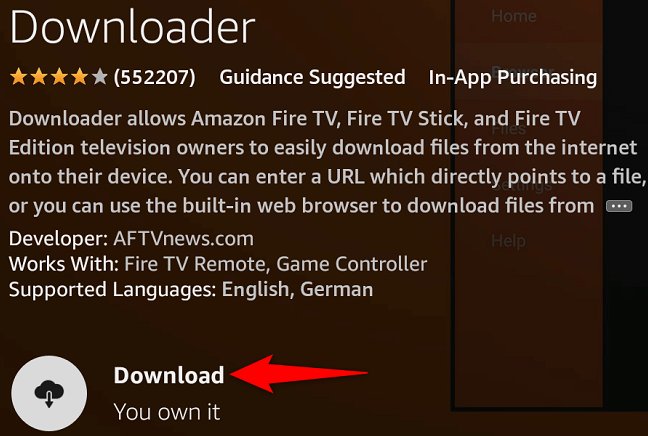
When Downloader is installed, select “Open” to launch it.
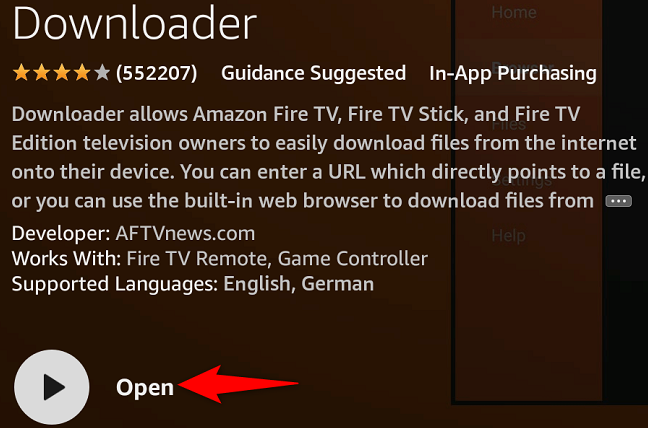
On Downloader’s first screen, you’ll be asked to allow the app to access your files. Select “Allow” in the prompt.
On Downloader’s main screen, put your cursor in the “Enter a URL or Search Term” field and type the web address (URL) of the site or APK you want to download. Then choose “Go.”
Warning: Be sure to only get APKs from trustworthy sources. We recommend APKMirror as a reliable and safe source for APK downloads.
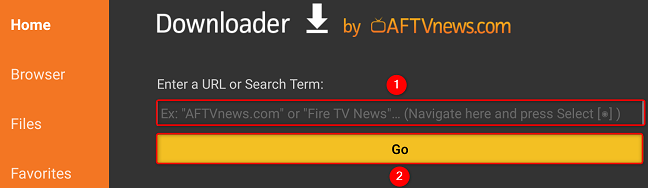
When your APK is downloaded, run it and your Fire TV Stick will prompt you to install it. Your app will then install, and you’ll find the newly obtained unofficial app in your main app drawer.
Another way to sideload apps on your Fire TV Stick is by using the free Apps2Fire app on your phones. This is also an easy way to get new apps on your Stick.
And that’s how you jailbreak and then install your favorite apps on your Amazon streaming stick. Enjoy!
