The mouse pointer or mouse cursor acts as an indicator for users to know the location of the mouse on the computer screen.
If you have connected your Windows 10/11 device to a large screen and finding it difficult to spot the mouse cursor on the large screen, you can consider making the mouse cursor/pointer bigger.
Both Windows 10 and Windows 11 allow users to resize the mouse pointer or cursor in a few clicks. In fact, you can even change the mouse cursor color.
This guide will show you how to make the mouse cursor/pointer bigger in Windows 10/11.
Change the mouse pointer/cursor size in Windows 10
(For Windows 11 directions, scroll down the page)
Step 1: Open the Settings app. Navigate to the Ease of Access > Mouse pointer page.
Step 2: In the Change pointer size and color section, move the slider to the right of the screen to make the cursor/pointer bigger and to the left to make it smaller.
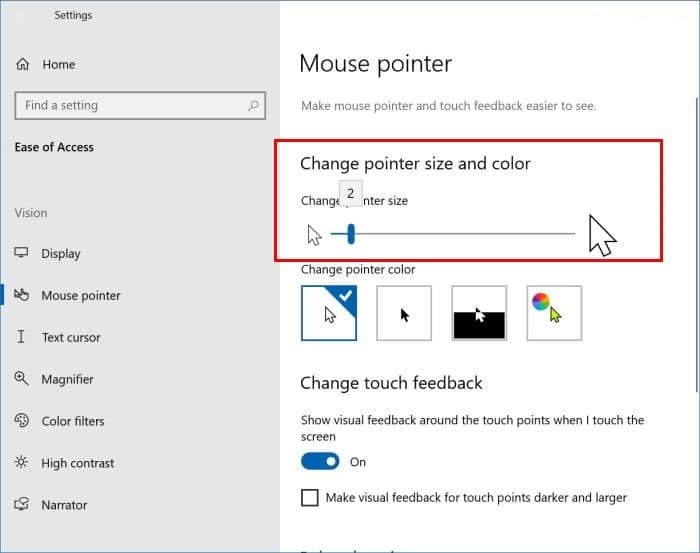
The new pointer size will be applied immediately. In fact, the new pointer size will be visible on the screen as you move the slider.
The default size of the mouse pointer is 1, and you can increase it to 15. We suggest you change the size by a few points if you are on a large screen.
Change mouse pointer or cursor size in Windows 11
Step 1: Open the Settings app using the search or Windows logo + I keyboard shortcut.
Step 2: In the left pane of the Settings app, click Accessibility. On the right side, click the Mouse pointer and touch.
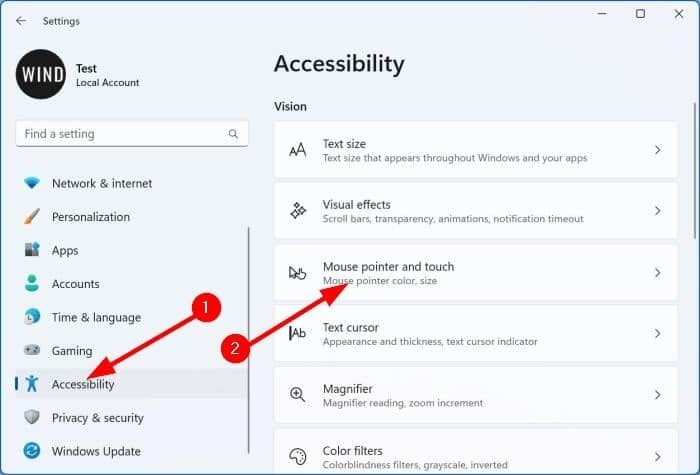
Step 3: Here, in the Mount pointer section, move the slider next to the Size option to resize the mouse pointer. Move the slider to the right of the screen to increase the size and to the left to reduce the size.
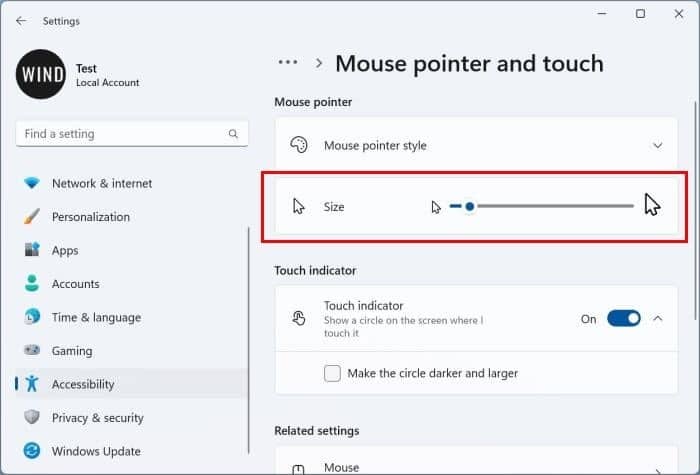
The new size will be visible on the screen immediately.
NOTE: Changing the display resolution is also one of the ways to resize the mouse pointer, but it’s not advisable as it resizes everything on the screen.
Make cursor/pointer size bigger on Mac
Just like the Windows operating system, macOS also offers an option to make the mouse pointer bigger or smaller. Here is how to do that.
Step 1: Open System Settings. Go to Accessibility > Display page.
Step 2: In the Pointer section, move the slider next to the Pointer size to make your Mac’s cursor/pointer bigger.
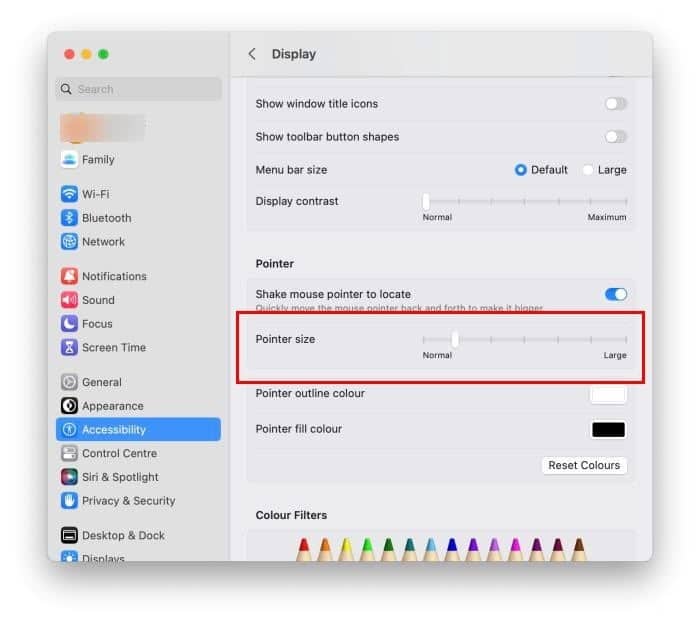
How to install the Mac-style mouse cursor in Windows 10/11 guide might also interest you.
