Pairing your Skullcandy wireless earbuds with an Android or iOS device or a laptop is a pretty straightforward process. Still, there might be a few things you’ll miss along the way, so here’s our guide to help you get everything connected.
Before you can connect to any device, you need to put your earbuds into pairing mode. This is usually done by removing them from the case, removing them from the case and then putting them back in, opening the case, or using a pairing button. Check your product’s documentation if you’re not sure how to activate pairing mode.
QUICK ANSWER
On an Android device, open Settings > Bluetooth > Select your earbuds from the list.
On an iOS device, open Settings > Bluetooth > Select your earbuds from the list.
For Windows devices, Start > Settings > Devices > Bluetooth & other devices > Turn on Bluetooth > Select your earbuds from the list.
On a macOS device, Apple menu > System Preferences > Bluetooth > Select your earbuds from the list.
How to pair Skullcandy wireless earbuds to Android
 C. Scott Brown / Android Authority
C. Scott Brown / Android Authority
While the specifics may vary depending on your particular Android device and version, the steps should be pretty similar:
- Put your earbuds into pairing mode.
- Turn on Bluetooth on your Android device. You can usually find Bluetooth options in Settings > Bluetooth.
- Select your Skullcandy wireless earbuds from the list of available devices.
How to pair Skullcandy wireless earbuds to iOS
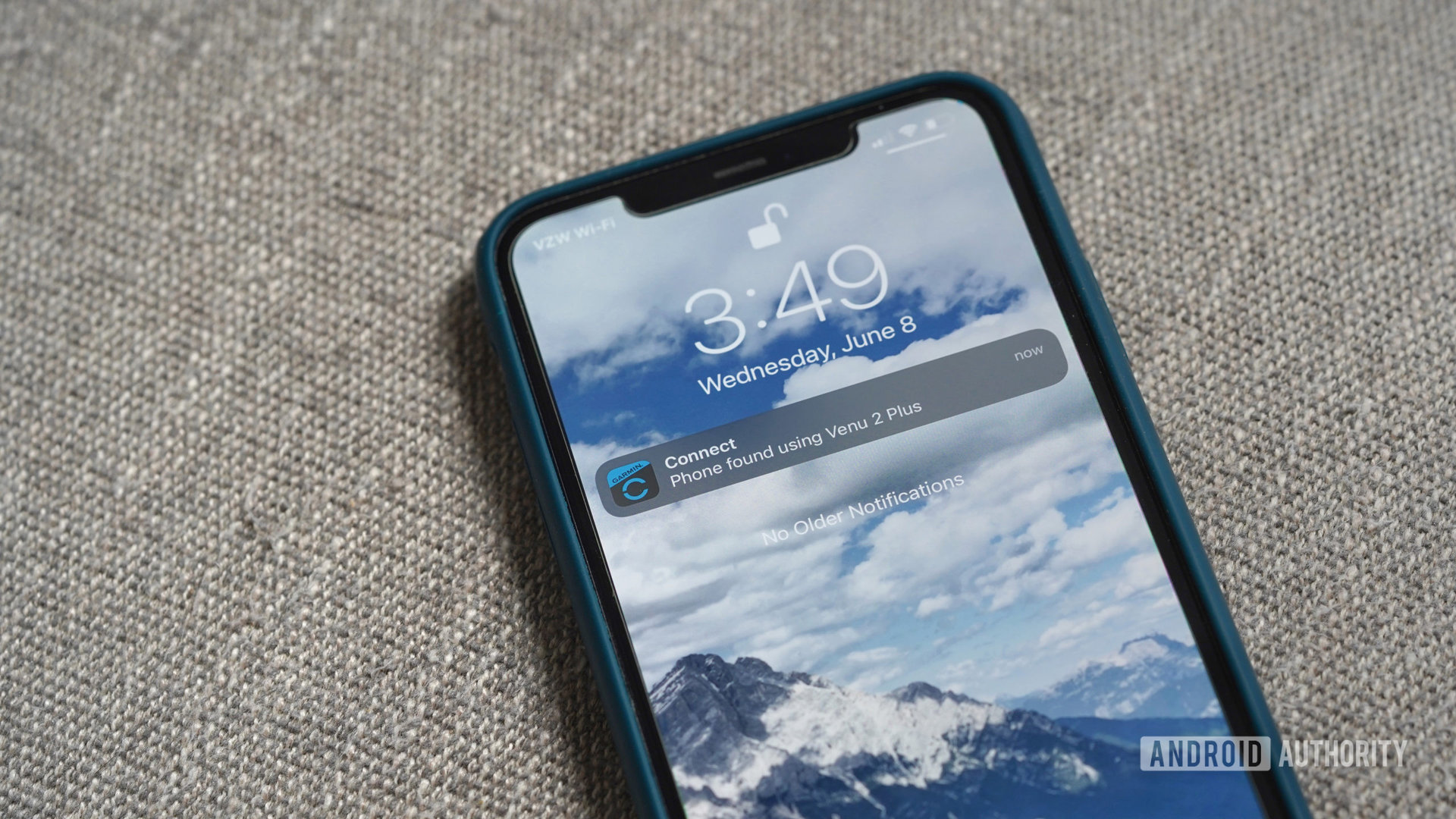 Kaitlyn Cimino / Android Authority
Kaitlyn Cimino / Android Authority
In general, iOS devices are a bit more straightforward to get working with Bluetooth devices:
- Put your earbuds into pairing mode.
- Open Settings > Bluetooth.
- Select your earbuds from the list of available devices.
How to pair Skullcandy wireless earbuds to PC or Mac
 Harley Maranan / Android Authority
Harley Maranan / Android Authority
When it comes to pairing Skullcandy wireless earbuds with a laptop or desktop, the steps are different based on your operating system.
PC
On Windows, the steps to get Bluetooth devices connected are as follows:
- Put your earbuds into pairing mode.
- Open Start > Settings > Devices > Bluetooth & other devices > Turn on Bluetooth
- Choose your earbuds from the list.
- Follow any additional on-screen instructions, if necessary.
Mac
On macOS, you can pair your earbuds pretty easily:
- Put your earbuds into pairing mode.
- On your Mac, open the Apple menu > System Preferences > Bluetooth.
- Select your earbuds from the list and follow any on-screen instructions or hit “Accept” if asked.
FAQs
Where can I find specific instructions to enter pairing mode for my Skullcandy earbuds?
You can find specific instructions for each model on Skullcandy’s website.
Will my device remember my Skullcandy wireless earbuds?
In general, yes. Many devices will remember a list of Bluetooth devices so you shouldn’t have to go through every step each time your want to pair your earbuds.
