- Dropbox offers a very easy way to store, share, and modify files in the Cloud, but it is not entirely secure by default.
- If you want to be sure that no third-party has access to your files you can also set up two-step verification access.
- To see more detailed and easy to follow information, don’t forget to visit our extensive Security and Privacy software section.
- To get the most out of your Dropbox account, take a quick tour to the Windows Report Dropbox section.
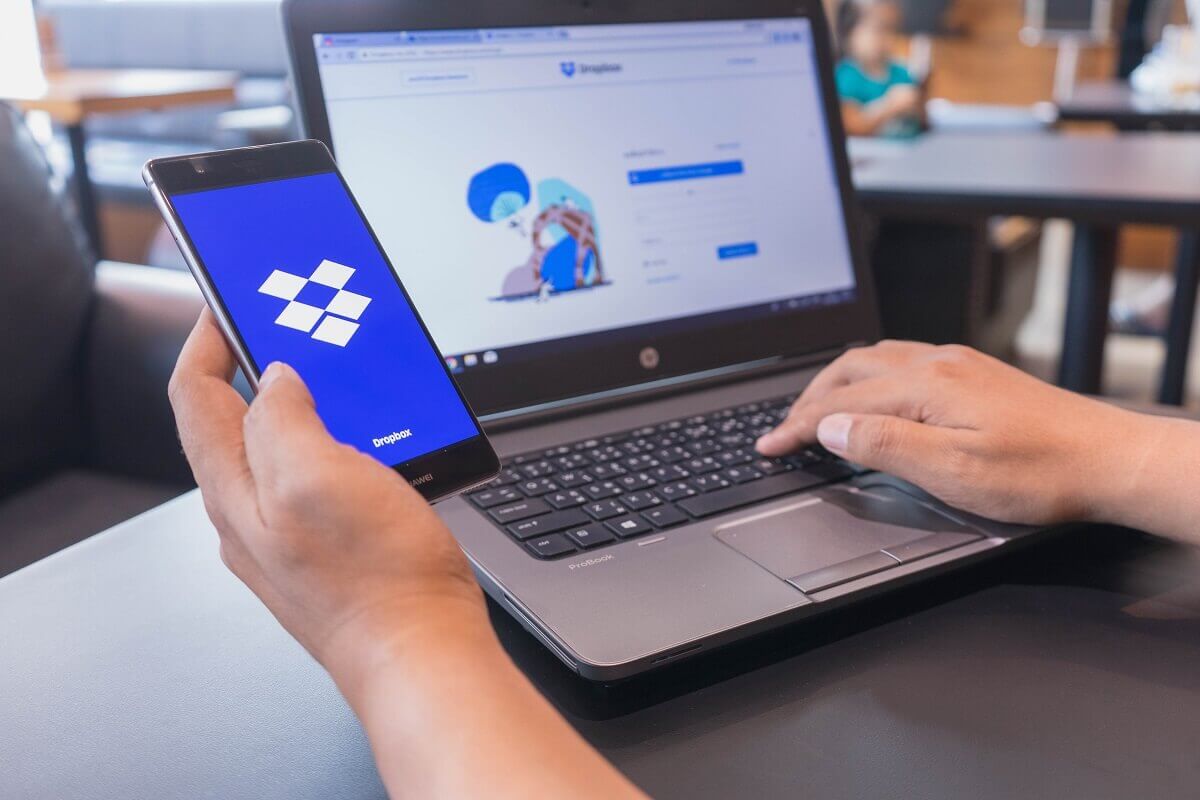
Dropbox is a great cloud storage service, but many users might have issues when working with it. So, if you need to add more protection to a file, by using a password, you’ve come to the right place.
Dropbox is already created with multiple layers of protection so you can stay worry-free about your sensitive data. By adding password protection, it helps make sure that only the people you want to access your files can access them. Before anyone can view or download a document, they will need to have the password you protected the document with.
Dropbox makes it easy to password-protect files without the need for third-party software. Before you share a link to file or folder in your Dropbox, just set a password for the link so the recipient can only open it with the password you set.
How do I password protect a Dropbox folder?
1. Adding password protection for your files
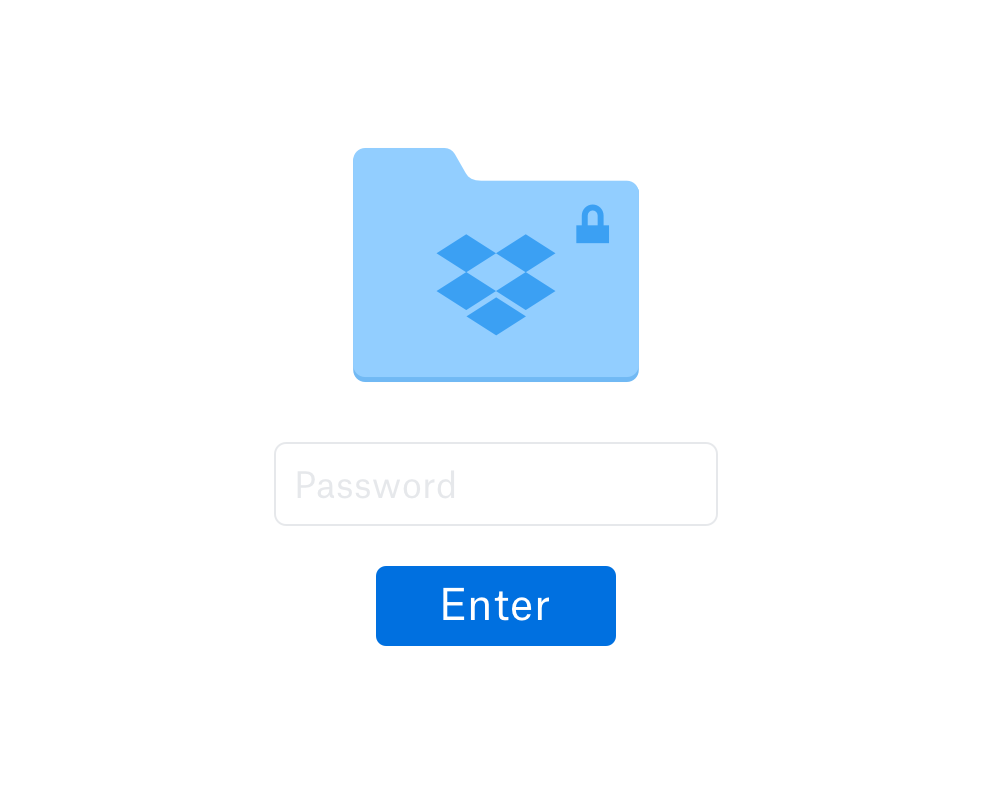
- Sign in to the Dropbox website.
- Select the Share option beside the name of the file or folder that you wish to share.
- Click Link settings.
- Select Only people with the password.
- Go to Set a password and type in the password you wish to use to protect the shared link.
- If you wish to set up an expiration date for the password you set, after which said folder will become inaccessible, set one here.
- Click Save Settings.
- You can now copy and paste the link to an email or send it to other users directly via Dropbox.
2. Control file access by setting shared link expiration dates
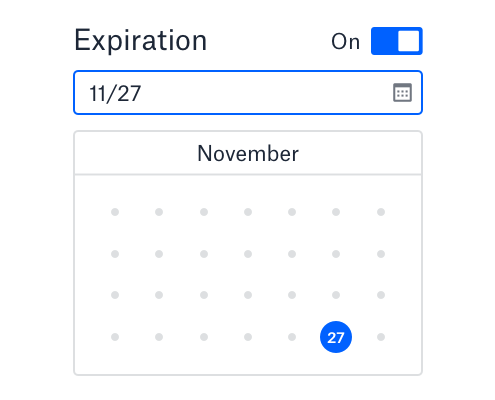
You can keep control of your files even after you’ve sent them. By setting an expiration date for your shared links on dropbox.com or the mobile app, your recipients will be able to access only the shared link until it expires. After the expiration date, the link is disabled.
You can also disable downloads for a shared link to protect your work from being easily downloaded. Your recipients will be able to preview the file, but they won’t be able to download it to their computer.
3. Setting up two-factor authentication
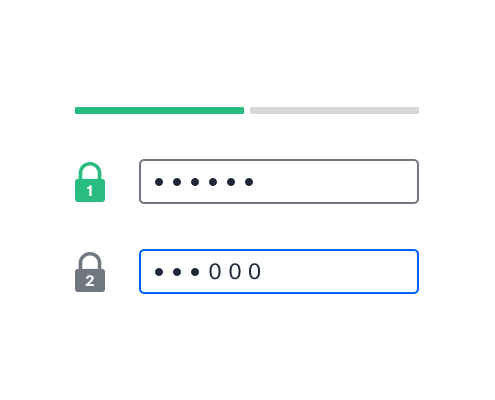
- Visit the Dropbox website and sign in.
- Click your avatar.
- Choose Settings.
- Select the Security tab.
- Toggle Two-step verification to On.
NOTE: If you see Managed by single sign-on under the Security tab, your team uses single sign-on (SSO). This means you might not be able to use two-step verification with Dropbox. - Click Get started.
- Re-enter your password.
- Choose if you want to receive your security code by text message or mobile app.
Password protecting your files on Dropbox is a great way to control and secure the files and folders you want to share with others. Adding two-step verification makes it that much harder for anyone to access your account.
Feel free to share your thoughts with us by using the comment section below.
FAQ: Learn more about password protection on Dropbox
- Why is password protection important?
Passwords make sure that only the intended recipients of a file can access it. If a person gets a shared link by mistake, they won’t be able to access the files unless you also share the password with them.
- How do I send password-protected PDFs?
It’s easy to add passwords to PDFs with Dropbox. You can add a password to a shared PDF link by signing in to dropbox.com, clicking the ‘Share’ button beside the file name, and connecting to the Link settings. Only people with the password you choose will be able to view or download the PDF you send.
- Can you get hacked through Dropbox?
As with any online data storage platform, there is always a risk of people accessing your Dropbox data. The developers of the app are working to create new security layers.
