Accidents happen. If you deleted a photo on Android, here’s how to easily get it back.
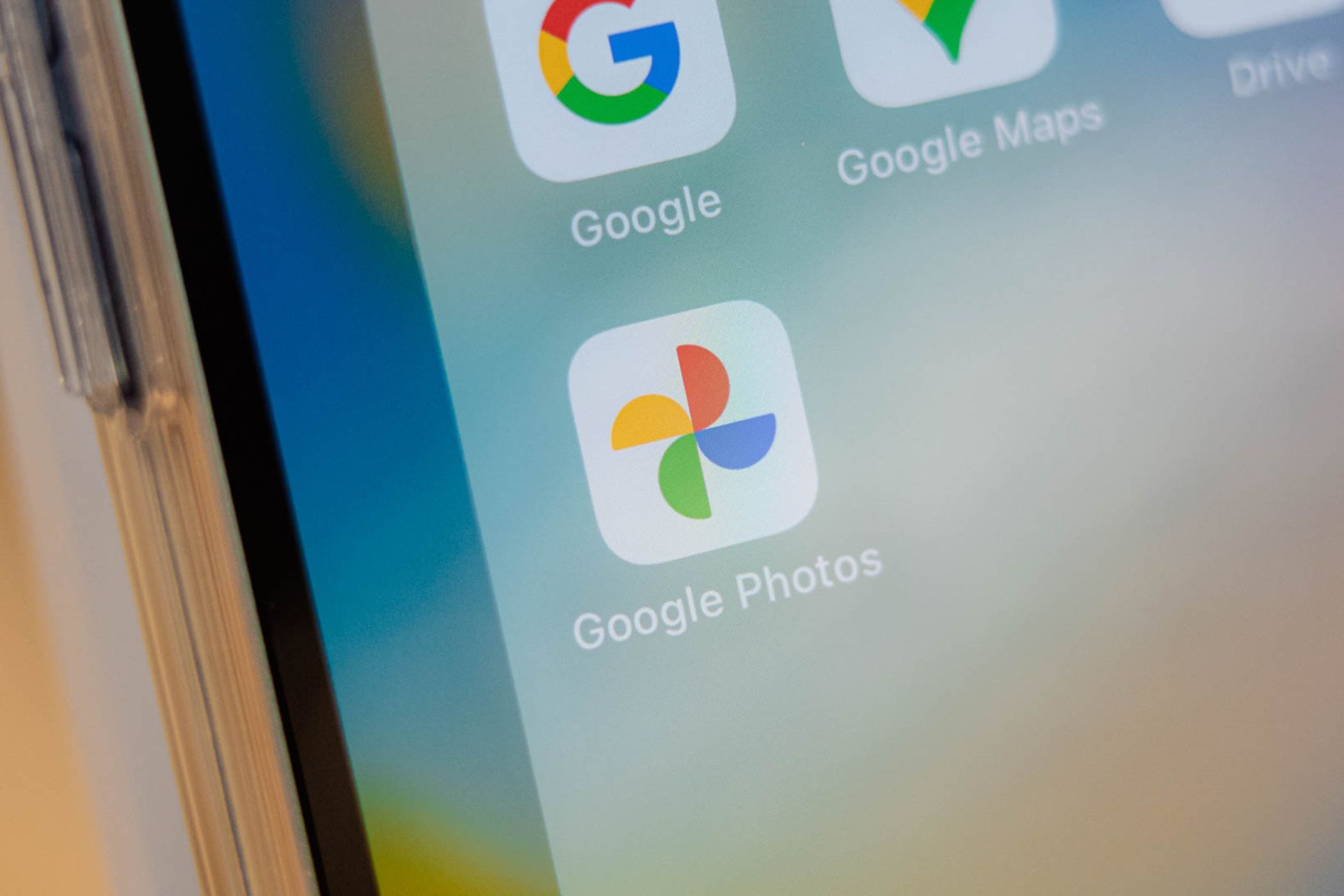
Have you ever accidentally deleted a photo on your Android phone? If so, you’ll be happy to know that there are several ways to restore it. Thankfully, you can undelete photos right on your device or even from the cloud.
Photos and videos are priceless moments in time. I’m sure many of us have fat-fingered our phone screen and accidentally deleted one, or worse, an entire selection or gallery. Of course, whether you can restore a deleted photo depends on your device, where it’s stored, which cloud backup service you use, and more. Either way, there’s a good chance at least one of these methods can save an image you deleted.
Recover a Deleted Photo From Google Photos
If you’re scrolling through your photo gallery and accidentally delete a photo instead of hitting share, the first place you’ll want to look is the trash. Almost all Android phones have a trash bin that’ll temporarily save content for a specified amount of time. Many devices ship with Google Photos as the stock photo gallery app, and it’s also what many people use for cloud backups.
Open Google Photos and go to the “Library” tab.
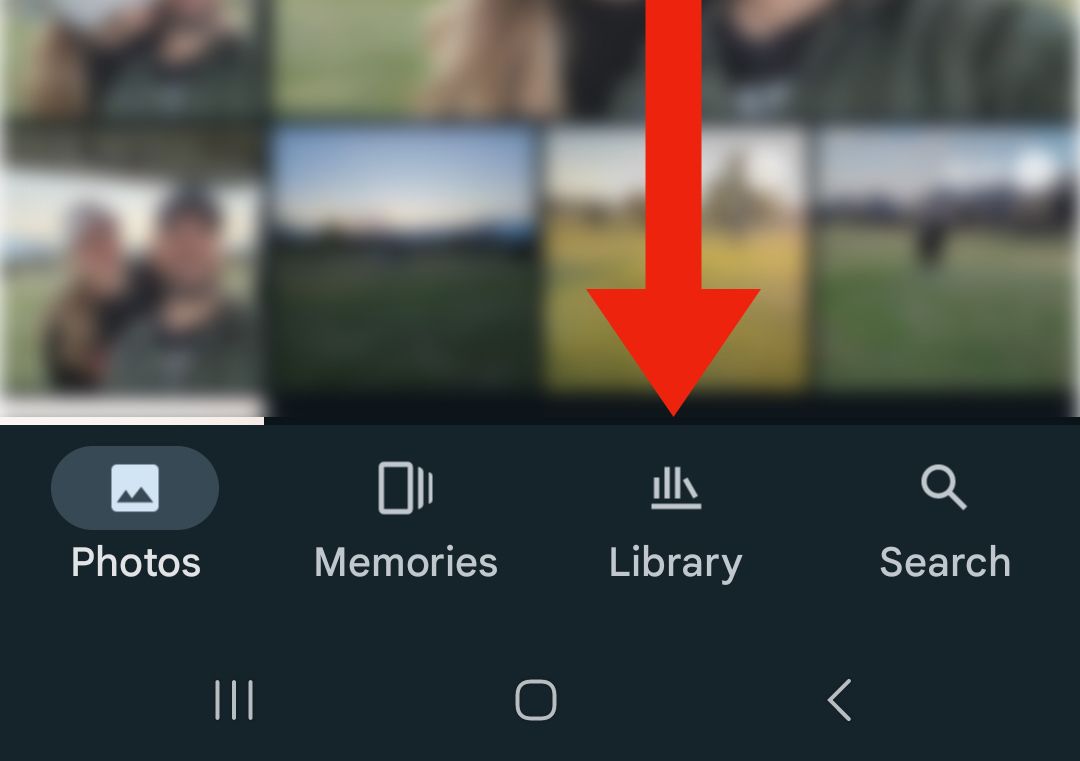
Select the “Trash” button with the garbage bin icon.
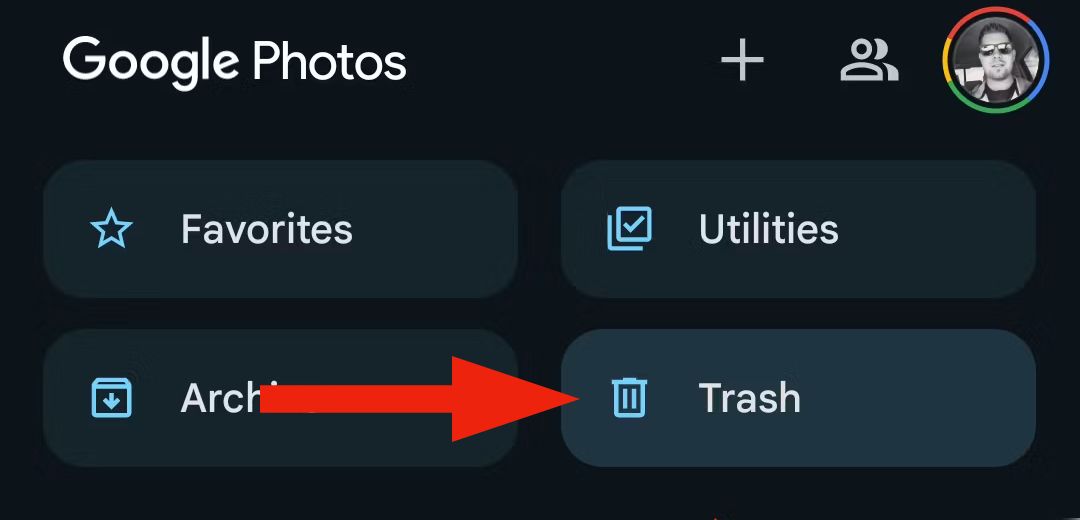
Select a photo (or press and hold for multiple) and tap the “Restore” button.
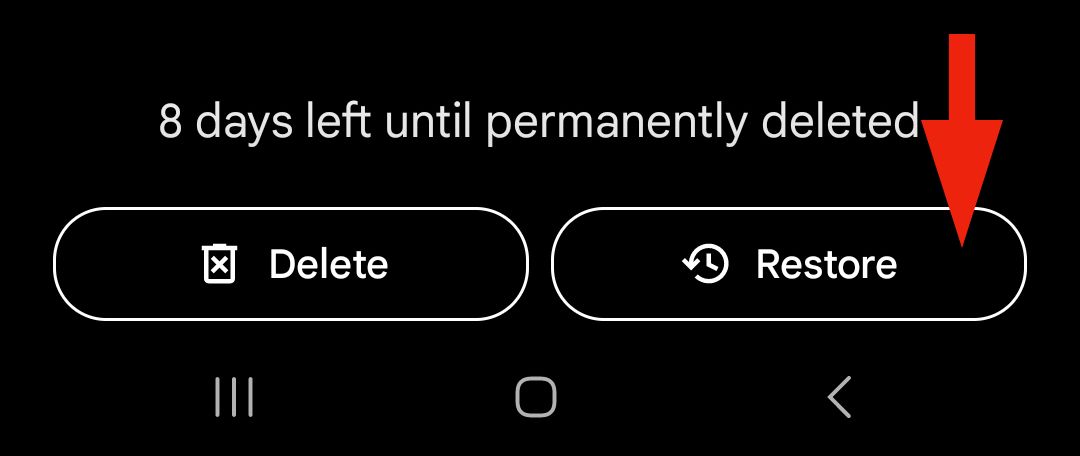
When you hit restore, it’ll undelete the image and return to its original location, whether that’s your gallery, downloads, screenshots, etc. In the trash, you’ll see all your deleted photos and videos from the last 30 days. If the image was backed up to your Google Photos cloud before being deleted, it’ll stay in the trash for 60 days before being permanently erased.
Recover a Deleted Photo From the Trash on a Samsung Galaxy
On smartphones that aren’t using Google Photos, like a Samsung Galaxy, you can just as quickly recover deleted images from the trash folder. Here’s how:
Open the Gallery app and tap the “3-line menu button” near the bottom right, then select “Trash.”
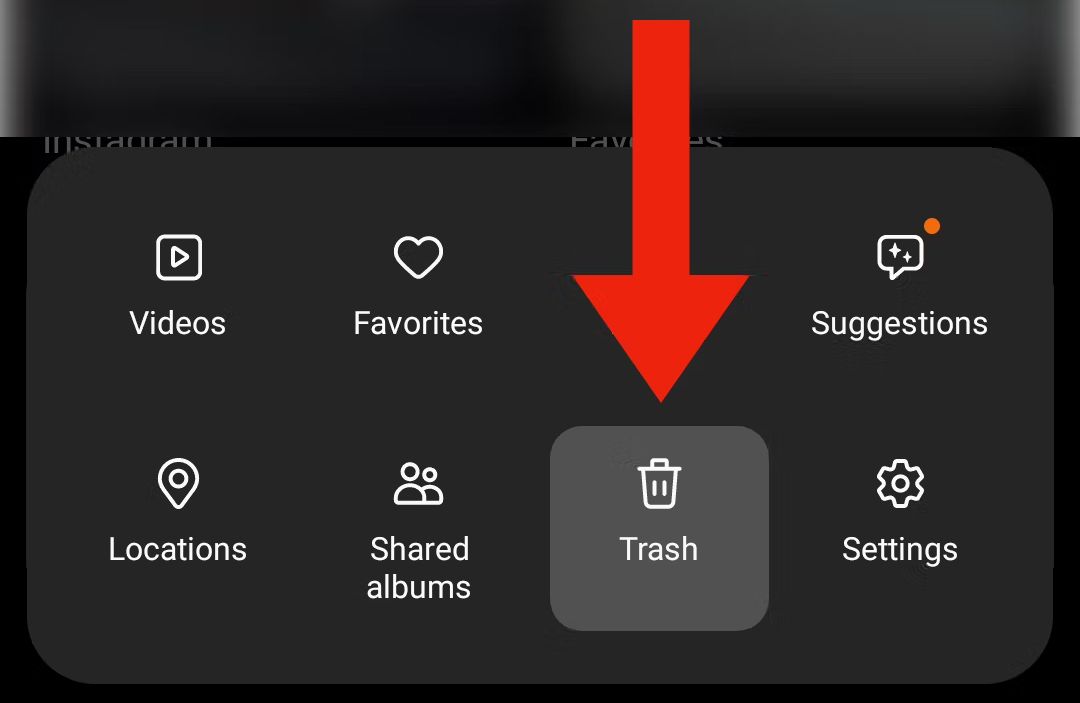
Select a photo (or press and hold for multiple) and tap the “Restore” button.
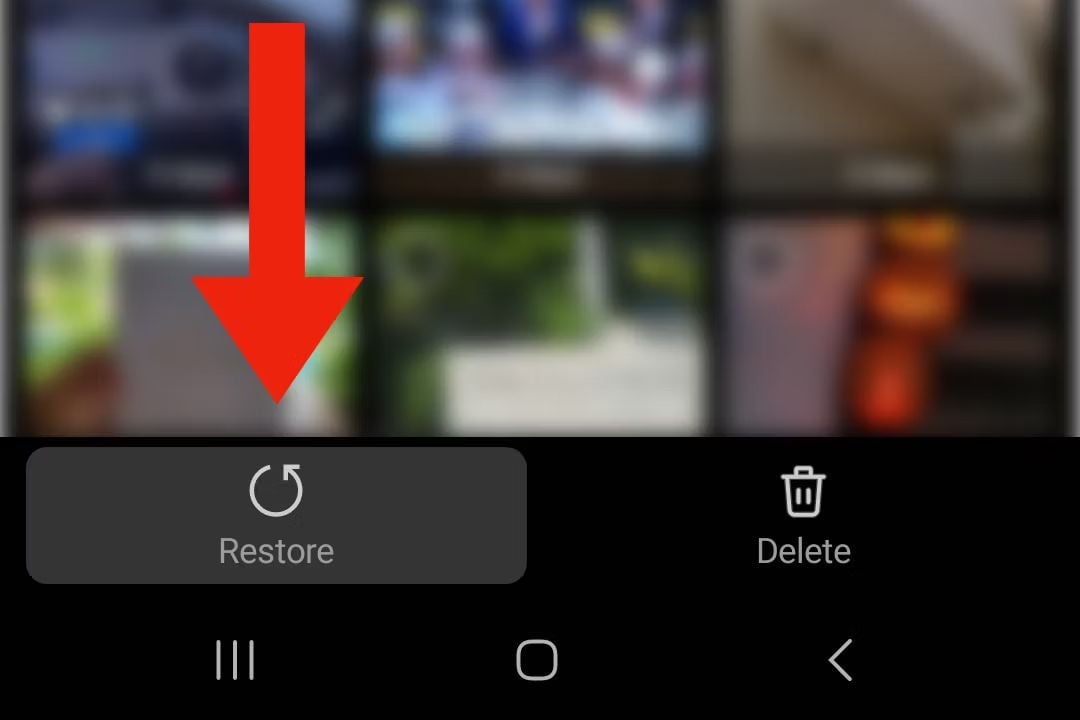
You’ll briefly see a popup confirming the device is restoring your photo or video.
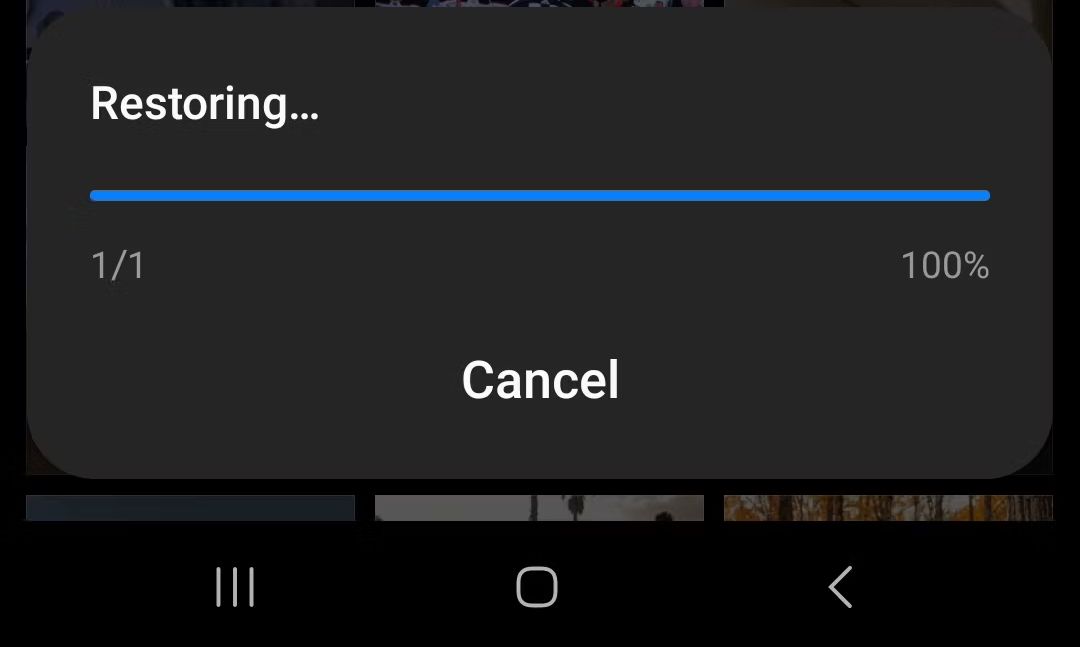
Similarly to Google Photos, Samsung’s stock gallery app will temporarily save deleted photos for 30 days before they’re gone forever.
Other Android Photo Restore Options

While Google Photos and Samsung’s Gallery app are two of the most popular options for Android, they’re not the only ones. You’ll find similar trash, recycle bin, or deleted file areas and options in Microsoft OneDrive, Dropbox, and more. Additionally, if you’ve deleted a photo but are long past the 30 or 60-day periods mentioned above, you may have luck with data recovery software. A few popular options for Android are DroidKit or DiskDigger.
Finally, if you’re looking to recover photos from an Android phone that was recently erased (factory data reset), things get more challenging. If the files are backed up to Google Photos, you can head into settings and restore a backup. Otherwise, you’ll likely be out of luck without some backup/restore option or have to resort to data recovery services.
Hopefully one of these methods helps you recover deleted photos on your Android phone or tablet. And remember, having a backup is always a good idea.
