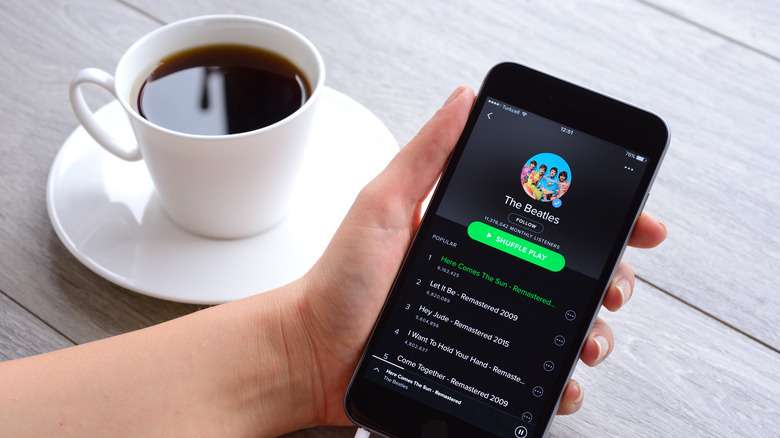
Hocus-focus/Getty Images
Towards the end of the year, many of us scramble to share our Spotify Wrapped across our social media platforms with our friends, followers, and people in between. While for many people, it can be harmless fun to share which artists have tugged your heartstrings all year long, it’s not necessarily true for everybody. For some of us, music preferences can reveal a lot about ourselves and our intimate states, especially when we’re going through an emotional time.
For example, some songs and playlists could potentially remind us of ex-lovers or loved ones who have passed away. Some songs that we may have loved at some point may trigger anxiety or shame when played again months later. Because of this, sharing our music history can be quite intrusive, especially with people we don’t feel comfortable being vulnerable with.
While you could simply listen to your music offline or utilize Spotify’s private listening mode, it’s also possible that there are people in your life who you don’t mind having access to your unfiltered music listening history. So, if you’re just hoping to remove a single person from accessing your Spotify profile, here are a few ways to do it.
How to remove a Spotify follower via mobile app

TY Lim/Shutterstock
If you typically use Spotify on the go, you can easily remove a follower using your mobile phone. Here’s how:
- On your mobile phone, launch the Spotify app.
- In the upper-left corner of the screen, tap your username.
- Under your username, tap View profile.
- Once you are at your Spotify profile, select “X followers” under your username, where X is the number of followers.
- On your Followers list, tap the three dots or more icon next to the username of the person you want to stop following you.
- Tap Remove Follower.
If you want to cover all your bases, you can take this a step further by blocking a follower instead. When you block a follower on Spotify, they won’t be able to see your profile or listening activities. Not to mention, they won’t be able to follow any of your public playlists moving forward.
- On your Spotify app, tap your username in the upper-left corner of the screen.
- Under your username, tap View profile.
- Once you are at your Spotify profile, select “X followers” under your username.
- On your Followers list, tap the three dots or more icons next to the username of the person you want to block.
- Tap Block.
How to remove a Spotify follower via desktop app
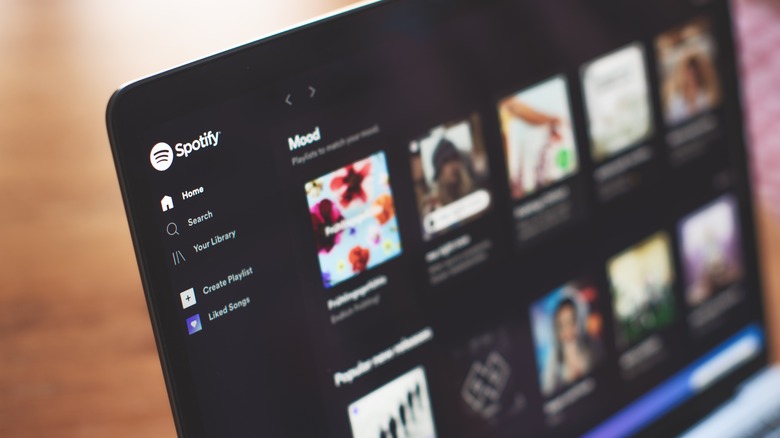
michelangeloop/Shutterstock
On the other hand, you can also remove followers via the desktop Spotify app. Unlike on mobile, there’s no way to simply remove a follower by forcing them to unfollow you via desktop. However, you can still block them.
- On your desktop, launch the Spotify app.
- In the upper portion of your screen, click your profile image.
- Under your username, click “X followers” located.
- On your Followers page, select the username of the person you want to block.
- On their profile page, click the more or three dots icon under their username.
- Select Block.
Unfortunately, this method only works when you’re trying to block users, not artists. Thankfully, there is another method you can try to block artists on Spotify, which is especially useful when you’ve mentally moved on from a performer and don’t resonate with their music anymore.
By removing pesky Spotify followers, you can make your Spotify a safer space for you to express yourself through music. Once you feel like you’re in a good place, you can use your mental bandwidth to focus on creating more meaningful experiences with friends whom you would actually like to share music with.
How to share music with friends on Spotify

Solstock/Getty Images
Through the years, Spotify has introduced better ways to share music with friends. In 2021, Spotify announced Blend, a playlist-generating feature between you and another user. Updated daily, Blend adapts your playlist based on what you and your friend stream through the day. After making a blend or two, Friends Mix also creates personalized playlists based on what tracks your friends are listening to. With this, friends can still see some of your music recommendations without you having to share the tracks with them manually.
In 2023, Spotify introduced the Spotify Jam feature, wherein you can combine forces with your friends to craft a listening session. To start a Spotify Jam, send an invite link, bring your phones together, scan a QR code, or be on the same Wi-Fi as the people you want to build a playlist with. Then, anyone part of your Jam session can manually start adding things to your queue and get the party started. The best part? Only the person who initiates the Jam needs to be a Spotify Premium user, so it’s a great way to share the ad-free listening experience with your buddies.
While you are at it, you may want to explore other Spotify features that you might be missing out on. Whether it is advanced search, transferring playlists from another platform, or private listening, there are plenty of ways you can customize your account for a better experience.
