Despite having so many photo & video sharing apps, Snapchat is still the best choice for millions of users. Snapchat is also constantly updated to ensure users find no reasons to switch apps.
Over the past few months, Snapchat is constantly updating its features & getting new ones. One of the most useful features we recently discovered on the app is a Snapchat timer.
What is Snapchat Timer?
Snapchat timer is basically the same feature you see on your phone’s native camera app. The feature lets you capture snaps hands-free. Normally, you will have to open the Snapchat camera and tap on the button on the viewfinder to capture or record a snap; this method requires using hands.
However, on Snapchat self-timer mode, you get to set a timer before taking a snap and tap the capture/record button. Tapping the shutter button will enable the timer and give you a few seconds to choose your pose.
Once the timer reaches its end, the Snap will be automatically captured. This is one of the very useful features that Snapchat provides users, and it received lots of appreciation.
Setting up a timer on Snapchat is super easy and available for Android and iPhone. Just make sure you are using the up-to-date version of the Snapchat app on your Android or iPhone. Here’s how you can set a timer on Snapchat in easy steps.
1. Open the Snapchat app on your Android or iPhone.
2. When the app opens, switch to the camera screen. The camera page should open instantly.
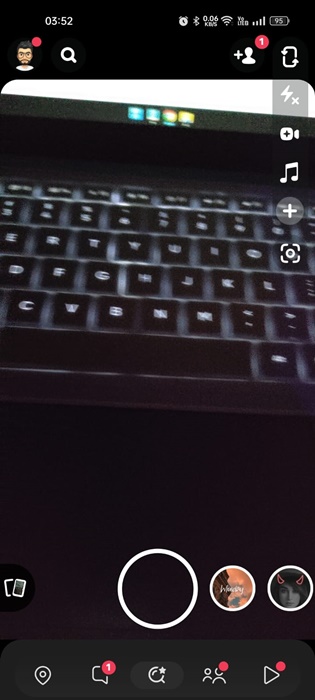
3. Before capturing a snap, tap the (+) button at the top right corner.
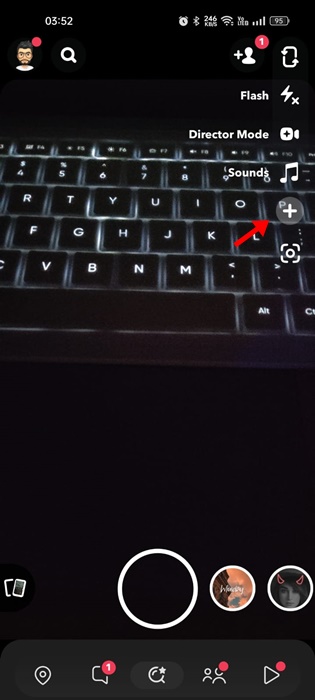
4. On the My Camera prompt, tap on the Timer.
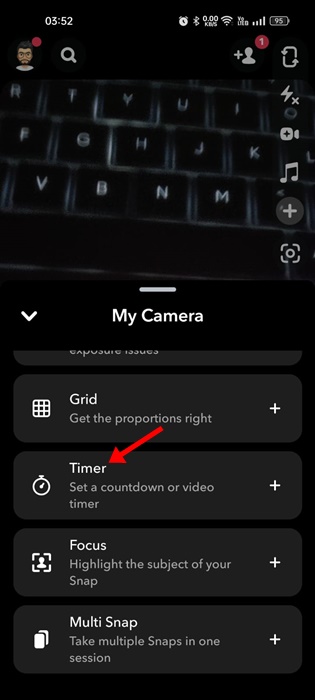
5. Now, simply tap on the Shutter button (Circle) at the bottom of the screen. This should immediately start the timer; after a countdown of 3 seconds, the app will automatically capture the snap.
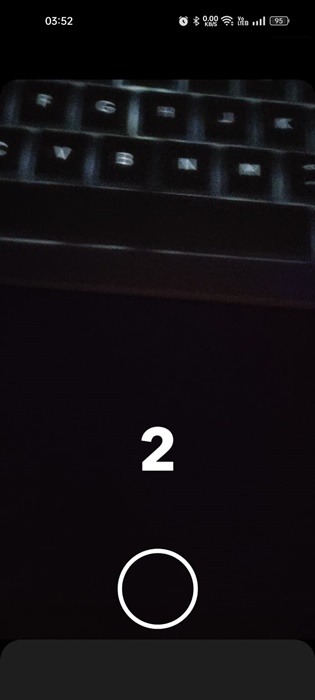
That’s it! This is how you can set Snapchat timer.
How to Set Time Limit to View Snap?
Snapchat provides a feature that allows you to set a time limit to view your snap. This basically lets you control the visibility of your snaps in Snapchat by setting a time limit. Here’s how to set a time limit to view your Snap on Snapchat.
1. Simply capture a Snap that you want to send. Next, to set the time limit to view snap, tap the stopwatch button on the right side.
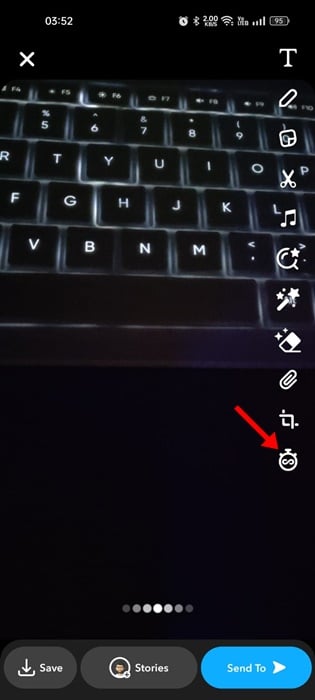
2. Now, you will see a timer, allowing you to set your preferred time limit.
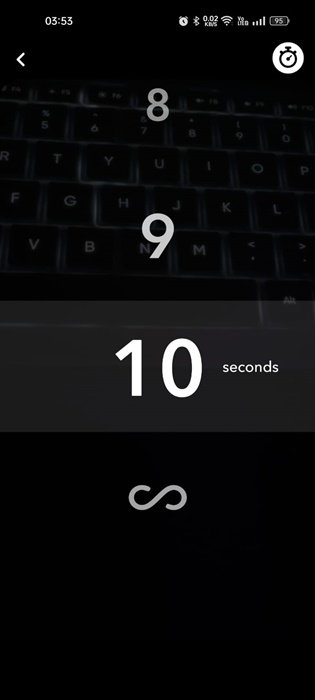
That’s it! This is how you can set a time limit to view Snap on Snapchat. You can choose the infinity option to let your friends view snaps for as long as they’d like.
How to Set Timer for Video Snaps
On Snapchat, you can also set a timer for your video snaps. However, the steps to set a timer for video snaps differ slightly from the photo snaps. Here’s how you can set timer for video snaps on Snapchat.
1. Open the Snapchat app on your smartphone.
2. On the camera viewfinder, tap the (+) button on the right.
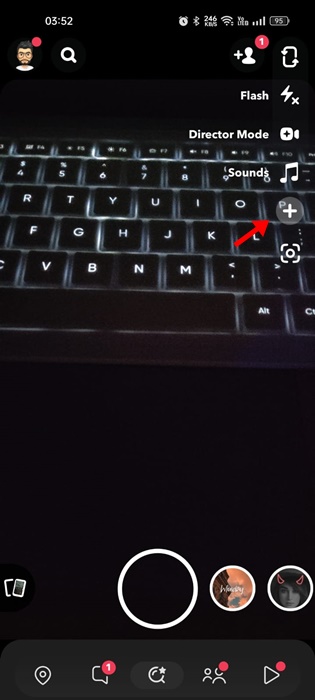
3. On the prompt that appears, tap on the Timer.
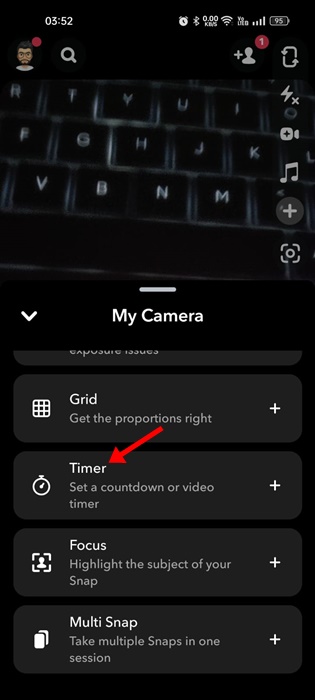
4. On the camera screen, tap on the timer again and set the time limit for the video snap.
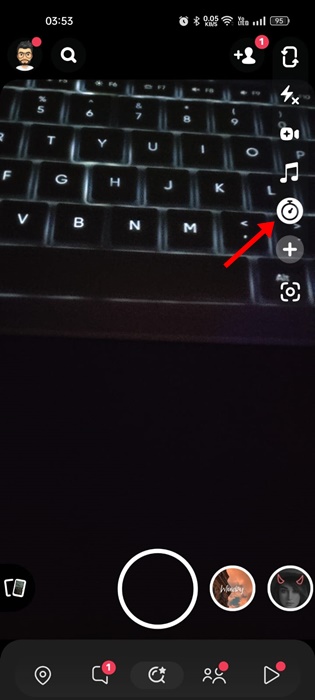
5. After setting up the video timer, tap the Recording button to start the recording. You will get three seconds to adjust your pose, and the video recording will start.
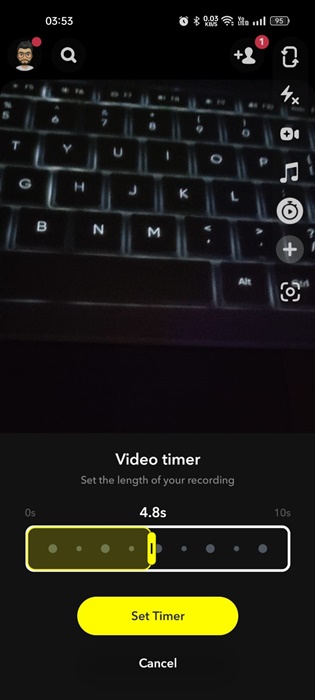
That’s it! This is how you can set timer on Snapchat video snaps as well.
So, this guide is all about how to set timer on the Snapchat app. Let us know if you need more help setting up the Snapchat timer. Also, if you find this guide helpful, don’t forget to share it with your friends.
