In this post, we will show you how to sign a PDF in Google Drive. Google is adding native support for eSignatures to Docs and Drive to make it easier for users to request and leave signatures on digital documents. However, the feature is in beta and is available to certain eligible Workspace users only. There is no information on when it will be made available to Google’s free personal account users.
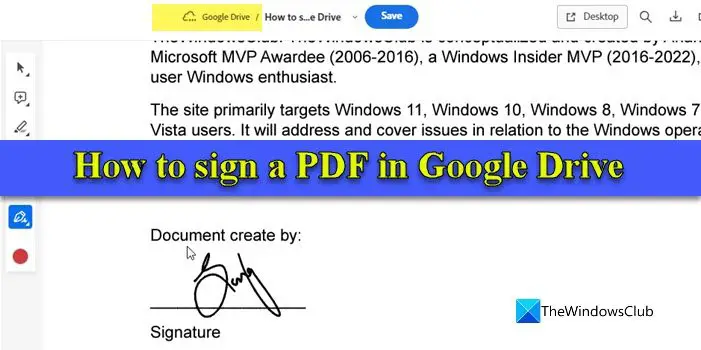
Meanwhile, Gmail users can use third-party apps to electronically sign PDFs via Google Drive. In this post, we will show you how to sign PDF documents in Google Drive for free on a Windows 11/10 PC.
How to sign a PDF in Google Drive
You may sign a PDF in Google Drive through connected apps. There are many third-party apps and services that let you easily sign PDF documents stored on your Google Drive. You can access these documents within the app, eSign them, and upload them back to the drive. Many apps also allow eSigning PDFs directly within Google Drive. In the following section, we will take you through the detailed steps of eSigning PFDs in the Google Drive app using the following methods:
- Use Google Docs
- Use third-party add-ons
Let us see this in detail.
1] Use Google Docs to sign a PDF in Google Drive
Go to drive.google.com and sign into your account. Click on the desired PDF document to open its preview. On the top of the document preview, click on the Open with dropdown and select Google Docs under Connected apps. The document will open in the Google Docs web app in a new browser tab.
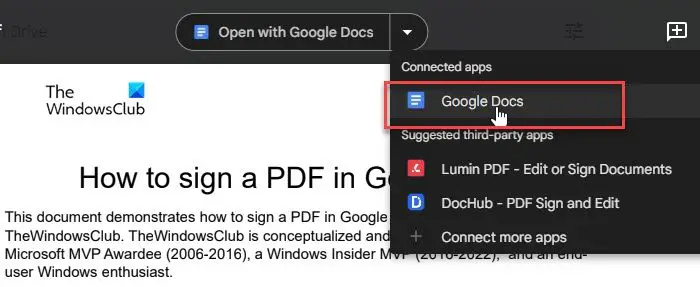
Click on the Insert menu on top and select Drawing > New. The Drawings window will open up. Click on the Line tool on top of the drawing editor and select Scribble from the dropdown that appears.
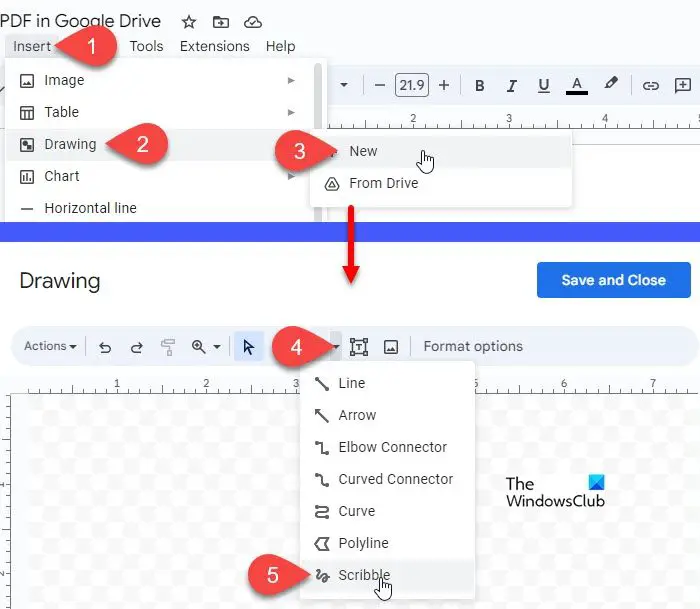
Now you have the scribble tool selected. Take your cursor to the canvas area and use your mouse pointer to create your signature. Once you’re done, click on the Save and Close button in the top-right corner.
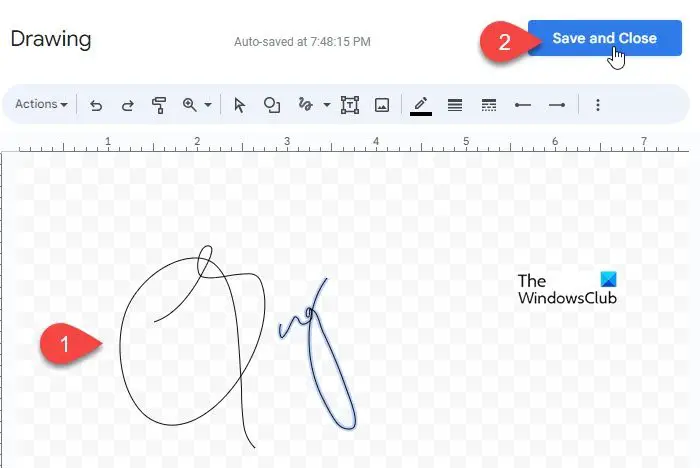
The signature will appear on top of the PDF document in Google Docs. Select the signature and take the mouse pointer to the bottom-right corner of the signature. It will turn into a double-headed arrow. Click and move the pointer in an inward or outward direction to adjust the size of the signature. Also, adjust the Wrap Text option. Now click and drag the signature and place it at the desired location on the PDF. The changes you make will automatically be saved to the original version of the document in Google Drive.
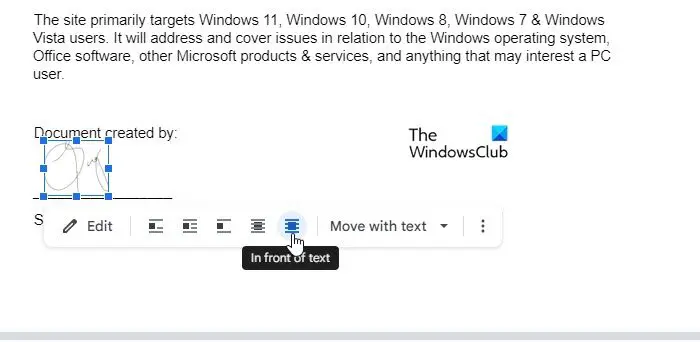
You can also upload a scanned image of your signature to the PDF document in Google Docs. Go to Insert > Upload > Image from computer. In the Open dialogue, browse and select the image and click on Open. The image will appear on the document. Adjust the size and text-wrapping for the image (as explained above) and place it at the desired location on the document.
2] Use third-party add-ons to sign a PDF in Google Drive
There are many third-party add-ons that let you eSign PDF documents in Google Drive such as DocHub, LuminPDF, SmallPDF, and Adobe Acrobat Add-on for Google Drive. These add-ons allow you to sign ‘n’ number of documents per month for free (where ‘n’ varies on app to app basis). They also have premium plans for unlimited eSignatures. Let us see how to sign a PDF in Google Drive using the DocHub and Adobe Acrobat add-ons.
A] eSign PDFs using DocHub – PDF Sign and Edit
Go to drive.google.com and open the document that needs to be signed. Click on the Open with dropdown on top and select Connected more apps. You will see a Google Workspace Marketplace popup. Type ‘dochub’ in the Search apps bar and select DocHub – PDF Sign and Edit from the results that show up. Click on the Install button to begin installing the add-on.
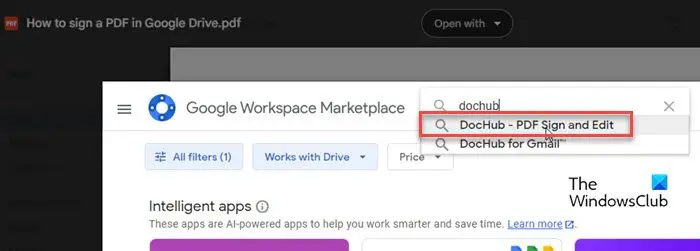
Note: The add-on may also appear under suggested third-party apps. Simply click on its name to install the app in your Google account.
Choose a Google account to install the add-on. DocHub will ask for your permission to access the account. Click on Allow to grant required permissions. The app will take a few seconds to get installed and connected.
Back to the document preview in Google Drive, select Open with > DocHub – PDF Sign and Edit. It will open within the DocHub editor window in a new tab. Click on the Sign option in the toolbar on top and select Create your signature.
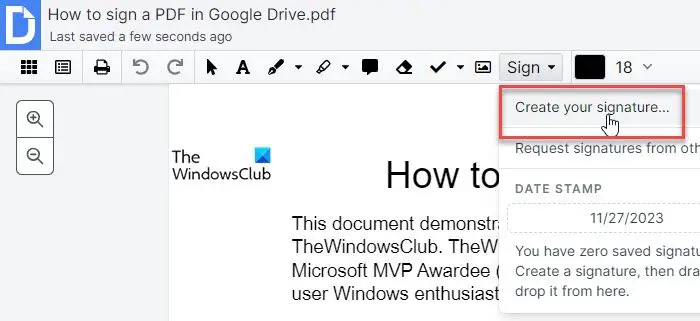
A Create Signature window popup will appear. You can create a signature using your Phone as a finger signature pad, Draw your signature, Upload an Image of your signature, or Type your signature in the desired format.
Once created, the signature will appear under the Sign dropdown. Select the signature and place it at the desired location within your PDf document through drag-and-drop. You can also adjust the size, weight, color, and position of the signature after placing it on the document.
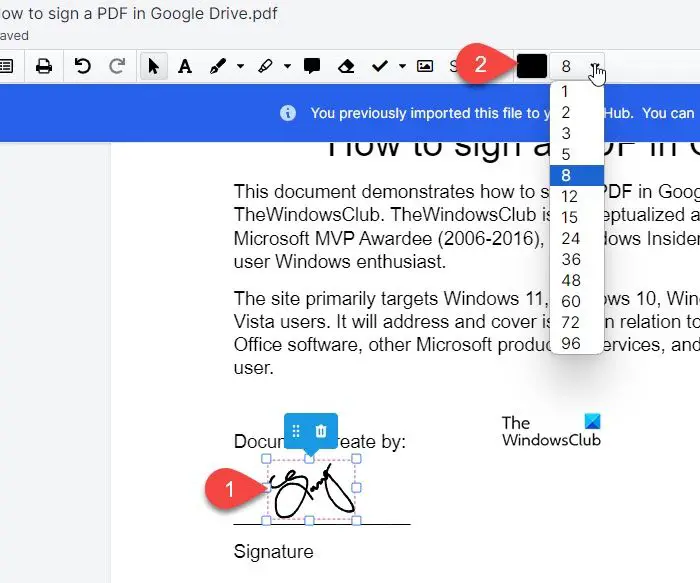
Once you’re done, click on the Download/Export option in the top-right corner and select Drive in the popup that appears. Select Save As > Update existing with revision and click on the Export to Drive button.
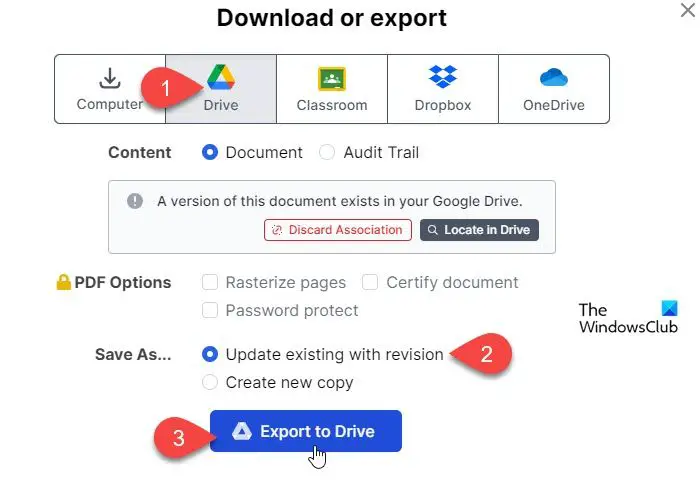
DocHub allows you to sign 5 documents per month for free. If you require more signatures, use the next suggested add-on.
B] eSign PDFs using Adobe Acrobat Add-on for Google Drive
Adobe Acrobat Add-on for Google Drive lets you sign unlimited documents for free. To use the add-on, you need to first install it in your Google account.
Search for Adobe Acrobat Add-on for Google Drive in the Google Workspace Marketplace and install it in your Google account using the steps explained above. Then select Open with > Adobe Acrobat for Google Drive under Connected apps.
The PDF will open in Adobe’s document editor window in a new tab. On the left side of the document preview, you will see a toolbar. Click on the last tool (the nib icon) in the toolbar. You will see 2 options: Add signature and Add initials. Click on the desired option to create your signature.
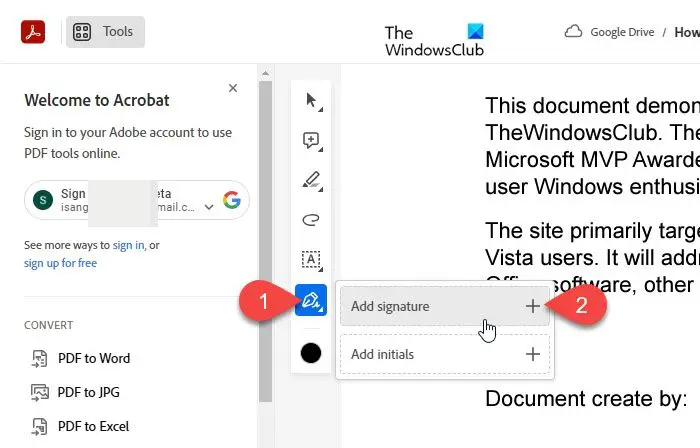
Both of these options allow you to Type or Draw your signature, or Upload a scanned image of it to the app.
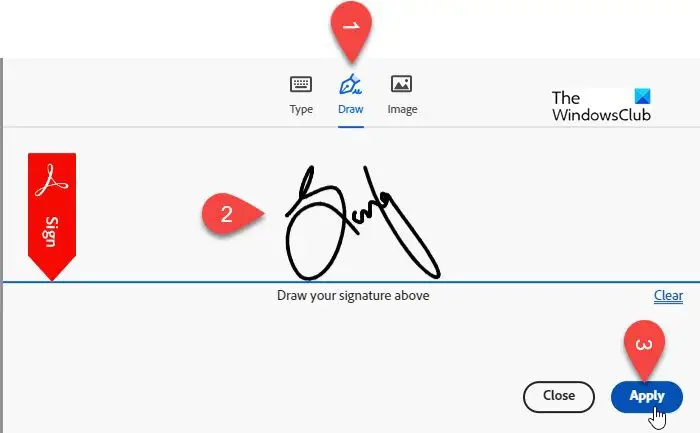
After adding the signature, click on the Apply button. Now take the cursor at the desired location on the PDF and click to leave the signature on the document. You can also adjust the size and color (using the Text color tool that appears at the bottom of the toolbar) of the signature if required. The changes you make will be synced to the document’s version in your Google Drive in real time.
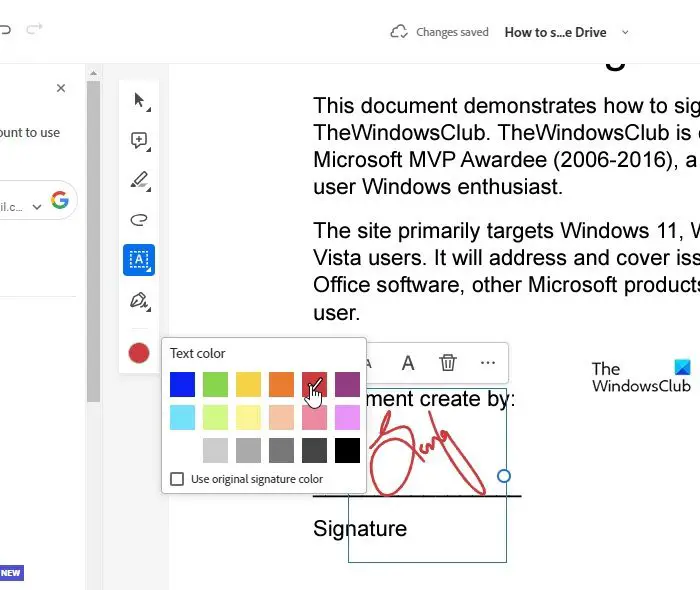
Note: While adding third-party apps, you grant them permission to access various aspects of your account, such as emails, files, settings, etc. When you no longer need these apps, you should revoke app access from your Google account for security and privacy concerns.
That’s it! I hope you find this useful.
Read: How to sign a PDF document in Microsoft Edge.
Can you write on a PDF in Google Drive?
You can’t directly write on a PDF document in Google Drive but you can convert it to a Google Docs format (right-click on the PDF and select Open with > Googles Docs), make necessary edits to the file, and save it back in PDF format. You can also use a third-party add-on such as DocHub to directly edit PDFs in Google Drive. Another way is to download the PDF, make edits using a PDF editing software on your system, and then upload the edited version back to Google Drive.
How do I add a signature to a Google Drive form?
To add a signature field in a Google Form stored on your Drive, you need to use a third-party add-on. Open the form in Google Drive and click on the three-dots icon in the top-right corner. Select Get add-ons and search for the ‘Signature’ add-on in Google Workplace Marketplace. Once the add-on is installed, click on the Add-ons icon on top of the form and select Signature. Follow the instructions of the add-on to add a signature field to your form.
