Cortana is one of the major new additions Microsoft made in Windows 10. This virtual assistant did not exist in previous versions of Windows. It didn’t really take off. Cortana is terribly limited in its capabilities and often, it doesn’t really work as expected. Its availability is also limited geographically. It has not been popular and users have wanted to get rid of it for a long time.
Cortana is what one would call a core OS feature which means removing it can break other features on Windows 10. With the Windows 10 May 2020 update, users can finally uninstall Cortana without breaking their Windows 10 installation.
Cortana on Windows 10 2004
The Windows 10 May 2020 or Windows 10 2004 update made a major change to how Cortana works. For one, it separated the virtual assistant from Windows search. In doing so, Cortana has now become a stand-alone app on its own. Now that it is a separate app, removing it from Windows 10 is easier and the fall out from it is almost non-existant. Removing this app won’t break anything on the OS anymore and it’s fairly easy to undo.
Check Windows version
In order to uninstall Cortana on Windows 10, you need to first make sure you’re running Windows 10 2004.
- Tap the Win+R keyboard shortcut to open the run box.
- In the run box, enter ‘winver’ and tap the Enter key.
- In the window that opens, look for the version number. It should be 2004. If it isn’t, you need to get the Windows 10 May 2020 update.
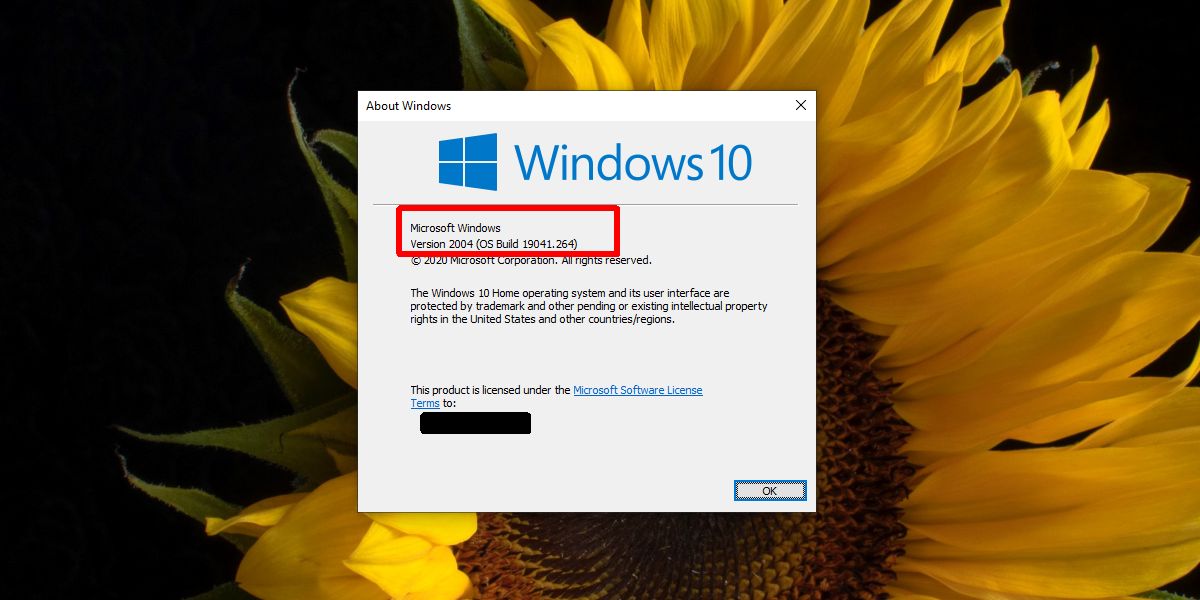
Uninstall Cortana on Windows 10
Now that you’ve confirmed you’re running the correct version, you can uninstall Cortana. DO NOT follow these instructions if you are not running Windows 10 2004.
- Open PowerShell with admin rights.
- To remove Cortana for the current user, enter the following command.
Get-AppxPackage -allusers Microsoft.549981C3F5F10 | Remove-AppxPackage
- To remove Cortana for all users i.e., from the entire OS, run the following command.
Get-appxpackage -allusers Microsoft.549981C3F5F10 | Remove-AppxPackage
Once the command finishes, Cortana will be uninstalled from the system.
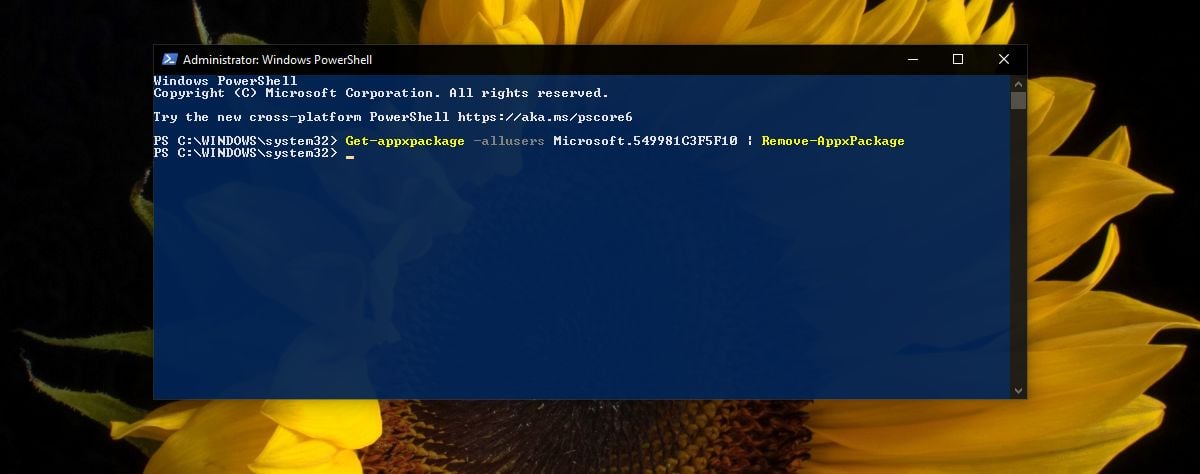
Install Cortana
To install Cortana again, follow these steps;
- Visit the Cortana app page in the Microsoft Store.
- Click Get, and when prompted to, open the Microsoft Store app.
- Click Install in the Microsoft Store app next to Cortana and it will be installed again.
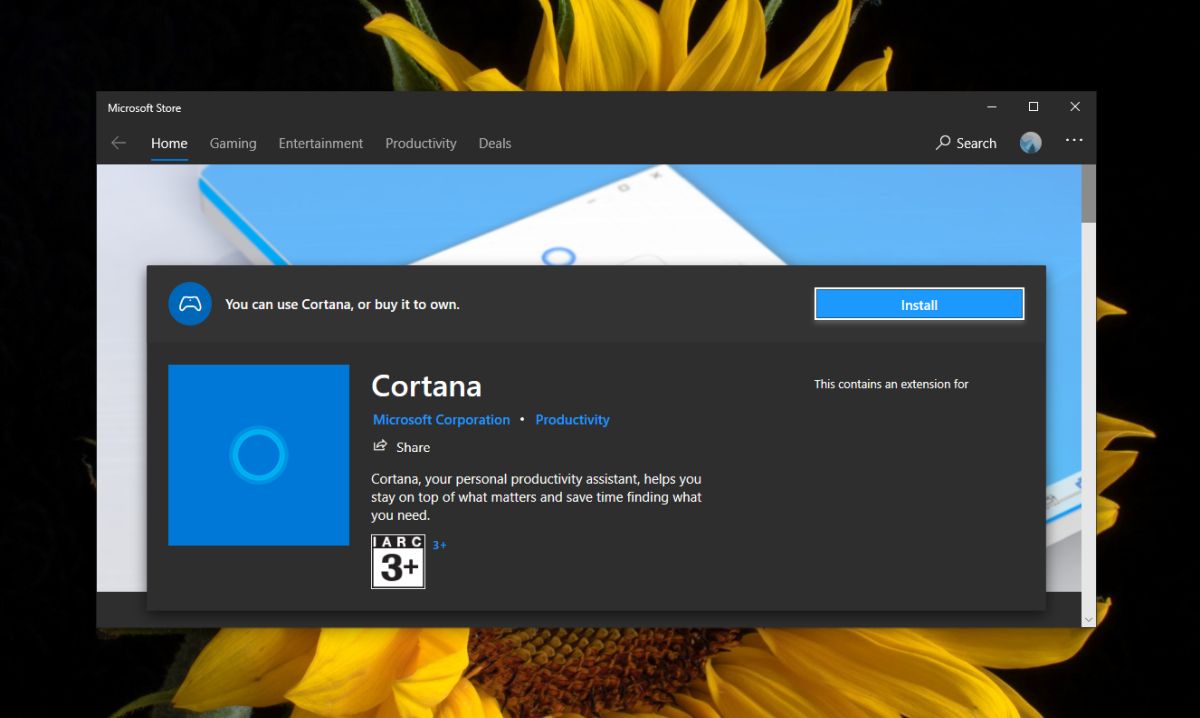
Conclusion
If you’re on an older version of Cortana, you can use the given command to remove it but it may cause problems and you won’t be able to get it back unless you’ve created a system restore point, or you’re willing to reset the PC. If you have to remove it but want an easy way to get it back, consider removing it for one user. When you want to get the feature back, you can create a new user and Cortana will be available for the new user.
