Starting a conversation with someone over a social media platform such as Facebook can be intimidating. We often overthink what to say and how to introduce ourselves. Back in the day, poking was a thing. When you didn’t know how to start a conversation, you could just poke someone to get their attention. If they poke you back, you knew they were up for a chat, and you knew where to start. Poking is long gone but not forgotten. It was replaced with the wave emoji.

The wave feature is a much nicer way of starting a conversation than poking. You can use it to say hello to your friends, family, acquaintances, and even people you don’t yet know without feeling awkward. If someone waves at you on Facebook, it’s considered polite to wave back. If you don’t know how to wave on Facebook, this article will explain how to do it not only on your desktop PC but also on your mobile phone, both through the Facebook app and Messenger.
What Does Waving on Facebook Mean?
It’s pretty simple. Just like in the real world, if somebody waves at you they are greeting you. The wave emoji, the yellow hand, is an alternative and fun way of starting a conversation. It means hello, but as a symbol, and it brings more meaning to the chat.
Simply typing “Hello” in chat seems emotionless. On social media, words cannot express the emotion behind the word like emojis can. After all, that’s why they are called emojis. In cultures across the world waving is a cheerful hello, and it’s often understood as a polite invitation for a lighthearted chat. That’s exactly why it’s a perfect symbol to use when starting a Facebook conversation with anyone in your friend list.
How to Send a Wave on the Facebook Messenger App
Most Facebook chats are performed through the Messenger App, which is very convenient. So let’s have a look at how to send a wave using the Messenger app.
- Open your Messenger App on your Android or iPhone. Make sure you are logged in on your Facebook account.

- Messenger will automatically display your most recent chats. Tap the chat with a person to whom you want to send a wave.
- If you didn’t have recent chats with that particular person, go to the People tab at the bottom of the screen. Here you’ll see all currently active friends. Tap on the friend’s name to whom you want to send a wave.

- When the chat with that person opens, tap the emoji icon, on the side of the space where you type a message.

- The emoji menu will open. Scroll down until you find the wave icon (represented by a waving hand), and tap it.

- Tap the send icon, and the wave will be sent to your friend.

And that’s it! Sending a Wave emoji through the Messenger app is really simple.
How to Send a Wave to Someone by Using the Facebook App
If you don’t have the Messenger app installed on your smartphone but you’re using the Facebook app, don’t worry, you can still send a wave to a person in your friend list. Follow these simple steps:
- Open the Facebook app on your Android or iOS device.
- Make sure you are signed in with your Facebook credentials.

- Tap on the Messenger icon in the top right corner of the screen.

- This will open the chat page where you can find the person you want to wave at.
- Once the chat opens, select the emoji icon.
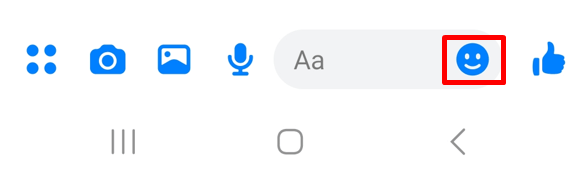
- Find and tap the Wave icon.

- Tap the send button.

You’ll notice the last few steps are the same as if you were using the Messenger app. That’s because Facebook made sure that their chat is similar across platforms so people don’t have to learn new ways of making conversations online.
How to Send Wave on Facebook Using Desktop PC
You can virtually wave at your Facebook friends from the Facebook website too. This section will explain how. Note that it doesn’t matter if you’re using Windows, Linux, or MacOS, the steps will be the same. All you need is a web browser.
- Open the web browser of your choice and go to the Facebook page.
- Login with your Facebook account credentials if you’re not already logged in.
- Locate the Chat icon. It’s on the top right side, in between the menu and the notification icon.

- From the list of active chats, choose a person to whom you want to wave.
- If you never chatted with this person before, you can use the search bar in the chat tab to find them.

- Once you find the friend you want to start a conversation with, tap their name to open the chat.
- Locate the emoji icon in the text box, right where you type messages, and click it.
- You can either scroll down and find the wave icon manually or use the search bar and type Wave to quickly find it.

- Tap the Wave emoji and then click the send button.

And that’s all. There’s not much difference between sending a wave from a mobile or desktop Facebook platform. As pointed out before, Facebook is keeping it simple so its users won’t be confused when switching from desktop to app and vice versa.
If someone waves at you and you want to return the wave, the process is the same. Find the wave icon in the emoji menu, and send it. It’s as simple as that.
How to Unsend a Wave on Facebook
If you send a wave by accident to the wrong person, don’t worry, you can easily remove it from their inbox. If you’re quick enough, you can undo it even before they manage to see it. Here’s how:
- Go to your chat and select the person to whom you sent the unwanted wave.
- Tap on the wave if you are on a mobile device or place your cursor on it, and you’ll see three dots, which is the More menu.

- Click or tap the three dots and select the Remove option.
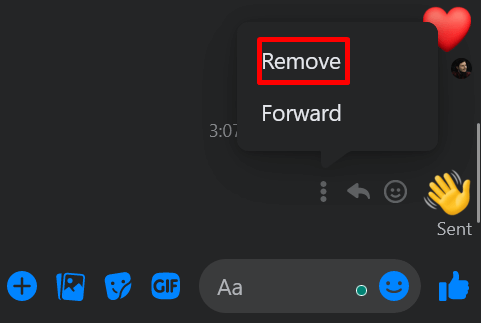
- Select Unsend for Everyone option when prompted, and click or tap the Remove button.

You’ll notice the message was removed from the inbox. But the recipient might get a notification that you unsent a message. Depending on your relationship with that person, you might want to explain you sent something by mistake.
Waving hello on social media can provide a more personal and real-life type of interaction between you and your friends, family, and even strangers. Plus, if you want to be extra creative, you can always turn your wave into an artwork of sorts by adding in more emojis or funny GIFs.
