HP’s E45c is a 44.5-inch monitor that’s designed to fill the role of dual 1440p (QHD) monitors with few compromises. It’s built for home and office work, accommodating the hybrid lifestyle that many have fallen into in the past few years. The E45c goes beyond the ultrawide norm, offering a 32:9 aspect ratio and a dual QHD (DQHD) resolution that works out to a crisp 5120 x 1440 pixel count.
Not only can you comfortably display three or four windows side by side, you can also split the monitor for virtual dual displays without a bezel down the middle. And if you work across different devices, the E45c can pull signals from two separate computers at the same time, going so far as to allow you to swap files back and forth and even use the same keyboard and mouse as long as they’re connected to the monitor’s USB ports.
The E45c is lacking some picture features that other monitors display proudly — there’s no HDR support, no built-in webcam, and it focuses mainly on the sRGB color gamut — but it makes up for any lacking areas with an enormous amount of productivity tools, a smooth 165Hz refresh rate, and an overall high build quality with a clean look. I’ve been using and testing this monitor to see if it’s worth the $1,099 cost and, ultimately, whether it’s the best monitor for your desktop.

HP E45c G5
Beyond ultrawide
Two curved QHD screens in one
HP’s E45c G5 is a 44.5-inch super ultrawide productivity monster that can easily support two simultaneous computer connections. It offers an impressive picture with a 5120 x 1440 resolution that mirrors two separate QHD monitors, albeit with no split down the middle and less clutter on your desk.
- Resolution
- 5120 x 1440 (Dual QHD)
- Refresh Rate
- 165Hz
- Screen Size
- 44.5 inches
- Ports
- DisplayPort 1.4, HDMI 2.1, two USB-C (upstream, Alt mode DP 1.4, 65W), four USB-A 3.1 (one with charging), RJ45 Ethernet
- Display Technology
- VA
- Aspect Ratio
- 32:9
- Screen Brightness
- 400 nits
- Display Weight
- 32.18 pounds (14.6kg)
- Mounting Options
- VESA 100mm x 100mm
- Sound
- Dual 3W speakers
- Response Time
- 3ms GtG (with overdrive)
Pros
- 1500R curve is more natural than dual monitors
- 5120×1440 (DQHD) is no compromise on pixel density
- Legitimate screen splitting with virtual dual displays and Device Bridge
- Myriad ports and dual PC hookup
Cons
- More expensive than two average QHD monitors
- No HDR support
HP E45c G5: Pricing and availability
HP’s E45c G5 is now available to buy at HP’s official website as well as some third-party retailers. It costs $1,099 at HP and at B&H, and I’ve seen it at some other third-party retailers at a higher price. Stick to $1,099 or less to be sure you aren’t overpaying. HP is sold out of the E45c G5 at the time of writing, but you can still find it in stock at B&H.
This is a lot of money to spend on one monitor, but keep in mind you’re essentially buying two 24-inch QHD screens. Yes, you can still get two QHD monitors for less money, but they won’t have the same useful productivity features and seamless picture that the E45c G5 affords. As we will discover in the following sections, the E45c G5 is a super ultrawide monitor that can make your work life as painless as possible.
Design and features
Huge monitor with standout productivity tools for multiple computers

The vertical portion of the HP E45c G5’s stand is aluminum — plastic would not be able to support the monitor’s weight — but the monitor enclosure is made up of 90% recycled plastic and other materials. It has a textured backing in a black color, with black bezel and chin on the front. The stand has a smooth vertical adjustment, with the ability to tilt forward and back. The stand does not pivot on its base, but there is some rotation available at the point of contact between stand and monitor. The adjustable action is smooth enough that you can move the monitor around with one hand.
The base is wide and flat, taking up a minimal amount of room on a desk while keeping the ultrawide enclosure balanced. There aren’t any splayed feet or prongs to contend with, and if required you could set the monitor on a riser to get a bit more height. A clip is attached to the back of the vertical stand to keep cables collected together and out of view.

Both sides of the monitor’s enclosure house a 3W speaker. I enjoy listening to music while I work, and these are as good as any laptop speakers I’d otherwise be using. They’ll do a great job in video conferences as well, saving you from having to wear a headset. There’s not a lot of bass and the windows won’t rattle at max volume, but the speakers do a good job in an office context. The slim cutouts for the speakers are easy to miss and don’t mar the clean look of the monitor.
I’m a daily user of a high-end Thunderbolt dock, but the desktop clutter they can cause isn’t for everyone. The E45c, in many cases, can remove the necessity of a dock thanks to its generous connectivity options. There are two USB-A 3.2 ports running at 5Gbps on the bottom of the enclosure’s chin, with one offering enough charging power for a phone. Two more USB-A 3.2 ports are located in the rear port bank, along with DisplayPort 1.4, HDMI 1.2, two USB-C 3.2, and RJ45 Ethernet.

Unpacking this selection, the Gigabit RJ45 Ethernet port can act as a standard internet hookup for times when Wi-Fi is sparse, but it also serves as an entryway for IT departments. It supports things like out-of-band MAPT and PXE Boot for enterprise or fleet purchases, meaning it’s intended for more than just home or small office use.
Both USB-C ports have DP Alt Mode 1.4 functionality and up to 100W of charging power with one laptop connected (or 65W each with two laptops connected). These USB-C ports make it as easy as possible to connect your laptops to the monitor, while the DP and HDMI hookups are better suited to desktop PCs. Since switching to the E45c, I haven’t had the need for a separate dock save for the SD card reader. My laptops stay charged when connected to the monitor’s USB-C ports, and I have the ability to plug in a keyboard and mouse to work with both laptops.
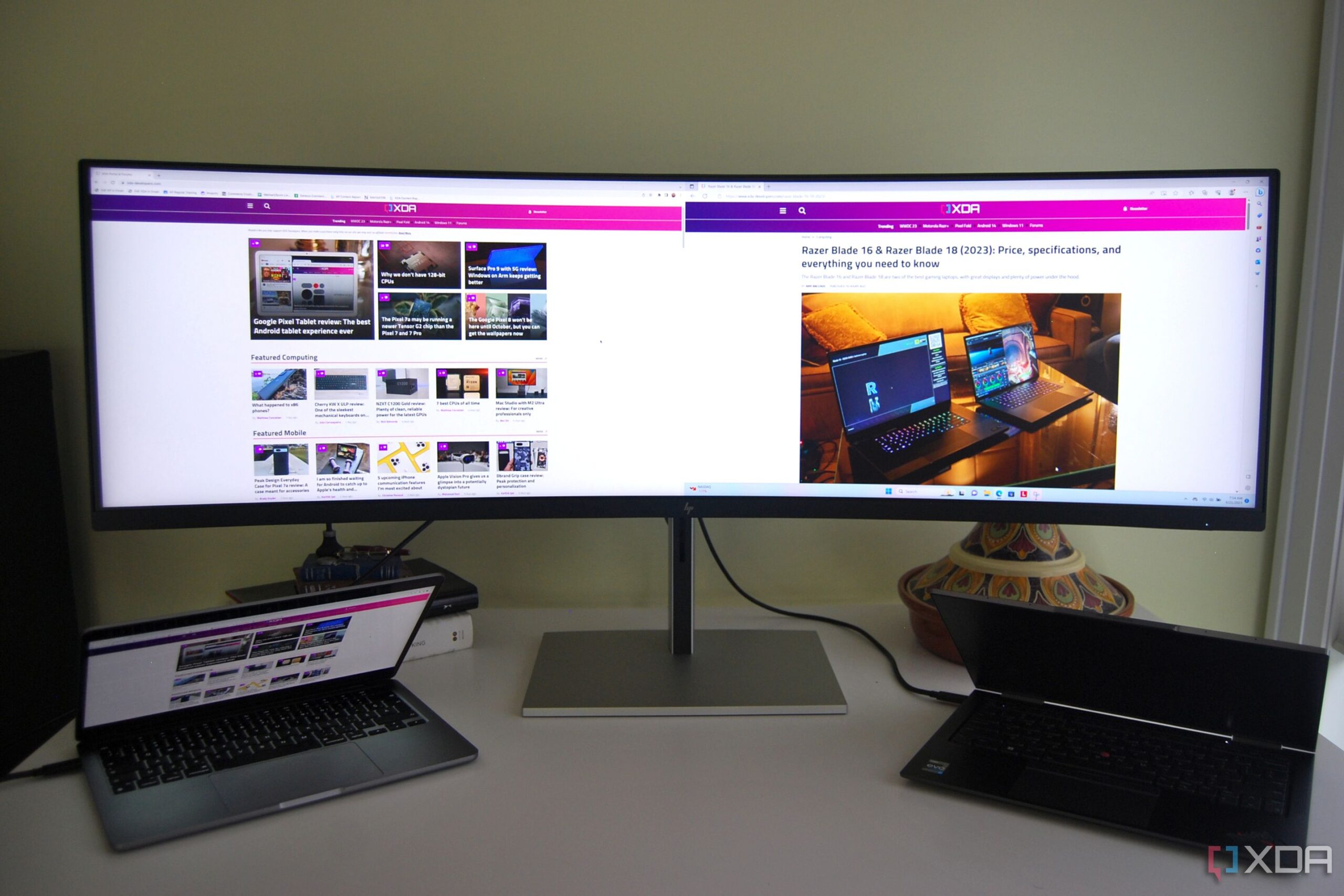
Things really start to get interesting when you jump into the E45c’s dual-monitor tools. The Dual QHD resolution is set up to be able to split right down the middle without losing any pixel density compared to a standard QHD monitor, and HP makes the most of it. First up is the Virtual Dual Display that lets you split one PC input into two virtual monitors. You get the feel that you’re using separate screens, but everything is much easier to control and there’s no bezel split that you’d normally get with two screens pushed together.
HP points out that this is ideal for screen sharing, as it doesn’t cause any weird aspect ratios while presenting that you often get with 21:9 ultrawides. It also keeps one screen private while sharing. I just appreciate it for the ability to keep different windows and tasks separated for quick access. If you’d rather not split screens, you can simply use the monitor as a super ultrawide with space for three or four windows open side by side.
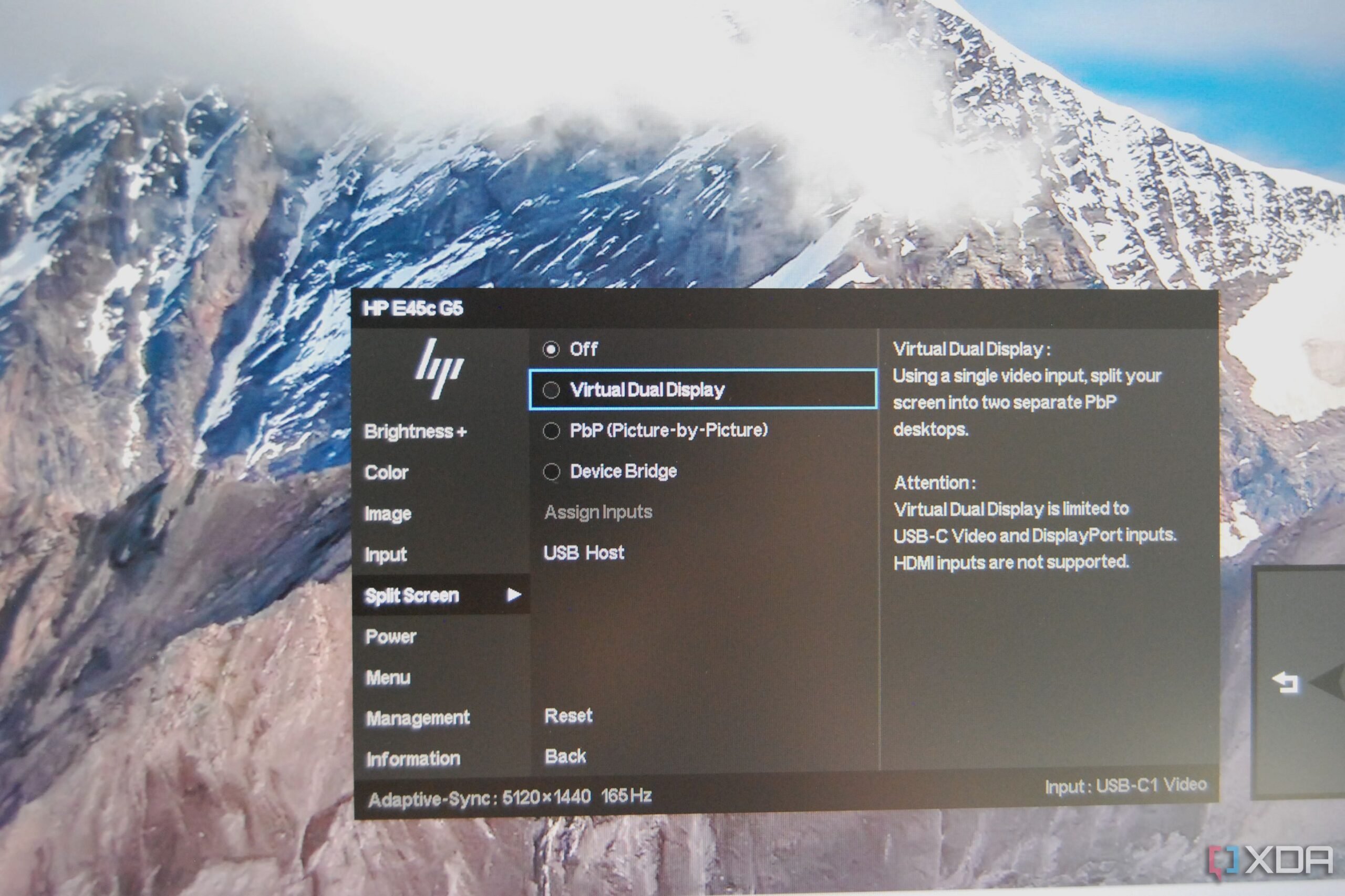
Picture by Picture (PbP) is the next standout feature that allows you to connect two separate computers and have them each control one side of the monitor. I frequently had my MacBook Air and X1 Yoga connected at the same time without issue.
Taking the PbP feature one step further is HP’s Device Bridge 2.0 software. With the program installed on each connected laptop, the monitor can act as a sort of intermediary that handles file sharing and accessory switching across devices (even Windows to Mac and vice versa). It’s basically a fancy Keyboard-Video-Mouse (KVM) switch that does everything automatically in real time; just click and drag files between PCs with a mouse connected to the monitor. If you also have a keyboard connected, it will follow the mouse and work on whichever computer screen you’re pointing at.
File sharing can be disabled without harming the KVM function, and you can also choose which PC input has control over the monitor’s ports. You might have one laptop with a wide selection of ports and one with just one or two Thunderbolt; being able to assign the computer lacking ports to the monitor’s hub solves the problem.
Some productivity and office monitors are now including a pop-up or discrete webcam. The HP E45c G5 has no camera, but that’s not a huge deal. The sheer size of the monitor would almost guarantee a weird angle from a fixed camera, as you likely wouldn’t always be looking at the same area. Adding a great webcam is a necessity for video conferencing, but it should cause fewer headaches than if HP had fixed a camera in the center of the monitor’s top bezel. Still, it’s an added cost.
Overall, the HP E45c’s set of features are geared heavily toward office and productivity work. I’m impressed by how easy it is to use all the screen splitting and multi-PC connections, and the USB hub reduces clutter on my desk. The monitor is easy to adjust, it takes up less space on a desk than two separate monitors (just one stand, no split center bezel), and it’s simply a more elegant solution to the usual dual-monitor setups that I’m accustomed to.
Interface and menu
Clean OSD menu and controls with a software alternative
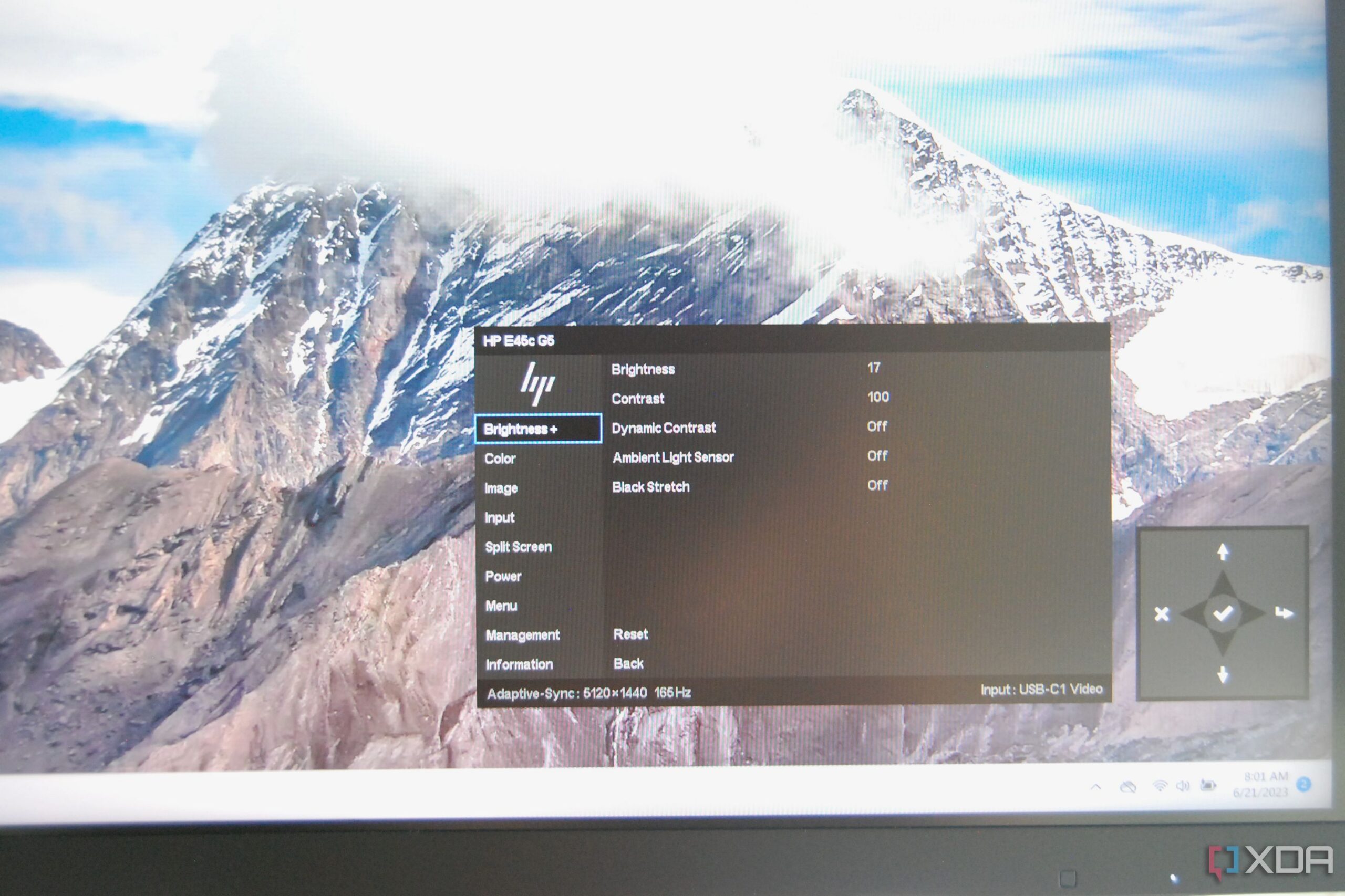
The E45c has a straightforward OSD menu controlled by a circular input (what HP calls a Joypad) on the back of the enclosure. It works just as well as or better than a joystick, and you don’t have to look at any control buttons on the bottom bezel like some monitors have. Everything you’ll want to adjust can be handled through the monitor, including brightness (with an optional ambient light sensor), contrast, color temperatures, response time, sharpness, adaptive sync (in this case plain FreeSync), power profiles, inputs, screen splitting, and more.
You can choose which input has control over the USB hub, you can change USB and DisplayPort modes, you can choose which input uses the speakers (as well as a few different audio profiles), and you can enable the Virtual Dual Display, PbP, and Device Bridge features. I didn’t find any blind spots here and got by just fine for awhile without any software; however, HP does have its Display Center app readily available if you’d rather control everything from your computer.
One standout feature I love — especially as someone who avoids adding another piece of software to their laptop — is the option to raise the OSD menu timeout. I hate making adjustments in the OSD and having the menu disappear while I’m reading through the options. The E45c’s OSD can go as long as 60 seconds without timing out.
Picture
Two QHD monitors in one super ultrawide package

HP landed on using a 44.5-inch curved VA panel tech for the E45c G5, whereas some of the competition has stepped into IPS and IPS Black panels. One issue with VA tech is often related to viewing angles. As long as you’re looking straight on there are no issues, but two people side by side might notice a bit more glare than usual if they’re off to the side. And where the VA tech shines is with presenting dark colors to boost contrast. It’s nowhere near OLED, but nothing is washed out even at a high brightness with a 3000:1 contrast ratio.
On paper the HP E45c can hit up to 400 nits brightness; I tested with a SpyderX Pro colorimeter and got back a peak of 463 nits, with 43 nits at the darkest point for after hours work. At no time did I feel like I needed more brightness, even while working in a room full of sunlight. You’ll get a bit of glare in the corners at times, but nothing too offensive. An ambient light sensor can be turned on if you’d like the screen to set itself to a brightness that corresponds with your office’s lighting.
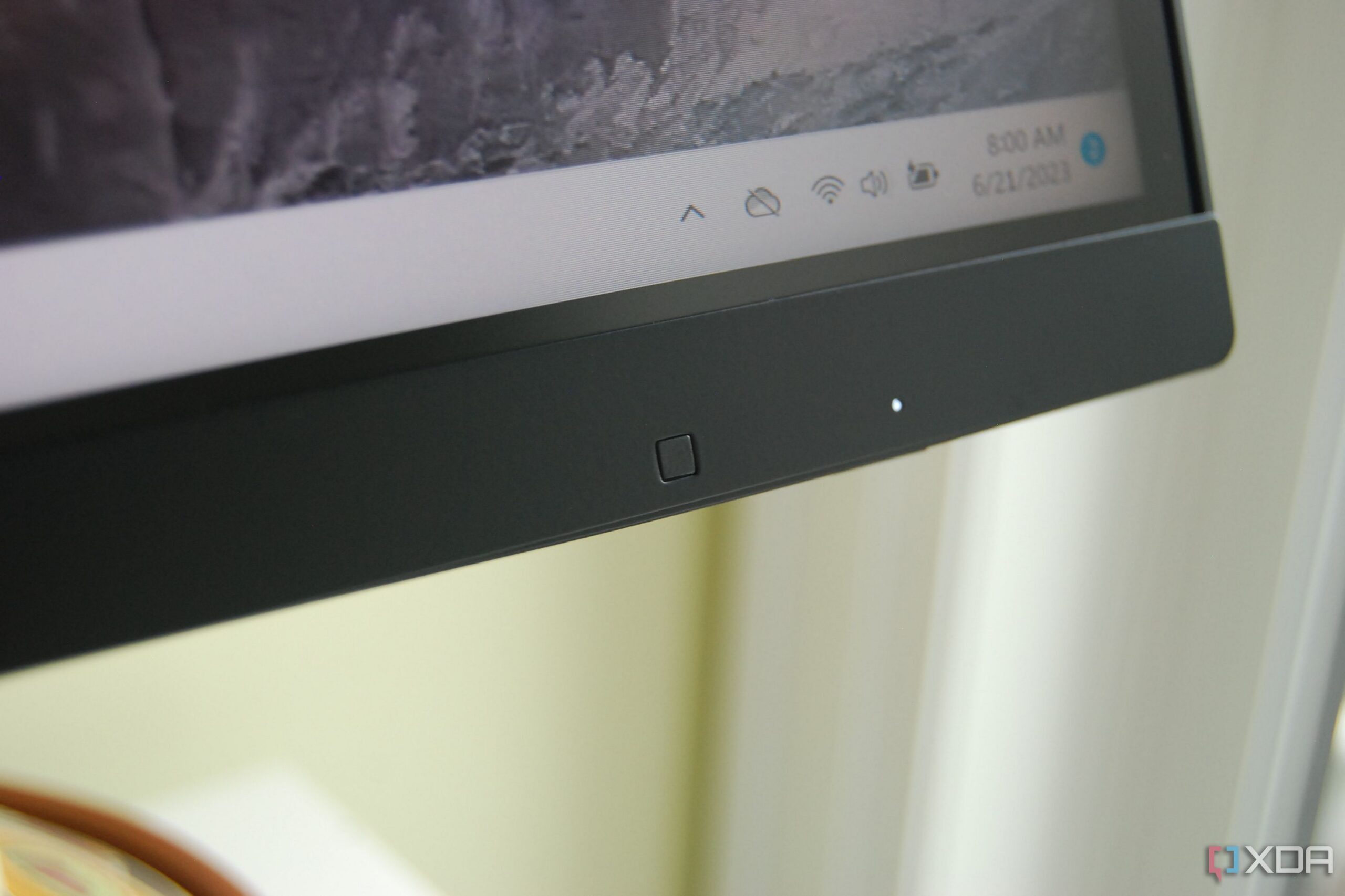
HP added its Eye Ease low blue light filter that’s in place at all times to help protect your eyes. It doesn’t seem to mess with the color of the screen, and it’s certainly an aid for those of us who stare at screens all day. Going one step further, the E45c has a boosted 165Hz refresh rate when one PC is connected (it otherwise drops to 60Hz for each PbP screen). This reduces eye strain by making all on-screen movements more smooth, and it also means that you can take the monitor for a spin with your favorite games. The E45c G5 shouldn’t be considered a great gaming monitor, but it does have basic AMD FreeSync capabilities.
I’ve spotted some larger 49-inch super ultrawide monitors with a less severe 1800R curve, but I find the stronger 1500R bend works great for the E45c even though it’s a smaller monitor. It’s just overall easier to see everything on the display, including in your peripheral vision. It all feels very natural when you’re standing at the monitor.
The sRGB color gamut is the focus here, though AdobeRGB and DCI-P3 don’t lag far behind. With my SpyderX Pro, I measured 100% sRGB, 85% AdobeRGB, and 92% DCI-P3 color. Those are excellent results for any monitor, and for productivity purposes and even some photo editing the monitor’s color will not hold you back. There’s no reason to spend more if you aren’t getting into specialized work that requires more accurate AdobeRGB and DCI-P3 coverage.
HP has covered everything from comfort to color with its 44.5-inch VA panel, and I really have no complaints. The lack of HDR support doesn’t bother me, and you’d have to spend a lot more money to get anything resembling actual HDR on a monitor this size. At more than 460 nits brightness at peak you shouldn’t have to deal with too much glare, and the low blue light filter and boosted refresh rate save you from excessive eye strain. The HP E45c delivers a gorgeous picture with features that go beyond anything two separate QHD monitors could offer.
Should you buy the HP E45c G5?

You should buy the HP E45c G5 if …
- You want a dual-display desktop setup without the clutter of two separate monitors
- You often use two (or more) computers at the same desk
- You have a lot of windows to look at and can make use of the super ultrawide layout
- You want to ditch your docking station for a built-in hub
You should not buy the HP E45c G5 if …
- You don’t have much space on your desk
- You don’t often use two computers at the same desk
- You can’t justify spending more than $1,000 on a monitor
- You’re comfortable using a standard 21:9 ultrawide monitor
I wasn’t expecting to love the HP E45c G5 as much as I do following my time testing and using it as a daily tool on my desk. And that’s really what it is: a tool that can improve productivity and aid you in a multi-platform workflow. The gorgeous 44.5-inch picture almost seems like an afterthought compared to the screen splitting, Device Bridge, KVM switch, and USB hub that comes included.
If you’re currently using two QHD monitors on your desk, the E45c can clean things up without sacrificing any pixels thanks to its Dual QHD resolution. My docking station has been sitting mostly dormant since I began using the monitor, and the fact that I can quickly swap files between connected computers — even MacOS to Windows — is a huge boon to productivity. Using two laptops with the monitor requires just two USB-C cables and whatever keyboard and mouse you’d like to use across systems.
The VA panel is plenty bright and color is precise, especially in the sRGB space. There’s no HDR support, but for productivity work that doesn’t really matter. There are some competing monitors that offer something like HDR 400, but that’s still not true HDR and won’t make a huge difference. The E45c is bright enough to combat most glare, and the blue light filter will save your eyes from strain during long working hours. It even hits a 165Hz refresh rate for a smooth image, and it can accommodate some gaming if you desire.
The E45c G5 is relatively expensive at the current $1,099 price, but it’s in line with other super ultrawide monitors — like the Philips Brilliance 499P9H and Dell UltraSharp U4924Dw — on the market. You’ll no doubt spend more than if you were to buy two separate 24-inch QHD monitors, but you won’t have access to the aforementioned tools that HP has baked right in. If you’re setting up a workflow that doesn’t slow you down, the HP E45c should be a top choice whether you’re working at home or in an office.

HP E45c G5
Beyond ultrawide
Two curved QHD screens in one
HP’s E45c is a top choice for busy workers who need the space that two QHD monitors can provide in one huge display. Its set of productivity tools are efficient and easy to use, it has a gorgeous picture with lots of brightness and accurate color, and it’s easy on the eyes thanks to a blue light filter and 165Hz refresh rate.
