One of the users’ mailboxes got out of space the other day. After doing a bit of digging, here is what I found.
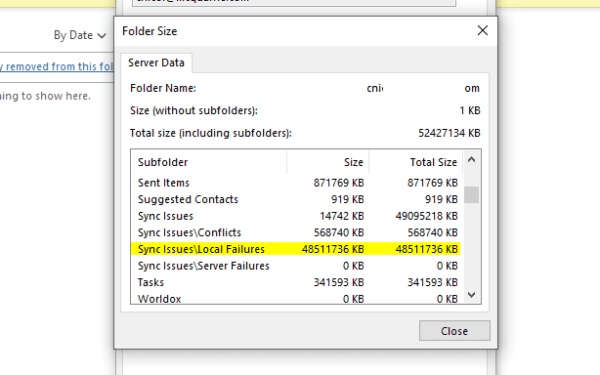
And that’s right. One of the tasks with too many attachments kept failing to sync back to the server and it quickly ate all the space left under his account.
If you have used Outlook before, you know how painful it is to clean up 49GB of data out of any folder. And here is a quick tip for those who just want a quick way to clean up space so they can be back to work right away.
Unfortunately, Outlook is not up for the task. We will be using Outlook web instead.
Log into Outlook online, click the Gear icon and choose View all Outlook settings.
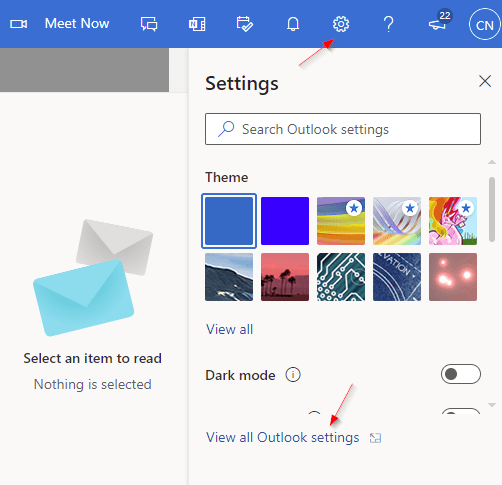
In the General, tab, click the Storage tab. You will see the list of folders on the right that have the most data in there. Click the Empty button next to the folder you want to clean up and pick the option of All, 3 months, 6 months, or 12 months or older.
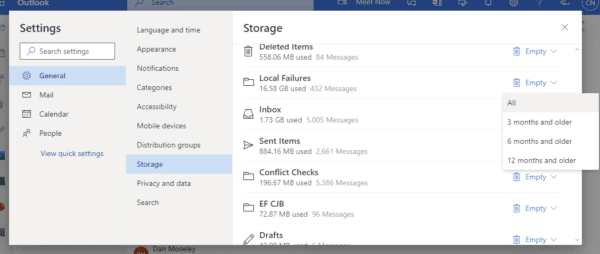
One-click. That’s all they need and Outlook online will take care of the rest.
The post Office 365 Mail Tip: How To Quickly Empty Any Folder in Outlook appeared first on Next of Windows.
