Microsoft hasn’t launched Outlook for Linux yet. However, you can install an unofficial Microsoft Outlook client on your system using snap. This package is named “outlook-for-linux“.
So, let’s go!
How To Set Up Outlook For Linux
1. First, run “sudo apt update” to update system packages.
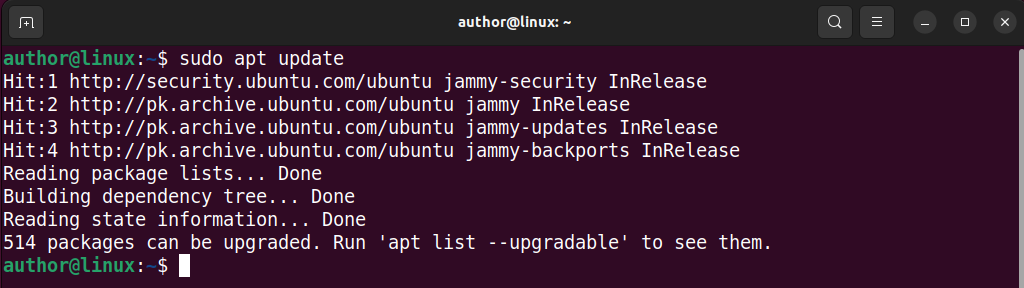
2. Run “sudo apt install snapd” to install snap from the terminal.
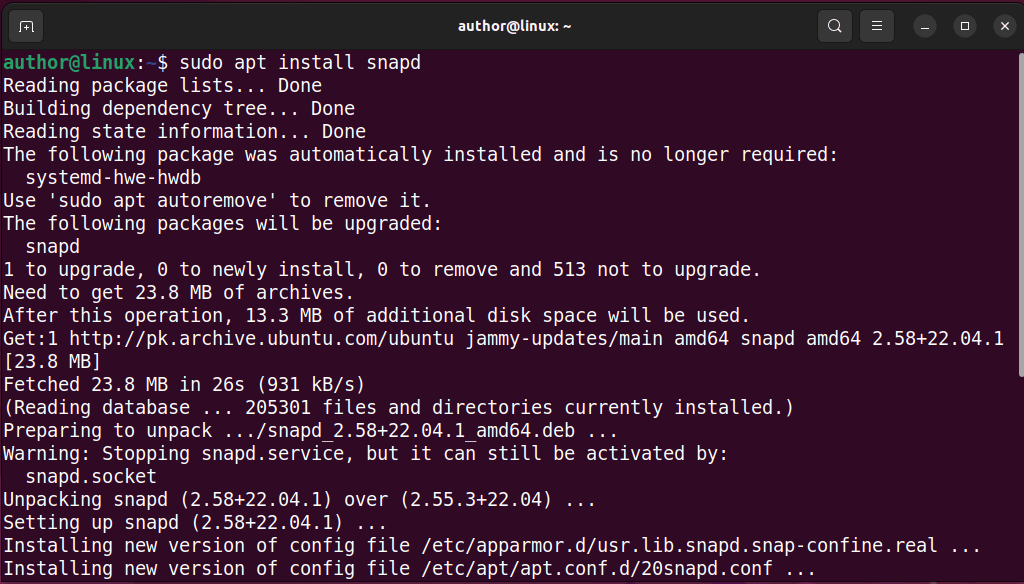
3. Install Outlook on your Linux system with “sudo snap install outlook-for-linux –edge“.

4. After successful installation, open the Activities menu, type “Outlook for Linux“, and hit Enter.
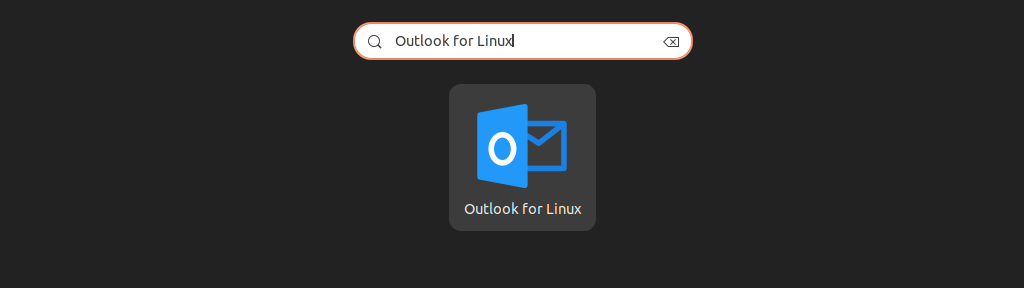
5. Enter the Email or Phone number linked with your Microsoft account and click “Next“.
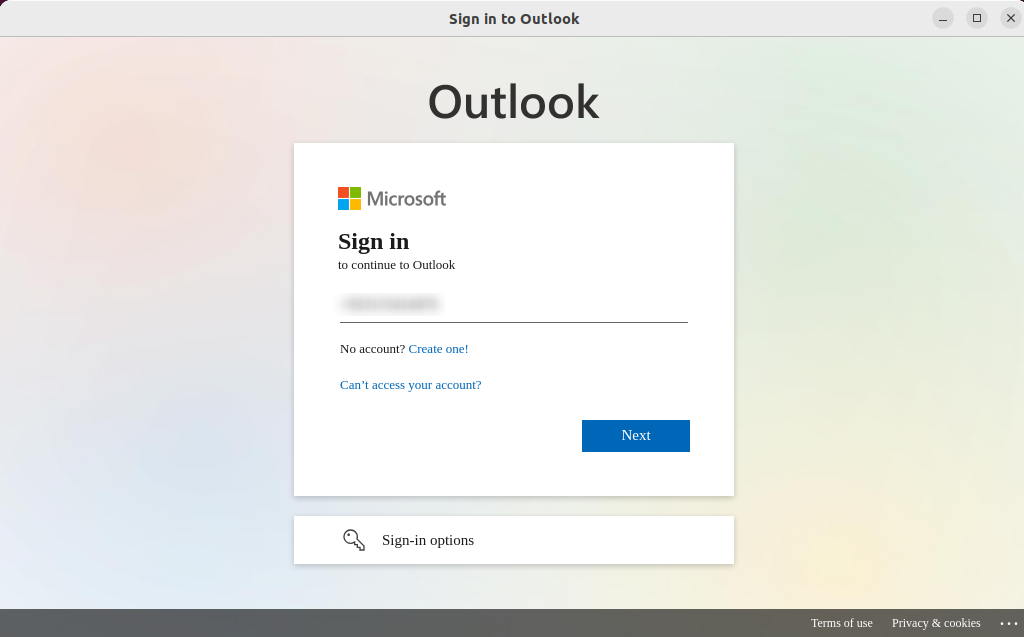
6. Sign in to your Microsoft account.
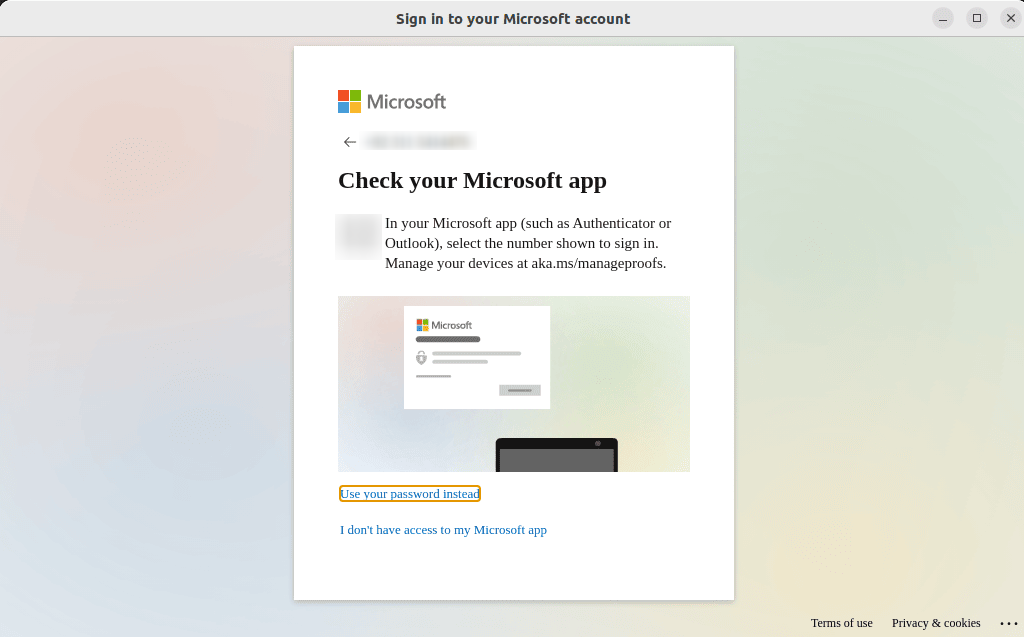
7. Start using Outlook on Linux right away!
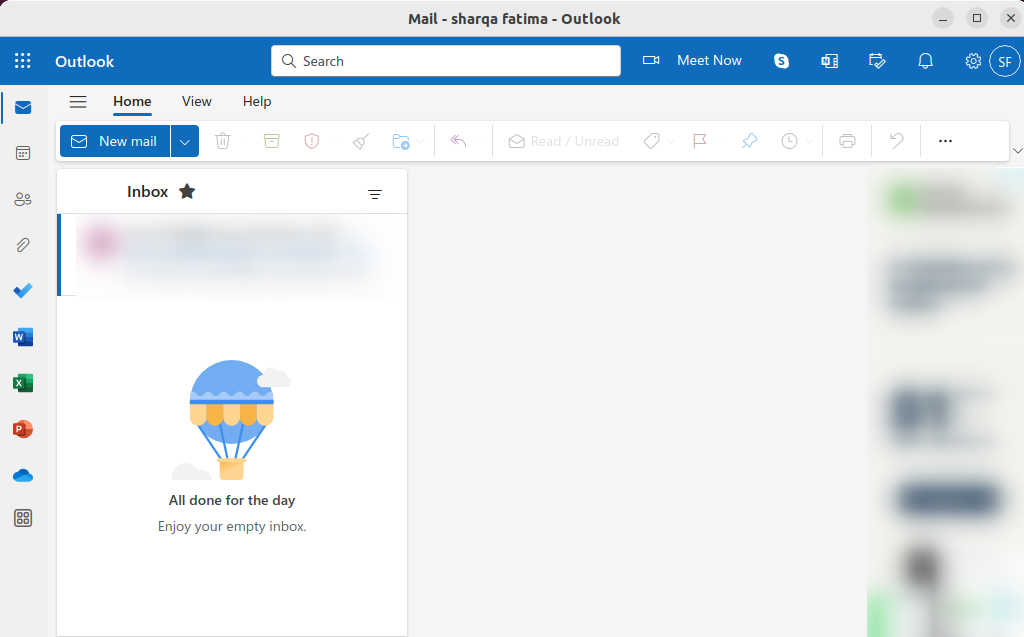
Bonus Tip:
If you want to uninstall Outlook, type “sudo remove snap outlook-for-linux” and hit Enter.

Now you know how to set up Outlook for Linux. However, if you encounter any issues, feel free to reach out to the Publisher of this unofficial Outlook client.
